3 Solutions! How to Remove MDM on iOS 17
I got an MDM restricted iPhone running in iOS 17. I tried to remove the MDM on my iPhone but don't know the passcode. I have asked the seller but got no response. Does anyone know how can I get rid of this annoying MDM profile on my phone?
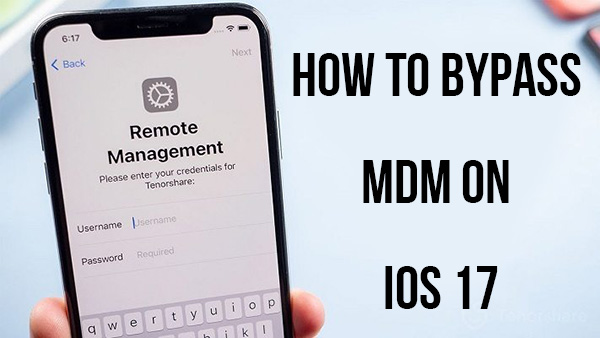
If you bought an MDM locked iOS device, the first thing you should do is to send it back to the seller and get your money back. An MDM locked phone will restrict the use of your device, which means that you don't have full control of your iOS device. While using your personal iOS device, the MDM profile owner will be able to monitor what you have done on the device. But don't worry when you buy an MDM device. In this post, I will show you how to remove MDM on iOS 17 iPhone, iPad, and iPod touch.
Part 1: What is MDM
MDM is an acronym for Mobile Device Management. In most cases, MDM is used to manage iPhone, iPad, and iPod touch. The administrator can easily lock or erase an MDM restricted device. It means that your iOS device will not be safe when it is MDM restricted. Users can frequently find MDM locks on business iOS devices like company iPhones, school iPads, etc. If you need to get full control of your MDM restricted iOS 17 device, the best choice for you is to remove the iOS 17 MDM profile.
How to Bypass MDM on iOS 17 Device
Solution 1. Bypass MDM on iOS 17 If You Know the Passcode
If you bought an MDM locked iOS device from an online store or dealer, you can contact the previous owner for the MDM account and passcode to remove and bypass the MDM on your iOS 17 device. When you know the correct passcode, you can follow the below steps to get rid of the MDM profile.
Step 1. Unlock your iPhone and go to the home screen. Open the Settings app.
Step 2. Scroll down and select the General option.
Step 3. Hit the Profiles & Device Management option.
Step 4. Here you can find the MDM profile. Select it and click on the Remove Management option.
Step 5. Enter your passcode to remove MDM on iOS 17.
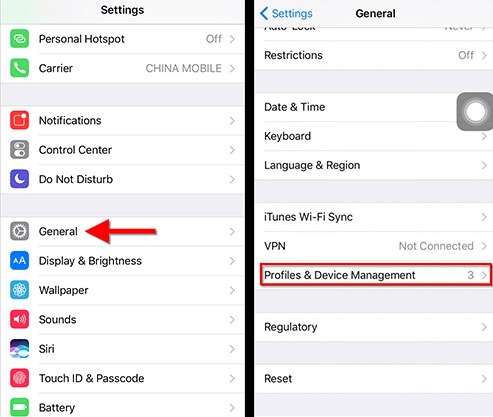
Solution 2. Use TunesKit iPhone Unlocker to Bypass MDM on iOS 17 [Win & Mac]
If you cannot contact the seller or the previous owner for the passcode to remove the MDM on your iOS 17 iPhone, please try using a third-party tool.TunesKit iPhone Unlocker is recommended here. TunesKit iPhone Unlocker is a comprehensive iOS unlocking tool with various features including unlock iOS screen, remove MDM restrictions, bypass Screen Time, and unlock Apple ID. You can simply remove the MDM lock from your iOS 17 device via TunesKit iPhone Unlocker via several clicks. When you face problems like forgot iPhone passcode, iPhone MDM restricted, or forgot Apple ID passcode, TunesKit iPhone Unlocker can always be the reliable choice.
Why Choose TunesKit iPhone Unlocker?
- Apply to iDevices, including iPhone, iPad, and iPod
- Remove MDM from iPhone without password
- Remove screen lock, Apple ID, and Screen Time with ease
- Supports the latest iOS version including iOS 17
Now, let's see how to bypass MDM on iOS 17 by using TunesKit iPhone Unlocker.
Step 1Connect iOS 17 Device to Computer
Download and install TunesKit iPhone Unlocker on your computer. Wake your iPhone and unlock the screen lock on your iPhone. Connect your iPhone to the computer and launch TunesKit iPhone Unlocker. When your iPhone is detected by TunesKit iPhone Unlocker, select the Remove MDM feature.

Step 2Open Settings on Your iPhone
Make sure your device is on the Settings scene, then clikc on Unlock
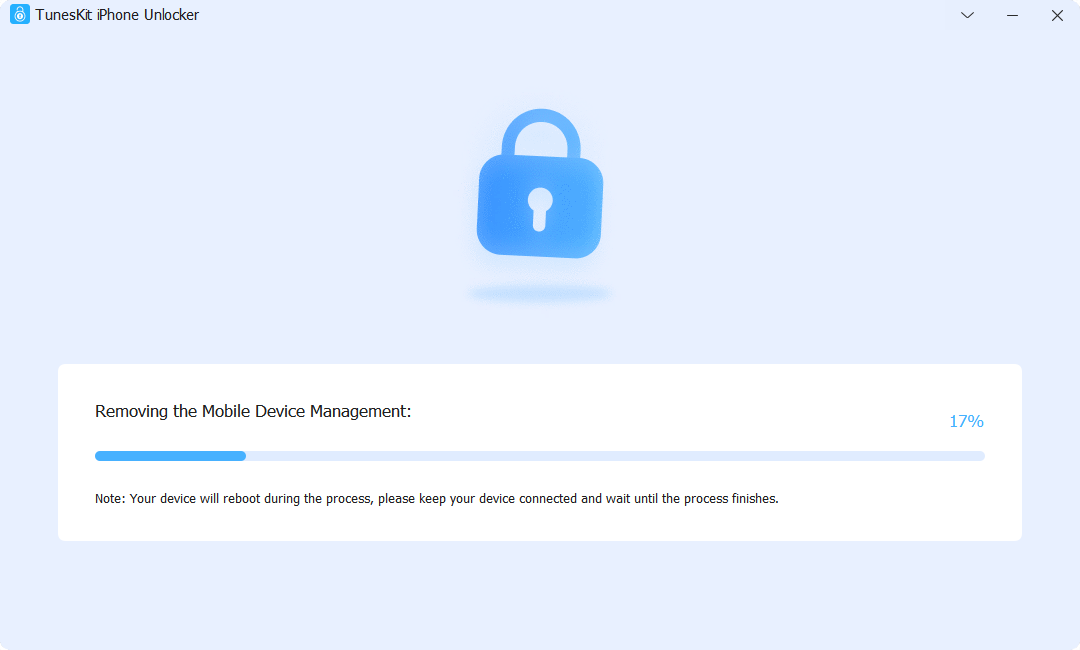
Step 3Remove MDM on iOS 17
Then, TunesKit iPhone Unlocker will start to remove the MDM profile from your iOS 17 iPhone. The MDM profile will be removed from your iPhone soon, and you can access your iPhone without encountering the MDM restriction.
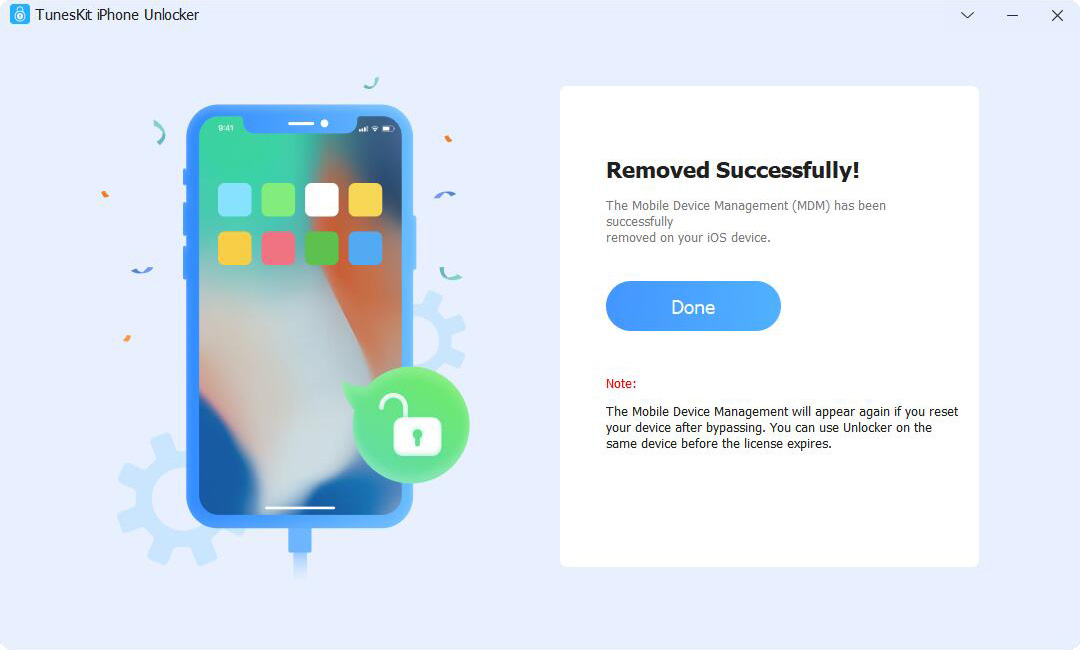
Solution 3. Use 3uTools to Bypass MDM on iOS 17 [Windows Only]
3uTools is an all-in-one iOS tool that can help you remove the MDM restrictions from your iOS 17 device. It has a bulk of functions including erase iPhone, jailbreak iOS device, bypass MDM lock, etc. This is a free tool and you don't need to pay for the feature. However, this tool is only available on Windows computer. You can follow the below steps to bypass MDM on iOS 17 through 3uTools.
Step 1. To begin with, please download and install 3uTools on your computer.
Step 2. Connect your iPhone to the computer and launch 3uTools.
Step 3. When your iPhone is detected, please select the Toolbox tag on the top toolbar.
Step 4. Hit the Skip MDM Lock option to bypass MDM lock on your iPhone.
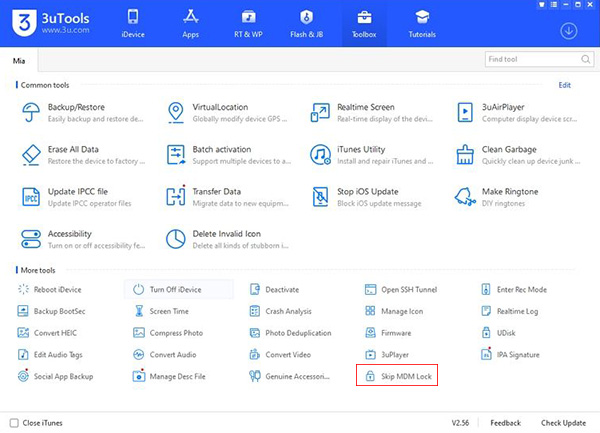
Part 3: FAQ about How to Bypass MDM on iOS 17
Q1. Will I Lose Data After Bypassing MDM on iOS 17?
No. You don't need to worry about your data security while removing MDM on your iOS 17 iOS device. Bypassing MDM will not cause any data loss on your iPhone or iPad.
Q2. Will I Need to Jailbreak My iPhone to Bypass MDM?
No. You don't need to jailbreak your iPhone to bypass MDM. TunesKit iPhone Unlocker can remove the MDM lock from your iPhone with several simple clicks.
Part 4: Conclusion
That's it. When your iOS device is stuck in MDM lock, there are still some feasible solutions to remove the MDM lock. Among the above 3 solutions, TunesKit iPhone Unlocker is the optimal option for Windows & Mac users. You can click the below buttons to download TunesKit iPhone Unlocker and take it a try. If you are still having other questions, please feel free to leave us a comment below.
