[iOS 18 Supported] How to Remove Device Supervision from iPhone?
Yesterday when I try to factory reset my iPhone, I found a message saying "This iPhone is supervised by another computer and cannot be used with this computer". But I haven't connected my iPhone to other computer before. Does anyone know how can I get rid of this annoying message?
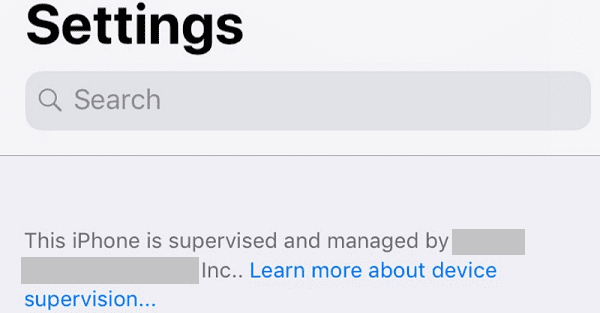
Many users may see the message that says "This iPhone is supervised by another computer and cannot be used with this computer" when they try to connect their iPhones to the computer. It means that their iPhones are under device supervision that prevents them from transferring files between devices. Are you encountering the same problem? Read this post, and we'll tell you how to remove device supervision from iPhone with 4 useful methods.
Part 1: What is Device Supervision on iPhone/iPad?
Device Supervision on an iPhone or iPad refers to a feature primarily used in organizational or school environments, where administrators need to have greater control over devices. When a device is in supervised mode, administrators can enforce restrictions, manage app installations, configure settings, and monitor activities. It enables actions like blocking apps, limiting access to certain features, and deploying configurations across multiple devices. This is typically done using a Mobile Device Management (MDM) solution and is crucial for managing large fleets of devices in enterprises or educational institutions. In the next part, we'll show you 4 effective ways to help you solve this problem.
Part 2: How to Remove Device Supervision from iPhone?
Way 1: Remove Device Supervision from iPhone via Settings
Bypassing device supervision via Settings is the simplest way that you can try. However, to use this method, you need to know the login information and password. If you are the administrator, or you know the password, you can try the steps below to remove the device supervision from iPhone via Settings.
Step 1: First, head to Settings > General > Device Management.
Step 2: Click on the MDM profile that you want to remove, and then choose the Remove Management option.
Step 3: Enter the password when prompted to bypass the restrictions on your iPhone.
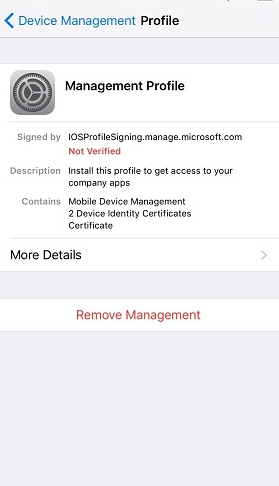
Way 2: Contact Administrator to Remove Device Supervision from iPhone
If you don't know the username and password to log in, you can try to remove device management by contacting the administrator. They can either provide you with the correct password or simply conduct it from their devices directly. Therefore, if you have a reasonable reason, you are suggested to seek help from the administrators.

Way 3: Remove Device Supervision via Apple Configurator 2 from iPhone
According to Apple, you can also use Configurator 2 to help you if you don't know how to remove supervision from iPhone. Developed by Apple, Configurator 2 is a free yet useful tool for Mac users to install applications, change wallpapers, and export documents. You can use this software to erase your iPhone and bypass device supervision. However, as only administrators can access Configurator 2, you need to ask for authorization from IT. The following are the steps you can take to remove device supervision from your iPhone via Apple Configurator 2.
Step 1: On your Mac, download and run Apple Configurator 2.
Step 2: Get your iPhone connected to the Mac with a matched USB cable.
Step 3: Click on Actions followed by Advanced. Then choose the Erase All Content and Settings to delete iPhone device supervision.
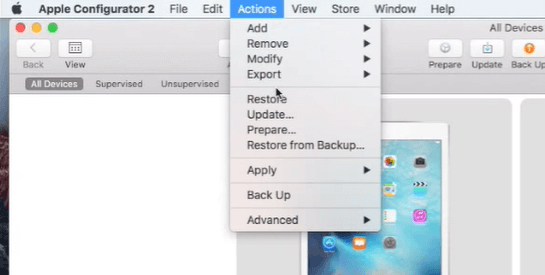
Way 4: Use TunesKit iPhone Unlocker to Remove Device Supervision from iPhone
When you see the "This iPhone is supervised by another computer" message, it's suggested that you try our most recommended unlocking tool first, that is TunesKit iPhone Unlocker. Dedicated to providing the best unlocking service for iOS users, TunesKit iPhone Unlocker is able to bypass various kinds of locks on users' devices, including 4/6-digit passcode, Touch ID, Face ID, Screen Time passcode, and MDM restrictions. Therefore, no matter if you want to bypass device supervision on iPhone, remove MDM from iPhone, or unlock iPhone screen without passcode, this tool can be conducive for you.
Why Choose TunesKit iPhone Unlocker?
- Fully compatible with most iOS device models
- Remove iPhone device supervision with simple steps
- Unlock iPhone/iPad/iPod touch with ease
- Supports the latest iOS version including iOS 18
Step 1Connect iPhone to computer
Firstly, on your PC or Mac, install and run TunesKit iPhone Unlocker, and then get your iPhone connected to it using a fitted USB cable. On the main interface of TunesKit iPhone Unlocker, choose the Remove MDM option. Then, click on the Start button.

Step 2Remove device supervision from iPhone
After clicking on the Remove MDM button on the main interface, tap on the Start button to allow TunesKit iPhone Unlocker to bypass iPhone device supervision. The supervision profile will be removed from your iOS device soon.
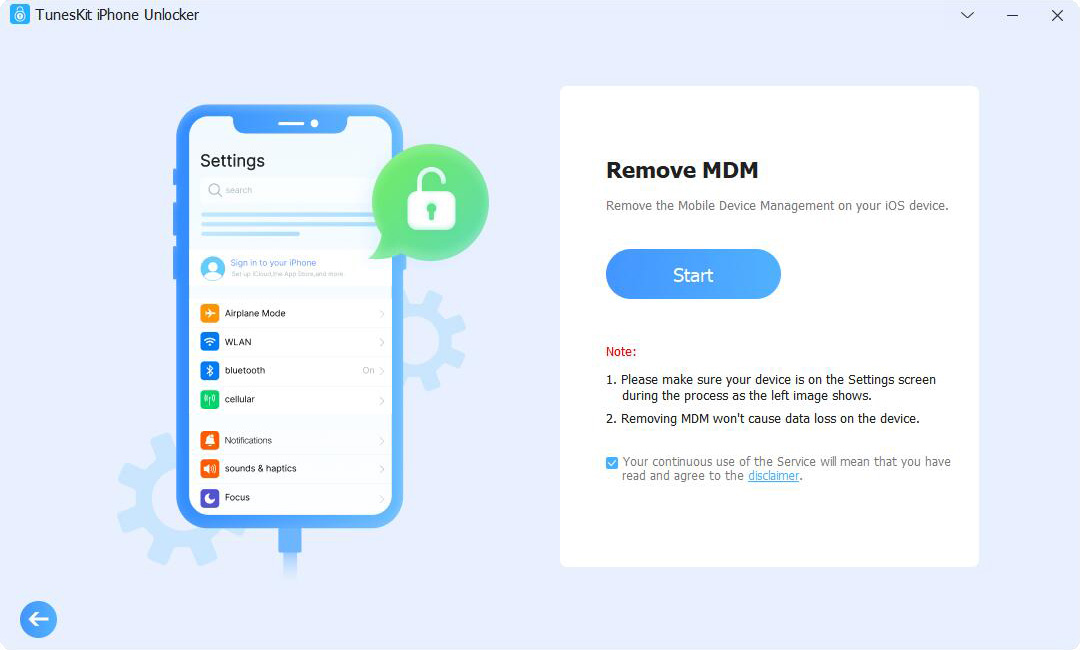
Part 3: Hot FAQs about Device Supervision
Q1: How does iPhone get supervised?
There are different kinds of limitations that can be set on your iPhone when it gets supervised, including app lock, web content filter, applications removal and installation, app access restrictions, global proxy, etc. Besides, if your iPhone is supervised, you will not be allowed to factory reset or restore the iPhone.
Q2: How do I know if my iPhone is supervised?
It's not complex for you to check whether your iPhone is supervised. If you use an iPhone with iOS 10 or later, you can check it from the Settings app. If there is a supervision message at the top of the Settings interface, it means that your iPhone is supervised. If your device is supervised, it means that your organization or administrator has more control over certain aspects of your device, such as app installation, configuration settings, and security policies.
Q3: Does supervision affect privacy?
Supervised devices allow administrators to monitor certain activities, like app installations and configurations, but your personal data remains private unless specific permissions are given.
Part 4: The Bottom Line
There is no need for you to worry too much about being supervised. You can use the four methods for how to remove device supervision from iPhone in this post to help you out. If you can't contact the administrator and don't want to lose your data on your device, we recommend you try TunesKit iPhone Unlocker. With this software, you can unlock your iOS devices and remove device supervision instantly with a high success rate. If you are still having other questions, please feel free to leave us a comment below.
