How to Remove Company Portal from iPhone [Effective Ways]
"Why is there a Company Portal on my iPhone? I bought this phone last month but when I got it, I found there is a Company Portal profile on my iPhone, which will restrict the use of my iPhone. How can I unenroll my iPhone from this MDM management?"
Users usually use a Company Portal app on their iOS device when they are part of an organization that implements mobile device management policies. This app can help manager to manage the business data more conveniently. However, if you find a Company Portal on your personal iPhone, making a removal would be a smart choice. Therefore in this post, we list out some effective solutions on how to remove Company Portal from iPhone. If you are still having the same questions, read this post and you will learn how to solve it.
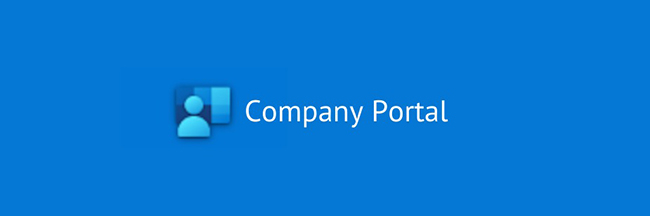
When Do Users Need to Use Company Portal?
In summary, users need to use the Company Portal app on their iOS device to ensure compliance with organizational security policies, securely access work and business data, manage their devices, and facilitate efficient communication and collaboration within the workplace. The specific use cases and functionalities of the Company Portal app can vary depending on the organization's requirements and the features supported by the MDM system in use. Here are common scenarios when users would use a Company Portal:
Accessing Work Resources: Users use the Company Portal service to securely access work-related resources like email, photo, documents, and internal websites. This access is often controlled and monitored by the organization's system to protect sensitive data and ensure compliance with security policies.
Installing Work Apps: Organizations may require employees to install specific work-related apps via the Company Portal program. These apps might be necessary for communication, productivity, or accessing proprietary systems and data.
Security Compliance: Users may need to use the Company Portal to ensure their device is compliant with the organization's security policies. This could involve verifying device settings, encryption, passcode requirements, and other security measures.
Device Management: The Company Portal allows users to manage their devices remotely. For example, if a device is lost or stolen, users can use the portal to locate the device, remotely lock it, or wipe sensitive data to prevent unauthorized access.
Solutions on How to Remove Company Portal on iPhone
Solution 1. How to Remove Company Portal on iPhone from Settings
The first resort you can take to remove Company Portal on iPhone is to remove it from Settings. You can follow the below steps to make it.
Step 1. Go back to your iPhone Home screen and open the Settings app.
Step 2. Select the General option.
Step 3. Scroll down and click on the Profiles & Device Management option.
Step 4. Tap on the MDM profile that is related to the Company Portal app. When the Company Portal NDN profile is removed
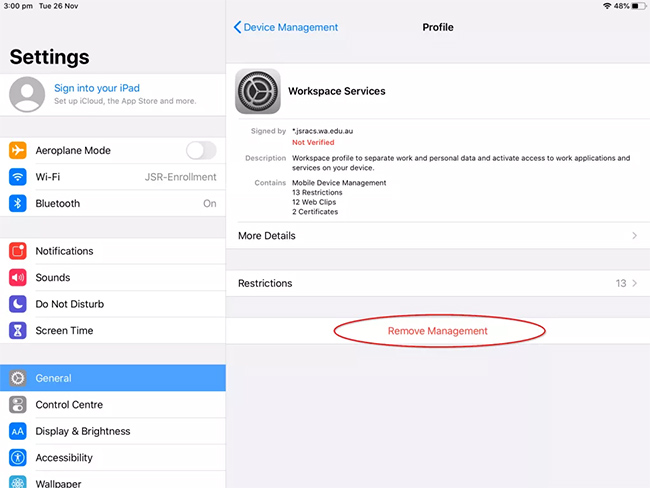
Solution 2. How to Remove Company Portal on iPhone via TunesKit iPhone Unlocker
If you can't remove Company Portal from your iPhone via Settings, you can download and try using TunesKit iPhone Unlocker. When iOS users encounter common iOS unlocking problems like forgot iPhone screen lock passcode, Screen Time passcode not working, or MDM won't bypass, TunesKit iPhone Unlocker are able to solve these problems with simple steps. This wonderful iOS unlocking tool equips 4 essential features including Unlock iOS Screen, Unlock Apple ID, Bypass Screen Time, and remove MDM from iPhone/iPad. When you bought an iPhone with MDM profiles like LightSpeed, Company Portal, AirWatch MDM, etc., TunesKit iPhone Unlocker can remove it easily without encountering problems.
Why Choose TunesKit iPhone Unlocker?
- Fully compatible with most iOS device models
- Remove iPad/iPhone device management with simple steps
- Unlock iPhone/iPad/iPod touch with ease
- Supports the latest iOS version including iOS 17
Now, let's see how to remove Company Portal from iPhone by using TunesKit iPhone Unlocker.
Step 1Connect iPhone to Computer
The first step you should do is to download and install TunesKit iPhone Unlocker on your computer. Then, connect your iPhone to the computer and launch TunesKit iPhone Unlocker. Select the Remove MDM feature and click on the Start button.

Step 2Remove Company Portal from iPhone
After clicking the Start button, TunesKit iPhone Unlocker will start to remove the Company Portal from your iPhone. You will be able to remove the Company Portal app from your iPhone when the profile is removed.
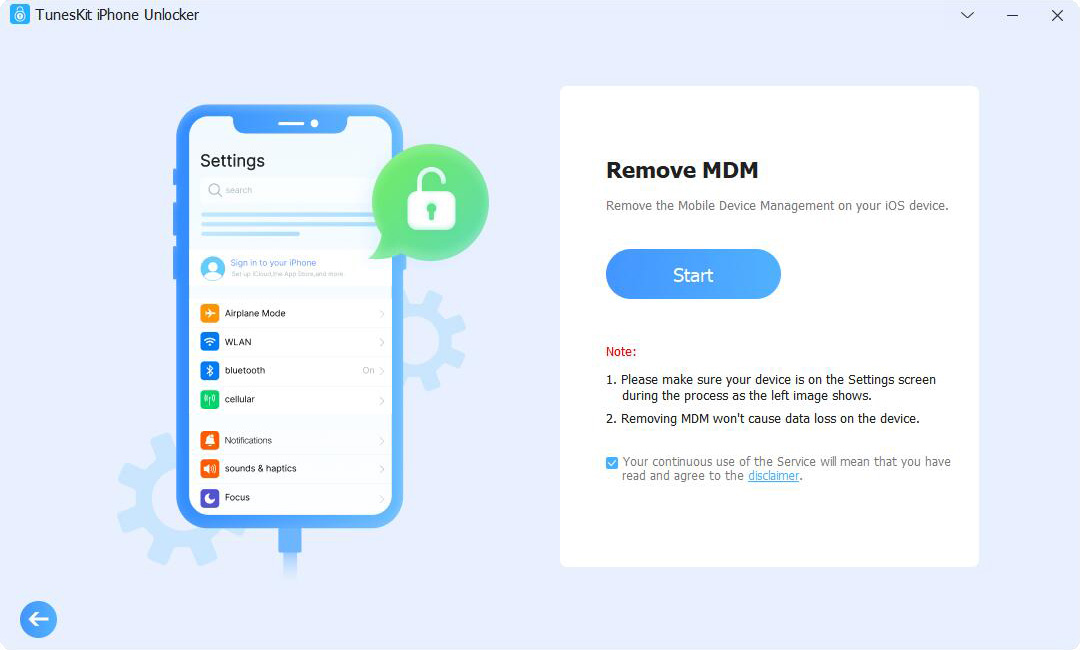
Solution 3. Remove iPhone from Company Portal App
If you can access the administrator permission on the Company Portal app, things will get much easier. You can remove the iOS device from the Company Portal app if you have an administrator permission. The following is the how-to.
Step 1. You can open the Company Portal app on your iOS device or go to the Company Portal website. Then, click on the My Devices option and find your iPhone.
Step 2. After select the phone, you will see a ellipsis icon. Click on it.
Step 3. Select the Remove Device and confirm to remove it from Company Portal app.
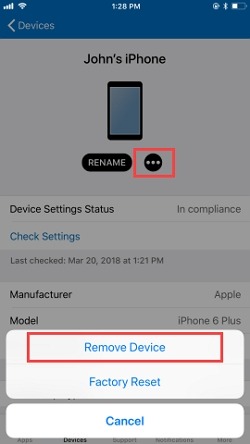
FAQs About Company Portal on iPhone
What information can my company see on my iPhone after enrollment?
After enrolling your iPhone through the Company Portal, your organization may have visibility into:
- Device model, operating system, and storage space.
- Apps installed by the organization.
- Compliance status (e.g., whether the device is encrypted or running the latest software).
Will enrolling my iPhone in the Company Portal slow down my device?
Enrolling your iPhone should not significantly impact its performance. However, some security policies (like mandatory encryption or running antivirus scans) may use additional resources.
What should I do if the Company Portal app is not working?
If the app is not working, try the following troubleshooting steps:
- Restart your iPhone.
- Ensure you have the latest version of the app installed.
- Check your internet connection.
- If the issue persists, contact your company's IT department for further assistance.
Conclusion
That's it. In this post, you can learn how to remove Company Portal from iPhone. While having an iPhone with Company Portal restricted, there are still 3 solutions for users to remove it from the iOS device. If you can't access the Company Portal administrator permission, you can download and try using TunesKit iPhone Unlocker to remove the MDM profile from your iPhone.
