[Latest Guide] How to Remove Apple ID from Apple Watch
Are you planning to sell or give away your Apple Watch, or simply want to unlink it from your Apple ID for personal reasons? Removing your Apple ID from your Apple Watch is an important step to protect your privacy, and ensure that the new user can set up the device without issues. In this guide, we'll walk you through how to remove Apple ID from Apple Watch.
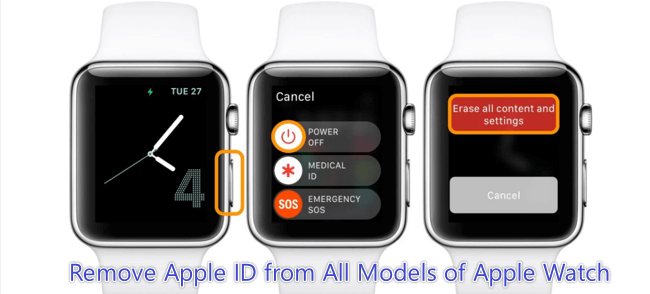
Part 1: Things to Consider before Removing Apple ID from Apple Watch
Before removing an Apple ID from your Apple Watch, ensure that your Apple Watch data is backed up to your iPhone or iCloud. This is important if you want to restore your data to a new Apple Watch or iPhone later. Also, you need to remember your Apple ID password during the unpairing process, otherwise, it might fail.
Part 2: Top 3 Methods to Remove Apple ID from Apple Watch
Here are top three ways to remove Apple ID from an Apple Watch using your paired iPhone or another device.
Method 1: Remove Apple ID from Apple Watch by unpairing from iPhone
The first approach is to unpair your Apple Watch from your iPhone. Here’s how:
Step 1: Make sure your iPhone and Apple Watch are in range, then launch the Watch app on your iPhone.
Step 2: Navigate to the My Watch tab at the bottom toolbar and select the watch icon located at the top of the screen.
Step 3: Tap the small i icon located to the right of the watch.
Step 4: Tap Unpair Apple Watch and confirm your action at the pop-up prompt. For cellular models, decide whether to retain or discard your cellular plan.
Step 5: Enter your Apple ID password when prompted to finalize the process.
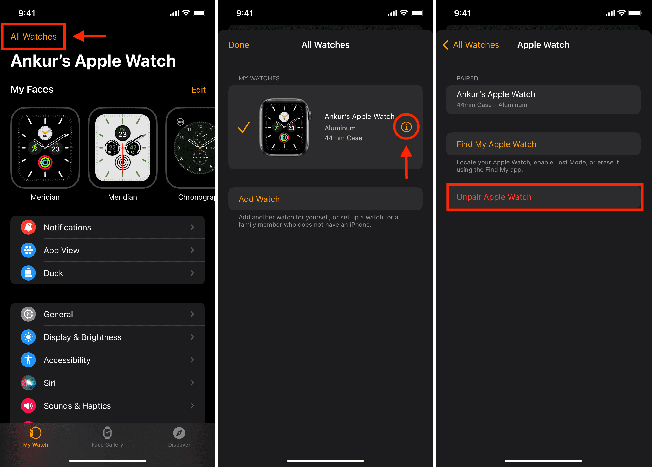
Method 2: Remove Apple Watch from Account via Find My App
You can also use the Find My app on your iPhone to remove Apple Watch from account.
Step 1: Open Find My app on your iPhone, tap on the Devices section of the toolbar at the bottom.
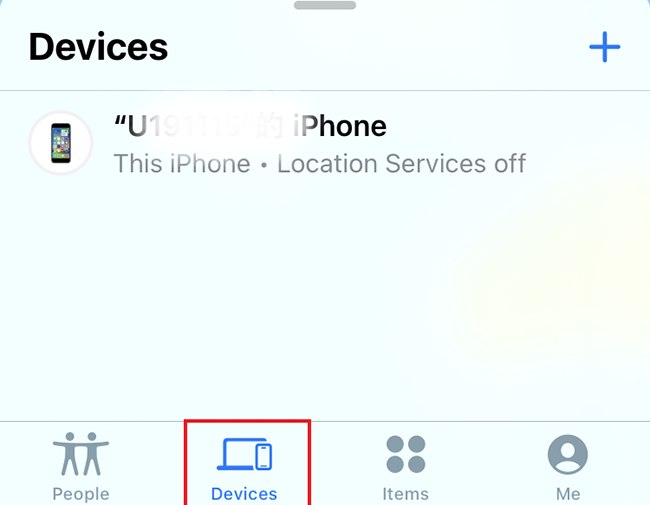
Step 2: Choose your Apple Watch, then scroll down and tap on the Remove from Account option.
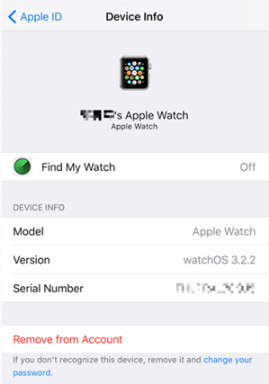
Method 3: Remove Apple ID from Watch via iCloud Website
If you currently don't have access to the iPhone that is paired with your Apple Watch, you can still remove Apple ID from Apple Watch by using iCloud. This can be done through any device with internet access and a web browser. Here's the steps to perform:
Step 1: Open iCloud.com in any browser, and log in with your Apple ID and password.
Step 2: Move to Find My iPhone section and select the All Devices tab.
Step 3: Use the drop-down menu to select Apple Watch from the list of devices associated with this Apple ID.
Step 4: Select the option to Remove from Account and input your Apple ID password when asked.
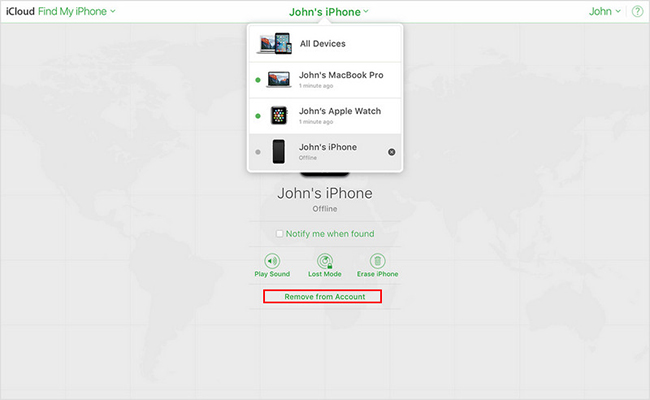
Part 3: FAQs about removing Apple ID from Apple Watch
1. How to remove previous owner’s Apple ID from an Apple Watch?
To remove the previous owner's Apple ID from an Apple Watch, you can follow these ways:
Contact the Previous Owner: If you have access to the previous owner, ask them to provide their Apple ID and password to unpair it from their iPhone.
Unpair via iPhone: If the previous owner is present, they can open the Watch app on their iPhone, go to "My Watch" tab, tap on the watch at the top of the screen, tap the "i" icon next to the watch they want to unpair, and then tap "Unpair Apple Watch."
Erase Apple Watch: If the previous owner is not present but the watch is still paired with their iPhone, they can remotely erase it through iCloud.com. They need to sign in with their Apple ID and password, go to "Find My iPhone," select the Apple Watch, and choose "Erase Apple Watch."
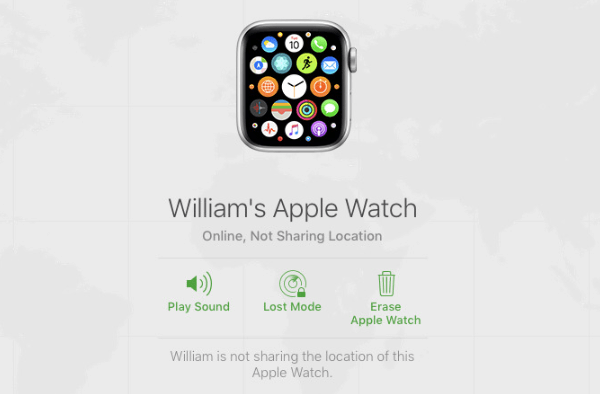
2. How to log out of my Apple ID on my watch?
To log out of your Apple ID on Apple Watch, you have to unpair the watch from your iPhone, as the Apple Watch itself does not have a distinct option to sign out of Apple ID like iPhone or iPad.
You can open the Settings app on your iPhone and tap on your name at the top. Scroll down to find the list of devices linked to your Apple ID. Locate your current Apple Watch in this list and tap on its name. From there, you can tap on "Remove from Account" option.
3. How to factory reset Apple Watch?
You can follow the steps below to factory reset your Apple Watch:
Step 1: On your Apple Watch, open the Settings app. Tap on General, scroll down and tap on Reset.
Step 2: Tap on Erase All Content and Settings. If you have set a passcode, you’ll need to enter it when prompted.
Step 3: Confirm that you want to erase all data from your Apple Watch.
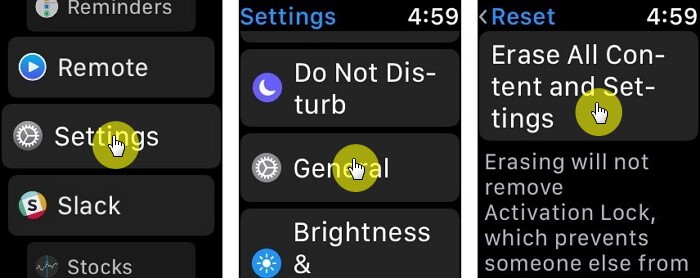
For GPS + Cellular models, you’ll be asked if you want to keep or remove your cellular plan. If you wish to pair your Apple Watch and iPhone again, keep your plan. If you're not pairing with a different watch or iPhone, you might want to remove the plan.
Bonus Tip: How to Remove Apple ID from iPhone & iPad Without Password?HOT
Beyond removing Apple ID from Apple Watch, if you also need to remove Apple ID from iPhone or iPad without the password, you can take the help of reliable third-party software. Then TunesKit iPhone Unlocker comes in handy. It is a comprehensive iOS unlocking tool that can assist you. This software is designed to bypass various types of screen locks on iOS devices. Additionally, it can effortlessly bypass screen time passcode on iPhone and remove MDM profile without data loss.
Key Features of TunesKit iPhone Unlocker
- Comprehensive and easy-to-use interface
- Remove Apple ID without passcode easily and quickly
- Works well on all versions of iPhone, iPad, and iPod touch
- Factory reset iPhone without passcode or iTunes
- Take password off your iPhone within several steps
- Compatiable with Windows and macOS
Now let’s see how to remove Apple ID from iPhone & iPad without password using TunesKit iPhone Unlocker.
Step 1Attach your iOS device to PC
Install this software on your computer, then launch it. Connect your iPhone or iPad to PC with a USB data cable. Select Unlock Apple ID section on the main interface.

Step 2Check and confirm your device status
If you have enabled the "Find My iPhone" feature on your iOS device, ensure that you have set up the screen passcode and enabled Two-Factor Authentication. Then you can download the matching firmware package for your iPhone/iPad. If "Find My iPhone" is disabled on your device, you can skip to the next step.

Step 3Remove Apple ID from iPhone & iPad without password apace
Click the Start button when the firmware package is downloaded successfully, TunesKit iPhone Unlocker will start to remove Apple ID from your device.
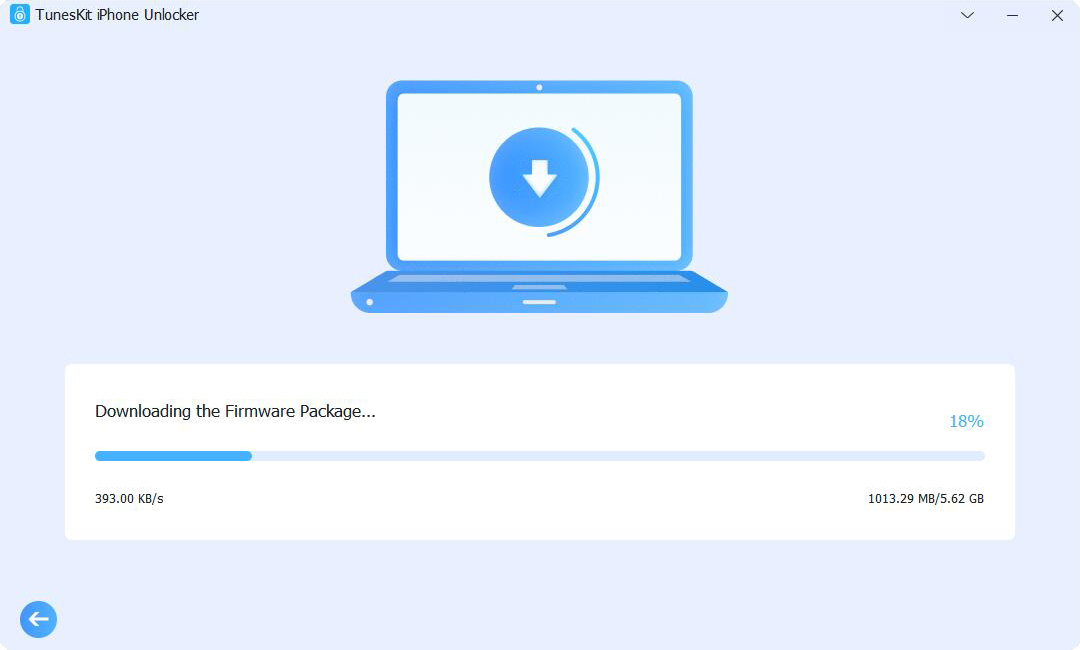
Conclusions
All right, thank you for reading to the end. If you're looking to remove Apple Watch from your account or remove Apple ID from Apple Watch, you can unpair the Apple Watch directly from your iPhone, or remove it via the iCloud website or Find My app. For those who also need to remove Apple ID from an iPhone or iPad without password, you might consider using a third-party tool like TunesKit iPhone Unlocker for assistance. Stay tuned for any useful tricks updates!
