5 Effective Ways! How to Recover Screen Time Passcode
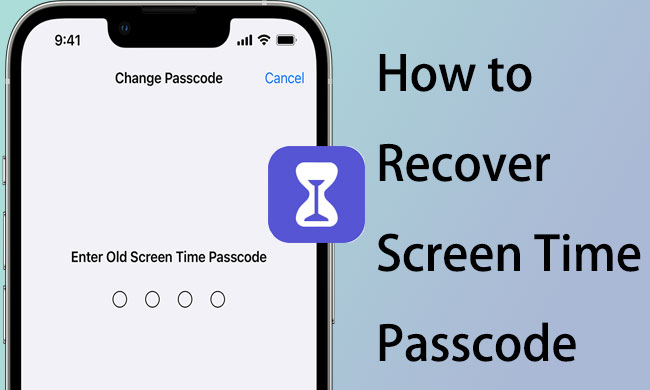
Recovering a forgotten screen time passcode can be a difficult trial. If you are trying to break the Screen Time limit, don't worry, there are several steps you can take to recover or reset it. Before beginning, make sure you have the device in your possession and that you know the Apple ID and password associated with it, and then refer to the tutorials on how to recover Screen Time passcode in the following text.
- Part 1. When will Users Need to Recover Screen Time on iPhone
- Part 2. Effective Ways to Recover Screen Time Passcode
- Solution 1. How to Recover Screen Time Passcode via TunesKit iPhone Unlocker HOT
- Solution 2. How to Recover a Forgotten Screen Time Passcode Free via Settings
- Solution 3. How to Recover Screen Time Passcode via PassFab iOS Password Manager
- Solution 4. How to Recover Screen Time Passcode via Family Sharing
- Solution 5. How to Recover Screen Time Passcode via Reset iPhone
- Part 5. Conclusion
Part 1. When Will Users Need to Recover Screen Time on iPhone
Users may need to recover Screen Time on their iPhone in situations such as:
- Forgotten Screen Time Passcode: If users forget their Screen Time passcode, they may require recovery steps to regain access.
- Restoring Deleted Settings: After resetting or restoring an iPhone, users might need to recover Screen Time configurations for tracking app usage and limits.
- Device Sharing: Parents or guardians might need to recover Screen Time settings to reapply control measures after children tamper with the device.
Part 2. Effective Ways to Recovery Screen Time Passcode
Solution 1. How to Recover Screen Time Passcode via TunesKit iPhone Unlocker
TunesKit iPhone Unlocker is an innovative, efficient, and reliable software program designed to help users unlock any passcode limits from iOS devices. The user-friendly interface and easy-to-use process make it one of the best tools for recovering Screen Time passcode from iPhones, iPads, and iPod Touch.
With this professional software, users can remove the Screen Time limit and recover it to the original status without entering any passcode in a few minutes. Moreover, it can instantly remove any kind of screen locks, including 4/6-digit passcodes, Face ID, Touch ID, Apple ID, and various restrictions from the iOS device.
Key Features of TunesKit iPhone Unlocker
- Recover Screen Time without passcode from iPhone, iPad, and iPod Touch
- Remove Screen Time limits without entering a passcode
- Available on Windows and Mac OS
- Remove screen lock, Apple ID, and MDM with ease
How to Recover Screen Time Using TunesKit iPhone Unlocker
Step 1Connect Your iPhone to a Computer
Launch TunesKit iPhone Unlocker after you download. Then connect your iPhone to the computer. Click on the Unlock Screen Time Passcode button and hit Start.
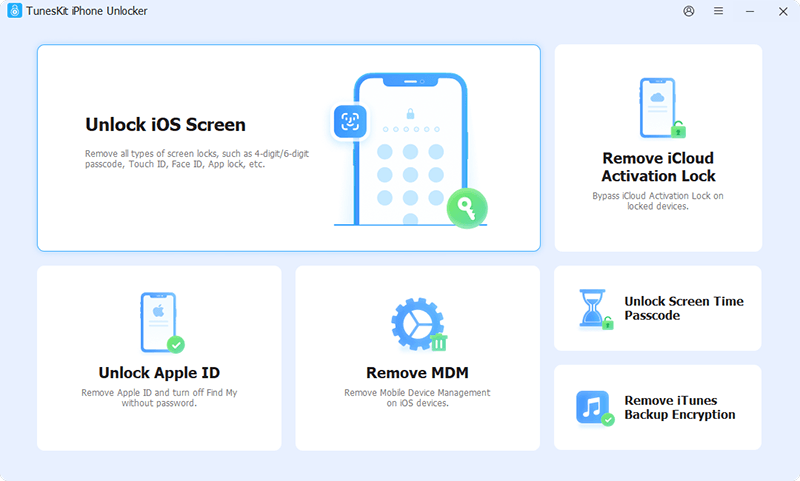
Step 2Disable Find My iPhone Feature
If you have Find My iPhone turned on, follow the on-screen instructions to disable it. If not, skip this step.
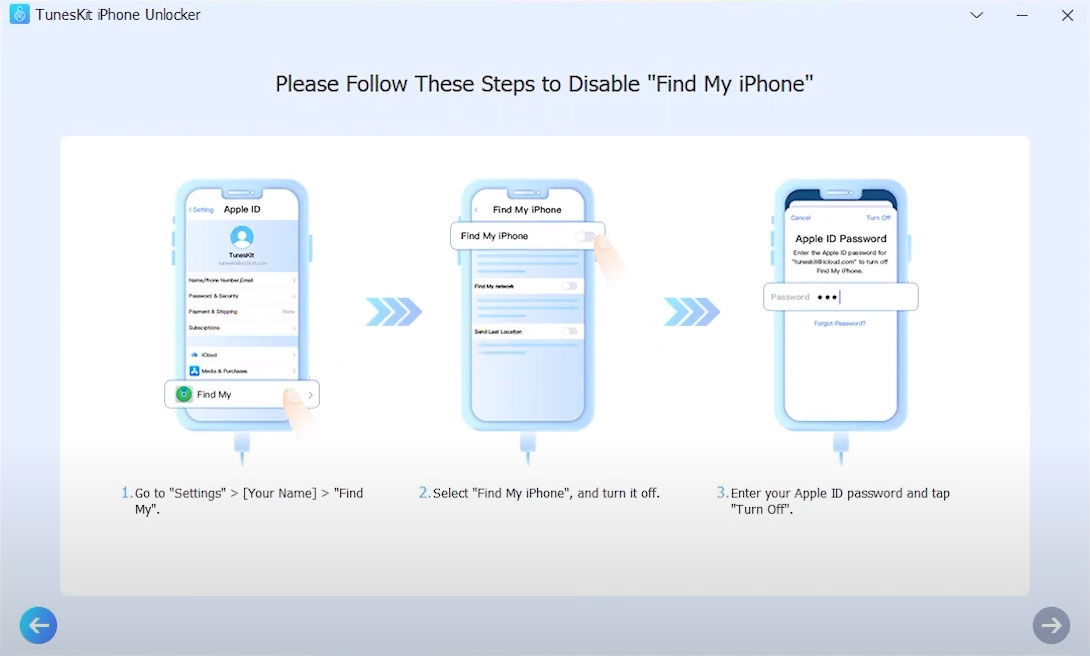
Step 3Start Recover Screen Time
Next, it will start recovering and removing Screen Time passcode on your iPhone. When it's finished, you may set up your device.

Solution 2. How to Recover a Forgotten Screen Time Passcode Free via Settings
Also, you can recover your Screen Time passcode free by changing it in Settings, as it allows users to regain control over their phones. It is a very useful and easy process if one remembers their Apple ID and password. By following a few simple steps, users can easily reset their Screen Time passcode and access their device again without any payment.
Step 1. Open Settings > Screen Time > Change Screen Time Passcode, and hit Turn Off Screen Time Passcode.
Step 2. Select Forgot Passcode and enter your Apple ID and password to reset the Screen Time passcode.
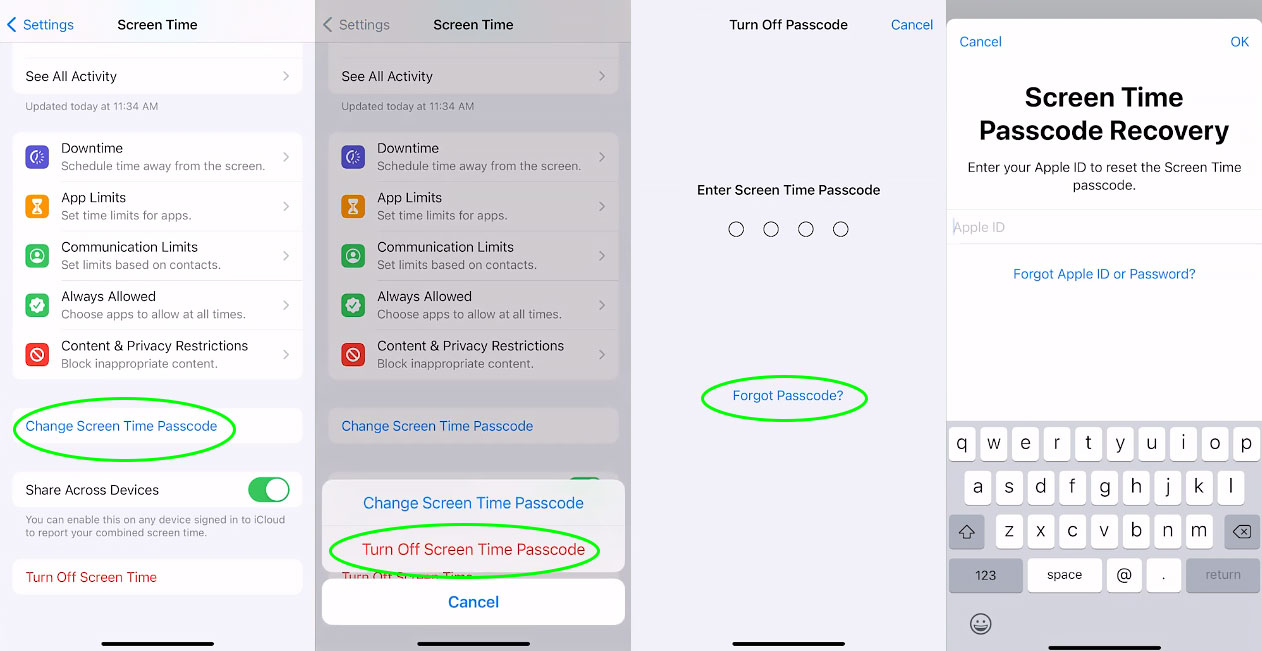
Solution 3. How to Recover Screen Time Passcode via PassFab iOS Password Manager
We have provided two straightforward methods for you to recover your Screen Time without entering the forgotten passcode. But if you really want to recover the old Screen Time passcode rather than reset it, you can try PassFab iOS Password Manager. It can help you recover a forgotten Screen Time passcode on your iOS device.
Step 1. Open PassFab iOS Password Manager on your computer. Enter the purchased registration code to unlock the full version.
Step 2. Connect your iPhone to the computer and hit Start Scan to proceed.
Step 3. After that, you will see the passwords listed on the screen, and you can tap Screen Time Passcode to check the previous passcode.
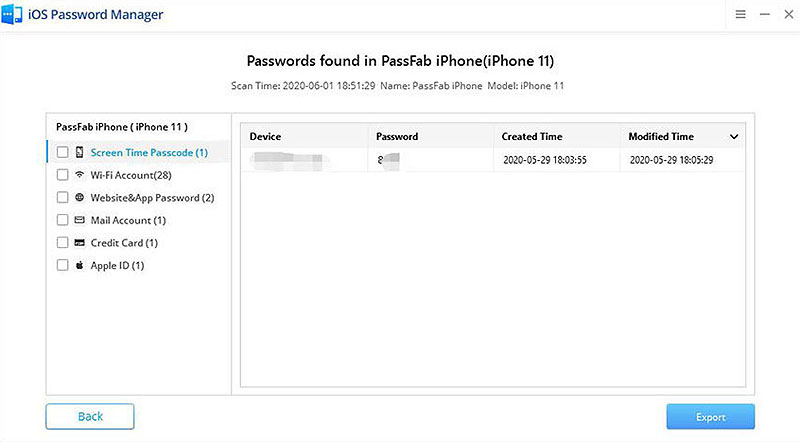
Solution 4. How to Recover Screen Time Passcode via Family Sharing
If you've forgotten your Screen Time passcode, you can reset it via Family Sharing (if it's enabled on your iPhone and Apple ID, and the device is managed by a family). Here's how to do it:
Step 1. Open Settings on the Family Organizer's iPhone or iPad.
Step 2. Tap on Screen Time.
Step 3. Select the family member's name whose Screen Time passcode needs to be reset.
Step 4. Tap Change Screen Time Passcode, then choose Forgot Passcode?.
Step 5. Enter the Apple ID and password associated with the Family Sharing account to verify your identity.
Step 6. Follow the prompts to set a new Screen Time passcode.
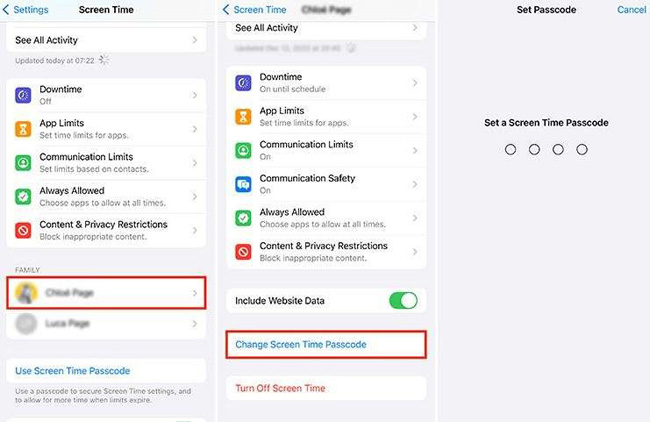
Solution 5. How to Recover Screen Time Passcode via Reset iPhone
If you cannot recover your Scren Time passcode by using the above solutions, the last method you can take is to reset your iPhone to remove the Screen Time. It is worth noting that all your iPhone content and data will be erased by using this method. Just follow the below steps:
Step 1. Backup Your Data: Before proceeding, ensure that you've backed up all important data. This method will restore your device to factory settings, erasing all content and settings.
Step 2. Go to Settings: Open the Settings app on your iPhone, select "General," and then scroll down to find the "Transfer or Reset iPhone" option.
Step 3. Select "Erase All Content and Settings": Tap "Erase All Content and Settings," enter your screen passcode if prompted, and confirm the action [3].
Step 4. Reset Screen Time: Once the reset is complete, your device will reboot and enter the initial setup process. During the setup, you can select "Set Up as New iPhone" and turn Screen Time back on
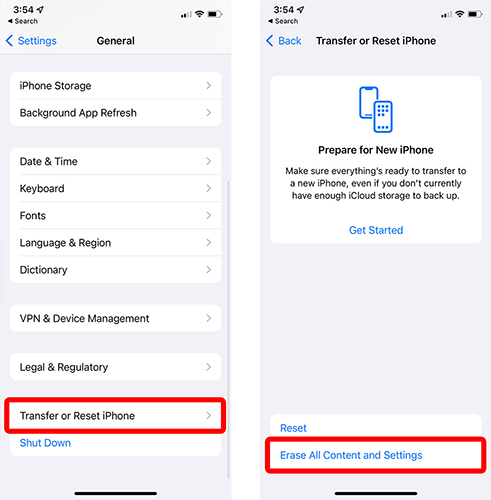
Part 4. Conclusion
In short, you can reset or recover your screen time password by following the methods described above. One handy tool is the TunesKit iPhone Unlocker, which allows you to quickly unlock your screen time without entering a password. You can then set a new passcode or turn it off for more freedom of access to your device.
