How to Unlock and Lock an iPhone Remotely [iOS 18 Supported]
In today's world, our smartphones are not just communication devices; they are also repositories of personal and sensitive information. Losing your iPhone or having it stolen can be agonizing, not just the value of the device itself, but also your private data may be at risk.
Luckily, Apple offers ways to lock your iPhone remotely, so you can protect your device’s personal information in case you lose it. Additionally, if you manage to recover your lost iPhone or if it was just misplaced, you can unlock it with ease. In this post, let’s learn how to lock an iPhone remotely and unlock it with ease.
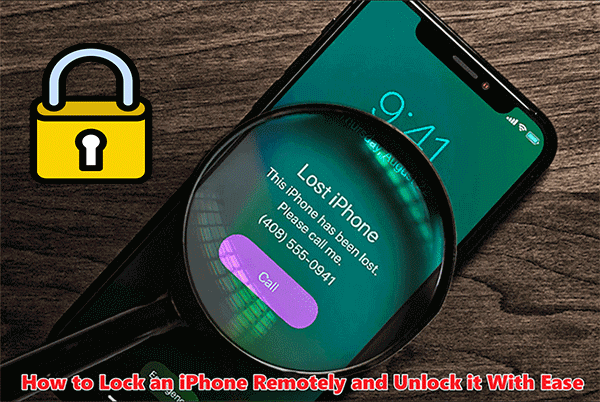
- Part 1. Is it possible to unlock or lock an iPhone remotely?
- Part 2. Use lost mode to unlock or lock an iPhone remotely
- Part 3. Use Remote Management to lock and unlock iPhone remotely
- Part 4. How to remove remote management lock without password? HOT
- Part 5: FAQs about iPhone Remote Lock and Unlock
Part 1. Is it possible to unlock or lock an iPhone remotely?
Yes, iPhone can be locked and unlocked remotely in certain situations. Here are some scenarios where remote locking and unlocking may apply:
iCloud Lost Mode: If you have enabled the "Find My iPhone" feature and linked your iPhone to your iCloud account, you can remotely lock your iPhone using the iCloud’s lost mode on another Apple device or through the iCloud website. This feature is useful if you have lost your iPhone or it has been stolen. You can also remotely erase your iPhone to protect your personal data.
Mobile Device Management (MDM): In enterprise or educational settings, iPhone can be managed using Mobile Device Management solutions. Administrators with the appropriate privileges can remotely lock or unlock iPhones, enforce passcodes, and perform various management tasks.
Screen Time Parental Controls: Screen Time parental controls allow parents or guardians to monitor and manage their child’s device usage. Such as set time limits for specific apps, manage what content their child can access, and view detailed reports that show how much time their child is spending on their iPhone.
Carrier Lock: iPhone can also be remotely locked by the carrier if there are outstanding financial obligations or if the device is reported as lost or stolen. In such cases, the carrier can prevent the iPhone from being used with any SIM card until the lock is removed.
However, if you just want to lock your iPhone, like pressing the Side button, this cannot be done.
Part 2. Use lost mode to unlock or lock an iPhone remotely
With iCloud's Lost Mode, you can lock your iPhone remotely by marking it as lost. As the name suggests, this feature is mainly used when you lose or can't find your iPhone. It's useful for protecting your privacy and data if you lose your phone and you don't have a screen lock.
From another Apple device:
Step 1: Open the Find My app on another Apple device.
Step 2: Both devices should be signed into the same iCloud account.
Step 3: Tap on the Devices tab, select your lost iPhone, and under Mark As Lost section, tap on Activate.
Step 4: Follow the on-screen instructions to enter a phone number and custom message to be displayed on the lock screen of your iPhone.
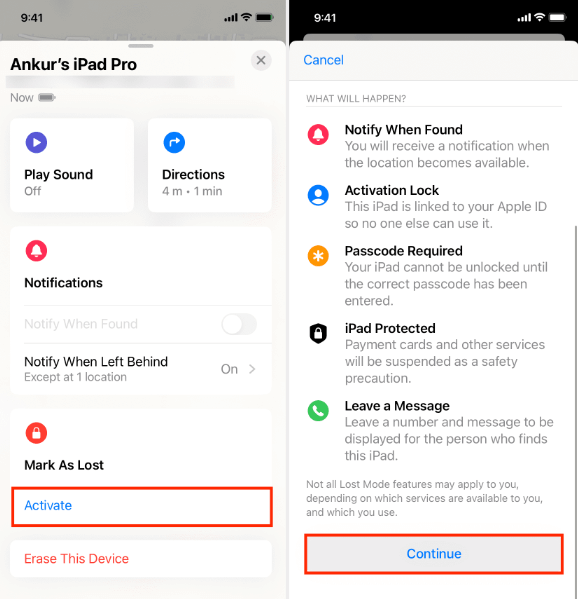
From iCloud.com:
Step 1: Access iCloud.com in any browser, then sign in to the same Apple ID as the lost iPhone.
Step 2: Click on Find iPhone, select your lost iPhone from the All Devices dropdown menu, and click on Lost Mode.
Step 3: Enter a phone number and custom message for the lock screen to lock your iPhone.
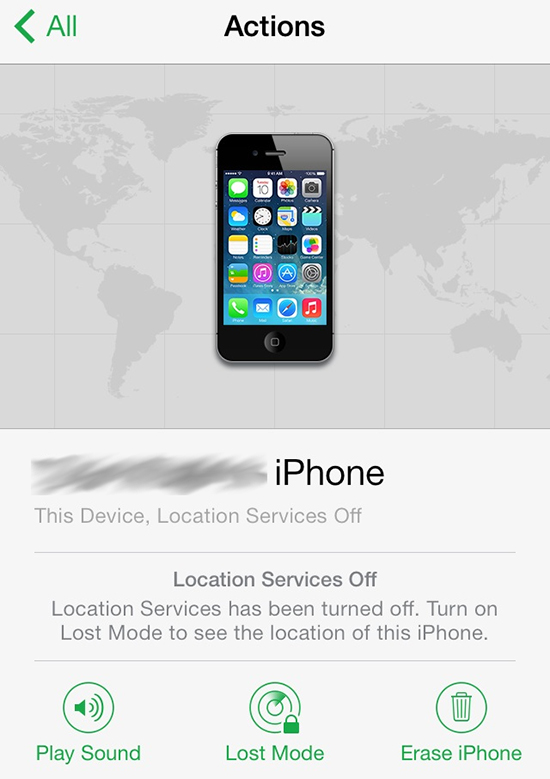
Once Lost Mode is activated, your iPhone will be remotely locked, and the custom message you set will be displayed on the lock screen.
If you've found your iPhone after putting it in Lost Mode, you can unlock it by clicking Stop Lost Mode on iCloud.
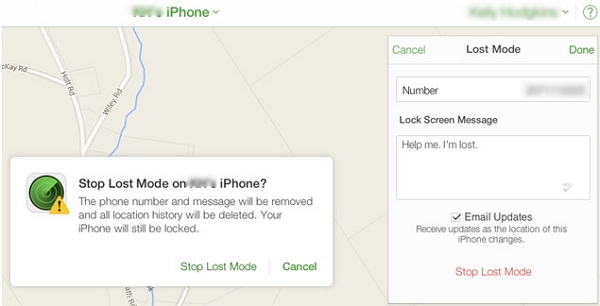
Part 3. Use Remote Management to unlock or lock an iPhone remotely
The alternative approach for remote locking and unlocking of iPhones typically involves the use of Mobile Device Management (MDM) software. Apple offers an Apple Device Enrollment Program that facilitates this process. Organizations such as businesses and educational institutions often use MDM solutions to deploy profiles on iPhone to manage devices remotely. Each MDM tool has its unique user interface. Access to these systems for managing, locking, or unlocking an iPhone that is secured with MDM is usually restricted to administrators who have the necessary credentials.
Part 4. How to remove remote management lock without password?HOT
The admin can remotely control and lock your iPhone, which means there are significant limitations on how you can use your device. It can be locked remotely, and you might not have access to numerous applications. If you find yourself without the necessary account credentials to unlock an MDM (Mobile Device Management) restricted iPhone, you can turn to TunesKit iPhone Unlocker. This tool is designed to remove the MDM lock and disable remote management without requiring a passcode. It can also ensure your data remains intact in the process.
Key Features of TunesKit iPhone Unlocker
- Unlock iPod Touch, iPad, and iPhone screen lock in a few seconds
- Remove remote management lock without password
- Bypass screen time passcode on iPad and iPhone effectively
- Factory reset iPad/iPhone without Apple ID or password
- Simple and user friendly interface
- Compatible with the latest iOS versions and iPhone models
Here's how to use TunesKit iPhone Unlocker to remove remote management lock without password.
Step 1Attach iPhone and select remove MDM
Download and install iPhone Unlocker on your computer, and attach iPhone to PC. Click Remove MDM on the main interface.

Step 2Start to remove remote management
Initiate the removal of the Remote Management Lock by clicking on the Start button.
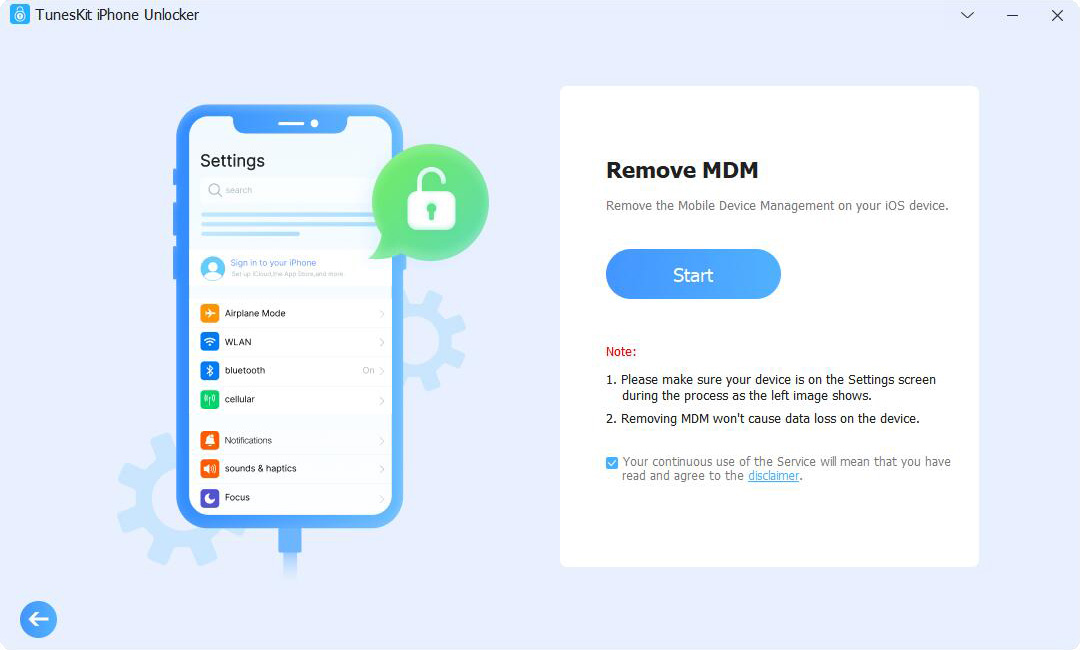
Step 3Finish removing remote management
The procedure will last several minutes, after which your iPhone will reboot on its own.
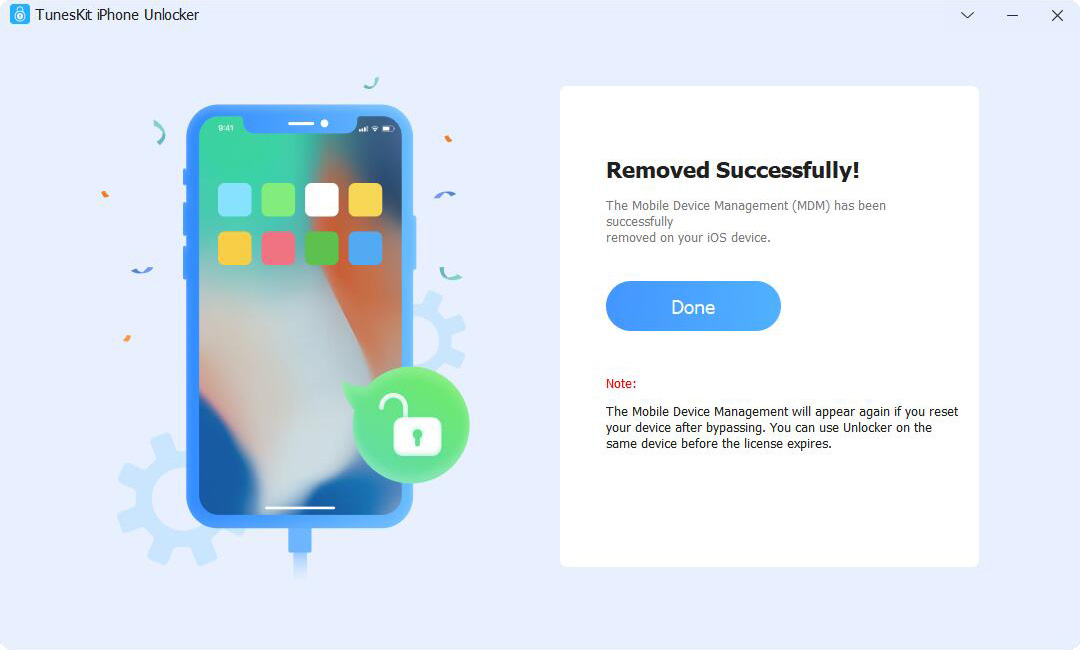
Part 5. FAQs about How to Unlock iPhone Remotely
Q1: Can someone else unlock my remotely locked iPhone?
No, only someone with the correct passcode or your Apple ID credentials can unlock your iPhone. If the device is erased, it may still be locked to your Apple ID through Activation Lock, preventing others from using it.
Q2: Will a remote lock work if my iPhone is turned off or offline?
No, the remote lock command will only work when the iPhone is turned on and connected to the internet. If the device is offline, the lock command will be executed once the device goes online again.
Q3: How do I unlock my iPhone if it was remotely locked?
If you remotely locked your iPhone, you can unlock it by entering the passcode you set when you locked it. If you used the Mark As Lost feature, you would need to enter your Apple ID password after entering the passcode.
Q4: How can I ensure the remote lock feature is enabled on my iPhone?
To ensure the remote lock feature is enabled, go to Settings on your iPhone, tap on your name at the top, then go to Find My and make sure Find My iPhone is turned on. This will enable you to use the remote lock and other Find My features.
Q5: Can I lock my child's iPhone remotely?
No, you can't unlock or disable your child's iPhone remotely. You can set up a parent control and set up some limit of use on your child's iPhone.
Conclusion
To lock an iPhone remotely, you have a couple of options. First, there's the Lost Mode feature available through iCloud. Alternatively, you can use remote management tools, including Apple's Business Manager or various third-party MDM solutions. If you need to remove MDM lock to regain access to your iPhone, TunesKit iPhone Unlocker is a highly recommended tool for this purpose.
