How to Get IMEI on iPhone If Locked [2025 Full Guide]
"Hello, I want to get the IMEI number on my old iPhone. However, I forgot the screen lock passcode to unlock the iPhone and now I can't do anything to get the IMEI number. Does anyone know how to get IMEI on iPhone if locked?"
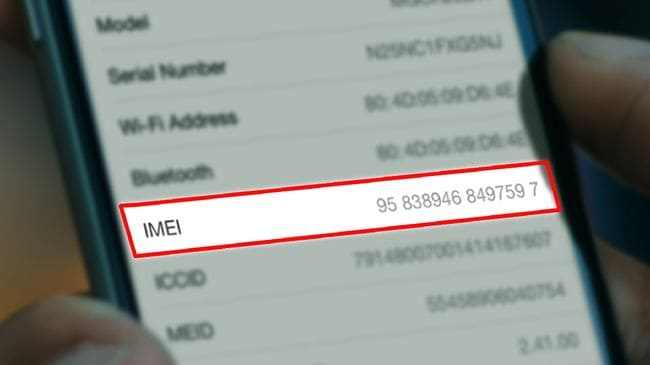
In fact, there are many solutions for users to find the IMEI number on iPhone. If you are now wondering how to get your IMEI number without unlocking the iPhone, this post is the right place where you can learn effective solutions to solve the problem. You will learn how to get the IMEI number on your iPhone without unlocking the iPhone, or how to unlock your iPhone without entering the passcode to get the IMEI number. Read it on.
Part 1. What Is IMEI Number and What Does It Work?
IMEI is short for International Mobile Equipment Identity, which is an identifier code to identify every single iOS device. Mostly, one iPhone has one IMEI number, but if your phone is a dual SIM phone, your phone will have 2 IMEI numbers. The IMEI number is usually used to identify the device for the GSM network. It means that if your iPhone is stolen, you can stop the lost phone from accessing the network connection.
Part 2. What Information Can Users Get From IMEI Number?
An IMEI number reveals key details about a mobile device, including:
- 1. Device Manufacturer and Model: Identifies the brand and model of the phone.
- 2. Country of Origin: Indicates where the device was made.
- 3. Network Compatibility: Shows support for 3G, 4G, or 5G networks.
- 4. Device Status: Whether the phone is stolen, lost, or blacklisted.
- 5. Warranty and Service Info: Confirms warranty status or repair history.
- 6. Device Tracking: Helps law enforcement locate lost or stolen phones.
Part 3. 6 Solutions to Get IMEI on Locked iPhone if Locked?
Solution 1. Check the Original Package
If you have the original package of your iOS device, you can easily find the IMEI number from the original package. You can see the number on the barcode. If you bought the iOS device from others, you can ask the origin owner to show you the IMEI number.
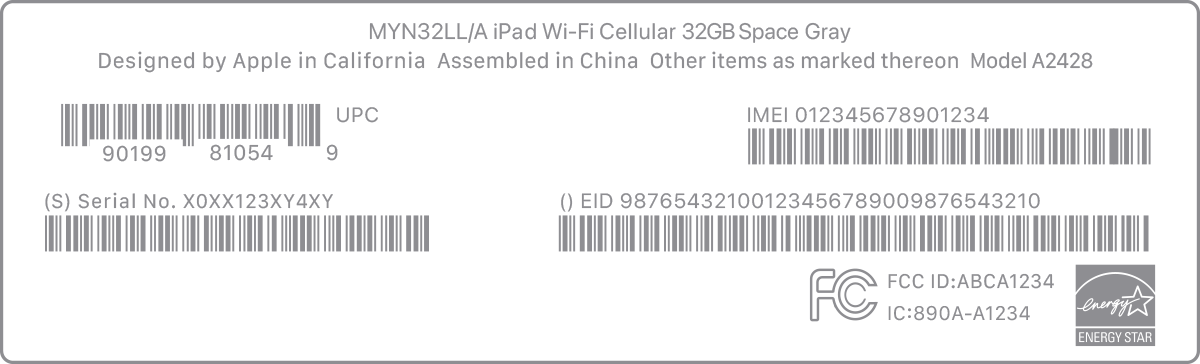
Solution 2. Check SIM Card Tray (For iPhone 6s or Later)
If your iPhone is iPhone 6s or later versions, you can remove the SIM card tray from your iPhone and you will see the IMEI code there.
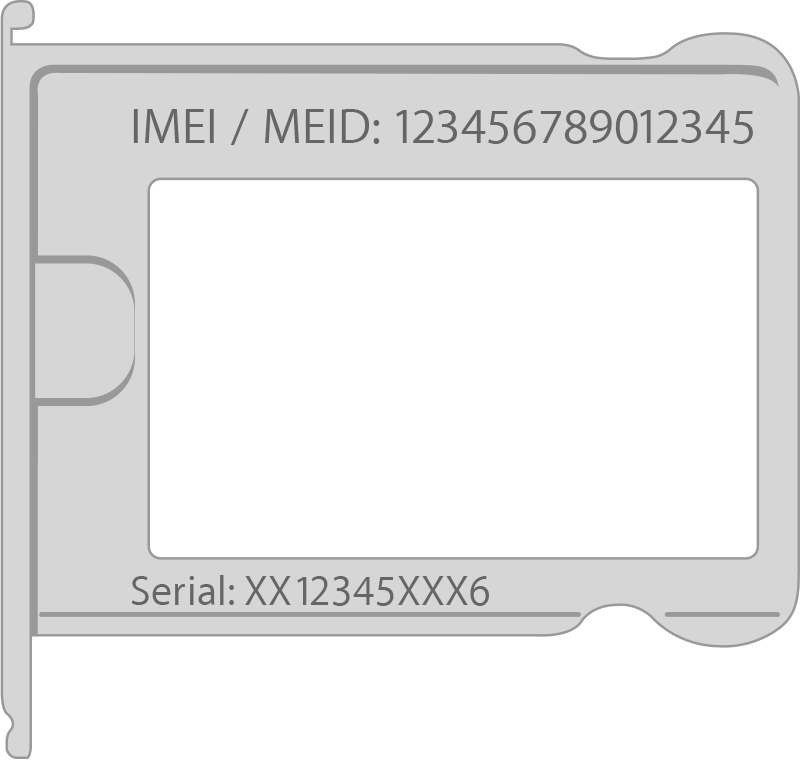
Solution 3. Check the Back of Your Phone
For iPhone 8 or earlier iPhone versions, you can find the IMEI code from the back of the device if your iPhone is locked.

Solution 4. How to Get IMEI on Locked iPhone if SIM Locked
Using the above methods you can get the IMEI code when your iPhone is screen locked, but what if your iPhone is SIM locked? Are there other ways to get the IMEI code from iPhone? If you know the iPhone screen lock passcode, you can go to the Settings app and find the IMEI code straightly. Here you will learn how to get IMEI code on iPhone.
Step 1. Go to the Settings app and click on the General option.
Step 2. Click on the About option.
Step 3. Scroll down to the bottom and you will see the IMEI code.
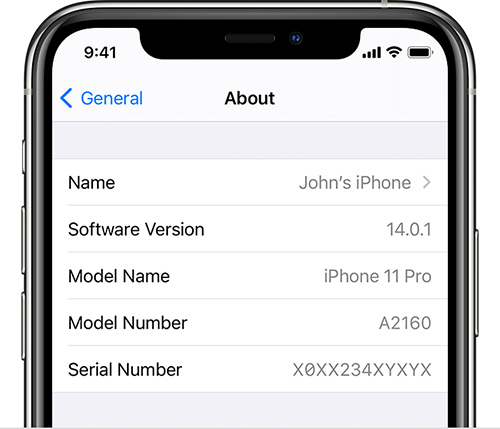
Solution 5. Get IMEI on Locked iPhone by Dialing *#06#
If your iPhone is unlocked, dialing the *#06# on the Phone app is the easiest way to find your IMEI number. You can see the IMEI code on your iPhone screen immediately after dialing *#06#.
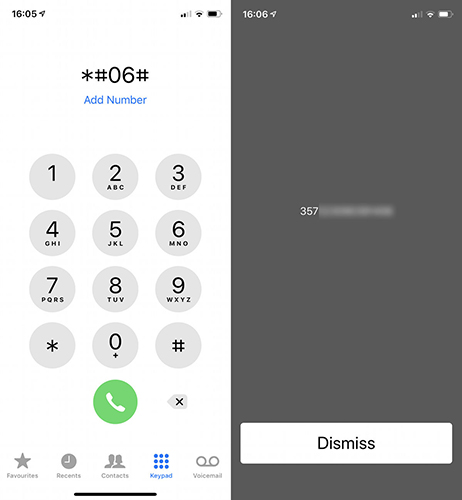
Solution 6. Check IMEI Number on iTunes
Also, you can find the IMEI number on iTunes if you can connect your iPhone to iTunes or Finder. Just follow the below steps to make it.
Step 1. Connect iPhone to computer.
Step 2. Launch iTunes on your computer, or Finder for macOS Catalina 10.15 or later.
Step 3. Click on the little device icon, and select the Summary option.
Step 4. Here, you can see the IMEI number of your iPhone.
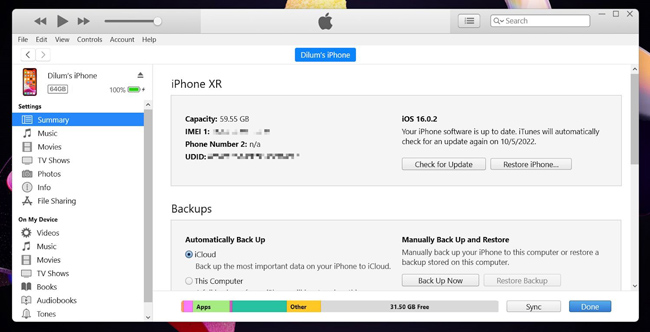
Part 4. How to Get IMEI on Locked iPhone via TunesKit iPhone Unlocker [Hot]
If your iPhone is screen locked and you don't have any other ways to get the IMEI code from the original package or the SIM tray, you can try to use a professional tool to remove the screen lock from your iOS device and then get the IMEI code. TunesKit iPhone Unlocker is a comprehensive iOS unlocking that can help users to remove screen lock, unlock Apple ID, bypass MDM restrictions, and unlock Screen Time. With the help of this almighty tool, you will not need to enter any passcode to access your iOS device. In cases like forgot iPhone passcode, iPhone disabled, or iPhone security locked out, TunesKit iPhone Unlocker is always the smartest move you can take.
Key Features of TunesKit iPhone Unlocker
TunesKit iPhone Unlocker allows users to unlock screen lock, remove Apple ID, bypass MDM, and remove Screen Time from iPhone without any passcode.
Now, let's see how to access your iPhone and get IMEI on iPhone if locked.
Step 1Connect iPhone to the Computer
Ensure that TunesKit iPhone Unlocker is installed on your computer. Connect your iPhone to the Computer and launch TunesKit iPhone Unlocker. Then, select the Unlock iOS Screen option.
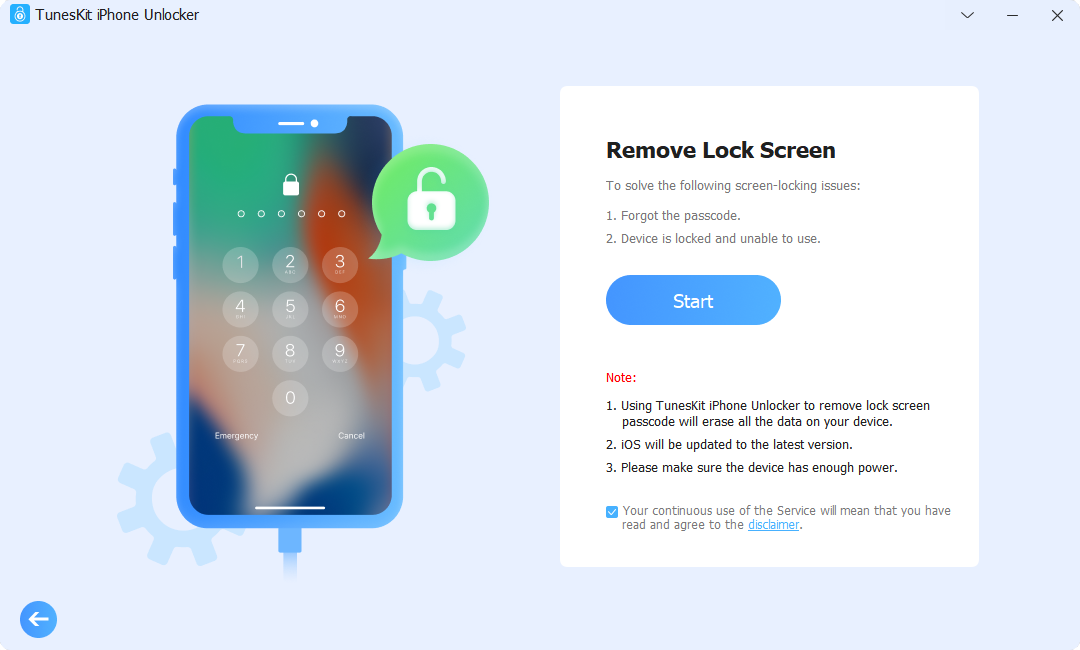
Step 2Put iPhone into Recovery Mode
Then, you will need to put your iPhone into Recovery mode. If you don't know how to make it, you can follow the onscreen instructions to put your iPhone into Recovery mode or DFU mode, and hit on the Next button for further steps.

Step 3Download Firmware Package
Here in this phase, TunesKit iPhone Unlocker will download the firmware package to unlock your iPhone. Before downloading, please check the onscreen information and correct it manually if there is anything wrong. Click on the Download button to start downloading.

Step 4Unlock iPhone to Get IMEI Code without Passcode
TunesKit iPhone Unlocker will start to unlock your iPhone as soon as the firmware package is downloaded. When your iPhone is unlocked, you can set it up again and go to Settings to check the IMEI code.
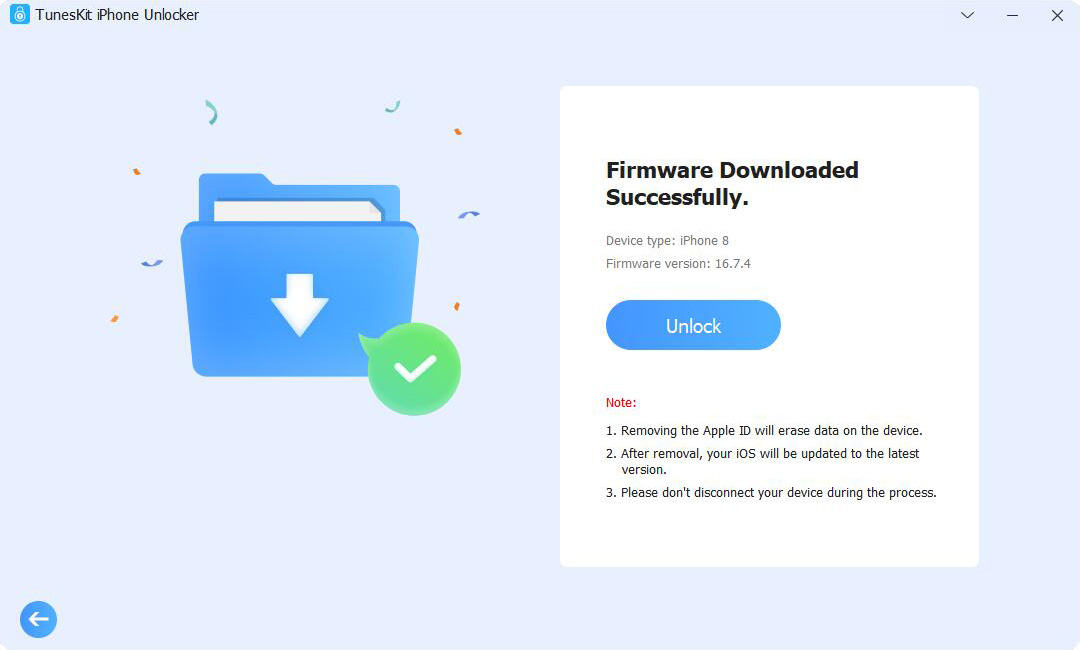
Part 5. The Closing Words
That's it! There are many ways for you to get IMEI on your iPhone even when the phone is locked. Hope that you can get what you want after reading this post. If your iPhone is locked and it is the only way for you to get the IMEI code, please try using TunesKit iPhone Unlocker to unlock your iPhone and get IMEI on iPhone if locked.
