How to Factory Reset iPad Mini Without Passcode? Top Solutions
Using the password to activate the iPad is part of Apple's security and anti-theft measures. It is a good security feature (it works well), but if you do not have the password, it becomes an issue. For those who can't remember their passcodes or have been locked out from too many incorrect password entries, they will need to reset their device. Yes, factory resetting your iPad Mini can get you sorted out.
Given below are the ways to explain how to factory reset iPad Mini without passcode. Nevertheless, there is one critical drawback you need to be aware of: you will have to delete all the data on the iPad when following the instructions in this article. So, consider carefully before you apply the methods below.

- Part 1. Factory Reset iPad Mini Without Passcode via TunesKit iPhone Unlocker HOT
- Part 2. Reset iPad Mini to Factory Settings Without Password via iTunes
- Part 3. Factory Reset iPad Mini Without Passcode with iCloud
- Part 4. Factroy Reset iPad Mini Without Passcode via iOS 15.2 Feature
- Part 5. Closing Words
Part 1. How to Factory Reset iPad Mini Without Passcode via TunesKit iPhone Unlocker
If you are searching for the easiest way to factory reset iPad Mini without password having any computer knowledge, TunesKit iPhone Unlocker should be at the top of your list. It is the ultimate program to completely remove passwords from all iPad such as iPad mini 2, iPad Mini 4, or other iPad models. The only thing you'll need to do are follow three easy steps and your iPad Mini password will be removed forever. This program guarantees a 100% success rate meaning not a situation will be difficult for it and yet, your data will be erased from your iPad. Now, we will discuss how to use this fantastic tool in the following step-by-step procedure.
Key Features of TunesKit iPhone Unlocker
- Factory reset iPad or iPhone without passcodes with simple steps
- Available on the latest iOS version including 17
- Enable to factory reset iDevices without passwords
- Unlock iPhone/iPad/iPod touch with ease
- Help to remove Face ID and fingerprint recognition at ease
Now, let's see how to factory reset iPad Mini without passcode by using TunesKit iPhone Unlocker.
Step 1Connect iPad Mini to the Computer
To begin with, launch the program on your computer and wait for the iPad Mini detects your device. Then, click on the Start button.

Step 2Put iPad Mini into Recovery Mode
Follow the indication on the screen to put your iPad Mini into DFU mode or Recovery mode. Now click the Next button to access the next step.

Step 3Download Firmware Package
Your iPad Mini will be detected after putting it into Recovery mode. After that, you should check all device information, including the model. Then downloading and verifying the firmware package to proceed.

Step 4Factory Reset iPad Mini Without Passcode
Finally, click on the Unlock button to start the factory resetting your iPad Mini. Wait for a few minutes, your iPad screen will be successfully unlocked and your iPad will be set to its factory settings.

Part 2. How to Factory Reset an iPad Mini Without Password via iTunes
This way involves using a computer to put the iPad into Recovery Mode and then resetting it. Here's what to do:
Step 1. Make sure you are using the latest version of iTunes or Mac's operating system.
Step 2. Then turn off your iPad. If you have a Mac running macOS Catalina (10.15) and higher, open the Finder. For a PC or an older Mac, open iTunes.
Step 3. Plug the USB syncing cable into your iPad, but not yet to your computer.
Step 4. For an iPad with a Home button, hold down it and connect the cable to the computer. For iPad without a Home button, press the Top button and connect to the computer. Keep holding the button until the Recovery Mode screen shows on the iPad.
Step 5. In the Finder sidebar, under Locations click on the iPad icon. In iTunes under the top left playback controls, also hit the iPad icon.
Step 6. In the pop-up window, click Restore and follow the onscreen prompts.
Step 7. By the end of the process, your iPad will have reverted to factory settings and be ready to be set up again.
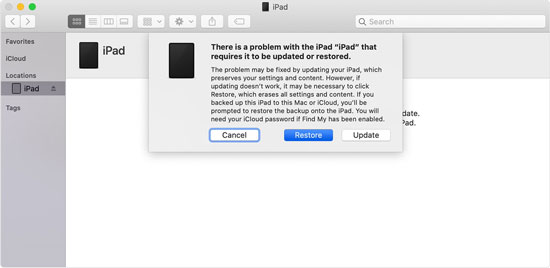
Part 3. How to Factory Reset iPad Mini Without the Password with iCloud
If you have enabled the Find My iPad feature on your iPad mini, using iCloud to factory reset your iPad mini is a workable solution. You can follow the below steps to factory reset your iPad mini without passcode. Remember, all the data and content on your iPad mini will be erased after factory resetting. You can use iCloud to make a backup first. The following steps will show you how to factory reset iPad Mini without passcode.
Step 1. Connect your iPad to Wi-Fi or a cellular network.
Step 2. Use another device to go to iCloud.com and log in using the Apple ID associated with the locked iPad.
Step 3. Click on Find iPhone.
Step 4. Click on All Devices and then click the iPad you need to reset.
Step 5. Click Erase iPad.
Step 6. Following the onscreen prompts, you will now be at the factory settings of your iPad and can restart it from scratch.

Part 4. How to Factory Reset iPad Mini Without Passcode via iOS 15.2 Feature
If the iPadOS version on your iPad Mini is iOS 15.2 or later, this method can be a smart choice when you know the correct Apple ID passcode. You can follow the below steps to factory reset your iPad mini without knowing screen lock passcode.
Step 1. Launch your iPad Mini and enter the screen lock passcode to unlock it.
Step 2. Keep entering wrong screen lock passcodes until your iPad mini is disabled.
Step 3. When your iPad is disabled, you will see an Erase iPad option at the bottom of your iPad screen.
Step 4. Click on the Erase iPad option and you will be prompted to enter your Apple ID and passcode.
Step 5. Enter your Apple ID and passcode to factory reset iPad Mini.
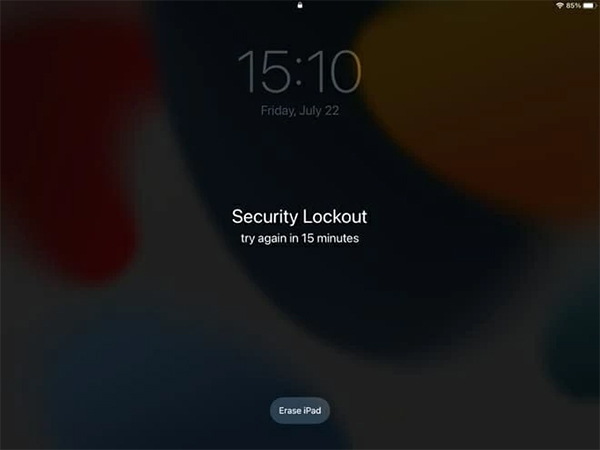
Part 5. Conclusion
In short, forgetting the password of your iPad Mini doesn't mean that nothing you can do. We've discussed how to factory reset iPad Mini without password above. You could try the methods above orderly. But it will be very painful to watch all of the data be deleted in front of your eyes. So, remember to back up your iPad regularly to prevent you from losing all of your data.
By the way, the innovative solution — TunesKit iPhone Unlocker will simplify the unlocking process with a guaranteed success rate. You do not need to call any technical support from others for you can use the tool on your own.
