How to Change iPhone Screen Lock Passcode? Solutions Here!
"Hey there, I want to change the lock screen passcode on my iPhone but I don't know how to. How can I change the passcode on my iPhone? And can I change the lock screen if I don't know the previous passcode? All the given suggestions will be greatly appreciated. "
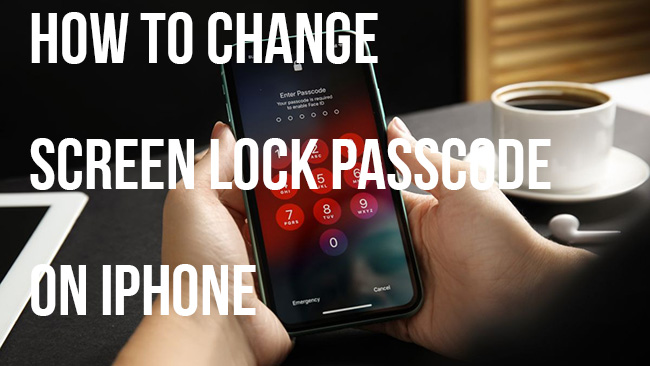
The iPhone screen lock passcode is a security feature that restricts access to every single iPhone. It's a numerical code or alphanumeric password that you set up to prevent unauthorized access to your device. When enabled, the passcode must be entered every time you want to unlock your iPhone, protecting your personal data from prying eyes. It's an essential part of keeping your information secure. However, how to change the lock screen passcode on iPhone? And Can I change it if I don't know the previous password? In this post, we will show you some effective solutions on how to solve it.
When do Users Need to Change Lock Screen Password on iPhone
Users usually need to change their lock screen password on iPhone for below reasons:
Security Concerns: If there's a possibility that someone else has know or guessed your password, it's a wise move to change the lock screen passcode on your iPhone to prevent unauthorized access and personal data.
Forgot Correct Passcode: If you forget the correct lock screen password and are unable to access your iPhone, you may need to change and reset it. However, this typically requires confirming your identity through Apple ID and passcode.
Work or Organizational Policies: In some cases, if you use your iPhone for work purposes, your employer may require you to change your lock screen password regularly as part of their security policies.
How to Change Screen Lock Password on iPhone
Solution 1. Use TunesKit iPhone Unlocker to Change Screen Lock Passcode
When you need to change screen lock passcode on iPhone but don't know the previous passcode, using a third-party tool can be the best choice. TunesKit iPhone Unlocker is recommended here. TunesKit iPhone Unlocker is a well-established iOS unlocking helper with 4 effective iOS unlocking features, including unlock iOS screen, unlock Apple ID, bypass Screen Time, and remove MDM restrictions. When you need to change the screen lock passcode but forgot the correct one, you can use TunesKit iPhone Unlocker to remove the origin passcode and set up a new one. Additionally, when you face problems like forgot iPhone passcode, iPhone disabled, or iPhone passcode not working, this tool can help you unlock it with simple steps.
Why Choose TunesKit iPhone Unlocker?
- Fully compatible with most iOS device models
- Unlock iPhone/iPad/iPod without passwords
- Allow users to factory reset iDevices without Apple ID
- Easy-to-use feature and user-friendly interface
- Supports the latest iOS version including iOS 17
Now, let's see how to change screen lock passcode on iPhone by using TunesKit iPhone Unlocker.
Step 1Connect iPhone to Computer
You should first download and install TunesKit iPhone Unlocker on your computer. Then, connect your iPhone to the computer and launch TunesKit iPhone Unlocker. TunesKit iPhone Unlocker will detect your iPhone when the device is connected. Click on the Unlock iOS Screen feature and hit the Start button.

Step 2Step 2. Put iPhone into Recovery Mode
Here, you will need to put your iPhone into Recovery Mode for the next steps. If you don't know the detailed steps to put your iPhone into Recovery mode, you can follow the onscreen instructions to make it. When your iPhone is in Recovery mode or DFU mode, please click on the Next button.

Step 3Download Firmware
Here you will need to download the firmware package to remove the screen lock from your iPhone. Before downloading, please check the onscreen information. And if there is anything wrong, please correct it manually. Click on the Download button to start downloading.

Step 4Change Lock Screen Passcode on iPhone
When the firmware package is downloaded, TunesKit iPhone Unlocker will start to remove the screen lock from your iPhone. When the screen lock is removed, you will need to set up your iPhone again and you can set a new iPhone screen lock passcode on it.

Solution 2. How to Change Lock Screen Passcode on iPhone via Settings
If you know the previous passcode passcode on your iPhone, you can change it from settings easily. You can follow the steps below to change the passcode.
Step 1. Open the Settings app on your iPhone home screen.
Step 2. Click on the Face ID & Passcode or Touch ID & Passcode option.
Step 3. Enter the current passcode if prompted. If you have set up a passcode on your iPhone, you will need to enter the correct passcode to verify that you are the owner of the device.
Step 4. Select the Change Passcode option.
Step 5. Enter the current passcode again, then you can set a new passcode.
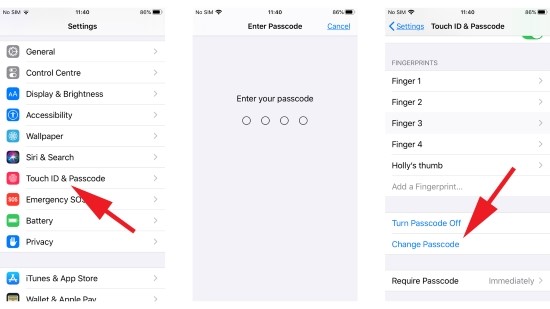
How to Improve Security on Your iPhone
Improving security on your iPhone involves several steps to protect your device and your personal information. Here are some key measures you can take:
1. Set a Strong Passcode: Use a complex passcode (a mix of numbers, letters, and symbols) instead of a simple 4-digit code. This makes it harder for others to guess or crack your passcode.
2. Enable Face ID or Touch ID: Take advantage of biometric authentication methods like Face ID or Touch ID for an added layer of security. These features use your unique biometric data to unlock your device.
3. Keep Software Updated: Regularly update your iPhone's operating system. Updates often include security patches that fix vulnerabilities and protect against potential threats like virus attack.
4. Enable Find My iPhone: This feature allows you to locate, remotely lock, or erase your iPhone if it's lost or stolen. You can enable Find My iPhone in Settings > [Your Name] > Find My > Find My iPhone.
5. Use Two-Factor Authentication (2FA): Enable 2FA for your Apple ID and any other accounts linked to your iPhone. This adds an extra layer of security by requiring a secondary verification method, such as a text message code or authentication app, when logging in.
6. Regularly Back Up Your Data: Use iCloud or iTunes to regularly back up your iPhone data. In the event of a security incident or device loss, you can restore your data from a backup.
By implementing these security measures, you can better protect your iPhone and safeguard your personal information from unauthorized access or cyber threats.
Conclusion
That's it. When you need to change lock screen passcode on your iPhone, you can read this post and find some resorts. If you can't remember the passcode on your iPhone, you can try using TunesKit iPhone Unlocker to remove the screen lock from your iOS device and try to set up a new one. If you are still having other questions, please feel free to leave us a comment below.
