How to Change Apple ID Name on iPhone/iPad/Mac in 2025
"How to change my Apple ID last name? Can I change my Apple ID email name and device name?"
If you also wonder how to change Apple ID name or other name on your account, you're in the right place. Whether you need to update your account name, email, or device name, this guide has you covered. In just a few steps, you'll learn how to update your Apple Account details effortlessly. Keep reading to find out how to make these changes quickly and effectively!
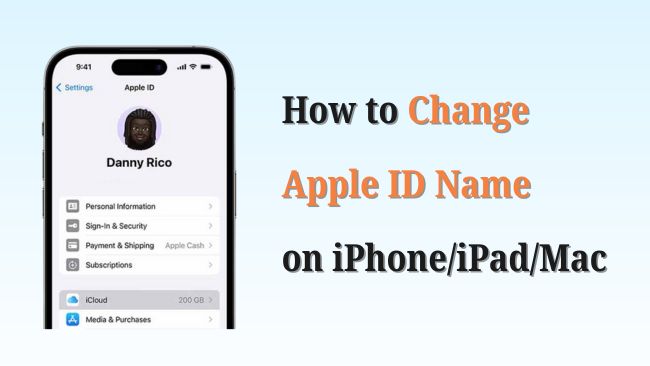
- Part 1. Can You Change Your Apple ID Name
- Part 2. How to Change Apple ID Name on Different Devices
- Part 3. How to Change Apple ID Email Name
- Part 4. How to Change Apple ID Name on Billing Information
- Part 5. How to Change Name of Device on Apple ID
- Part 6. How to Switch to New Apple Account Without Password
- Part 7. Conclusion
Part 1. Can You Change Your Apple ID Name
Yes, you can! Apple makes it easy to update your Apple ID name whenever needed. If you're concerned about the safety of your device data, rest assured, changing your Apple ID name will not erase any data from your device or account.
However, if your Apple Account is disabled or locked, you won't be able to change your Apple ID name until the issue is resolved. So, make sure to address any account-related problems first before attempting to make changes. Alternatively, you can switch to a New Apple Account directly.
Part 2. How to Change Apple ID Name on Different Devices
Your Apple ID name is displayed in your device's Settings, as well as on Apple services like Apple Music, FaceTime, and iMessage. In this section, you'll learn how to change Apple ID name on iPhone, iPad, or Mac.
How to Change Apple ID Name on iPhone/iPad
Step 1. Go to Settings on your iPhone/iPad.
Step 2. Tap [Your Name] at the top of the screen.
Step 3. Tap Personal Information > Name.
Step 4. Enter your new name in the First, Middle, and Last Name fields, then tap Done.
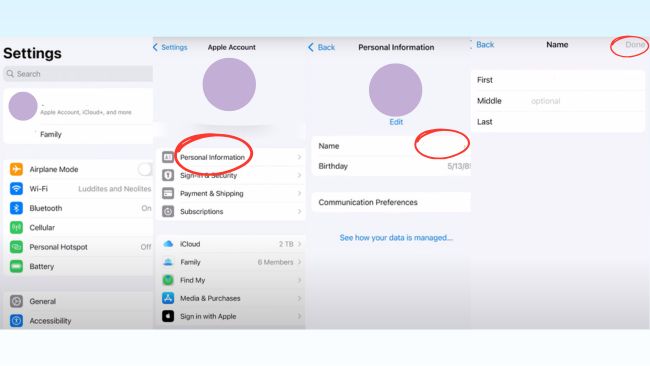
How to Change Apple ID Name on Mac
Step 1. Click on the Apple menu in the top-left corner and select System Settings.
Step 2. Click [Your Name] at the top of the sidebar.
Step 3. Choose Personal Information and click Edit next to Name.
Step 4. Enter your new name and click Done to confirm.
Part 3. How to Change Apple ID Email Name
Your Apple ID email name is the email address you use to log into your Apple account. If you no longer use your current email address, you can update it to a new one, whether it's from a third-party domain (like Gmail or Yahoo) or an Apple-owned domain with the @icloud.com suffix. Rest assured, this change will not affect your contacts, purchases, or other account data.
How to Change Apple ID Email Name on a Trusted iPhone, iPad, or Mac
Step 1. Go to Settings > [Your Name] > Sign-In & Security.
Step 2. Tap Add Email or Phone Number, then enter your new email address.
Step 3. Check your email inbox for the verification code Apple sends to your new email address. Enter the code to verify.
Step 4. Once verified, tap the new email address and set it as your Primary Email by selecting Make Primary.
Step 5. Enter your device passcode to confirm the update.
After completing these steps, restart your iPhone or iPad. Once the device reboots, your Apple ID email name will be updated.
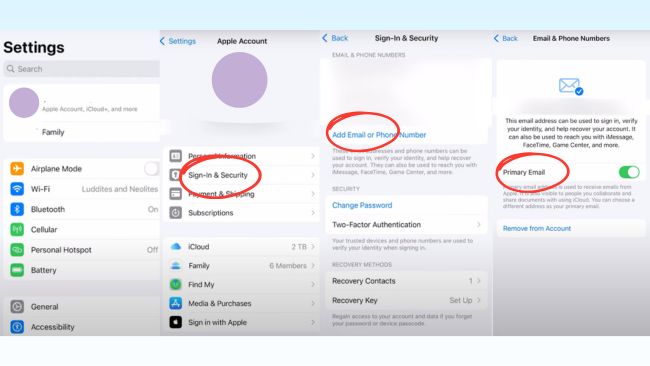
How to Change Apple ID Email Name via Browser on Any Device
If you don't have access to a trusted Apple device, you can change Apple ID email name from any browser. Here's how:
Step 1. Go to the Apple Account page and sign into your Apple account.
Step 2. Navigate to Sign-In and Security > Email & Phone Numbers.
Step 3. Click the Remove button next to your current primary email.
Step 4. Enter your new email address, click Change Primary Email, and verify your new email address by entering the verification code sent to your inbox.
If your primary email is an @icloud.com address, you can only change it on a device running iOS/iPad OS 18.1 or later systems.
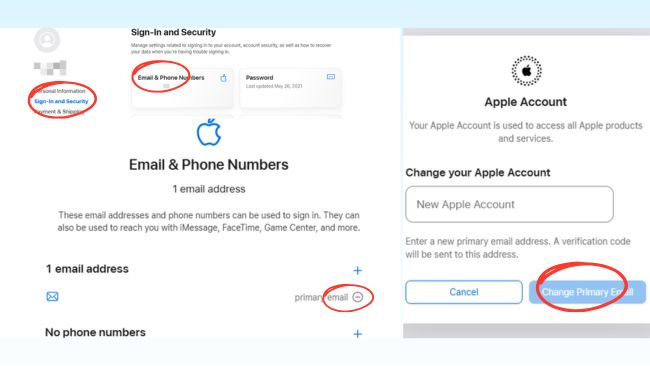
Part 4. How to Change Apple ID Name on Billing Information
If you need to update the name associated with your billing information for purchases from the Apple Store online, follow the steps below for your device:
On iPhone/iPad: Go to Settings > [Your Name] > Payment Method > Shipping Address or Payment Methods, tap Edit or Add a shipping address to update the name.
On Mac: Click Apple Menu > System Settings > [Your Name] > Payment & Shipping, navigate to the Shipping Address/Payment Methods section, and click Edit or Add a shipping address to make the changes.
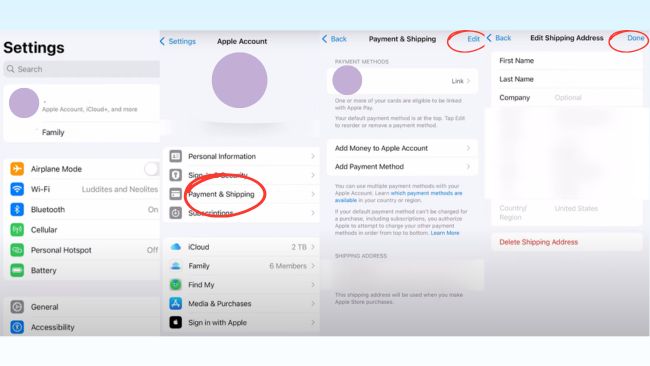
Part 5. How to Change Name of Device on Apple ID
The name of a device linked to your Apple ID will appear when you use features like AirDrop, Bluetooth, or when viewing your device list under the same Apple ID account. If you want to change Apple ID device name, follow these steps:
You can only change the name of the device on the specific device itself. You cannot change the name of a device in the Apple ID device list remotely.
How to Change iPhone/iPad Name on Apple ID
Step 1. Go to Settings on your iPhone/iPad.
Step 2. Tap General > About > Name.
Step 3. Enter a new name of your device.
If the device name doesn't update immediately after making the change, try shutting down your iPhone or iPad twice. After rebooting, wait about 5 minutes for the new name to sync. Delays might occur due to syncing latency or minor bugs on Apple's end.
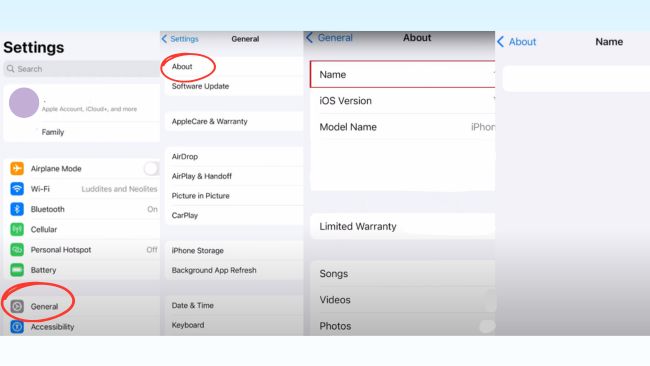
How to Change Mac Name on Apple ID
Step 1. Click the top-left Apple Menu icon and choose System Settings.
Step 2. Scroll down and click General > About.
Step 3. Select your current name of your Mac device and enter a new name.
Changing the device name on your Mac does not affect the User Name on your computer. If you need to change the User Name, refer to Apple Support's detailed guide.
Part 6. How to Switch to New Apple Account Without Password
The methods mentioned above allow you to change your Apple ID name without affecting the data on your current account. However, if you prefer to create a completely new Apple account with a fresh name, email, and billing information, that's also an option.
But what if you forgot your Apple ID password and can't sign out of the old account? Don't worry, TunesKit iPhone Unlocker can help. This powerful tool enables you to remove your old Apple ID without password, making it easy to switch to a new account and start fresh.
Key Features of TunesKit iPhone Unlocker
- Bypass screen lock on unavailable iPhone/iPad
- Remove Apple ID different if forgot Apple ID password
- Unlock screen time limit/MDM lock in few steps
- Compatible with almost all iPhone/iPad
Here is how to change the name of Apple ID using TunesKit iPhone Unlocker.
Step 1 Install TunesKit iPhone Unlocker and connect your phone to computer
Download and install the TunesKit iPhone Unlocker on your computer from buttons above. Launch the program and connect your iPhone/iPad to the computer using a USB cable.
If this is the first time connecting your device to the computer, tap Trust on the pop-up window that appears on your iPhone/iPad screen.

Step 2 Choose unlock Apple ID mode
In the program interface, select the Unlock Apple ID option, and click Start to begin. TunesKit will detect your device automatically and display the appropriate instructions for your specific iOS version and device model. Follow the prompts to proceed.

Step 3 Download firmware package to remove Apple ID
If prompted the firmware package window, ensure the device details (e.g., model, iOS version) displayed on the screen are correct. Click the Download button to download the required firmware package. Once the download is complete, click the Unlock button. TunesKit will begin removing the Apple ID from your device.

Part 7. Conclusion
In this guide, we've introduced how to change Apple ID name across various devices and platforms. Whether you want to change your Apple ID profile name, login email address, billing information, or device name, this guide has you covered! For those who want to switch to a completely new Apple account but have forgotten the Apple ID password, TunesKit iPhone Unlocker is the perfect solution. With just a few clicks, you can remove your old Apple ID and set up a new one effortlessly. Don't wait - download TunesKit iPhone Unlocker today and regain full control of your Apple ID!
