[100% Works] How to Bypass iPhone Passcode with Ease
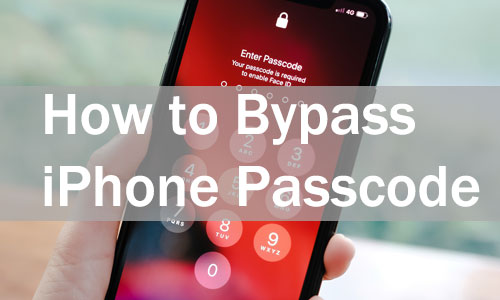
It's a bummer when you forget your iPhone passcode. Many people said that they couldn't access an old iPhone they hadn't used for a long time due to a forgotten passcode, and others grumbled themselves for relying too heavily on Touch ID or Face ID and forgetting their lock screen passcode, which rendered their iPhone inaccessible when the sensor malfunctioned.
Due to this, we have figured out how to bypass iPhone passcode effectively, although this does come at a cost in that they completely erase all data and content on your device. But as long as you back up in advance, you can recover what you want afterward.
Part 1. How to Bypass iPhone Passcode via TunesKit iPhone Unlocker
TunesKit iPhone Unlocker is an effective tool available on Windows and Mac, for unlocking various iOS devices, including iPhone, iPad, and iPod Touch. It gives users the ability to bypass iPhone passcode and access their phone as usual if they forget the passcode. It features a simple yet professional interface, giving you the most convenient steps and using guides. No matter whether you want to bypass iPhone Apple ID password, lock screen, or others, this tool will give you the greatest help. In addition, this tool is capable of removing iPhone screen lock, disabled Apple ID, Screen Time limits, and MDM. Learn more below.
Note: Everything on that phone will be entirely erased during this process, therefore please make a backup of your phone in order to save any crucial data.
Key Features of TunesKit iPhone Unlocker
- Available on the latest iOS version including 16
- Bypass iPhone passcode with ease
- Remove any limits on iOS device without entering password
- Unlock iPhone/iPad/iPod Touch at ease
- Help to remove Apple ID, Screen Time, and MDM
Now, you may check the tutorial on how to bypass a passcode on iPhone using TunesKit iPhone Unlocker.
Step 1Connect iPhone to the Computer
After downloading TunesKit iPhone Unlocker, launch the program and then connect your iPhone to your computer via a lightning-to-USB cable. Click on Unlock iOS Screen and tap Start.
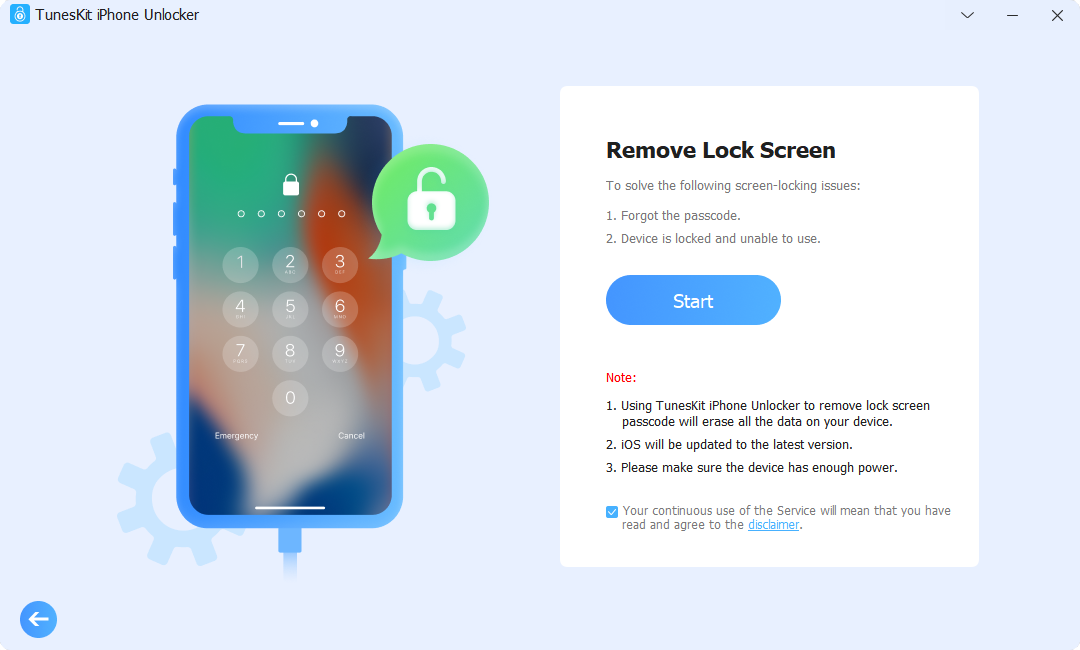
Step 2Put Your iPhone into DFU Mode
Next, select your iPhone model on the screen, and then follow the instructions to put your iPhone into DFU mode.

Step 3Download Firmware Package
In this scene, check and confirm your device information and firmware package. And you can correct the info manually. Then click on the Download button.

Step 4Start to Bypass iPhone Passcode
Once finished downloading, you may tap the Unlock button to start bypassing the iPhone passcode.
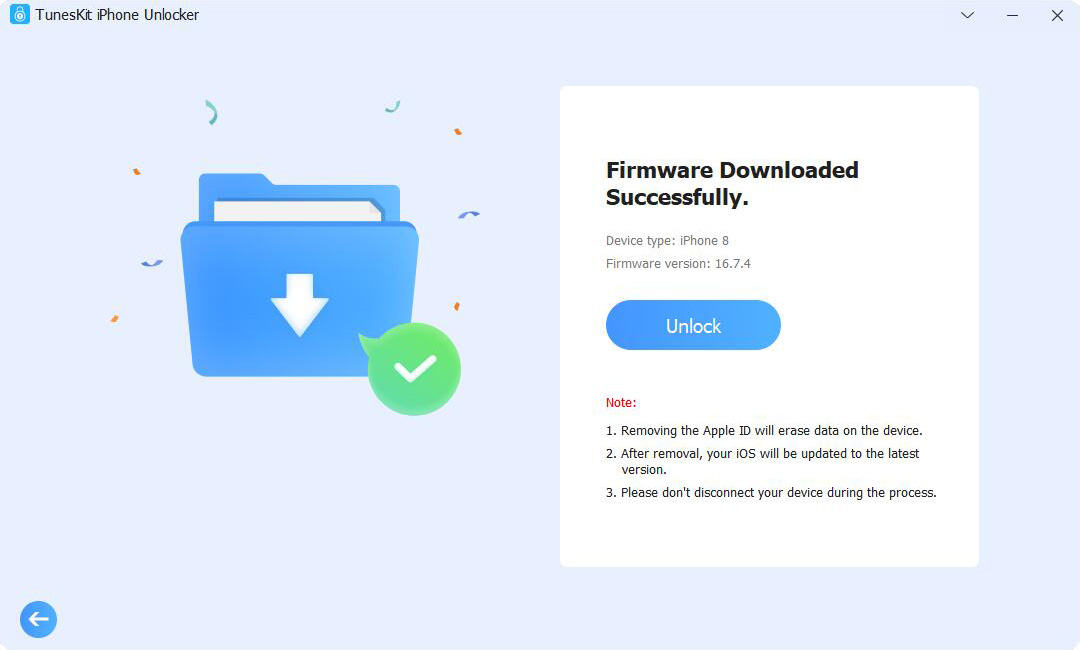
Part 2. How to Bypass iPhone Passcode without Computer
If the locked iPhone has been updated to iOS 15.2 or later and still connects to the Internet automatically when it is powered on, you will get another choice to bypass iPhone passcode without a computer. Since iOS 15.2, iPhone and iPad users can erase their devices to access without a passcode, that is to say, this approach is applicable for you to bypass your iPhone passcode when you forgot the passcode. You may refet to how to bypass an iPhone passcode as follow.
Step 1: Enter the wrong passcode many times till you can see the Erase iPhone option at the bottom right corner. Then click on that button.
Step 2: Next, tap Erase iPhone again, and type in your Apple ID password.
Step 3: It will start the process immediately. And you can bypass iPhone passcode to enter your device successfully when it is finished.
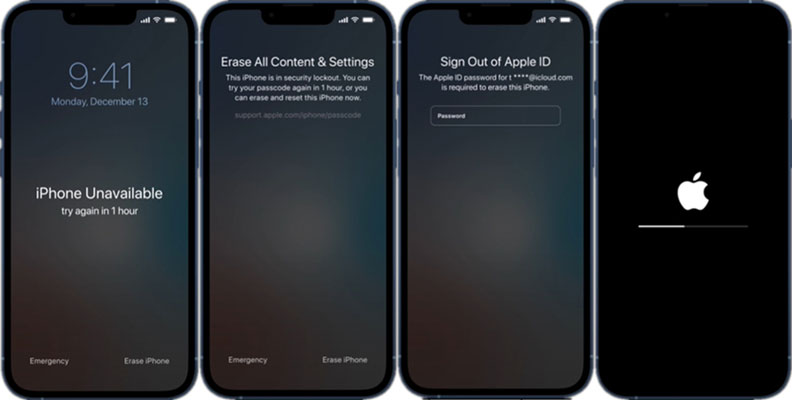
Part 3. How to Bypass iPhone Passcodee via iCloud
The third method is the Find My iPhone feature. It helps users to bypass iPhone passcode and erase their devices remotely. However, this feature won't work if your iPhone does not have the Find My iPhone feature enabled. You can use another iOS device or open icloud.com to check whether the target one is in the device list. Here are the steps about how to bypass a passcode on iPhone via iCloud.
Step 1: Open icloud.com and sign in with your Apple ID.
Step 2: Scroll down and click on the Find My option.
Step 3: Tap the All Devices option on the top bar and select the target iPhone.
Step 4: Hit the Erase iPhone button to start bypassing your iPhone passcode.
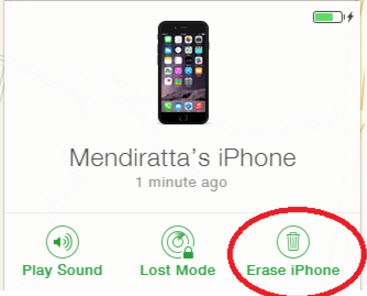
Part 4. How to Bypass iPhone Passcodee via iTunes/Finder
I'm sure you have iTunes or Finder installed on your computer. This kind of iOS file manager also has the ability to restore your iPhone and restart it for bypassing iPhone passcode. Before starting it, remember to back up your iPhone to keep any data if your computer had already trusted that device so that you can sync the data afterward. Now, let me show you how to bypass an iPhone passcode via iTunes.
Step 1: Make sure your iTunes had been updated to the latest version. Then put your iPhone into recovery mode and connect to the computera.
Step 2: iTunes will auto-detect your iPhone and pop up a window to let you restore or update. Simply click on the Restore button.
Step 3: After the progress bar is finished on your iPhone, you may now open it without a passcode.
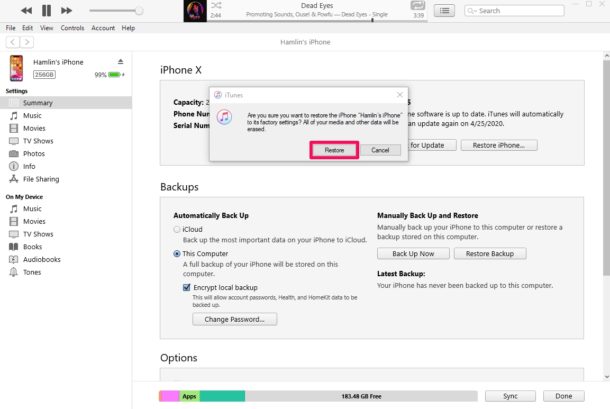
Part 5. Conclusion
Now you learned how to bypass iPhone passcode with different methods. And we highly recommend TunesKit iPhone Unlocker as your preferred choice to remove the screen lock, unavailable Apple ID, or other limits on your iPhone, iPad, or iPod Touch with some simple clicks. You may leave your comments below if you have any questions or suggestions.
