How to Hard Reset iPad Air 2/3/4/5 to Factory Settings Without Password
When your iPad Air is disabled or encounter some software problems like iPhone frozen, what will you do to unlock it? Because of the security restriction of the iOS system, unlocking or factory resetting an iOS device without knowing the passcode will be difficult. It is therefore important for users to protect their iPad passcodes well.
To help users who are finding the solutions to hard reset iPad Air 2/3/4/5 to factory settings without passcode, I list some effortless methods in this post, including using iTunes, iCloud, and a professional iOS unlocking tool. If you think this post will help you, please read on and learn.
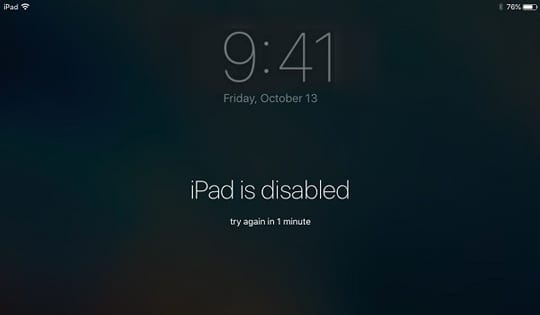
Solution 1. How to Hard Reset iPad Air to Factory Settings Using TunesKit iPhone Unlocker
By using a dedicated iOS unlocking tool, you will be able to hard reset your iPad Air to factory settings without entering any passcode. In nowadays market, you can find various programs to set your iPad Air back to its factory resetting. As a multifunctional iOS unlocking program, TunesKit iPhone Unlocker can be in the top rank. It allows users to unlock iOS screen, unlock Apple ID, remove Screen Time passcode, and remove MDM restriction. When your iPad is disabled or forgot iPad passcode, TunesKit iPhone Unlocker will also be the optimal choice for you to overcome these problems. Though you have no experience unlocking iOS devices, TunesKit iPhone Unlocker will help you.
Main Features of TunesKit iPhone Unlocker
- Hard reset iPad Air to factory settings without password
- It is work on both Windows and macOS system
- Allows users to unlock iPhone, iPad, and iPod touch
- Work efficiently with almost all iOS versions
- Helps remove screen lock including fingerprint and Face ID
The following content will show you detailed guide on how to hard reset iPad Air to factory settings without passcode.
Step 1Connect iPad Air to the Computer
Download and launch TunesKit iPhone Unlocker on your computer first. Then, connect your iPad to the computer. Hit on the Unlock iOS Screen option, and then hit the Start button.

Step 2Put iPad into Recovery Mode
Here, you will need to put your iPad into Recovery mode. The interface of TunesKit iPhone Unlocker will show you a step-by-step guide to make it. When your iPad access the Recovery mode successfully, click on the Next button on the bottom-right window.

Step 3Download Firmware Package
Please ensure that your device information is the same as the given information on the TunesKit iPhone Unlocker interface. If not, you can correct it manually. Then, click on the Download button to download the firmware package.

Step 4Hard Reset iPad Air 2 to Factory Settings
TunesKit iPhone Unlocker will start to factory reset your iPad Air without entering any passcode. The factory resetting will erase all the data and content on your iPad. If you don't want to lose any data, please make a backup before factory resetting your iPad.
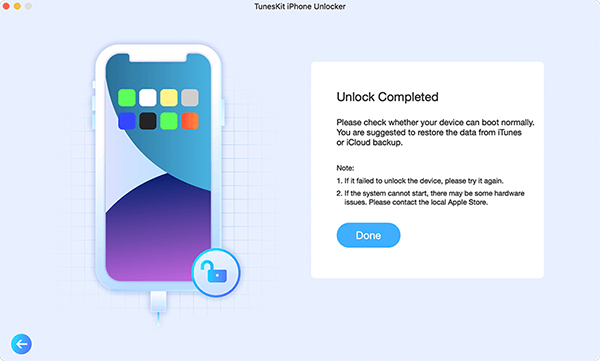
Solution 2. How to Hard Reset iPad Air to Factory Settings via iTunes
Step 1. Launch the iTunes program on your computer. If you are now using macOS Catalina or the later version, please launch the Finder program. Connect your iPad Air to the program via a lightning cable.
Step 2. When iTunes detects your iPad, click on the device icon that appears on the top-left interface. If your iPad cannot be detected by iTunes, you can try restarting your iPad or the iTunes program.
Step 3. Click on the Summary option.
Step 4. Tap on the Restore iPad option. And then follow the on-screen instruction to make this process done.
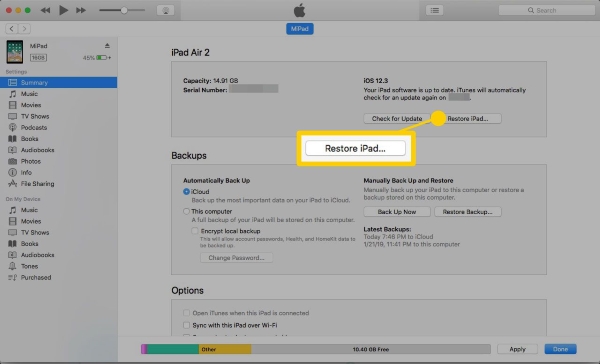
If you need to put your iPad Air into Recovery mode, you should first turn it off and keep it connected to the iTunes program.
For iPad Air 2/3: Keep holding both the Home and the Side buttons until your iPad is in Recovery mode.
For iPad Air 4: Press the Volume Up button, and do the same to the Volume Down button. Then, keep holding the Side button until your iPad is in Recovery mode.
Solution 3. How to Hard Reset iPad Air to Factory Settings Without Passcode Using iCloud
Using your Apple ID can be an optional choice for you to factory reset your iPad Air without passcode. Please ensure that the Find My iPad feature is enabled on your device and the internet is connected. If you cannot connect your iPad Air 4 to a computer, this method will be the only choice for you. Let's see how to make it.
Step 1. Navigate to the icloud.com website and log into your iCloud account.
Step 2. Click on the Find My option.
Step 3. Click on the All Devices option, and choose your iPad.
Step 4. Click on the Erase iPad option. Then, enter the verification code that you have received on your device and click on the Continue button to finally factory reset your iPad Air 2/3/4.

Bonus Tip. How to Hard Reset an iPad Air
If you want to hard reset your iPad Air without losing data or setting it to factory setting, you can try this method. Generally, hard resetting an iPad Air is usually a force restart of your iPad. You can follow the steps below to hard reset your iPad Air 2.
Step 1. Wake your iPad Air 2 and find the Side button and the Home button.
Step 2. Keep holding both buttons even if your iPad screen turns black.
Step 3. Release buttons when the Apple logo appears on your iPad Air screen.
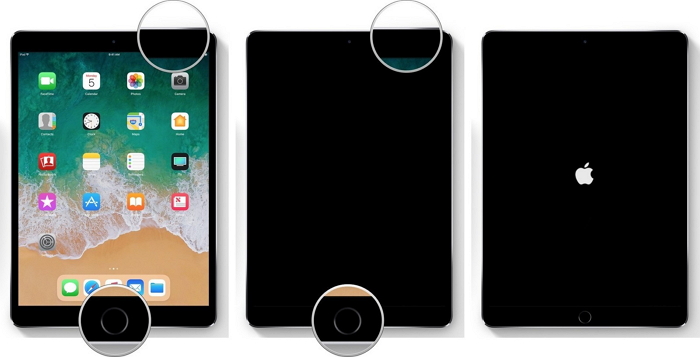
Conclusion
That's it! In this post, you will learn the best solutions to hard reset iPad Air to factory settings without using any passcode. By using TunesKit iPhone Unlocker, factory resetting your iPad will be the easiest way for most users. If you have any other questions, please feel free to leave us a comment below.
