How to Get Apple ID Verification Code Without Phone?
The presence of two-factor authentication on the Apple device has improved security significantly. Despite the security improvement, this method might become a headache for you as it requires a valid code to be sent on your iPhone to log in with your Apple ID.
It means you won't be able to log in with your Apple ID despite having the correct password. Things could turn worse when you know that two-factor authentication, once enabled, can't be turned off forever.
What do you do to log in with your Apple ID if you don't have an iPhone where the confirmation code is meant to be delivered?
Getting the code and signing in with the Apple ID would be impossible without an iPhone. However, there are some tricks you can look at to know how to get Apple ID verification code without phone.
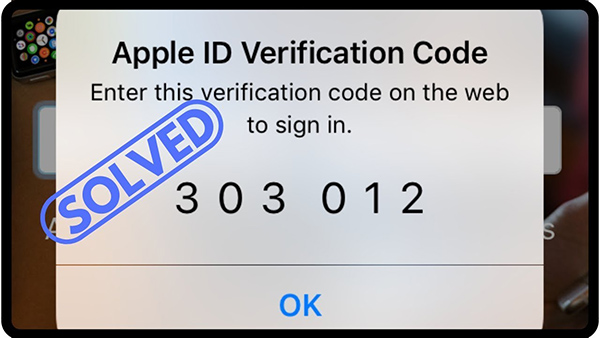
Part 1. Why Can't Users Receive Notification Codes on iPhone?
The verification code you tend to receive on your iPhone is the two-factor authentication feature that empowers you to log in with the Apple ID.
This feature ensures that only the owner of the Apple ID can log in with all the information despite the password of Apple ID getting leaked. So, if a person has your Apple ID account credentials still won't be able to access the information stored on the Apple ID.
Moreover, it ensures you can only use the owner account on trusted devices after entering the verification code sent to your number. However, if you need help to receive the verification codes on the iPhone, you didn't set up the Apple ID two-factor authentication appropriately.
If you enable the "Do Not Disturb" mode, this factor might also become the main culprit behind not getting the verification code on the iPhone.
If your SIM has some issues with the signals, you won't be able to receive the confirmation code on the Apple ID. Software issues with iOS devices might prevent you from logging in with the Apple ID after entering the confirmation 6-digit code.
Hence, the security of your Apple ID is essential, but turning on the two-factor authentication can create many issues for your iPhone.
Part 2. How to Get Verification Code Without Mac on Mac
If you aren't getting the verification code on your iPhone or do not have the mobile device where you've put in the SIM card, you can get the verification code without a phone on a Mac PC.
Here's how to get Apple ID verification code without phone number through Mac.
Step 1. Launch the Mac PC and navigate to the "Apple Menu". Next, tap on the "System Preferences" icon to begin the proceedings.
Step 2. Take the cursor on your Apple before clicking on it.
Step 3. Click the "Password & Security" tab.
Step 4. Click on the "Get Verification Code" icon, and then you'll be able to receive the confirmation code without phone.
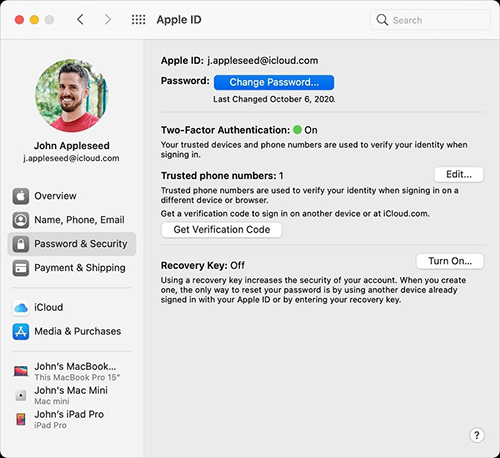
Part 3. How to Get Verification Code via Apple Support
Despite trying various things, consulting Apple Support will be the last resort if you still need help getting the verification code on the phone.
After contacting Apple support, you can let them know about the whole chaos you're struggling with. Apple Support helps you recover your Apple ID account, designed to allow users to access the lost Apple ID account.
However, this process might take a few hours or days for security reasons, as Apple support will ensure that the Apple ID you've been looking for is yours.
Follow the step-by-step guide below to learn how to get Apple ID verification code without an old phone.
Step 1. Launch the web browser and navigate to iForgot.apple.com. Next, enter the Apple ID credentials. They ask you to enter the phone number, and you should feel confident giving them your mobile number.
Step 2. You'll receive a message asking you to reset the password. If you cannot use the iPhone to reset your password, you'll need to hit the "Unable to use these options" icon.
Step 3. After entering the waiting period warning phase, try recovering the account by hitting the "Continue anyway" option.
Step 4. You might be urged to answer various security questions, and you should be answering those questions without a second invitation.
Step 5. After completing the phase, Apple will give you the instructions to recover your Apple ID account. After following all these instructions, you'll be able to access the Apple ID and all the data on your Apple ID.

Part 4. TunesKit iPhone Unlocker—Best Way to Remove Apple ID
If everything does not work in your favor and you need help to unlock your Apple ID, as you didn't receive a two-factor authentication code, there is a way around it.
You can take the services of TunesKit iPhone Unlocker as it empowers you to unlock the iPhone without entering a screen lock password, Apple ID password, and more.
This tool supports Mac and Windows, meaning unlocking the iOS device without entering the specific device requirements will be possible. If you want to remove the Apple ID from your iPhone without a passcode, TunesKit iPhone Unlocker will come in handy.
Despite offering advanced features, 100% success rates, and affordable premium packages, TunesKit iPhone Unlocker offers a simple user interface.
Key Features of TunesKit iPhone Unlocker
- Allows you to erase the Apple ID from your iPhone with ease
- Remove screen time, screen lock, and MDM
- Supports all the iOS versions, including iOS 16
- Compatible with the Mac and Windows
- Comes up with the simple user interface
How to Remove Apple ID from iPhone Without Passcode via TunesKit iPhone Unlocker
Step 1: After visiting the official website of TunesKit iPhone Unlocker, you'll need to install the software on your PC and start the program without wasting time. Next, connect the iPhone with the USB cable and enter into the main interface of TunesKit iPhone Unlocker. Tap on the "Start" icon after hitting the "Unlock Apple ID" icon.

Step 2: In this phase, all you need to do is to check your iPhone status by following the instructions written on your screen.

Step 3: After confirming the device mode, you'll need to ensure the information you're getting on the screen resembles your iPhone. You change the firmware package if it doesn't match the iOS device. Tap on the "Download" icon to download the firmware package.
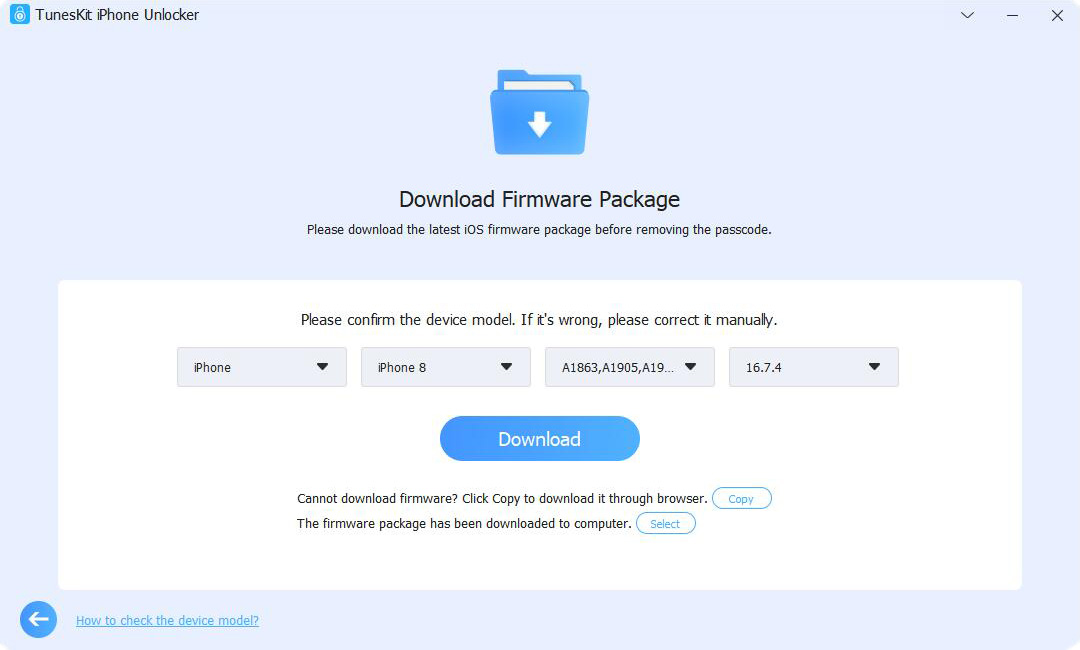
Step 4: Click on the "Unlock" icon to remove the Apple ID from your iOS device.

Conclusion
Despite having the Apple ID password, it isn't a sight to behold if you cannot log in with the account. Apart from having various benefits, two-factor authentication can create various issues for you.
If you need help getting the confirmation code for two-factor authentication, you can follow this post, where you'll learn how to get Apple ID verification code without a phone. We've highlighted the various ways that might be behind you not receiving the notification codes on your iPhone.
Apart from revealing the reasons, we've also recommended two brilliant manual ways, getting verification on Mac and via Apple Support. But these might not work, so opting for the TunesKit iPhone Unlocker is the best way to unlock your Apple ID on your iPhone. It is a highly recommended software that saves time and effort.
