Forgot Restrictions Passcode on iPhone? Top 4 Solutions Here!
Does anyone know how to bypass restrictions on iPhone if forgot the restrictions passcode? I have an old iPhone but I can't remember the restrictions passcode. How can I access the limited app on my iPhone again?
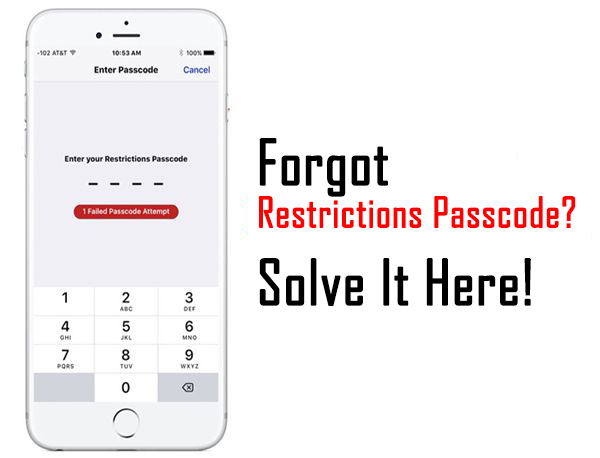
Many users will choose to set up restrictions on iOS devices if they don't want someone else to spend too much time on iPhone use. However, forgot restrictions passcodes on iPhone is not rare if they have not been using the feature for a long time. It is such a terrible condition when users cannot access or use the apps on their devices as they can't remember the restrictions passcode. Therefore, are there any possible solutions for users to bypass the restrictions passcode without losing any data? Yes! Here is the right page where you can find the best solutions to fix it. Read it on.
Part 1. How to Remove Screen Time without Password
If you forgot any passcode on iOS device like iPhone screen lock passcode, Screen Time passcode, or restrictions passcode, taking the assistance of a third-party tool like TunesKit iPhone Unlocker can always be the best solution. TunesKit iPhone Unlocker is a comprehensive iOS unlocking program that has multiple iOS unlocking features including unlocking iOS screen, bypassing Screen Time passcode, removing Apple ID, and bypassing MDM restrictions on iPhone. When users encounter problems like forgot parental control passcode, forgot lock screen passcode, etc., TunesKit iPhone Unlocker can be a reliable assistant for users to get out of the trap. With the concise and user-friendly interface, unlocking an iOS device can be very easy by using TunesKit iPhone Unlocker.
Key Features of TunesKit iPhone Unlocker
- Remove Screen Time Passcode without entering passcode
- Available for various iOS versions, including the latest iOS 16
- Run perfectly on Windows and Mac
- Remove screen lock, Apple ID, and MDM with ease
- Unlock limits on iOS device, such as iPhone, iPad and iPod Touch
Now, let's see how to remove restrictions on iPhone when forgot restrictions passcode on iPhone.
Step 1Connect Your iPhone to a Computer
Download and install TunesKit iPhone Unlocker on your computer. Then, connect your iPhone to the computer. When your iPhone is detected, click on the Unlock Screen Time Passcode option and then hit on the Start button.

Step 2Remove Restrictions on iPhone
After clicking the Start button on TunesKit iPhone Unlocker, TunesKit iPhone Unlocker will start to remove the restrictions on iPhone. After removing the restrictions on iPhone, you will need to set up the iPhone again. Just click on the Next button.
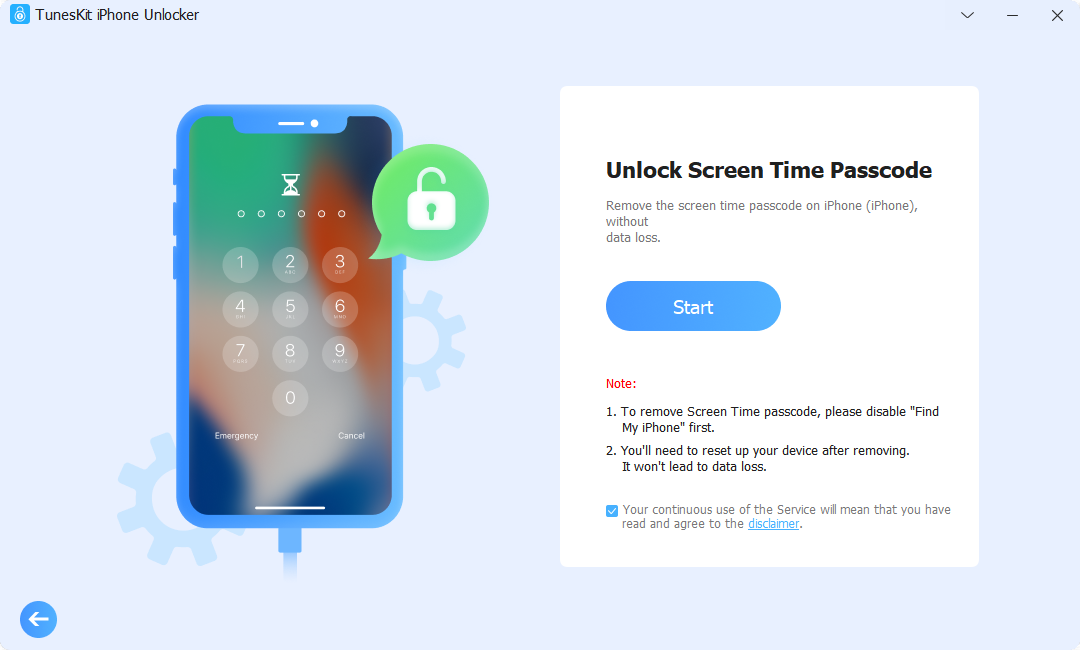
Step 3Set Up iPhone Again
While setting up the iPhone, please choose the Don't Transfer Apps & Data and Set Up Later in Settings options when you set up data and Screen Time.

Part 2. Other Solutions to Bypass Restrictions When Forgot Restrictions Passcode
Method 1. Factory Reset iPhone When Forgot Restrictions Passcode
Using the iPhone trick also allows users to remove the restrictions on iPhone when forgot restrictions passcode. However, factory resetting your iPhone will set your iPhone to its factory status and all the data and content will be erased. You can follow the below steps to factory reset your iPhone.
Step 1. Go back to Home screen and click on the Settings option.
Step 2. Hit on the General option.
Step 3. Scroll down and hit on the Transfer or Reset iPhone option.
Step 4. Click on the Erase All Content and Settings to factory reset your iPhone. Enter the iPhone passcode if you are prompted.

Method 2. Restore iPhone via iTunes When Forgot Restrictions Passcode
Besides, iTunes also allows users to remove all the data and content from iOS devices by using the Restore feature. Restore your iPhone via iTunes can remove restrictions on your iOS device without entering any passcode. Before using iTunes to restore your iPhone, your iPhone should be synced with iTunes before. If not, you will need to put your iPhone into Recovery Mode first. Let's see how to restore iPhone via iTunes when forgot restrictions passcode.
Step 1. Launch iTunes on computer and connect your iPhone to the computer.
Step 2. When your iPhone is detected by iTunes, click on the little device icon.
Step 3. Select the Summary option on iPhone.
Step 4. Hit on the Restore iPhone option to restore iPhone and remove restrictions.

Method 3. Find Restriction Passcode from iTunes Backup File
If you forgot restrictions passcode on iPhone but have an iTunes backup file, it is possible to find the restrictions passcode from the backup file. You can check the following steps to find the restrictions passcode on Windows and Mac respectively.
On Windows: First, you will need to download the plist opener on your computer. Then, go to the Users\(username)\AppData\Roaming\Apple Computer\MobileSync\Back up. Then, open the adoption.plist file. Here, you will see a 4-digit number and this is the restriction passcode on your iPhone.
On Mac: On Mac, you can open Library > Application Support > App Store, and find the adoption.plist. Open the file and find the 4-digit code. This number is the restriction passcode you need.
Final Words
There are various methods for users to recover the restrictions passcode or bypass restrictions when users forgot restrictions passcode on iPhone. In the above methods, TunesKit iPhone Unlocker is the most-recommended program for iOS users to unlock iPhone, iPad, and iPod touch without entering any passcode. If you are still having other questions, please feel free to leave us a comment below.
