Forgot Restrictions Passcode on iPad? Solutions Here!
"What should I do if I forgot Restrictions passcode on iPad? I try to turn off the Restrictions on my iPad. However, I can't remember the passcode of Restrictions. How can I reset the passcode? Please help me."
Things will always be frustrating when you can't remember some passcodes like Restrictions passcode or screen lock passcode. Most users set up the Restrictions feature on their iPad to prevent from browsing restricted content or playing iPad games for too long. If you are now blocked out of your iPad as the passcode is forgotten, this post will help you. In this post, we will show you some effective ways on how to reset passcode when your forgot Restrictions passcode on iPad. Read it on.
- Solution 1. Fix Forgot Restrictions Passcode via TunesKit iPhone Unlocker HOT
- Solution 2. Forgot Restrictions Passcode on iPad? Restore via iTunes
- Solution 3. Use iCloud to Erase iPad
- Tip 1. How to Reset Restrictions Passcode on iPad If You Know the Passcode
- Tip 2. How to Factory Reset iPad without Restrictions Passcode
- Conclusion
Solution 1. Fix Forgot Restrictions Passcode via TunesKit iPhone Unlocker
If you find that the above methods are too complicated, or you don't meet the conditions mentioned, we recommend TunesKit iPhone Unlocker to you. Compared with other software, TunesKit behaves better in changing Screen Time passcode with easier operations, fewer restrictions, and no data loss. With a few simple steps, you don't need to worry about how to reset Screen Time passcode if you forgot it. Besides, TunesKit iPhone Unlocker also enables you to unlock Apple ID, bypass screen lock of iOS devices, and remove MDM restrictions without passcode.
Key Features of TunesKit iPhone Unlocker
- Available on the latest iOS version including 18
- Change Screen Time passcode without data loss
- Enable to factory reset iDevices without passwords
- Unlock iPhone/iPad/iPod touch with ease
- Help to remove Face ID and fingerprint recognition
In the following, we'll show you how to change Screen Time passcode via TunesKit iPhone Unlocker step by step.
Step 1Get your iPhone/iPad/iPod connected to your PC
First, launch TunesKit iPhone Unlocker, and make your device connected to the PC. Next, choose the Unlock Screen Time Passcode feature.
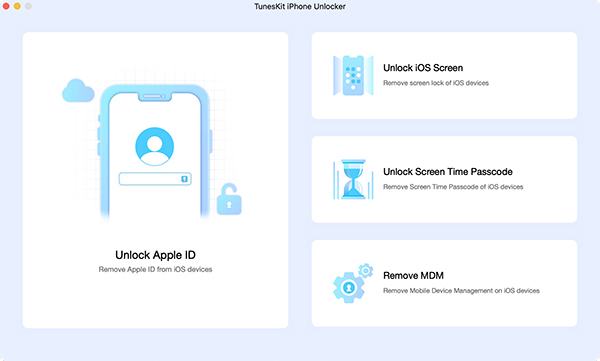
Step 2Remove Restrictions passcode on iPad
Hit on the Start button, and wait for TunesKit iPhone Unlocker to remove your Screen Time passcode. The unlocking process will not take a long time. Before removing Restrictions, please ensure that the Find My feature is disabled.

Step 3Re-set up device
After that, you will be required to re-set up your device. In this process, you need to choose the Don't transfer Apps & Data option, and then click on Set Up Later in Settings. Then you can figure out how to change screentime password without data loss.

Solution 2. Restore via iTunes when Forgot Restrictions Passcode on iPad
Besides, you can use iTunes to reset Restrictions passcode on iPad. Restore your iPad will remove all the data and content on your iPad including the Restrictions feature. Therefore, you should make a backup before restoring your iPad if you don't want to lose any data from your iPad. You can follow the steps below to fix the forgot iPad Restrictions passcode problem.
Step 1. Download and install iTunes on your computer. If you are a Mac user, please launch Finder. Then, connect your iPad to the computer. When your iPad is detected by iTunes, you will see a little device icon on the top toolbar.
Step 2. Click on the little device icon on the toolbar and select the Summary option.
Step 3. Click on the Restore iPad button to restore your iPad and fix the forgot Restrictions passcode on iPad problem.

Solution 3. Use iCloud to Erase iPad
If you know the Apple ID passcode and the Find My iPhone feature is enabled on your iPad, you can use the Find My iPad feature to erase your iPad and fix the forgot Restrictions on iPad passcode. Remember, erase your iPad via iCloud will cause data loss on your iPad, please make a backup first. You can follow the below steps to erase your iPad via iCloud.
Step 1. Open a browser and go to the iCloud.com website. Log into your Apple ID.
Step 2. Select the Find My iPhone option.
Step 3. Click on the All Devices option and select the iPad that you need to reset the Restrictions passcode.
Step 4. Click on the Erase iPad option to remove all the data from your iPad including the Restrictions.

Tip 1. How to Reset Restrictions Passcode on iPad If You Know the Passcode
If you know the Restrictions passcode, you can reset Restrictions passcode on iPad Settings directly. The following will show you the how-to.
Step 1. Open Settings on iPhone.
Step 2. Click on the General option and hit on the Restrictions option.
Step 3. Enter the Restrictions passcode.
Step 4. Click on the Disabled Restrictions, and enter the Restrictions passcode again.
Step 5. If you need to set up a new Restrictions passcode, just click on the Enable Restrictions button to make it.
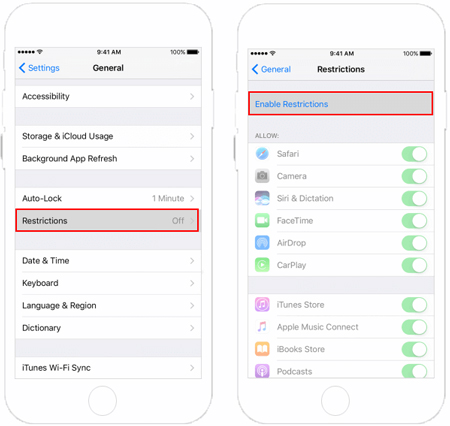
Tip 2. How to Factory Reset iPad without Restrictions Passcode
You can also factory reset your iPad without using the Restrictions passcode when you forgot Restrictions passcode on your iPad. You can download and try using TunesKit iOS System Recovery to factory reset your iPad with some simple clicks.
Step 1. Download and launch TunesKit iOS System Recovery on your computer.
Step 2. Select the Reset Device feature.
Step 3. Click on the Factory Reset option.
Step 4. Hit the Start button, and TunesKit iOS System Recovery will factory reset your iPhone even when you don't know the correct passcode.
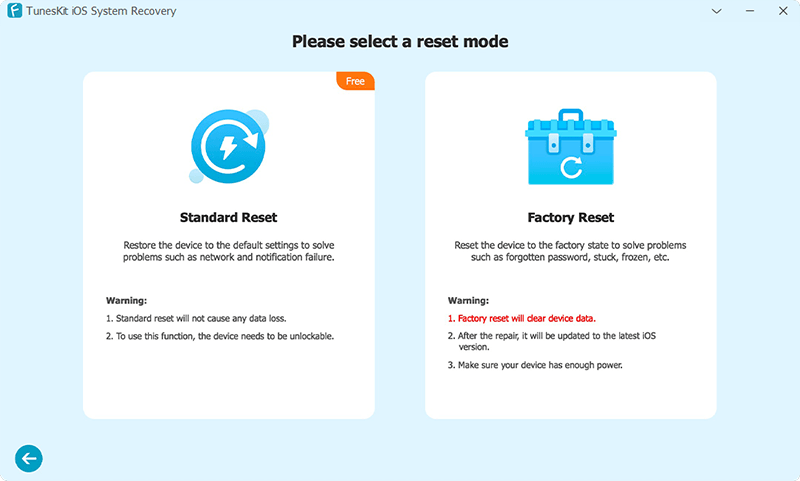
Conclusions
That's it. If you are finding ways to reset Restrictions passcode on iPad when your forgot the passcode, this post will help you. In this post, you can learn 4 solutions on how to fix it when forgot Restrictions passcode on iPad. If you can't remember any passcode on your iPad, please try using TunesKit iPhone Unlocker to solve your problem.
