[iOS 18 Supported] Forgot Parental Control Password? Fixed!
"Help! I have set parental control on my son's iPhone, but I forgot the passcode to reset it. Can somebody tell me what I should do if I forgot my parental control password?"
- From Apple Discussion
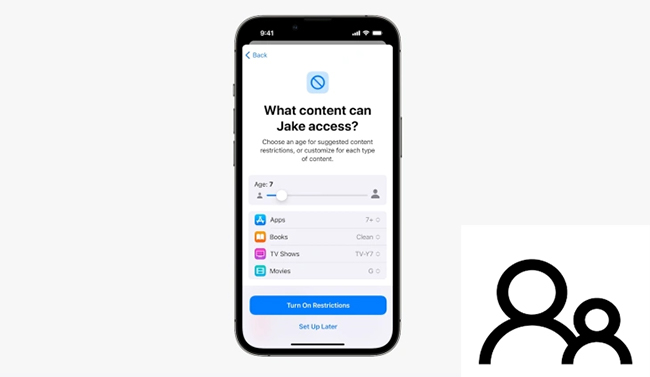
As a parent, setting up Screen Time restrictions on your children's device is a great way to manage their device usage and filter out inappropriate content. It helps create a safe digital environment and ensures they don't spend too much time on their screens.
However, if you forgot parental control password on iPhone, you'll be unable to change settings or disable Screen Time restrictions. To help you get out of this situation, here comes with 5 easy solutions.
Part 1. What to Do If I Forgot Parental Control Password on iPhone
Forgetting your Screen Time passcode is common, but resetting it is easy. You can do it through Apple's settings with Apple ID or use a Screen Time remover for a quick fix without passcode. If needed, erasing your iPhone is an option, though it's a last resort. Let's explore the best solutions in detail!
Way 1. Reset Screen Time Passcode on iPhone Settings
On Family Organizer's Device:
If you manage your child's screen time via Family Sharing, you can easily reset the password using the "Forgot Passcode" option on your own device. Here is how to change parental control password on iPhone of the Family Organizer:
Step 1. Go to the Settings menu on parent's iPhone, and head to Screen Time.
Step 2. Tap on your child's name under Family. Scroll down to hit on Change Screen Time Passcode and confirm the same option again.
Step 3. Then, tap on the Forgot Passcode? option. You'll be required to input your Apple ID and password you used to set parental controls.
Step 4. After verification, you can set a new Screen Time passcode even if you forgot previous parental control passcode.
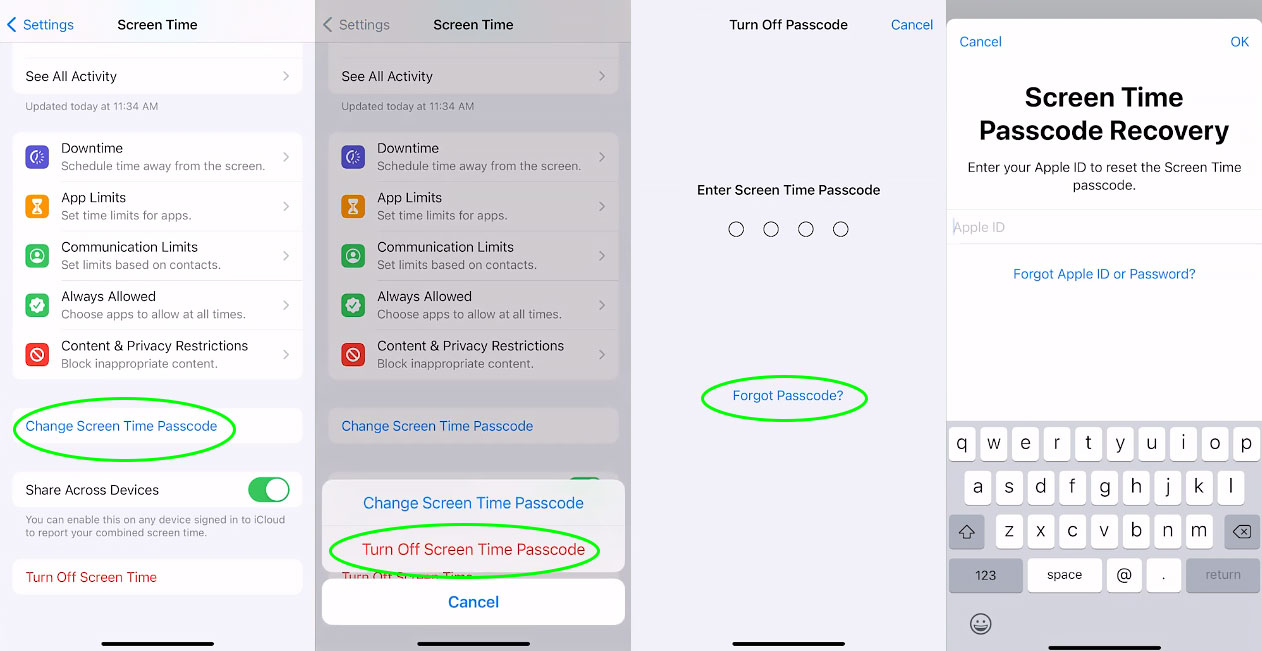
On Child's Device:
Here's how to change parental control password on iPhone of your children, if you set parental control on their devices directly:
Step 1. On the Settings app, hit Screen Time.
Step 2. Locate Change Screen Time Passcode and confirm it again.
Step 3. Tap the blue message "Forgot Passcode?" and enter Apple ID & password that you used to set up Screen Time passcode.
Step 4. Enter a new Screen Time passcode as parental control password.
Way 2. Remove Parental Control on iPhone without Passcode
When you forgot parental control password and Apple ID password, TunesKit iPhone Unlocker can be your savior.
As one of the best tools to unlock iPhone/iPad/iPod, TunesKit iPhone Unlocker can not only assist you to remove parental control on iPhone with zero data loss, but also bypass screen lock, unlock Apple ID and remove MDM restrictions without passcode. It guarantees 100% safety and a high success rate. Most importantly, it supports a wide range of iPhone/iPad models running iOS 9-18.
Key Features of TunesKit iPhone Unlocker
- Fix forgot parental control password issue in one click
- Factory reset iPhone/iPad without passwords
- Unlock screen lock, Apple ID, and MDM with ease
- Compatible with nearly all iOS devices and versions
Here are the specific steps for you to turn off parental control via TunesKit iPhone Unlocker if you forgot parental control password.
Step 1 Launch TunesKit iPhone Unlocker
Get TunesKit iPhone Unlocker downloaded on your PC/Mac, and then connect your iPhone under parental control to the computer with a fitted cable. Then, click on the Unlock Screen Time Passcode button.
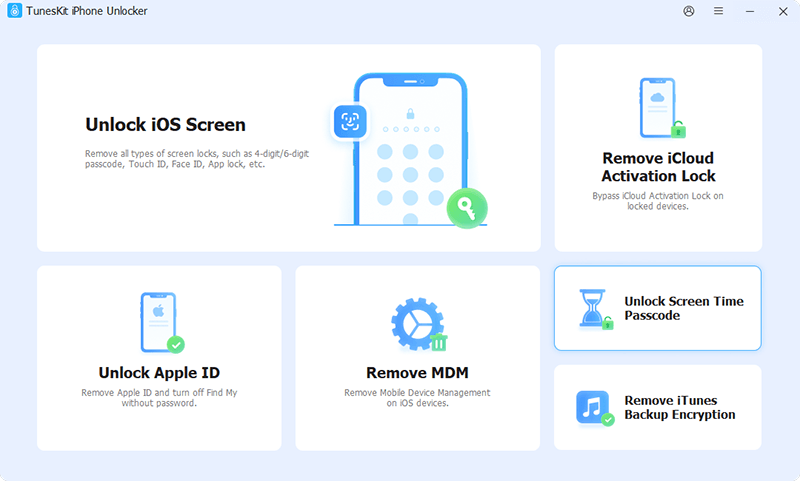
Step 2Remove Parental Control on iPhone
Then, hit on the Start button, and TunesKit iPhone Unlocker will begin to delete the parental control from your iPhone. Once the unlocking is finished, the iPhone will not be restricted by parental control.

Step 3Set Up Your iPhone/iPad Following the On-screen Instruction
After you bypass the parental control, you need to set up your iPhone again. Please select the Don't Transfer Apps & Data option when asked to restore or transfer your information and data. Then, click on the Set Up Later in Settings option when you set up the Screen Time.
Way 3. Restore iPhone in iTunes/Finder
If Find My iPhone is turned off, you can restore your iPhone using iTunes (on Windows or macOS Mojave and earlier) or Finder (on macOS Catalina and later).
This method will remove parental controls but erases all data, so be sure to back up your iPhone before proceeding.
Here's how to fix forgot parental control password issue by restoring iPhone on iTunes/Finder:
Step 1. Connect your iPhone to the computer with the latest iTunes. After iTunes detects your iPhone, hit on the little icon of your device.
Step 2. Choose the Summary option on the left side of the interface for the next step.
Step 3. Tap on the Restore iPhone button to restore your iPhone under parental control. When the restoration finishes, the parental control will be deleted from your iPhone.

Way 4. Erase iPhone Parental Control Password via iCloud
If Find My iPhone is enabled and the iPhone isn't physically with you, you can erase it remotely via iCloud. This method is convenient but will delete all data, so proceed only if you're okay with starting fresh.
When signing into iCloud on a new device or browser, you may need to verify your identity using Apple's Two-Factor Authentication. If you can't receive the verification code, using the Find My app on a trusted device is a great alternative.
Here's how to bypass parental control by erasing iPhone via iCloud.
Step 1. On your computer, head over to iCloud using a browser, and sign in with your iCloud account.
Step 2. Choose the Find iPhone option followed by All Devices. Then, select your iPhone from the device list.
Step 3. Hit on the Erase iPhone button to wipe off the parental control on your iPhone.

Way 5. Unlock iPhone Parental Control via Find My App
Don't have access to a computer but have a trusted Apple device? You can use the Find My app to erase your iPhone and remove the parental control password easily too! Here's how:
Step 1. Locate and open Find My app on another trusted Apple device.
Step 2. Directly tap the Devices tab on the bottom.
Step 3. In the list, choose your iPhone.
Step 4. Then select "Erase This Device" option and follow the onscreen instructions. Once your device is erased, the forgotten parental control password will be removed for Screen Time as well.
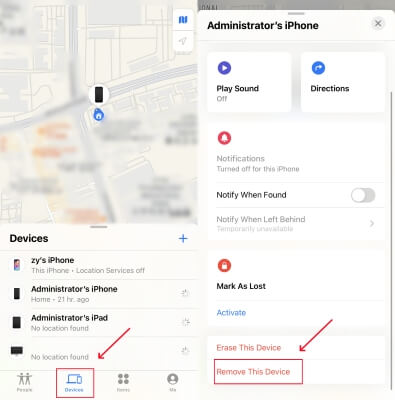
Part 2. FAQs on iPhone Parental Control
-
1. Can Parents See Everything with Parental Control?
No, parents cannot see everything on their child's iPhone.
Parental Control (Screen Time) allows parents to manage screen time, restrict certain apps and content, and set privacy and security limits.
However, it does not allow parents to monitor messages, view browsing history, or access private data on the child's device. -
2. Can A Child Turn Off Screen Time?
Yes, but only with the Screen Time passcode. On a child's device, they can navigate to Settings > Screen Time and attempt to disable it.
However, they will be required to enter the passcode set by the parent. Without it, they cannot turn off Screen Time or change restrictions. -
3. What Happens If I Fo rgot Parental Control Password on iPhone?
If you forgot Parental Control password on iPhone, you may face several restrictions depending on your previous settings:
❌ Can't sign out of Apple ID;
❌ Unable to factory reset the iPhone via Settings;
❌ Restricted from changing app usage, purchase settings, or privacy controls;
❌ Cannot install new apps or remove existing ones. -
4. How to Set Parental Controls on iPhone?
You can set parental control directly on your child's device or via Family Sharing on your own device. Here's how to get it done.
On a child's iPhone: Settings > Screen Time > Turn On Screen Time > Continue > This is My Child's iPhone, and proceed with on-screen instructions.
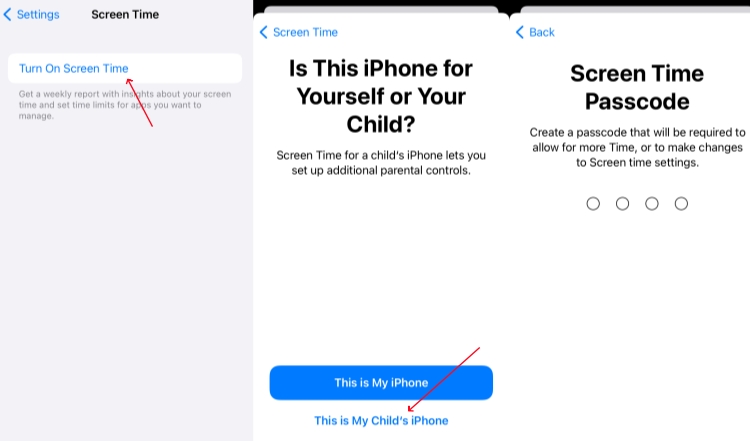
On a family organizer's iPhone: Settings > [Your Name] > Family Sharing > Set Up Your Family > Invite your child's Apple account; then go back to Settings > Screen Time > [child's name] under Family section.
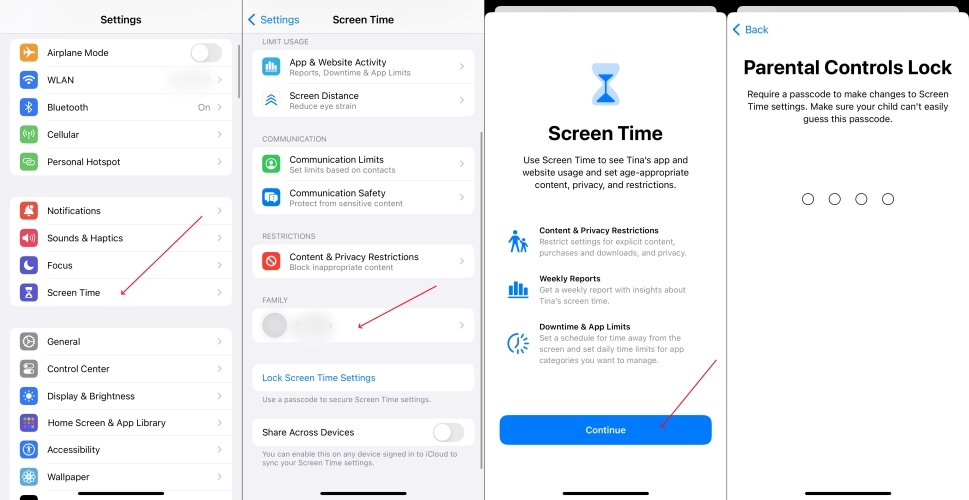
Part 3. More Tips to Avoid "Forgot iPhone Parental Control Password" Issue
Forgetting your Screen Time passcode can be frustrating, but with a few proactive steps, you can avoid this issue in the future. Based on personal experience, here are three effective tips to help you keep track of your parental control password.
Tip 1. Store Your Screen Time Passcode Securely
Since the Screen Time passcode is a four-digit PIN that you may not use often, it's easy to forget - especially if you have different passcodes for each child. To prevent getting locked out, consider:
✔️ Saving it in a password manager for secure storage;
✔️ Writing it down in Notes or a secure location (but avoid obvious places);
✔️ Using digits you'll remember, such as linking it to a meaningful date.
Tip 2. Regularly Review and Check Parental Control Passcodes
Even if you've recorded your passcode somewhere, you might forget where you stored it. To avoid this, make it a habit to:
✔️ Enter your Screen Time passcode periodically to reinforce your memory;
✔️ Review where you store the passcode so you don't lose track of it;
✔️ Update your records in time if you ever change the passcode.
Tip 3. Use Other Apps to Limit Device Usage
Instead of relying solely on Screen Time, consider using third-party parental control apps like OurPact, Bark, etc.
Many of these apps offer features like remote management, alternative login methods (such as email verification instead of a PIN), and more advanced control options for screen time, content filtering, and app usage.
Part 4. The Closing Words
It is pretty inconvenient when you forgot parental control password on iPhone. This issue can disrupt your child's daily routine. Fortunately, this article provides five possible ways to solve your problem.
Among them, TunesKit iPhone Unlocker is the best choice to fix forgot parental control password issue - requiring no complex steps or credentials while ensuring a high success rate with zero data loss. Give it a try today!
