What To Do If You Forgot iTunes Backup Password [Full Guide]
An iTunes backup password is a security feature that encrypts your iPhone backups, ensuring your sensitive data remains protected. However, many users forget iTunes backup password due to infrequent use, managing multiple passwords, or setting it up accidentally without remembering.
If you forgot iTunes password for backup, you might feel stuck, unable to access your backups, and worried about potential data loss. This guide is here to help, providing step-by-step solutions to recover your encrypted iTunes backup and prevent this issue in the future.
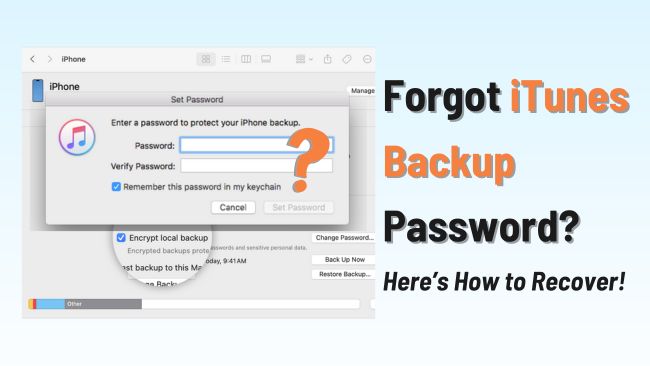
Part 1. How to Recover iTunes Backup When You Forgot iTunes Backup Password
In this part, we'll introduce 4 proven ways for help if you forgot iTunes password for backup. You can watch the video below or keep reading the article on your convenience.
Video Guide: How to Remove iTunes Backup Encryption
Way 1. Try All Possible Password
iTunes backup is seperate from your Apple ID password or iPhone screen lock. However, some users might set it as a familiar one for convenience. So before attempting complex recovery methods, try:
- Your Apple ID password
- Commonly used email passwords
- Variations of your device screen passcode
- Credit card passcode or other password of payment
- Any other passwords you use for other apps or accounts
The good news is that, you have unlimited attempts to unlock iTunes backup, unlike your iPhone screen lock, which will be locked forever after 10 failed attempts. So you can freely try every possible one, though it may take some time. If you want a quick unlock, check more methods below.
Way 2. Check the iCloud Keychain on Mac
When you backup your iPhone to iTunes, there will be an option called "Remember this password in my keychain" if you use a Mac. So, it's possible to extract the iTunes backup password on your Mac running macOS 10.14-15. For Windows users or Mac users who don't save it to the keychain, you might need to explore Way 3 as an alternative to recover iTunes backup without password.
Here is how to extract iTunes backup password from iCloud keychain on Mac.
Step 1. Search for Keychain Access on Spotlight. Or, open Finder and click Applications > Utilities > Keycahin Access > Open Keychain Access.
Step 2. Search for "iOS Backup" at the top right search bar.
Step 3. Click the result and click Show password in the appeared window.
Step 4. Enter your Mac login passcode to verify your identification. Then, you'll see or change the iTunes backup password.
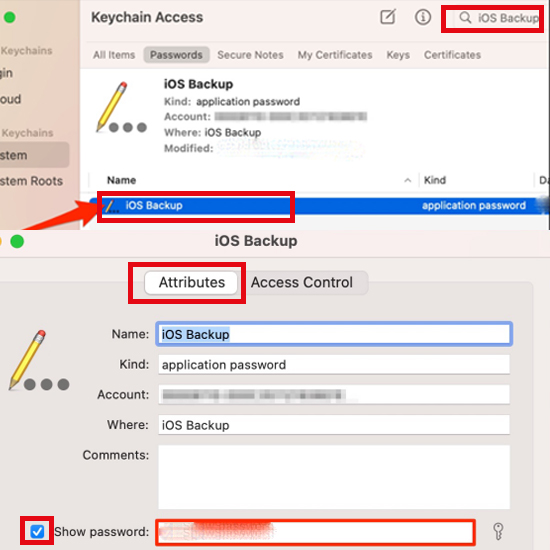
Way 3. Use Professional Tools to Remove iTunes Backup Encryption
If you don't want to lose data, but none of the two methods above are not working, the best solution is using a reliable unlocking tool. TunesKit iPhone Unlocker provides an efficient way to remove iTunes backup encryption and regain access to your data. With its user-friendly interface, it allows you to bypass the forgotten password without complex steps.
Key Features of TunesKit iPhone Unlocker
- Remove iTunes backup encryption without password
- No data loss after removing the encryption
- Supports almost all iPhone models running iOS 9-18
- Unlock Time Limit, screen passcode, Apple ID, MDM lock quickly
Now let's dive into how TunesKit iPhone Unlocker helps remove iTunes backup password without data loss.
Step 1Connect iPhone to Mac/Windows Computer
Install and launch the latest TunesKit iPhone Unlocker on your Mac or Windows computer. In the main interface, choose Remove iTunes Backup Encryption. Then, connect iPhone to your computer via Lighting or USB cable.

Step 2Start to Remove iTunes Backup Encryption
Now you can check whether the Find My feature is enabled on your iPhone. If it's turned on, please disable it first. Then, click the Start button to remove password on your iTunes backup.
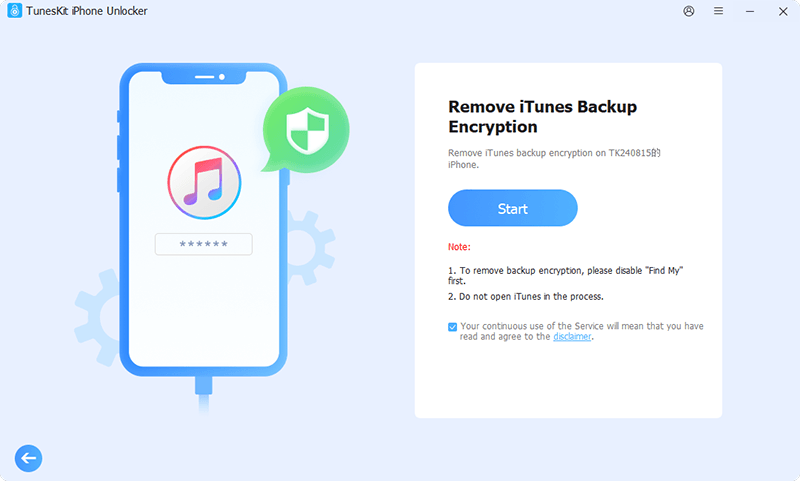
Step 3 Check If iTunes Backup Password Is Removed
Wait for a few minutes, and TunesKit iPhone Unlocker will work to remove your forgot iTunes backup password. After removing, click Done, open your iTunes, and you should find the "Encrypt local backup" option is turned off.
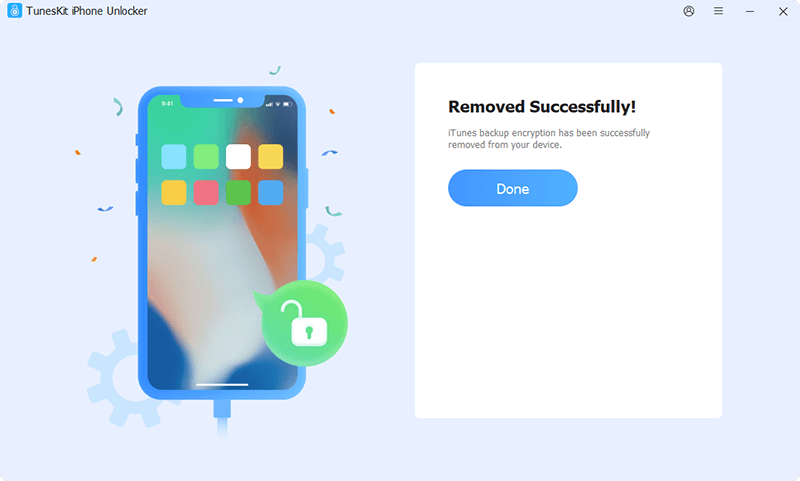
Way 4. Reset All Settings and Create New iTunes Backup [iOS 11 and Later]
When you forgot iTunes backup password, creating a new iTunes backup can also be a fast and hassle free way. The problem is that, once you create a new backup for current data on iPhone, your previous backup will be covered. Besides, this method is only available on iOS 11 and later version. If the previous iTunes backup is not that important to you, here is how to create a new backup:
Step 1. Tap Settings > General on iPhone.
Step 2. Scroll down and choose Transfer or Reset iPhone.
Step 3. Tap Reset > Reset All Settings.
Step 4. Confirm Reset All Settings twice again and wait for iPhone to restart.
Then, you can link your iPhone to iTunes on computer and create new iTunes backup now.
Reset All Settings will not erase current data on your iPhone, but some settings like Sounds, Notifications, Display & Brightness will restore to default, as well as the iTunes backup password.

Part 2. How to Prevent Forgetting iTunes Backup Password In The Future
Congrats if you finally remove your iTunes backup encryption with or without password. Here I summarized 3 tips for you to prevent such "forgot iTunes password for backup" issue again.
Tip 1. Using iCloud Backup As An Alternative without Password
Apart from syncing your iPhone data with iTunes or Finder, iCloud is also a good place for backup. Compared to iTunes backup, iCloud backup is more flexible, as all data and all edits on the data will sync to your devices automatically. If you're the one who always forgot password like me, this method can be a saver - it doesn't use additional password for encryption, all with your Apple ID credentials.
Here's how to turn on iCloud backup on iPhone:
Tap Settings > [Your Profile] > iCloud > iCloud Backup
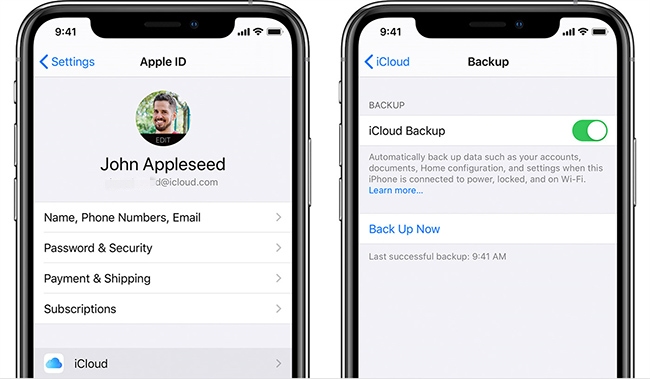
Tip 2. Store Your Passwords Securely on Notebook or Password Managers
Another way to prevent you forget iTunes backup password in the future is simple but useful, just write it down on your physical or digital notebook. Or collect all your passwords on a reliable password manager. Anyway, keep several copies of your password for insurance, in case you can't find it.
Tip 3. Regular Verify iTunes Backup Password with Reminder
When we don't enter password frequently, it's very easy for us to forget it. To solve this pain point, some Android phones force users to enter passcode every 72 hours. This is very helpful due to my own experience.
Although iPhone doesn't have the same anti-forgot design as Android, we can set a reminder manually and type the password on Memos of Reminder. This way, you can reinforce the password in your mind as well as test the backup password to prevent issues like incorrect password.
Part 3. FAQs on iTunes Backup Password
-
1. Is iTunes Backup Password Same As Apple ID?
No, the iTunes backup password is different from your Apple ID. Apple ID secures your account and iCloud data, while the backup password encrypts local iTunes backups. However, it's possible that you set the same password for the two items.
-
2. Can I Reset Encrypted iTunes Backup Password?
No, Apple does not provide a direct way to reset it. You must either recall the password, use Keychain Access (Mac), or remove encryption by resetting all settings.
-
3. Is It Safe to Turn Off iTunes Backup Encryption?
Yes, but it removes the added security of encrypted backups. If you store sensitive data, keeping encryption enabled is recommended.
Part 4. Conclusion
If you forgot my iTunes backup password, there are several ways to recover it. Start by trying common passwords, checking your Keychain on Mac, or using professional unlocking tools like TunesKit iPhone Unlocker. If all else fails, resetting settings and creating a new backup is the best option.
To avoid this issue in the future, securely store your password and use iCloud backups as an alternative. Stay prepared to prevent data loss and access your backups hassle-free!
