4 Solutions to Unlock Your iPod When Forgot iPod Password
"Help! I forgot my iPod password, and I have no idea how to unlock it now. It is an old iPod and I found it yesterday. I try all possible passwords, but it is still infeasible. Can anyone help me?"

Can you remember the passcode of your old iPod touch? I think most people would answer NO. With more and more accounts and passcodes, forgetting the passcodes has become a completely matter-of-fact thing. In most cases, we can easily retrieve the passcodes. However, things would go worse if we forgot the iPod screen passcode. To help those who lost their iPod screen passcodes, we sort out four effective methods to unlock the iPod. Read it on and learn how to do it.
Method 1. Unlock iPod with TunesKit iPhone Unlocker when forgot iPod password
Using a reliable tool will help you unlock your iPod without needing the slightest effort. TunesKit iPhone Unlocker is the outstanding one. Using TunesKit iPhone Unlock will allow you to unlock your iPhone/iPad/iPod touch within several steps. Besides, you can also factory reset or erase your iOS devices without entering any passcode. It comes with an intuitive interface that most users will not meet any obstacles when using TunesKit iPhone Unlocker.
Keyfeatures of TunesKit iPhone Unlocker
- Available on the latest iOS version including 15
- Unlock iPod when forgot iPad password within several minutes
- Enable to factory reset iDevices without passwords
- Unlock iPhone/iPad/iPod touch at ease
- Help to remove Face ID and fingerprint recognition at ease
Let's learn how to unlock your iPod with TunesKit iPhone Unlocker.
Step 1Connect iPod to the computer
Please download TunesKit iPhone Unlocker and install it first. Then, connect your iPod to a computer with a feasible USB cable.

Step 2Put iPod into Recovery mode
Here, you will see an on-screen instruction that shows you how to put your iPod into Recovery mode. When you make it successfully, click on the Next button.

Step 3Download firmware package
TunesKit iPhone Unlocker will detect your iPod and show you the device information in this phase. Please check all the given information is corresponding to your iPod. If there is something wrong, you can correct it manually.

Step 4Unlock iPod when forgot iPod password
The unlocking process will take several minutes. You will be able to access your iPod again after the unlocking process.

Method 2. When forgot iPod password - Unlock it via iCloud
If you have turned the Find My iPod feature before, this method is for you. You can use the Find My iPod to wipe your iPod and set up it again. It is a normal method for many iOS users to unlock their iOS device when they forgot the password. It is worth noting that you should know the corresponding Apple ID passcode. Let's see how to do it.
Step 1: Launch the Find My iPod app on another iOS device. Or navigate to the iCloud website on a browser.
Step 2: Log in to the same Apple ID as the locked iPod.
Step 3: Click on the All Device list, and find the iPod that you want to unlock.
Step 4: Click on the Erase iPod option, and follow the instruction to unlock your iPod.
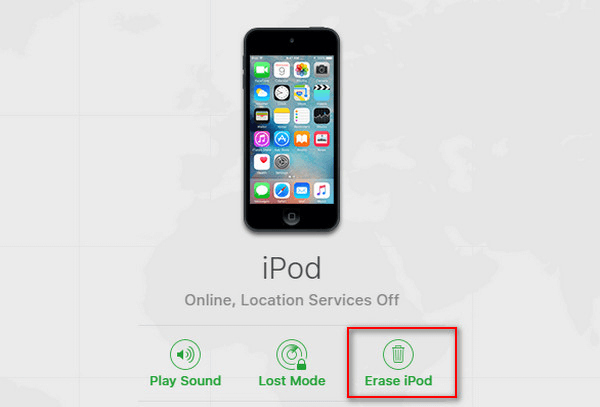
Method 3. Unlock iPod via iTunes when forgot iPod password
Using iTunes is also an alternative way to unlock your iPod at ease. If you haven't synced your iPod with iTunes before, it would not be an effective method. The following is a step-by-step guide.
Step 1: Connect your iPod to a computer, and then launch iTunes.
Step 2: On the top left of the iTunes window, you will see a little device icon. Click on it and head for the next step.
Step 3: Click on the Summary option on the left menu. Then, on the right of the iTunes window, you will see a Restore iPod option. Click on it and follow the onscreen instruction to unlock your iPod.
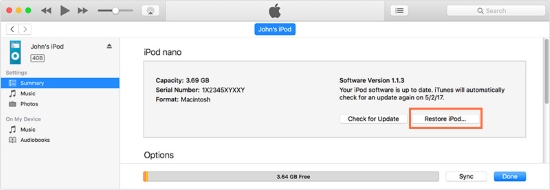
Method 4. Unlock iPod via Recovery mode when forgot iPod touch password
The final method for you to unlock your iPod is to put it into Recovery mode and restore it via iTunes. If you are a macOS user (Catalina or later version), you can use Finder to do the same to unlock your iPod.
Step 1: Unplug your iPod if it is connected to a computer. Keep holding the Top button until there is a power off slider. Slide the slider to the right to turn off your iPod touch.
Step 2: For iPod touch 7th, please hold and press the Volume Down button as soon as you connect it to the computer. Keep holding until you see the Connect to iTunes screen. For iPod touch 6th or the earlier versions, please press the Home button instead of the Volume Down button.
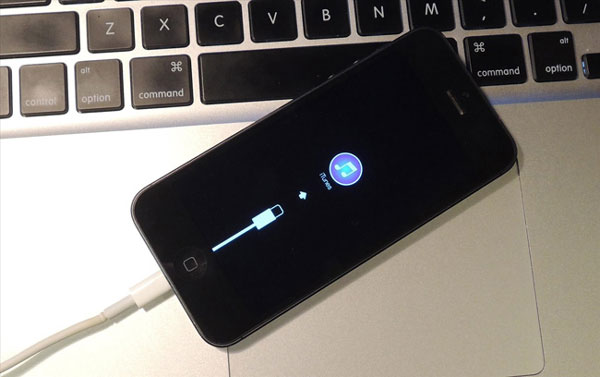
Step 3: In this phase, iTunes will ask you to restore or update your iPod. Click on the Restore option and wait until the process finishes.
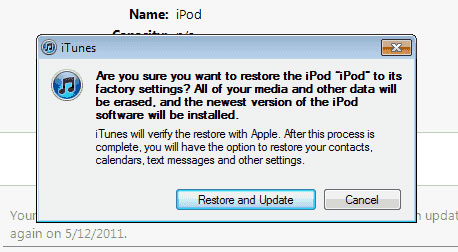
Step 4: Set up your iPod and you will be able to use it again.
Conclusion about forgot iPod password
I hope you have unlocked your iPod successfully after using the above four methods. Don't forget to backup your iPod before unlocking it if you want to keep the data and content as still. You can leave us a message below if you have any other questions.
