3 Effective Ways - Unlock iPhone When Forgot 4-Digit Passcode
"I'm an iPhone user but I forgot my iPhone 4-digit passcode. I have not set up a Face ID on my iPhone yet. Therefore, I cannot unlock my iPhone now as I can't remember the correct 4-digit passcode. Does anyone know how can I unlock an iPhone without the 4-digit passcode?"
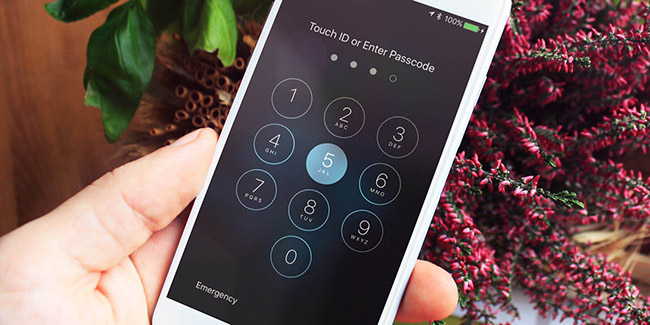
To protect our iPhone data and security, most users will set up a numeric passcode to prevent from illegal access. However, what if users forgot the 4-digit passcode on their iPhone? This is not a rare problem that most iPhone users encounters the same problem. Therefore in this post, we will show you some effective solutions on how to unlock iPhone when forgot 4-digit passcode. Here we go.
Solution 1. Unlock iPhone When You Forgot 4-digit Passcode via TunesKit iPhone Unlocker
If you forgot the 4-digit passcode on your iPhone, you can first take the assistance from TunesKit iPhone Unlocker. TunesKit iPhone Unlocker is a well-established iOS unlocking tool with 4 effective iOS unlocking features, including unlock iOS screen, unlock Apple ID, remove Screen Time restrictions, and bypass MDM restrictions. With this almighty iOS unlocking tool, you will not need to be worried when you forgot iPhone passcode, iPhone Screen Time passcode not working, iPhone disabled, or iPhone unavailable. This program equip a straightforward user interface that mot iOS users can use this program to unlock the device without
Key Features of TunesKit iPhone Unlocker
- Available on Windows and Mac
- Support most iOS systems, including the latest iOS 18
- Unlock disabled iPhone without WiFi connection or iTunes
- Allow users to factory reset iDevices without Apple ID
- Remove screen lock, Apple ID, Screen Time, and MDM with ease
Now, let's see how to unlock iPhone when forgot 4-digit passcode without knowing passcode by using TunesKit iPhone Unlocker.
Step 1Connect iPhone to Computer
To begin with, please download and install TunesKit iPhone Unlocker on your computer. You can download the program on this page directly. Then, connect your iPhone to the computer and launch TunesKit iPhone Unlocker. Select the Unlock iOS Screen feature option and hit the Start button.

Step 2Put iPhone into Recovery Mode
Here, please follow the onscreen instructions to put your iPhone into Recovery mode. If you can't put your iPhone into Recovery mode, you can try to put your iPhone into DFU mode. When you put your iPhone into Recovery mode or DFU mode successfully, click on the Next button.

Step 3Download Firmware Package
Then, TunesKit iPhone Unlocker will download a firmware package to unlock your iPhone without knowing the 4-digit passcode. Before downloading, please correct the onscreen information if there is anything wrong. Click on the Download button to start downloading.

Step 4Unlock iPhone When Forgot 4-digit Passcode
The screen lock on your iPhone will be removed when the firmware package is downloaded. If you forgot 4-digit passcode on your iPhone, you can set up a new passcode after removing.

Solution 2. Restore iPhone via iTunes if You Forgot 4-digit Passcode
By using iTunes, users can easily unlock an iPhone even if you forgot 4-digit passcode. iTunes is a powerful iOS tool that can help users manage iOS device's data. You can back up your iPhone first if you are going to use iTunes to restore your iPhone. You can follow the below steps to learn how to unlock your iPhone if forgot 4 digit passcode by using iTunes.
Step 1. Download and install iTunes on your computer. Launch iTunes on your computer and keep your iPhone connected to the computer.
Step 2. You will see a little device icon when your iPhone is detected. Click on the little device icon.
Step 3. Hit the Summary option that appears on the left menu.
Step 4. Click on the Restore iPhone button to restore your iPhone and remove the 4-digit passcode from your iPhone.
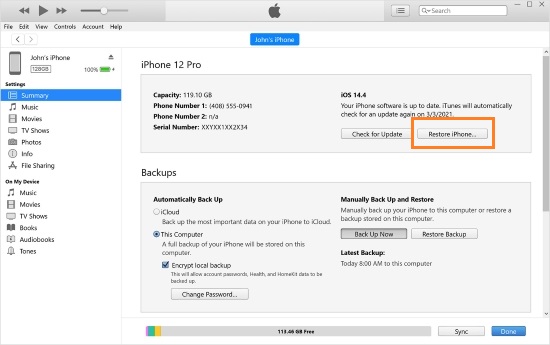
Solution 3. Erase iPhone via iCloud When Forgot 4-digit Passcode
Without using a computer, there is another recommended way for iPhone users to unlock an iPhone when you forgot the 4-digit passcode. However, if the Find My iPhone feature is disabled on your iPhone, take another solution will be a better choice. You can follow the below steps to learn how to unlock iPhone if forgot 4-digit passcode by using the Find My iPhone feature.
Step 1. Go to the icloud.com website on a browser, as well as launch the Find My app if you have another iOS device. Log into your Apple ID.
Step 2. Select the Find My feature.
Step 3. Hit the All Devices option and find your iPhone in the drop down list. Click on the device.
Step 4. Select the Erase iPhone option to erase the screen lock from your iPhone. Enter your Apple ID passcode again if you are prompted.

FAQs on Forgot 4-digit Passcode
How to change 4-digit passcode to 6-digit passcode on my iPhone?
Step 1. Launch Settings on your compute.
Step 2. Select the Face ID & Passcode option and enter your passcode.
Step 3. Tap on the Change Passcode option and enter your old passcode for the further step.
Step 4. Click on the Passcode Options and select the 6-Digit Numeric Code button to change your 4-digit passcode to 6-digit passcode.
How to set up the 4-digit passcode on iPhone
Step 1. Open Settings on your iPhone.
Step 2. Select the Face ID & Passcode option.
Step 3. Activate the screen lock on your iPhone and set up the 4-digit passcode on your iPhone.
Will restoring from iTunes or iCloud delete my data?
Yes, unless you restore from a backup. Always back up your data regularly if you want to keep your iPhone data still after removing the 4-digit passcode.
Can I use Touch ID or Face ID with a 4-digit passcode?
Yes, you can use biometric authentication with a 4-digit passcode or 6-digit passcode. The passcode serves as a backup when biometrics fail.
Conclusion
That's all about how to unlock your iPhone when you forgot 4-digit passcode. If you can't remember the passcode very well, you can use the above solutions to unlock your iPhone. Using TunesKit iPhone Unlocker is the most recommended solution that most users can easily unlock iPhone, iPad, and iPod touch with simple steps. If you are still having other questions, please feel free to leave us a comment below.
