2 Solutions to Fix iPhone Unavailable Without Computer [iOS 18 Supported]
When users enter the wrong screen lock passcode too many times on iOS devices, the error message iPhone Unavailable may appear on their devices. When encounter a problem like this, what can we do to remove the iPhone unavailable screen? And is it possible for users to access the iPhone again without knowing the passcode?
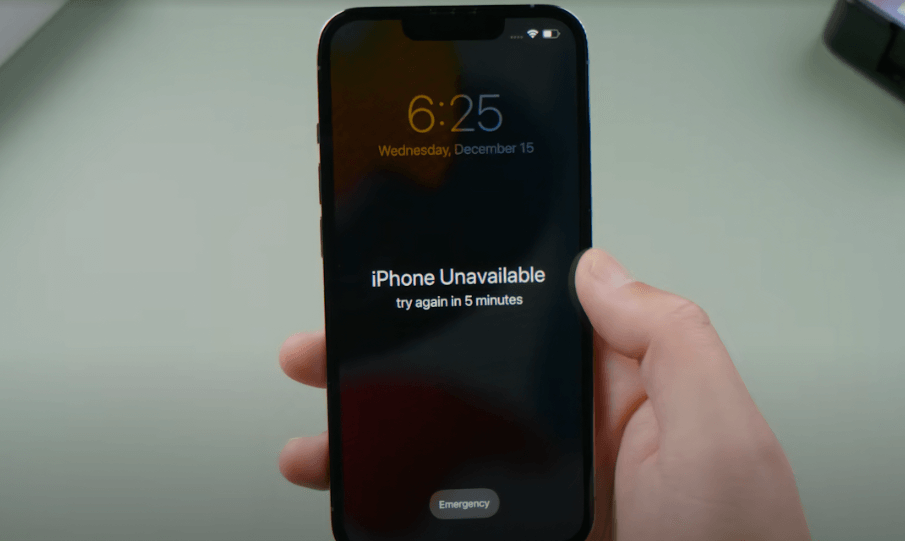
In fact, iPhone being unavailable is not a rare situation and most iPhone users may have encountered the same problem. In most cases, connecting the iOS device to iTunes and restore it is the most-recommended solution. But what if there is no computer for users to use? How to Fix iPhone Unavailable without computer? If you are having the same questions, this post will be the right place where you can find the best solutions.
Part 1. How to Fix iPhone Unavailable Without Computer
Method 1. Use Erase iPhone to Fix iPhone Unavailable Without Computer
If you have upgraded your unavailable iPhone to iOS 15.2, using the built-in feature is the first method you should take to fix iPhone unavailable without computer. Using this method will set your iPhone to factory settings. If you don't mind losing data from your iPhone, you can take it a try. You can follow the steps below to make it.
Step 1. Keep entering the passcode on your iPhone.
Step 2. When the Erase option appears on your iPhone screen, click on it.
Step 3. Enter your Apple ID and the correct passcode to unlock it.
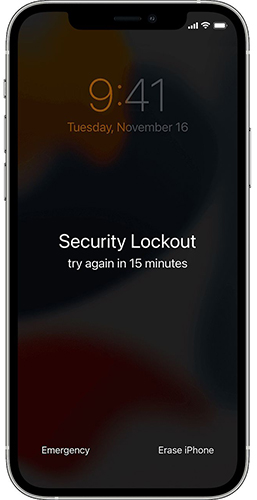
Solution 2. Fix iPhone Unavailable Without Computer via Find My iPhone
An alternative solution that allows you to fix iPhone unavailable without computer is to use the Find My app to erase your iPhone remotely. If you have enabled the Find My iPhone feature on you unavailable iPhone, you can take this method a try. Read and learn the how-to.
Step 1. Use another iOS device and open the Find My iPhone app.
Step 2. Click on the Devices option and select the unavailable iPhone.
Step 3. Hit on the Erase iPhone option to fix iPhone unavailable without computer.
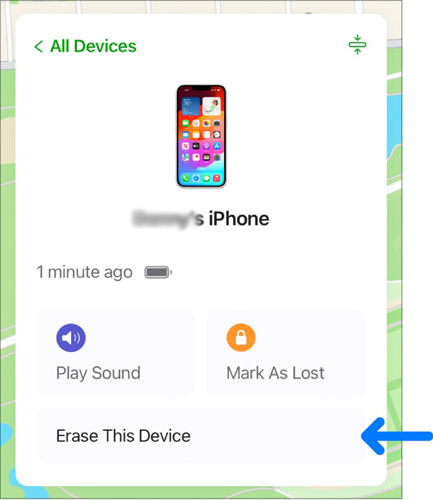
Solution 3. Fix iPhone Unavailable Without Computer via iCloud.com
When the Find My feature is enabled on your unavailable iPhone, you can also go forward to the iCloud.com website to fix your unavailable without computer. Here is how to:
Step 1. Open a browser on another device and go to the iCloud.com. Then, log into your Apple ID.
Step 2. Select the Find My feature and find your unavailable iPhone in the All Devices list.
Step 3. Click on Erase iPhone option to remove the unavailable iPhone without computer.

Part 2. How to Fix iPhone Unavailable With Computer
Method 1. How to Fix Unavailable via TunesKit iPhone Unlocker
If you can't remember the Apple ID passcode on your iPhone and cannot use the above solutions, I think TunesKit iPhone Unlocker is a wise choice. TunesKit iPhone Unlocker is a comprehensive iOS unlocking tool that can help users fix iPhone unavailable problem without entering any passcode. This program is now available on both Windows and Mac systems, and when you encounter problems like iPhone stuck in the unavailable screen, iPhone is disabled, or forgot iPhone passcode, TunesKit iPhone Unlocker is always the optimal choice. Besides, TunesKit iPhone Unlocker also supports unlock iOS screen, remove MDM restrictions, bypass Screen Time, and unlock Apple ID.
Why Choose TunesKit iPhone Unlocker?
- Fully compatible with most iOS device models
- Unlock unavailable iPhone without passwords
- Allow users to factory reset iDevices without Apple ID
- Easy-to-use feature and user-friendly interface
- Supports the latest iOS version including iOS 18
Now, let's see how to fix iPhone unavailable without any passcode by using TunesKit iPhone Unlocker.
Step 1Connect iPhone to Computer
To begin with, connect your iPhone to the computer and launch TunesKit iPhone Unlocker. When your iPhone is detected, select the Unlock iOS Screen feature and click on the Start button.

Step 2Put iPhone into Recovery Mode
Then, you will need to put your iPhone into Recovery Mode. You can see a detailed guide on how to put your iPhone into Recovery on the TunesKit iPhone Unlocker interface. When you put your iPhone into Recovery mode successfully, click on the Next button.

Step 3Download firmware package
Here, TunesKit iPhone Unlocker will ask you to download a firmware package to unlock your iPhone. Before downloading, please check the onscreen information. If there is any wrong information, please correct it manually. Click on the Start button to start downloading.

Step 4Unlock Unavailable iPhone
When the firmware package is downloaded, TunesKit iPhone Unlocker will start to fix the iPhone unavailable problem on your iPhone. Remember, all the data will be erased after unlocking your iPhone.

Solution 2. Fix Unavailable iPhone via Recovery Mode
Putting iPhone into Recovery mode and using iTunes to restore it is a feasible solution for users to fix iPhone unavailable without knowing the passcode via a computer. You can follow the steps below to put your iPhone into Recovery mode and restore it via iTunes.
Step 1. Download and install iTunes on your computer. Keep your iPhone connected to iTunes.
Step 2. Put your iPhone into Recovery mode. You can follow the below instructions based on different iPhone models.
For iPhone 6 or earlier: Press and keep holding the Home and Side buttons concurrently. When the Recovery Mode screen appears on your iPhone, release both buttons.
For iPhone 7/iPhone 7 Plus: Press and keep holding the Home and Volume Down buttons concurrently. When your iPhone is in Recovery Mode, release both buttons.
For iPhone 8 or later: Press and release the Volume Up button quickly. Followed by the Volume Down button. Keep holding the Side button until your iPhone shows the iPhone Recovery Mode screen.
Step 3. When your iPhone is in Recovery Mode, you will see a notification on iTunes screen and asked you if you need to update or restore your iPhone. Click on the Restore button to restore your iPhone.
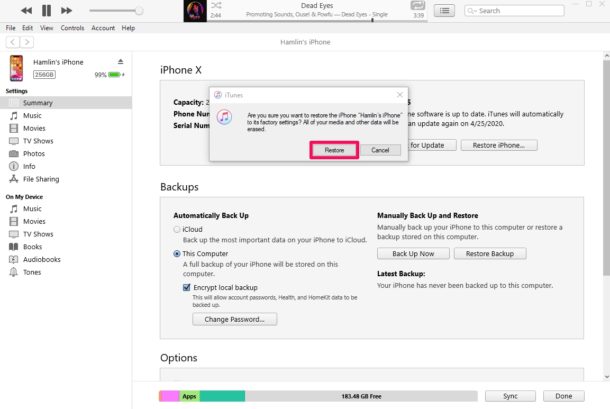
Part 3. FAQs on How to Fix iPhone Unavailable without Computer
Q1. Why does my iPhone show "iPhone Unavailable"?
When you enter the wrong passcode multiple times, your iPhone becomes unavailable as a security measure. This prevents unauthorized access and protects your data. If this happens too many times, the device may be disabled permanently.
Q2. Do I lose all my data if I fix the iPhone this way?
Yes, both the iCloud and Erase iPhone methods will erase all data on your device. You can restore your data if you have a recent backup in iCloud or elsewhere.
Part 4. The bottom line
This is all the effective ways on how to fix iPhone unavailable without computer. You can try using the above solutions to remove the unavailable screen from your iPhone. If you don't know the passcode of your Apple ID to use Find My iPhone or the iOS 15.2 feature, you can download and use TunesKit iPhone Unlocker to fix the iPhone unavailable problem.
