How to Fix iPad Unavailable Without Computer?
"Does anyone know how can I get out of this iPad unavailable screen without using a computer? I know that we can restore an iOS device to fix this unavailable problem. But I can't connect my iPad to the computer now. Is it possible to fix iPad unavailable without computer?"
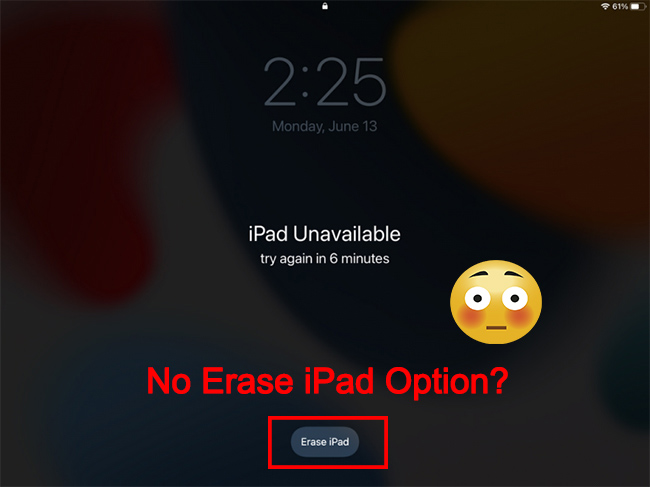
While entering the wrong passcode to unlock your iPad a lot of times, you will see the iPad unavailable screen on your iPad. When the iPad unavailable message appears on your iPad, you will not be able to enter any passcode. In most cases, connecting iPad to a computer to restore it via iTunes is the optimal method to fix the iPad unavailable screen. But what if users don't have a computer? How can users fix iPad unavailable without computer? If you are having the same questions, this post will be the right place where you can learn how to make it.
Part 1. How to Fix iPad Unavailable Without Computer
Method 1. Use iCloud to Fix iPad Unavailable Without Computer
Have you enabled the Find My iPad feature on your unavailable iPad? If the answer is yes, you will be able to fix the iPad unavailable problem without computer. You should know the Apple ID and the correct passcode. How, let's see how to use iCloud to fix this iPad problem.
Step 1. Go to the icloud.com website on a mobile phone browser. Log into your Apple ID account.
Step 2. Select the Find My feature. If you have another iOS device, you can first launch the Find My feature on the other iOS device.
Step 3. Click and select the unavailable iPad.
Step 4. Hit on the Erase iPad option to fix the iPad unavailable without computer.

Method 2. Fix iPad Unavailable via iOS 15.2 Feature
If the iOS version on your iPad is iOS 15.2 or above, you can use the built-in feature to erase your iPad and fix the iPad unavailable screen. You should know the Apple ID account on your iPad and the correct passcode. Let's see how to fix it.
Step 1. Wake up your iPad and keep entering the wrong passcode.
Step 2. When the Erase option appears on your iPad screen, click on it.
Step 3. Enter your Apple ID account and passcode to verify that you are the owner of the iPad.
Step 4. Then, your iPad will start to erase all the content and data on your iPad, and you will be able to fix the iPad unavailable without computer.
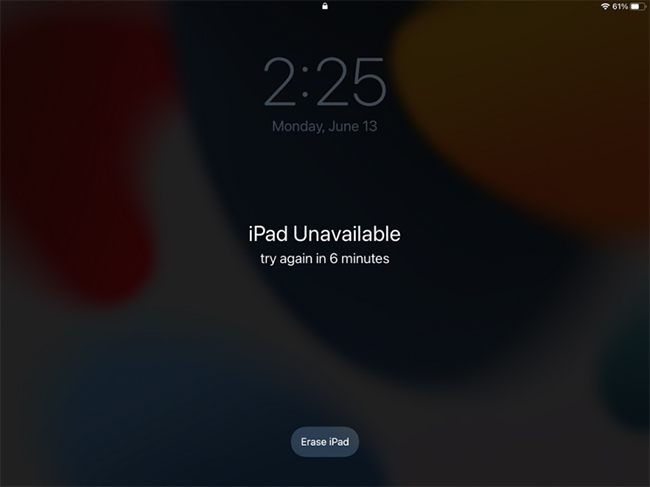
Part 2. How to Fix iPad Unavailable Without Passcode
Method 1. How to unlock iPad passcode via TunesKit iPhone Unlocker
If you can't remember the Apple ID passcode on your iPad, you can try using an iOS unlocking tool to fix the iPad unavailable problem on a computer. TunesKit iPhone Unlocker is recommended here. TunesKit iPhone Unlocker is a multifunctional iOS unlocking program with different features including unlocking iOS screen, removing Screen Time restrictions, bypassing MDM restrictions, and unlocking Apple ID. When users encounter problems like iPad unavailable, iPad disabled, or forgot iPad screen lock passcode, using TunesKit iPhone Unlocker can be the best solution to fix these problems. With the concise and user-friendly interface, users can unlock their unavailable iOS devices without encountering any hassle.
Why Choose TunesKit iPhone Unlocker?
- Fully compatible with most iOS device models
- Unlock iPhone/iPad/iPod without passwords
- Allow users to factory reset iDevices without Apple ID
- Easy-to-use feature and user-friendly interface
- Supports the latest iOS version including iOS 16
Now, let's see how to fix iPad unavailable by using TunesKit iPhone Unlocker.
Step 1Connect iPad to Computer
Download and install TunesKit iPhone Unlocker on your computer. Then, you can use a workable cable to connect your iPad to the computer. Click on the Unlock iOS Screen and hit on the Start button.

Step 2Put iPad into Recovery Mode
Then, you will need to put your iPad into Recovery mode. If you don't know the detailed steps to put your iPad into Recovery mode, you can follow the onscreen instruction to make it. When you put your iPad into Recovery mode successfully, click on the Next button.

Step 3Download firmware package
Then, you will need to put your iPad into Recovery mode. If you don't know the detailed steps to put your iPad into Recovery mode, you can follow the onscreen instruction to make it. When you put your iPad into Recovery mode successfully, click on the Next button.

Step 4Fix iPad Unavailable
After downloading the firmware package, TunesKit iPhone Unlocker will start to unlock the unavailable screen on your iPad. When your iPad is unlocked, you will be able to access your iPad without encountering the unavailable screen.

The bottom line
That's it! If you need to unlock an unavailable iPad without computer, you can use the above solutions like erasing iPad via iCloud or erasing iPad via iOS 15.2 feature. If you can't remember the Apple ID passcode to use these methods, please try using TunesKit iPhone Unlocker to unlock your disabled iPad. TunesKit iPhone Unlocker is a comprehensive and almighty iOS unlocking tool that can help users unlock iOS devices with simple clicks.
