How to Fix iPhone Unavailable Screen? 4 Effective Ways Here!
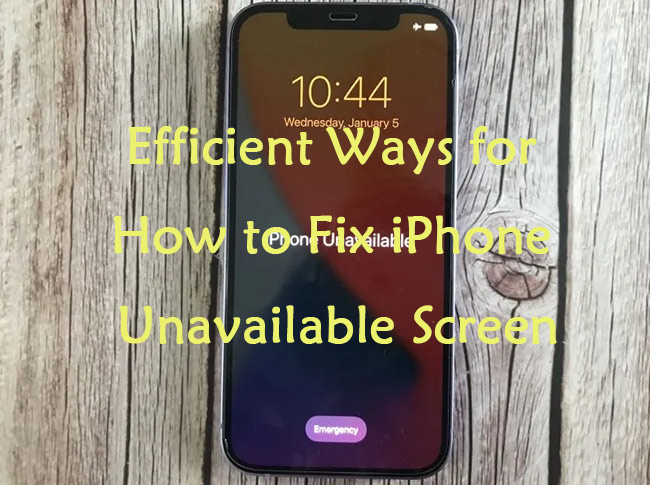
Are you obsessed with iPhone unavailable lock screen? This issue met by many Apple users mostly results from repeated failed attempts of screen passcodes. It can be frustrating to be locked out of your iPhone for a long period of time when you need to contact others with it. Don't panic. In this article, we'll not only show you four viable methods to solve this matter, but also answer some questions you might be interested in.
Part 1: 4 Ways to Fix iPhone Unavailable Lock Screen
Method 1: Fix iPhone Unavailable by iOS Built-in Feature
If the system of your iPhone has been updated to 15.2 or later, you can easily solve this problem with iOS built-in feature, which enables you to erase your iPhone in one click. However, you are suggested to back up your data first before conducting it, or you will lose your data after erasing your iPhone. Here's how to fix iPhone unavailable with iOS built-in feature.
Step 1. Once the Security Lockout prompt appears, click on the Erase iPhone option at the bottom right.
Step 2. Type your Apple ID password to confirm to erase your iPhone.
Step 3. Once you finish erasing your iPhone, you are able to set it up again.
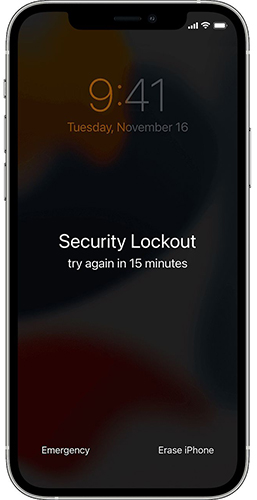
Method 2: Bypass iPhone Unavailable Screen by Using TunesKit iPhone Unlocker
When your iPhone is stuck in the unavailable screen, the smartest move is to take the assistance of a professional iOS unlocking tool like TunesKit iPhone Unlocker. Designed to unlock different iOS devices, including iPhone/iPad/iPod touch, TunesKit iPhone Unlocker can be useful to help you out when you are locked out of your iPhone in different scenarios, including cracking iPhone password, fixing iPhone disabled screen, erasing iPhone without password, etc.
What's more, if you want to remove MDM restrictions, bypass screentime passcode, or unlock Apple ID, TunesKit iPhone Unlocker can also be helpful to you. All you need to do is to click several buttons, you can solve the troubles you met within minutes.
Why Choose TunesKit iPhone Unlocker?
- Fully compatible with most iOS device models
- Fix iPhone unavailable screen with simple steps
- Easy-to-use features and user-friendly interface
- Supports the latest iOS version including iOS 18
Below are the detailed steps for how to fix iPhone unavailable screen by using TunesKit iPhone Unlocker.
Step 1. Download TunesKit iPhone Unlocker from the website, and then run it on your PC. Make your iPhone connected to the PC and click on the Unlock iOS Screen button.

Step 2. Set your iPhone into the DFU/Recovery mode taking the steps on the interface of the software.

Step 3. Once your iPhone is detected by the software automatically, check the device information of your iPhone on the screen. Then, click Download if there is no error.

Step 4. When you finish downloading the software, click the Unlock tab to allow it to unlock your iPhone. TunesKit iPhone Unlocker will fix the iPhone unavailable screen problem on your iPhone soon.

Method 3: Unlock the iPhone Unavailable Screen with iTunes
Another practical way to help you while encountering iPhone unavailable screen message is to unlock it with iTunes, a toolkit designed for Apple users. With the help of iTunes, you can not only manage your iOS devices, backup your data, but also restore your iOS device when it disabled or unavailable. You can follow the steps beneath to unlock your unavailable screen iPhone.
Step 1. Download iTunes and then run it on your PC/Mac. After that, plug your iPhone into the computer with a matched cable.
Step 2. Choose one method to put your iPhone into Recovery mode according to its model.
For iPhone 6 or earlier, long press the Side button as well as the Home button at the same time, and then release them when the Recovery mode screen shows up.
For iPhone 7 or 7 Plus, you need to turn it off by holding the iPhone's Side button and Volume Down button and loose them until the Recovery mode screen is seen.
For iPhone 8 or later, press and swiftly release the Volume Up button, and then repeat doing it for the Volume Down button. Next, long press the Side button until the Recovery mode screen is seen.
Step 3. Click on the Summary tab from the list on the left, and then tap on the Restore iPhone tab. Your iPhone will be restored in a few minutes, and your iPhone unavailable screen will be fixed.

Method 4: Fix iPhone Unavailable Screen with Find My Feature
In addition, you can also unlock iPhone with the Find My iPhone feature of iCloud. As a common feature for iOS users, Find My iPhone enables you to locate your devices remotely, and erase all data on your iPhone when you lose it. Detailed steps for how to fix iPhone unavailable screen are shown in the following.
Step 1. Head to iCloud on a browser, and sign in with your Apple ID with password.
Step 2. Go to Find My iPhone and then click the All Devices option on the top bar.
Step 3. Select your iPhone and click the Erase iPhone option.

Part 2: FAQs about iPhone Unavailable Screen
Question 1What does the iPhone unavailable screen mean?
The "iPhone Unavailable" screen appears when your iPhone has been disabled due to multiple incorrect passcode attempts. This security feature is designed to protect your data by locking the device after a series of failed attempts to unlock it. The more incorrect attempts made, the longer the device will be disabled. For example, after several failed attempts, the iPhone may lock for 1 minute, then 5 minutes, 15 minutes, and eventually display the "iPhone Unavailable" screen.
Question 2How long does iPhone unavailable lock screen last?
The more times you enter the incorrect password, the longer you'll be locked out of your iPhone. If you enter the wrong passcodes 5 times consecutively, you'll see an prompt asking you to try in 1 minute. You need to notice that if you enter incorrect passcodes more than 10 times, you are not allowed to unlock it until you fix it.
Question 3Can I unlock unavailable iPhone without losing data?
If you forget your passcode, and haven't backed up your data, I'm sorry to tell you that the answer is no. All the methods mentioned above will erase the data on your iPhone.
Question 4Can I fix the iPhone unavailable screen without network connection?
You can unlock your unavailable iPhone without connecting to a network connection by using TunesKit iPhone Unlocker. However, you should have a firmware package downloaded on your computer. If not, you will not be able to unlock the unavailable iPhone.
Part 3: The Bottom Line
Hopefully, you can solve the problem of how to unlock iPhone unavailable screen by trying these simple methods. Also, the tool named TunesKit iPhone Unlocker we mentioned is the most recommended way for you to unlock your unavailable iOS devices. If you are still having other questions, please feel free to leave us a comment below.
