[4 Solutions] How to Fix iPhone 14 Unavailable Screen?
Hello, I have an iPhone 14 but today it shows it is unavailable, does anyone know how to fix it? I tried to enter the passcode but it showed that the passcode was incorrect. It is really frustrating.
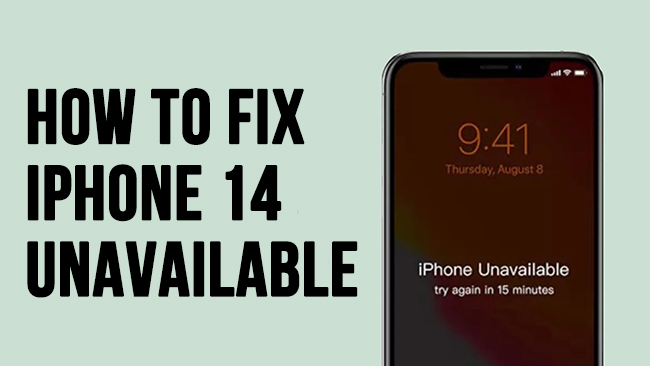
Don't be frustrated when your encounter the iPhone 14 unavailable problem. It is a common iPhone that users may encounter when entering the wrong passcodes too many times. When your iPhone 14 is in unavailable mode, you will not be able to access your iPhone until you enter the correct screen lock passcode or erase the device.
Here in this post, we will show you how to fix your iPhone when you face iPhone 14 unavailable screen problem in efficient and hassle-free solutions. Read it on.
Part 1. What is iPhone 14 Unavailable Screen?
When your iPhone is on the unavailable screen, you will not be able to enter any passcode to unlock your iPhone 14. You may encounter this screen when you can't remember the passcode and enter the wrong passcode 10 times. You will first see the iPhone unavailable screen, and then see the iPhone security lockout screen, which means that your iPhone is disabled and you will not have any chance to make a passcode attempt again.
Here's what happens based on the number of incorrect attempts:
5 failed attempts: iPhone temporarily unavailable for 1 minute.
7 failed attempts: iPhone unavailable for 5 minutes.
8 failed attempts: iPhone unavailable for 15 minutes.
9 failed attempts: iPhone unavailable for 1 hour.
10 failed attempts: Your iPhone will be permanently unavailable unless you reset the device using a method such as iCloud, a connected computer, or the built-in reset option for newer versions of iOS.
Part 2. How to Fix iPhone 14 Unavailable Screen in Effective Ways?
Solution 1. Fix iPhone 14 Pro Max Unavailable Screen with TunesKit
TunesKit iPhone Unlocker is a useful program that can help iPhone, iPad, and iPod touch users to remove any screen lock without any passcode. This program is available on both Windows and Mac and supports the latest iOS version including iOS 18. By using TunesKit iPhone Unlocker, you can use it to remove screen lock, remove Face ID, unlock disabled iPhone, unlock iPhone when forgot passcode, etc. effortlessly. In cases like iPhone 14 Pro Unavailable, using TunesKit iPhone Unlocker is the hassle-free solution you should try.
Key Features of TunesKit iPhone Unlocker
- Fully compatible with most iOS device models
- Available on the latest iOS version including 18
- Fix iPhone 14 series unavailable screen issue within 4 steps
- Unlock iPhone/iPad/iPod touch with ease
- Easy-to-use feature and user-friendly interface
You can follow the steps below to fix iPhone 14 unavailable by using TunesKit iPhone Unlocker.
Step 1Connect iPhone to Computer
To begin with, connect your iPhone to the computer and launch TunesKit iPhone Unlocker. Then, it will start to detect your iPhone. When your iPhone is detected, Select the Unlock iOS Screen and hit on the Start button.

Step 2Put iPhone 14 into Recovery Mode
In this phase, you can follow the onscreen instruction to put your iPhone into Recovery Mode for the next step. When your iPhone is in Recovery Mode, click on the Next button.

Step 3Download Firmware Package
Here TunesKit iPhone Unlocker will start to download the firmware package to fix the iPhone 14 unavailable screen problem. Before downloading, ensure that all the onscreen information is correct, and you can correct the wrong information manually.

Step 4Fix iPhone 14 Unavailable Screen
After downloading the firmware package, TunesKit iPhone Unlocker will start to fix the iPhone 14 Pro Max problem. Remember, all the data and content will be erased from your iOS device. If you don't want to lose any data from your device, you can first make a backup before unlocking your iPhone 14.
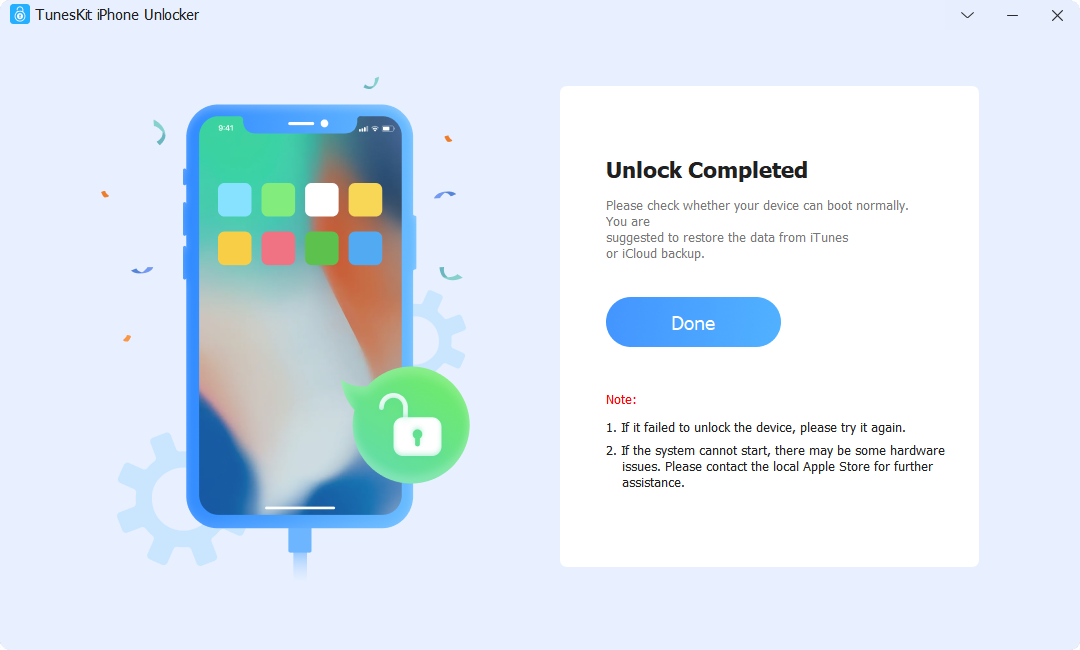
Solution 2. How to Fix iPhone 14 Unavailable Screen via iTunes
Using the iTunes app to restore your iPhone 14 and fix the unavailable screen problem is another way you can take to meet your needs. To use iTunes, your iPhone should be synced with iTunes before. Otherwise, you will first need to put your iPhone into Recovery Mode and then restore it. If you want to keep your iPhone data safe after fixing the unavailable screen problem, you can use the iTunes built-in backup feature to back up your iPhone first. Now, follow the steps below to fix iPhone 14 unavailable screen by using iTunes.
Step 1. Launch iTunes on your computer and connect your iPhone to the computer.
Step 2. Click on the little device icon on the top toolbar.
Step 3. Select the Summary option.
Step 4. Hit on the Restore iPhone option to erase your iPhone including the unavailable screen.

Solution 3. How to Fix iPhone 14 Unavailable Screen via iCloud
If you don't have a computer but can remember the Apple ID account and passcode, using iCloud is the only method for you to unlock the iPhone 14 unavailable screen. You can apply this method on another iOS device or a computer. Now, let's see how to make it.
Step 1. Open a browser on your iPhone, access to the iCloud.com, and then log into the same Apple ID as the unavailable iPhone.
Step 2. Select the Find My option.
Step 3. Click on the All Devices option and find your iPhone 14.
Step 4. Hit on the Erase iPhone option to fix iPhone 14 Pro Max unavailable problem.

Solution 4. Fix iPhone 14 Unavailable via Erase iPhone Option
If you have updated your iPhone 14 to iOS 15.2 or the later version, the solution will be helpful. You can use the built-in feature to unlock your iPhone without using a computer. You can follow the below steps to learn how to make it.
Step 1. Wake your iPhone 14 and enter the wrong passcode.
Step 2. Keep entering the wrong passcode until you can see the iPhone 14 disabled screen.
Step 3. CLick on the Erase iPhone option and enter your Apple ID passcode to erase your iPhone and fix iPhone 14 unavailable issue. Then the iPhone will be reset to factory settings, erasing all data. Afterward, you can restore from a backup if you have one.
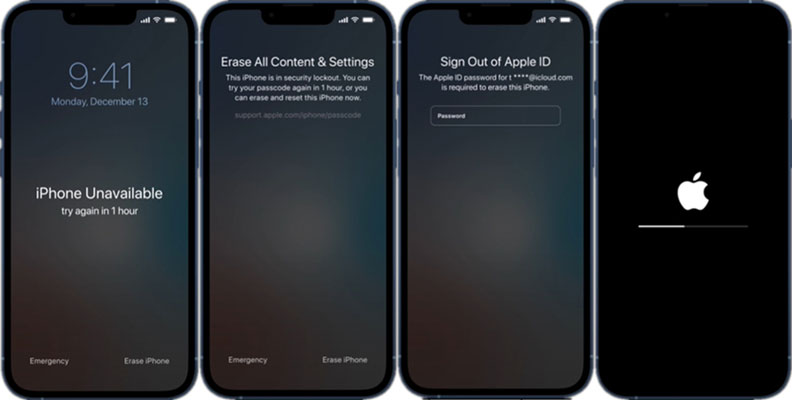
Summary
That's it. In this post, you can learn the best solutions on how to fix iPhone 14 unavailable screen by using 4 effective solutions. TunesKit iPhone Unlocker is the most recommended solution as you can use it to unlock any iPhone without entering any passcode. If you are still having other questions, please feel free to leave us a comment below.
