Full Guide - How to Fix iPhone 13 Unavailable When Forgot Passcode
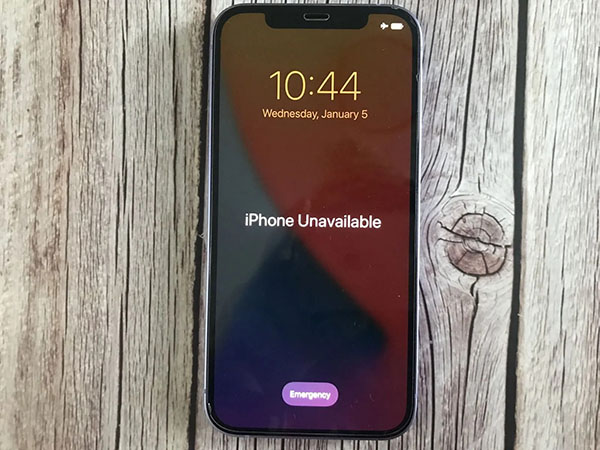
Does anyone know what it means when my iPhone 13 says iPhone unavailable try again? I entered some wrong passcodes and my iPhone 13 shows this wrong message. Is it possible to unlock this iPhone 13 without knowing any passcode? All the given solutions are greatly appreciated.
Due to the iOS security, iOS devices will be unavailable after entering some wrong passcodes to unlock your iPhone. Once your iPhone shows the unavailable alert, you will not be able to enter the passcode to unlock your iPhone. Therefore, what will users need to do to remove the iPhone 13 unavailable screen? Or is it possible for users to unlock an unavailable iPhone 13 without knowing the passcode? Yes. If you are now wondering how to fix iPhone 13 unavailable screen, this post will show you the best solutions.
Part 1: Tips on How to Unlock iPhone 7 with no Passcodes
Tip 1. How to Unlock iPhone 7 without Passcode via TunesKit iPhone Unlocker
When users forgot iPhone 13 screen lock and put iPhone into the unavailable screen, using an iOS unlocking program is an effective solution. Here I will recommend TunesKit iPhone Unlocker to you. TunesKit iPhone Unlocker is a wonderful iOS unlocking tool with several unlocking features like unlock iOS screen, unlock Screen Time, bypass MDM restriction, and unlock Screen Time. If users need to unlock any iOS device when they forgot the passcode, opting for TunesKit iPhone Unlocker is the optimal choice. Besides, when users encounter problems like forgot Screen Time passcode, iPhone is disabled, or iPhone passcode not working, TunesKit iPhone Unlocker can help you out without encountering any passcode.
Why Choose TunesKit iPhone Unlocker?
- Supports all the iOS versions, including 16
- Unlock your iPhone 7 without passcode within a couple of minutes
- It also helps you unlock your iPad, iPod, and iPhone with minimal effort
- It offers a 100% success rate
- Factory reset iPhone without Apple ID passcode
Now, let's see how to fix iPhone 13 unavailable by using TunesKit iPhone Unlocker.
Step 1Connect iPhone to Computer
Connect your iPhone to the Computer and launch TunesKit iPhone Unlocker. You can download and install TunesKit iPhone Unlocker in this post. When your iPhone is detected, click on the Unlock iOS Screen option and hit on the Start button.

Step 2Connect iPhone to Computer
Then, TunesKit iPhone Unlocker will ask you to put your iPhone into Recovery mode. You can follow the onscreen instruction to put your iPhone 13 into Recovery mode. When your iPhone is in Recovery mode, click on the Next button.

Step 3Download Firmware Package
Then, please download a firmware package to fix the iPhone 13 unavailable problem on your iPhone. If there is anything wrong, please correct the information manually. Click on the Download button to start downloading the firmware package.

Step 4Fix iPhone 13 Says iPhone Unavailable
When the firmware package is downloaded, TunesKit iPhone Unlocker will start to fix the iPhone 13 unavailable screen. This process will not take a long time and you will be able to access your iPhone soon. It is worth noting that all the data and content will be erased on your iPhone after removal.

Solution 2. Restore iPhone via iTunes
Besides, you can download and install iTunes on your computer and restore your iPhone. Using iTunes to restore your iPhone 13 is an effective way when you see the iPhone 13 says iPhone unavailable try again problem. It is worth noting that all the data and content on your iPhone 13 will be erased. If you want to keep your iPhone 13 data well, you can use the iTunes backup feature to back up your unavailable iPhone 13 before restoring it. If your iPhone 13 has not been synced with iTunes before, you should first put your iPhone 13 into Recovery mode. Now, let's see how to fix iPhone 13 says iPhone unavailable try again via iTunes.
Step 1. Download and install iTunes on your computer. Connect your iPhone to the computer and iTunes will detect your iPhone.
Step 2. You will see a little device icon on the top toolbar when your iPhone is detected. Click on it.
Step 3. Click on the Summary option on the left menu.
Step 4. Hit on the Restore iPhone option to restore your iPhone and fix the iPhone 13 says iPhone unavailable try again problem.

Solution 3 Erase iPhone via iCloud
If you cannot connect your iPhone 13 to a computer to unlock it, you can try using iCloud to fix the iPhone 13 unavailable problem. Before using iCloud, please ensure that the Find My iPhone feature is enabled on your iPhone. We will show you how to erase iPhone via iCloud and unlock the unavailable iPhone 13.
Step 1. Open a browser and go to the icloud.com website. Log into your Apple ID account.
Step 2. Select the Find My feature
Step 3. Click on the All Devices option and select the unavailable iPhone 13.
Step 4. Click on the Erase iPhone option to remove all the data from your iPhone including the iPhone unavailable screen.

Conclusion
If your iPhone 13 is now available and you don't know how to unlock it, this post will show you the best solutions. You can try using the above solutions to unlock your iPhone 13 when it shows the unavailable screen. Among the solutions, TunesKit iPhone Unlocker is the most recommended as you won't need to enter any passcode to unlock your iPhone 13.
