6 Methods to Fix Face ID is Not Available on iPhone
"My iPhone is showing Face ID is Not Available. I have tried all the online suggestions but still cannot fix them. Now I can't remember my iPhone screen passcode and the Face ID is not available for me to unlock the phone. What can I do?"
When users face the Face ID is Not Available message on iPhone, users will not be able to use the Face ID to pay on App Store or unlock the screen lock. Things may get worse if Face ID is not available while the screen lock passcode is forgotten. Fortunately, there are possible ways for users to unlock their iPhones when Face ID is unavailable. Read it on and this post will show you the effortless solutions.
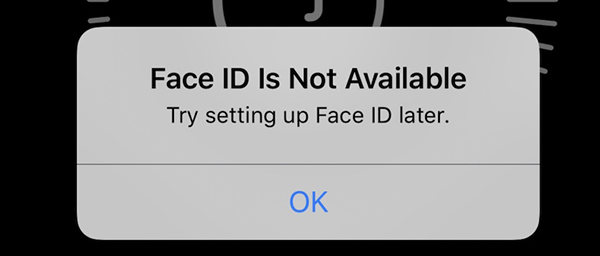
Part 1. Why is Face ID Not Available on iPhone?
Software update - Users may encounter Face ID not available after updating the iOS version. Updating the iOS version to the latest version may fix this bug.
Dust in Face ID sensor - You can also wipe the TrueDepth camera on your iPhone, and then set up the Face ID again.
Wrong Face ID settings - The fault settings on your Face ID are the main causes of Face ID is not available on iPhone. Check the Face ID settings and correct the wrong configurations.
Environmental Conditions - Direct sunlight, certain hats, scarves, or sunglasses might interfere with Face ID functionality. Try adjusting your surroundings or removing obstructions around your face when using Face ID.
Hardware Damage - If the Face ID sensor (TrueDepth camera system) has been damaged, Face ID might be permanently unavailable. This often requires a repair, as hardware-related issues aren't fixable through software alone.
Part 2. How to Fix Face ID is Not Available on iPhone?
Solution 1. Reboot iPhone
The first resort for iPhone users to fix various iOS problems like Face ID is not available is to reboot the iPhone. You can follow the below steps to reboot your iPhone.
For iPhone 8 or later models: Press and hold the Volume Down and Power buttons concurrently. When the Slide to Power Off slider appears on your iPhone, drag the slider to turn off your iPhone. Wait for 30 seconds and keep pressing the Side button to turn on your iPhone.
For iPhone 7 or earlier models: Press and hold the Side button until the Slide to Power Off slider appears on the top of your iPhone screen. Drag the slider to turn off your iPhone. Wait for 30 seconds and keep pressing the Side button to turn on your iPhone.

Solution 2. Keep the TrueDepth Camera Clean
The TrueDepth camera is essential for Face ID to function, as it captures your facial data to unlock the iPhone. Make sure your fingers, phone case, or any other objects aren’t covering the camera. Also, if there’s dust or smudges on the lens, gently clean it to ensure it captures a clear image of your face.
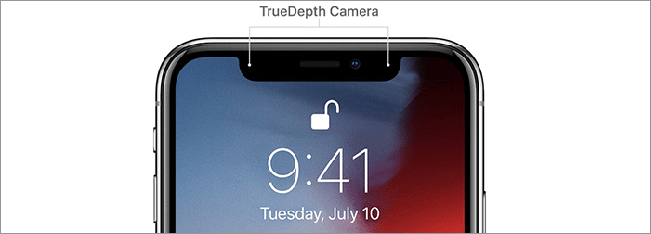
Solution 3. Use TunesKit iPhone Unlocker
If the solutions won't fix the Face ID is not available problem and you just forgot the screen lock passcode, here is a recommended way for you to get into your disabled iPhone without passcode. TunesKit iPhone Unlocker is a professional iOS unlocking program with different features like unlocking screen lock, removing MDM restrictions, unlocking Face ID, and bypassing Screen Time restrictions. In different scenarios like Face ID is not working on iPhone, forgot iPhone passcode, or iPhone password expired, TunesKit iPhone Unlocker can always be the best solution. Besides, this program has a concise and user-friendly interface, and most users can unlock their iPhones with simple clicks.
Why Choose TunesKit iPhone Unlocker?
- Unlock iPhone/iPad/iPod without passcode within several steps
- Fix Face ID is not available on iPhone with simple clicks
- Unlock Apple ID, Screen Time and MDM without passcode
- Available on the latest iOS version and models
- Compatible with Mac and Windows
Now, let's see how to use TunesKit iPhone Unlocker to fix Face ID is not available on iPhone.
Step 1Connect the iPhone with PC
Download and install TunesKit iPhone Unlocker on your computer or Mac. Then, connect your disabled iPhone to the computer. When your iPhone is detected by TunesKit iPhone Unlocker, click on the Unlock iOS Screen option and then select the Start button.

Step 2Put iPhone into Recovery Mode
Then, you will need to put your iPhone into Recovery mode and then click on the Next button for the next step. If you don't know how to put iPhone into Recovery mode, you can follow the onscreen instruction to make it.

Step 3Download Firmware Package
Then, TunesKit iPhone Unlocker will show you detailed information about your iPhone. If there is something wrong, please correct it manually. Then, click on the Download button.

Step 4Fix Face ID is Not Available on iPhone
TunesKit iPhone Unlocker will start to fix Face ID is not available on iPhone as soon as the firmware package is downloaded. After unlocking Face ID on iPhone, all the data and content will be removed.

Solution 4: Update iOS Version
Try to update your iOS system version to the latest version if you are now still using an outdated version. A new update of the iOS system may fix bugs or issues on the system. You can go to Settings > General > Software Update > Download and Install. Besides, you can also connect your iPhone to iTunes and update your iOS system.

Solution 5. Reset Face ID
Resetting the Face ID on your iPhone could help when Face ID is not available. Users can first remove the Face ID on their iPhones and then set up a new ID to fix this Face ID is not available problem. You can follow the below steps to reset the Face ID on your iPhone.
Step 1: Go to Settings.
Step 2: Click on the Face ID & Passcode option.
Step 3: Click on the Reset Face ID option to remove the Face ID on iPhone.
Step 4: Then, set up the Face ID again.
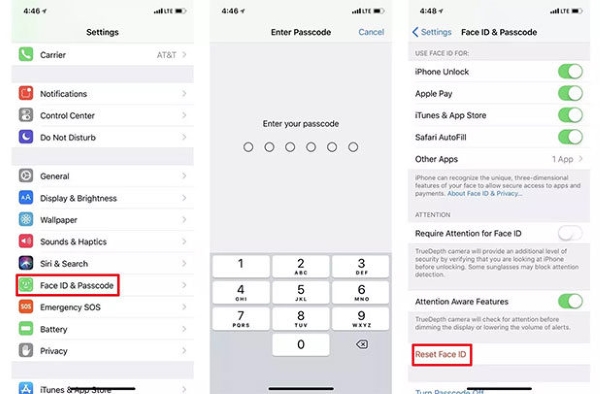
Solution 6. Reset All Settings
Resetting all settings on your iPhone will not erase all data and content but it will reset the phone settings like Wi-Fi, Bluetooth, Cellular, Notifications, etc. back to the default settings. After resetting the settings, the Face ID is not available problem should be fixed. You can reset all settings on your iPhone via Settings > General > Transfer or Reset iPhone > Reset All Settings.

Part 3. Conclusion
That's all! In this post, you will learn the top solutions to fix the Face ID is not available problem. When the Face ID is not able to unlock an iPhone, users will have to enter the passcode to unlock the phones, which is so inconvenient. Hope that you can easily fix this annoying problem by using the above solutions, and TunesKit iPhone Unlocker is the most-recommended one. If you are still having other problems, please feel free to leave us a comment.
