How to Fix Apple Verification Code Not Working
Hey, can anyone help me? When I tried to log into my Apple ID account, my Apple ID account asked me to enter the verification code. However, after entering the verification code, it says Apple ID verification code not working. How can I fix it?
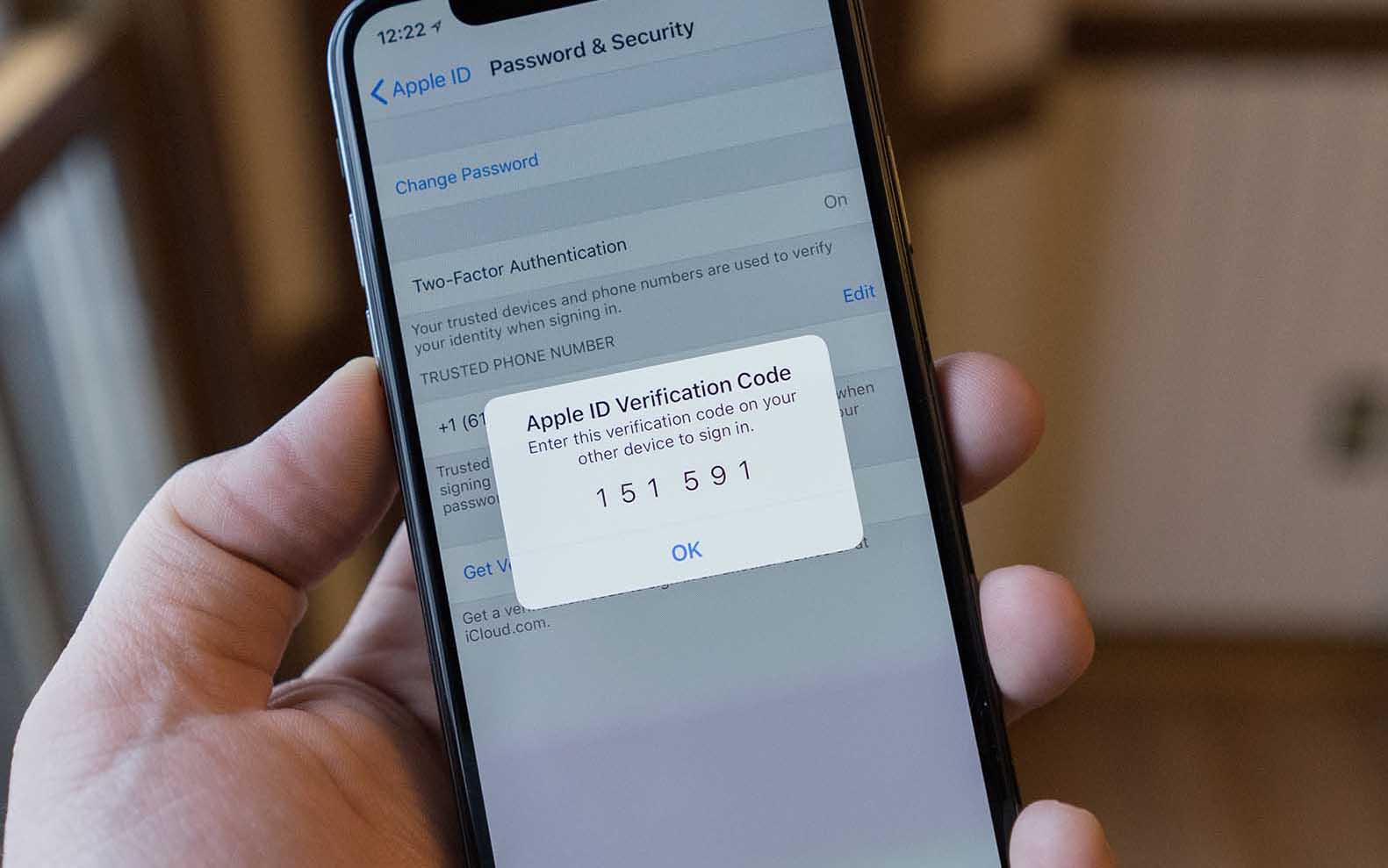
The Apple ID verification code not working problem is a common problem among iOS users. Many iPhone users try to receive and enter the verification code but it keeps saying wrong. If we cannot log into the Apple ID on iPhone successfully, many features like iCloud, Home Sharing, and Library, will be limited. It is therefore important to fix the Apple ID problem. If you are now encountering the same Apple ID problem on your iPhone, this post will help you with several effective solutions. Read it on.
Part 1. Why Is Apple ID Verification Code Not Working?
To troubleshoot the Apple ID verification code not working problem on iPhone, checking the reasons below should be the first thing you need to do.
1. Poor network connection - The poor network connection will lead to a faulty connection while verifying the Apple ID verification code. Check the network connection and Cellular data connection to get rid of this problem.
2. Software bug - If there is a bug on your iPhone, you may face various iOS bugs like this Apple verification code not working. Try to update to the latest iOS version to fix this problem.
3. The Apple server is down - Sometimes the Apple server may break down and all users will not be able to log into the Apple ID normally.
Part 2. Top 4 Solutions to Fix Apple Verification Code Not Working
Solution 1. Receive Apple ID Verification Code from Text or Phone Call
You can request the Apple ID verification code from a text or phone number again if you can receive it from network connection normally. In most situations, using this feature can solve this problem at once. Follow the below steps to solve it.
Step 1. Open Settings and try to sign in to your Apple ID. Then, click on the Didn't Get a Code option.
Step 2. Select the option to receive the code on your trusted number.
Step 3. You'll receive the code via text message or phone call within a few seconds.
Step 4. Enter the verification code to log into your Apple ID.
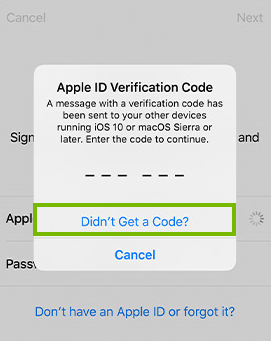
Solution 2. Get Verification Code from Settings
If you cannot receive the Apple ID verification code or the verification is not working, you can also get a new Apple ID verification code from Settings. Just follow the below steps to make it.
Step 1. Open the Settings app on your iPhone. Then, click on your Apple ID profile.
Step 2. Select the Sign-In & Security > Two-Factor Authentication options and then hit on the Get Verification Code option.
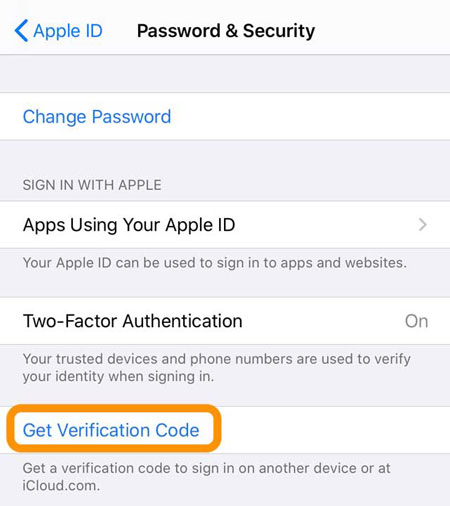
Solution 3. Get Verification Code from Mac
If the above solutions are still not working to fix the Apple ID verification code not working problem on your iPhone, don't worry. There is an alternative way for users to get the verification code by using Mac. The following steps will show you how to get an Apple verification code from your Mac.
Step 1. Open the System Preferences option on your Mac and select the Apple ID option.
Step 2. Hit on the Password & Security option.
Step 3. Click on the Get Verification Code to receive a new Apple verification code.
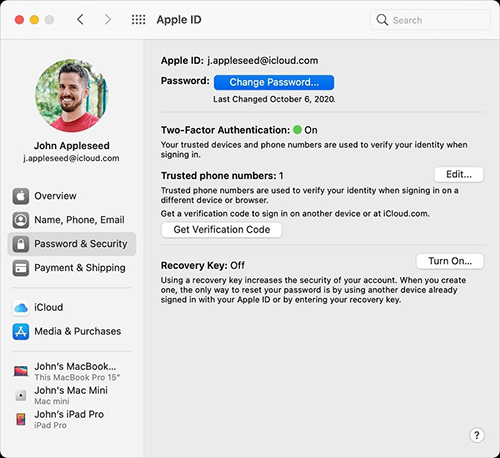
Solution 4. Reset Network Settings
If the Apple verification code not working problem is due to a faulty network connection, resetting the network settings on iPhone is an effective solution to fix various network problems. Here is the how-to.
Step 1. Open Settings on your iPhone.
Step 2. Click on the General option and scroll down to the Transfer or Reset option.
Step 3. Hit on the Reset Network Settings option.

Bonus Tip: How to Unlock Apple ID Without Apple ID Verification Code
While encountering Apple ID problems like Apple Verification code not working, forgot Apple ID passcode, Apple ID password not working, etc., taking the assistance of a professional iOS unlocking program is the best solution for you. TunesKit iPhone Unlocker is a well-established iOS unlocking program that has millions of users all around the world. Besides, it has various iOS unlocking features that can help users unlock Apple ID, bypass Screen Time, remove MDM restrictions, and unlock iOS screen. With the concise and user-friendly interface, users can use this program to solve any problems with several simple clicks.
Key Features of TunesKit iPhone Unlocker
- Fix Apple verification code not working with simple clicks
- Unlock iPhone/iPad/iPod screen lock with ease
- Fully compatible with most iOS devices, including iPhone, iPad, iPod touch, etc.
- Available on the latest iOS version and iPhone models
Now, let's see how to fix Apple ID verification code not working problem by using TunesKit iPhone Unlocker.
Step 1Connect iPhone to Computer
Download and install TunesKit iPhone Unlocker on computer. Then, click on the Unlock Apple ID option and then hit on the Start button.

Step 2Dual Confirmation
Before unlocking the Apple ID without verifications code, please check if the Find My iPhone feature is disabled on your iPhone. If not, ensure that screen lock and the two-factory authentication are enabled on your iPhone. If the Find My iPhone feature is disabled on your iPhone, TunesKit iPhone Unlocker will remove the Apple ID from your iPhone directly.

Step 3Download Firmware Package
In this phase, TunesKit iPhone Unlocker will download the firmware package to unlock your iPhone without verification code. Ensure that all the onscreen information is correct, and then click on the Download button.
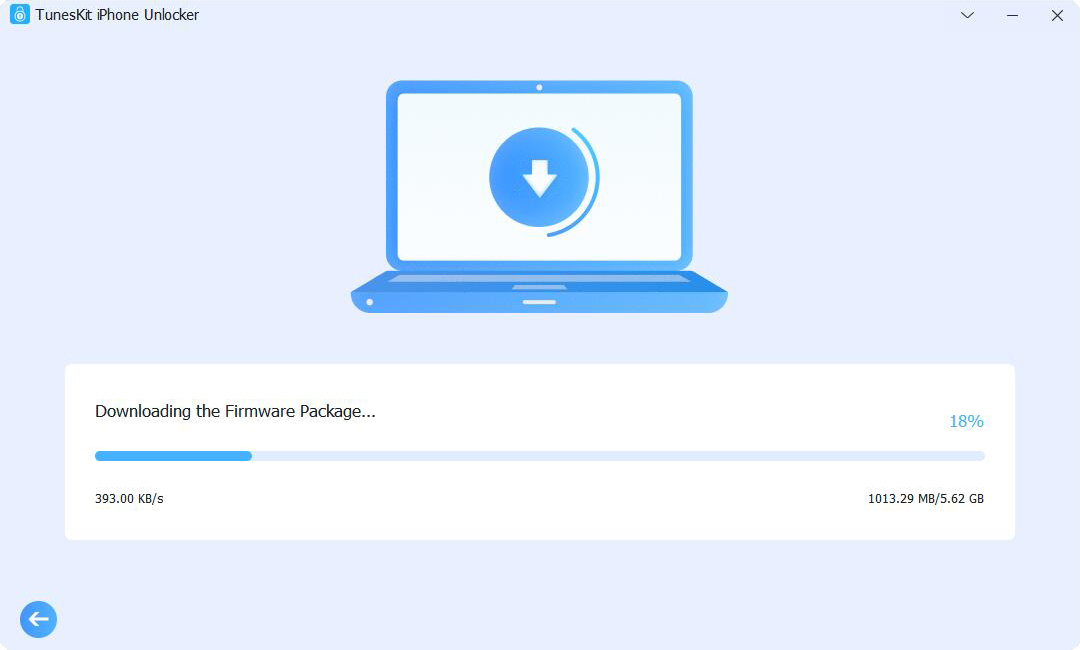
Step 4Fix Apple ID Verification Code Not Working
After downloading the firmware package, TunesKit iPhone Unlocker will start to remove the Apple ID from your iPhone. You will not lose any data and content after removing Apple ID from your iPhone.

Part 4. FAQs about Apple Verification Code
Q1. What is an Apple Verification Code?
An Apple Verification Code is a security feature used by Apple to confirm your identity when signing in to your Apple ID, setting up a new device, or making purchases. It’s part of Apple’s two-factor authentication system, which adds an extra layer of security to your account.
Q2. How does Apple’s two-factor authentication work?
Apple's two-factor authentication requires two pieces of information to verify your identity: your password and a verification code sent to your trusted device or phone number. This ensures that even if someone knows your password, they cannot access your account without the verification code.
Q3: How do I set up or change my trusted phone numbers or devices?
- Go to Settings on your iPhone, iPad, or iPod touch.
- Tap your name at the top of the screen.
- Select "Sign-In & Security."
- Tap "Edit" next to "Email & Phone numbers" to add or deregister phone number.
- To manage devices, select "Devices" under your Apple ID page and review or remove devices listed.
The Bottom Line
If you are now facing the Apple ID verification code not working problem, you can try using the above 5 solutions to get rid of this problem with ease. TunesKit iPhone Unlocker is the best choice to solve iOS unlocking problems with several simple clicks. If you are still having other questions, please feel free to leave us a comment below.
