5 Ways to Find Apple ID Password with/without Changing
Apple ID ties our Apple devices together and makes them work well together, so almost every Apple user creates an Apple account to manage their iOS devices. Sounds good, right? However, this can cause trouble for you if you forget your Apple ID email address or password. Once you lose one of these, you lose control of the phone that is rightfully yours. People who encounter this kind of problem may ask, how to find Apple ID password without resetting it? No need to struggle with this issue anymore, I will give detailed steps on several methods below, you must be wondering how to do this, so keep reading.
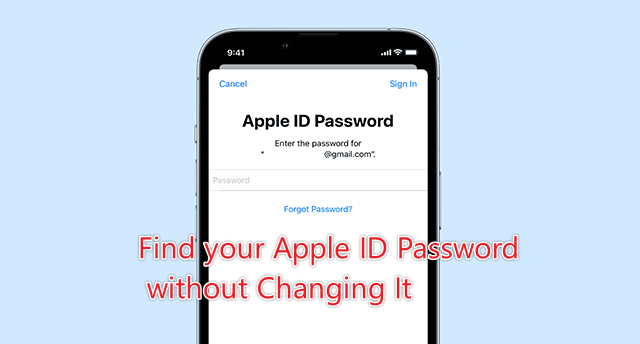
Section 1: 3 Proven ways to find your Apple ID password without resetting
Forgot your Apple ID password? It's complicated for you to reset the password? Well, it's still possible to find it without resetting. In this part, I'll show you three ways to view Apple ID password without changing it.
Way 1: Ask Siri to find your Apple ID password
Siri is a virtual assistant that uses voice recognition, natural language processing, and machine learning to provide assistance to users. Users can interact with Siri through voice commands, either by pressing and holding the Home button on older Apple devices or by using the "Hey Siri" wake phrase on newer devices that support hands-free activation. You can learn how to find Apple ID password without resetting it iPhone with the help of Siri. Here's how:
Step 1. Launch Siri on your iPhone.
Step 2. To verify a password using Siri, please say to Siri, "Hey Siri, show me my password." Or you can ask Siri to show you a specific password. For example, you can say, "Hey Siri, what's my Apple ID password?" Then you can view your Apple ID password without changing it.
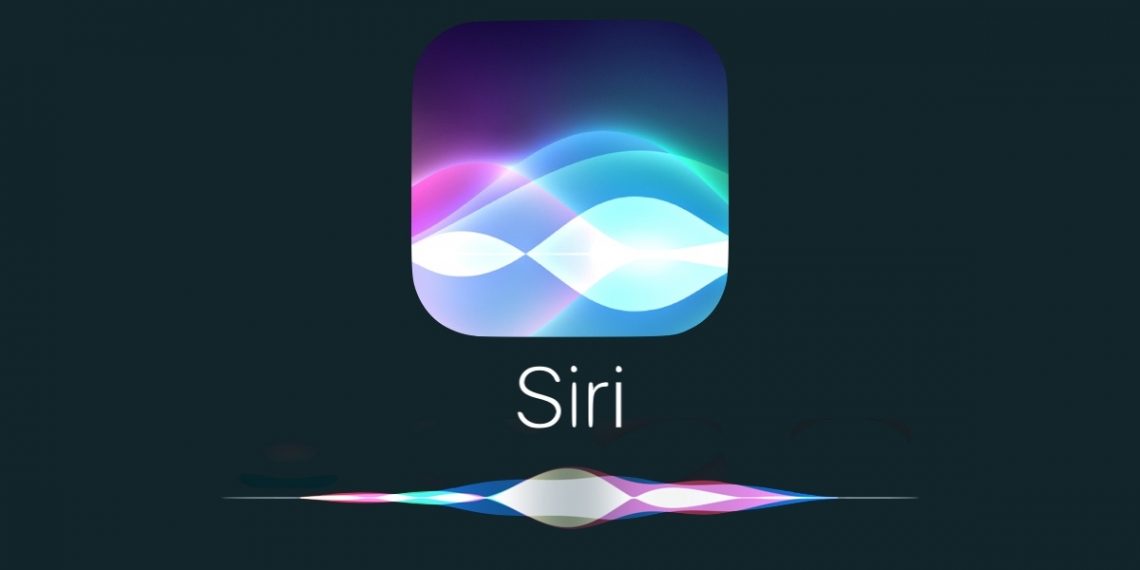
Way 2: Use iCloud keychain to find Apple ID password
iCloud Keychain is Apple's password management tool that synchronizes the passwords on all your devices and automatically populates them when you use Safari. iCloud Keychain remembers them so you don't have to enter your password. You can easily know how to see your Apple ID password without changing it.
Step 1. Proceed to the Settings > Apple ID > iCloud > Password & Keychain on your iPhone, then switch to Sync this iPhone. This action can help you securely store your password, credit cards, and more in iCloud as well as autofill your information in safari and other supported web browsers on all your devices.
Step 2. Tap the Settings app, scroll down to Passwords and unlock with Face ID or Touch ID to view your passcode.
Step 3. Find the website where you signed in with your Apple ID and click on the password field. The password will then be displayed.
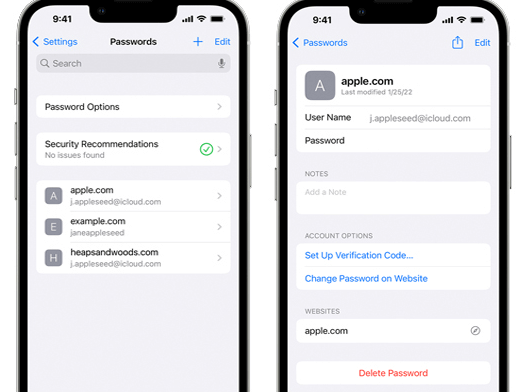
Way 3: Find your Apple ID password on a Mac
When iCloud passwords and keychains are enabled, you can get Apple ID password on your Mac. Here's how to find iCloud password without resetting it.
Step 1. In the upper left corner of your Mac screen, click on the Apple menu and select System Preferences.
Step 2. Locate the Password option and fill in the information required to authenticate your identity.
Step 3. Select a website that you're logged into with your Apple account, and the username and associated password will be displayed on the screen.
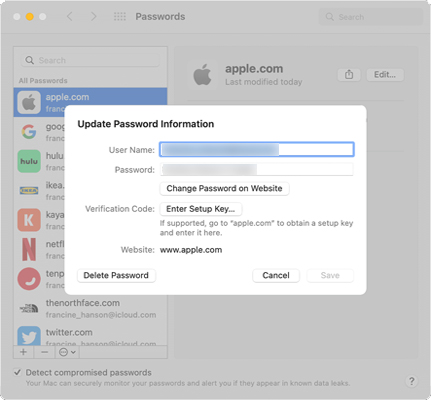
Section 2: 2 ways to find your Apple ID password with resetting
If the solutions above don't work, you can still find your Apple ID password by resetting it. Here, I'll introduce two different methods to help you do that. One is to use a third-party tool to completely remove the current Apple ID and password, so you can create a new one. The other way is to reset it through Apple official website.
Way 1: How to remove Apple ID password completelyHOT
To solve your problem, then you can remove Apple ID directly with the professional and safe iPhone unlocking software - TunesKit iPhone Unlocker, which can help you remove Apple ID without data loss. Next, you can begin the process of configuring your device from the beginning. It has a user-friendly interface that allows users to unlock their devices in a few simple steps without requiring technical expertise. In addition to the remove Apple ID function, you can also use it to unlock iPhone when forgot passcode, remove screen time passcode, bypass MDM without a username or password, allowing users to access their device freely.
Why Choose TunesKit iPhone Unlocker?
- Enables you to remove Apple ID without password in just three steps
- You can also unlock lock screen, Apple ID, Screen Time with ease
- It is compatible with iPhone/iPad/iPod touch
- Fully supports the latest iOS version up to iOS 18
- Offers concise and user-firendly interface
Here's how to remove your Apple ID password without password using TunesKit iPhone Unlocker.
Step 1 Launch TunesKit iPhone Unlocker
Download and install this software on your computer, connect your iPhone to your computer with a USB cable, launch this software and click Unlock Apple ID in the main interface of the software.

Step 2Download fireware package
Simply hit Start button to continue, then click the Download button to download the matching fireware package for your iPhone.
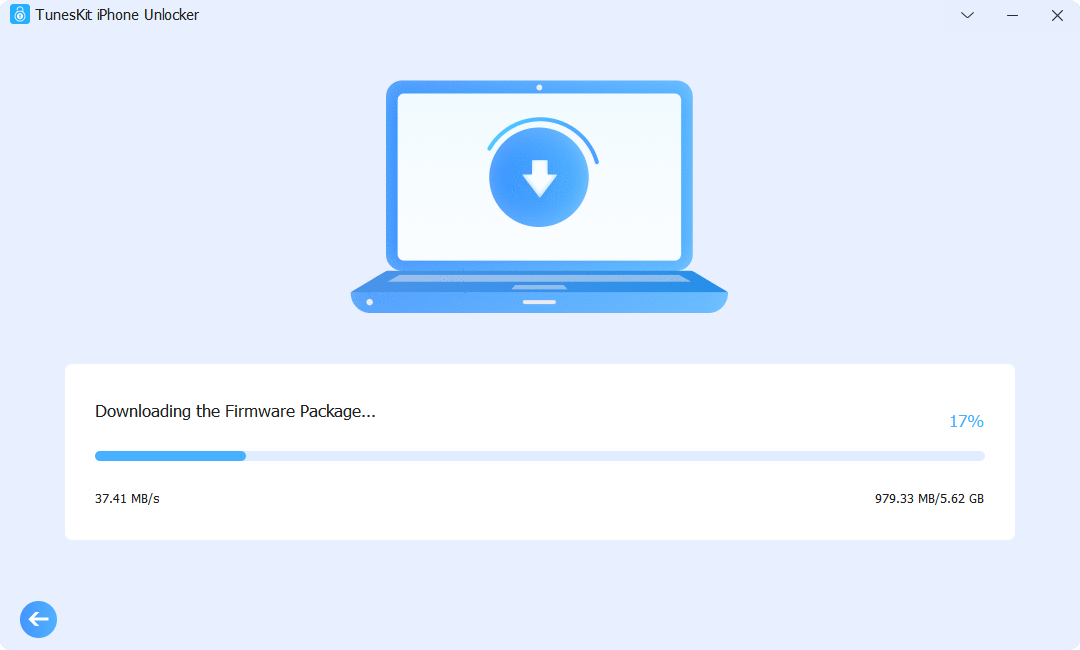
Step 3Unlock Apple ID
Click on the Unlock button once the firmware package has been successfully downloaded and the TunesKit iPhone Unlocker program will start removing the Apple ID from the device.
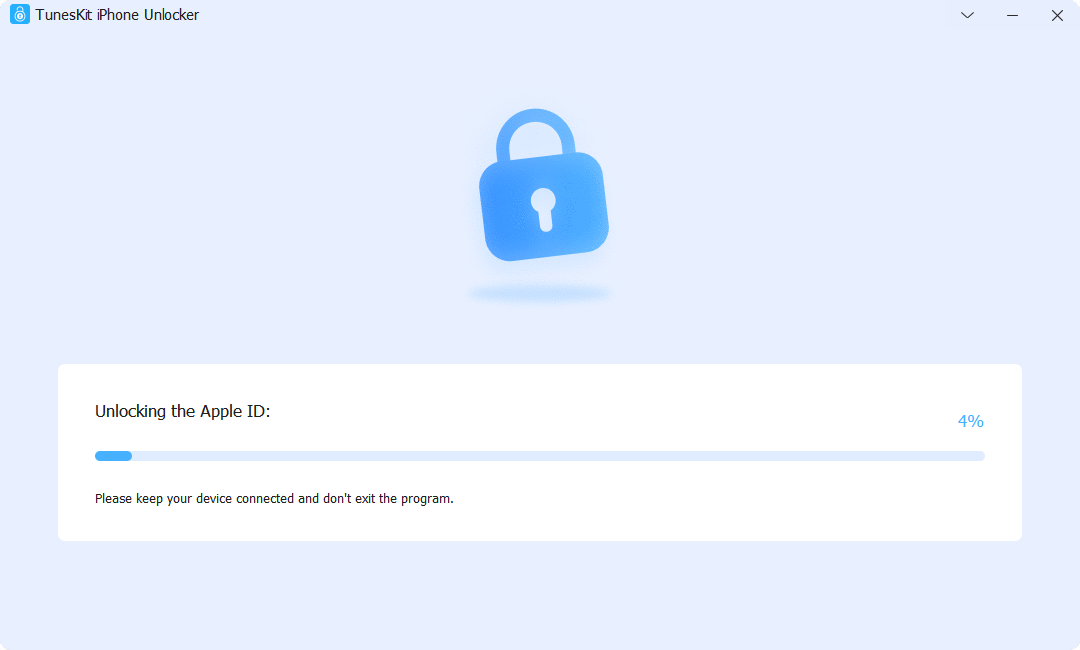
Way 2: Use secure email to find Apple ID password
With the launch of the Secure Email Recovery option, regaining access to your Apple ID has never been easier or safer, and you don't need to change your existing ID to do so. In this method, we'll walk you through the process of finding your Apple ID password using secure email.
Step 1. Visit Apple's Forgot Password Reset website.
Step 2. Input your Apple ID and type the characters in the image to verify. Then hit the Continue button.
Step 3. Select Get an email to continue.
Step 4. A password reset letter titled "How to reset your Apple ID password" will be sent to your secure email address.
Step 5. Click on the URL "Reset now" to set a new password and carefully remember it this time.
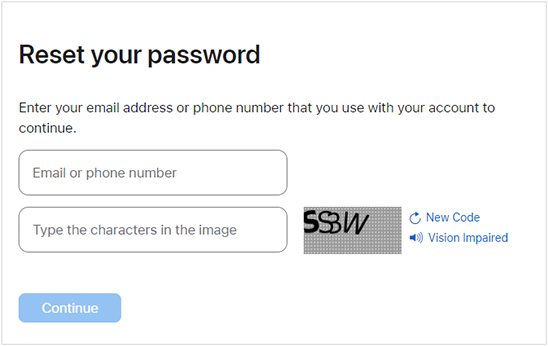
Section 3: FAQs about finding Apple ID password
The following are some questions from our customers. I've also give short answers to each. Hope you can quickly get what you want here.
Q1: What is Apple ID password?
Apple ID is the email address you have set for your account. With it, you can access all Apple services like iCloud, Apple Store, etc. The Apple ID password is the one that you use to sign into that email address in order to enjoy Apple services.
Q2: What information do I need to reset my Apple ID password?
You will need to know the email address for your Apple ID and have access to one of your trusted devices or phone numbers. In some cases, you may also need to answer security questions if you have set them up.
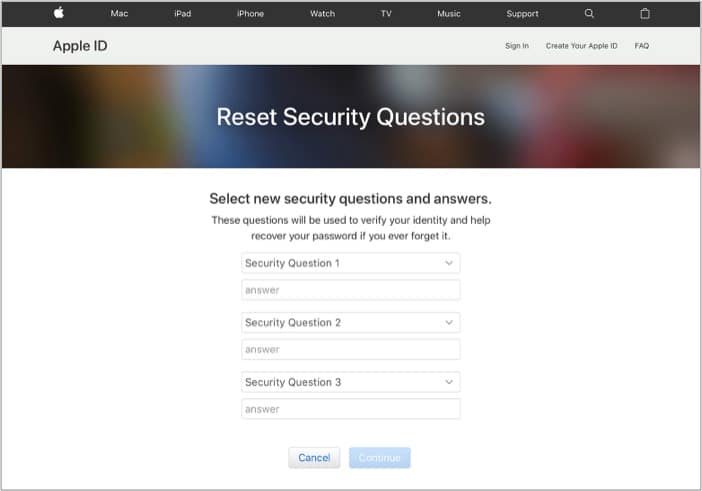
Q3: What should I do if my Apple ID account is locked or disabled?
If your account is locked or disabled for security reasons, you need to go to iforgot.apple.com and follow the instructions provided to unlock your account. This may involve resetting your password. Alternatively, you can use trusted third-party software, TunesKit iPhone Unlocker, to unlock your Apple ID, then sign in with a new Apple ID and password.
Section 4: Conclusion
This article describes three ways to find your Apple ID password without changing it and two ways to reset it if you forget it. Among these methods, the top priority should be TunesKit iPhone Unlocker, a professional yet easy-to-use tool that can be utilized to remove your Apple ID with a few clicks. The process is simple and easy to operate, so everyone can handle it easily. Download it now to enjoy its powerful features. That's all for our guide. We hope you find it helpful. Good luck!
