Find My iPhone Offline: Is It Possible to Retrieve It?
Losing an iPhone can be a distressing experience, especially when the device is offline, the situation can become worse and more challenging. The Find My iPhone feature is important to locating a lost, missing or stolen device, but its effectiveness generally depends on an active internet connection. This naturally raises the question: Is it possible to retrieve an iPhone when it's offline? In this article, I'm going to describe ways to locate your device when Find My iPhone is offline. Keep reading for more information about Find My iPhone offline.

Part 1. Essential Knowledge about Find My Feature on iPhone
"Find My" is an app and service provided by Apple in 2010, it helps you locate and protect your devices if they are lost or stolen. If you lose your iPhone, you can use the Find My app on another Apple device or access Find My iPhone on iCloud.com to see your device's location on a map, use Lost Mode to lock it, or remotely erase the device. Besides, if you've misplaced your AirPods or other iOS-compatible devices that have previously been paired with your iPhone, you can use the Find My app to trigger a sound on the lost device, helping you locate it. The Find My feature also supports family sharing, you can help locate devices for your family members, but each family member must have Find My enabled on their devices.
Part 2. Reasons Why My iPhone Offline in Find My App
You might notice that in Find My iPhone on iCloud, there's an offline status underneath your iPhone. Simply put, offline on Find My iPhone means that iCloud cannot establish a connection to the device you are trying to locate. Sometimes it also displays "Location Services Off" or "No Location Available." This could be for a number of reasons:
1. The device is turned off or has run out of battery power.
2. The device is not connected to the internet on your lost iPhone(either via Wi-Fi or cellular network).
3. Your iPhone is in Airplane Mode, which disables its network connections.
4. The location services are unavailable in the device.
5. The device has been reset to factory settings without the Find My iPhone feature being enabled again.
6. There is a temporary network or software issue preventing the device from communicating with the Find My iPhone service.
Part 3. Can Find My iPhone Work in Offline?
The answer is yes! If you're worried about locating an iPhone that's offline, rest assured that the Find My app has got you covered. Even when your iPhone is not connected to the internet or powered off, the Find My network, a secure and vast network of Apple devices, can help pinpoint your device's location.
The Find My network harnesses the power of millions of Apple devices to relay the location of your lost iPhone, ensuring that you can track it down. Additionally, you can access the last known location of your iPhone when it was offline. If the device hasn't been moved since it went offline, chances are it's still in the same spot.
For added peace of mind, activate the "Notify When Found" feature. This will send you a notification as soon as your iPhone is located by the network.
Part 4. How to Find My iPhone that is Offline?
You can locate an offline iPhone using the same methods as you would for an online device, either through the Find My app or the iCloud website. Here's how to retrieve an offline iPhone:
Via Find My App on your iPhone:
Step 1: Open Find My app on your iPhone, tap on Devices option in the bottom toolbar. Then select the offline device you would like to retrieve. It will show you the last location.
Step 2: You have the option to prompt iPhone to emit a sound by tapping Play Sound if it is nearby, or give directions to that location.
Step 3: Should the device remain unfound, you can escalate the situation by selecting Activate to enable Lost Mode. This security feature allows you to lock your device with a passcode and display a personalized message with your contact number on the screen. Consequently, individuals who come across your device will have the means to reach out to you using the provided contact information. Alternatively, you can choose Erase This Device.
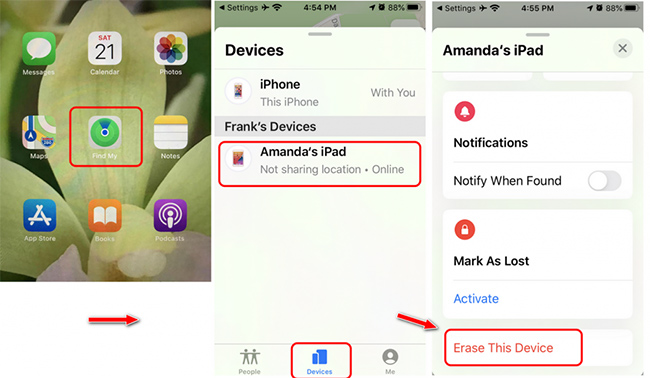
Via iCloud website:
Step 1: Open iCloud.com in any browser and sign in with your Apple ID and password.
Step 2: Move to Find iPhone section, select your lost iPhone under All Devices. Then the location of your iPhone will show on the screen.
Step 3: There are three options in that location, including Play Sound, Lost Mode, and Erase iPhone. Should you reach the conclusion that retrieving your device is no longer possible, opt for the "Erase iPhone" option followed by "Continue". This action will enable you to remotely erase all the data on your missing iPhone, thus safeguarding your personal information.
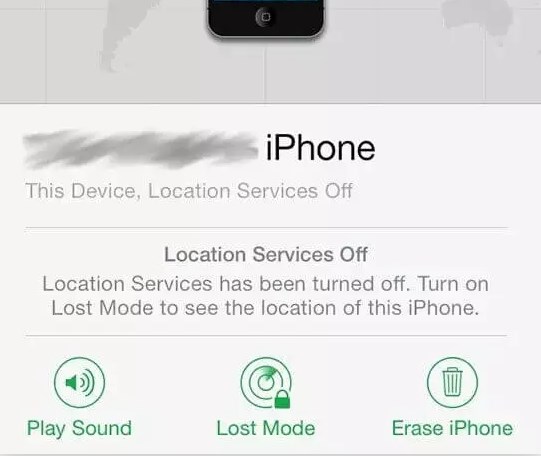
Bonus Tip. How to Unlock Apple ID when Find My iPhone Is On or Off?HOT
If you find your lost Apple device but can't recall the Apple ID password associated with it, don't worry, this is a common issue. You may need a reliable third-party software to solve this issue. TunesKit iPhone Unlocker is a professional tool designed to help you navigate this problem. It is compatible with all models of iPhone, iPad, and iPod, and works with the most recent iOS versions. Whether Find My feature is turned on or not, this software can effectively resolve issues related to your Apple ID, such as Apple ID does not exist or Apple ID account details unavailable. With its clear, step-by-step instructions, TunesKit iPhone Unlocker has earned considerable acclaim for its user-friendly approach.
Key Features of TunesKit iPhone Unlocker
- Unlock iPod Touch, iPad, and iPhone screen lock in a few seconds
- Unlock Apple ID when Find My iPhone is on or off with ease
- Bypass screen time passcode on iPad and iPhone effectively
- Factory reset iPad/iPhone without Apple ID or password
- Simple and user friendly interface
- Compatible with the latest iOS versions and iPhone models
Steps to use TunesKit iPhone Unlocker to unlock Apple ID when Find My iPhone is on or off.
Step 1Attach iPhone and select unlock Apple ID
Download and install TunesKit iPhone Unlocker, link your iPhone to PC with a reliable USB data cable, then launch this software. Click Unlock Apple ID in the main interface and hit the Start button.

Step 2Check and confirm your iPhone status
If the Find My iPhone feature is enabled on your device, it is necessary to ensure that both the screen lock and two-factor authentication are enabled on your iPhone. If these security measures are not in place, TunesKit iPhone Unlocker will proceed to unlock the Apple ID from your iPhone without further confirmation.

Step 3Download and verify the firmware package
TunesKit iPhone Unlocker requires users to download the firmware package that matches your iPhone. Please make sure the information displayed on the screen is accurate and then click the Download button.
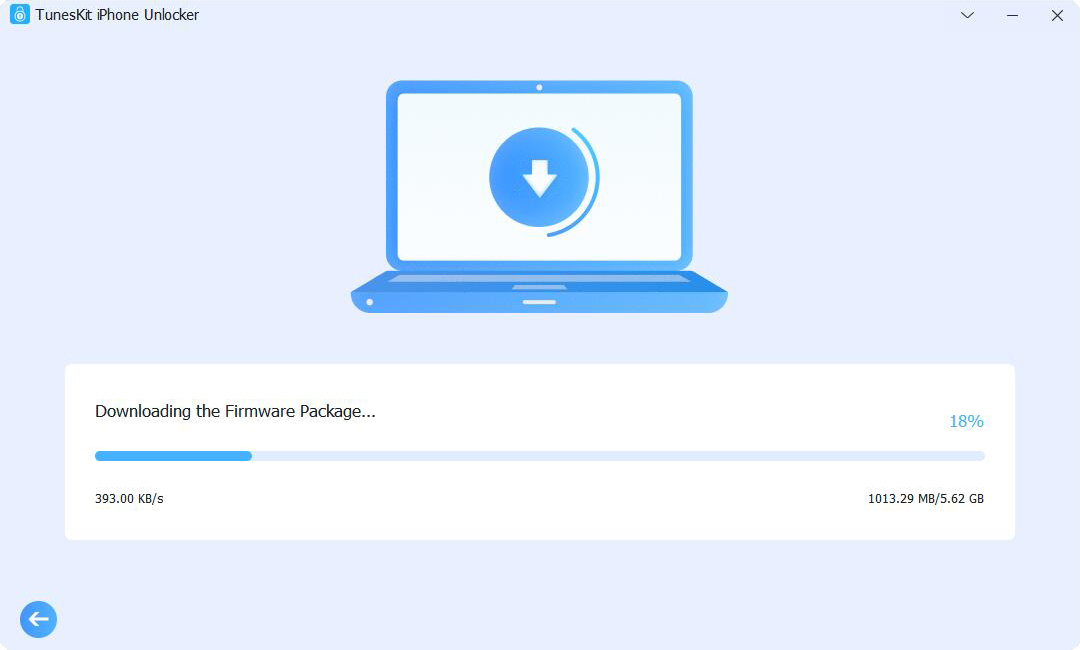
Step 4Unlock iOS device without Apple ID or password
Ensure your device remains connected to the computer throughout the entire process. Once you click Unlock button, your iOS device will be unlocked without the need for an Apple ID or password.

Conclusion
Misplacing your iOS device can be a frequent occurrence, it's important to be vigilant and protect it from potential theft. If you're trying to track your device and you're facing issues with Find My iPhone offline, take it easy, there are methods you can use to locate or secure your device, as outlined in this post. In the event that you've forgotten the Apple ID associated with the lost device, you can turn to tools like TunesKit iPhone Unlocker for assistance. It's my hope that you're able to retrieve your lost device apace.
