Top 4 Solutions to Factory Reset iPod Touch Without Password
"Hello, I have an old iPod touch that hasn't been used for a long time. So it is disabled now as I forgot the screen passcode. I want to sell it to one of my friends. It is therefore important for me to factory reset this iPod touch. Can anyone tell me how to factory reset iPod touch without password?"

It is not a rare situation for iPod users to be locked out when they forget the iPod screen passcode. When your iPod is finally disabled, you will need to restore it or factory reset it. Though it will erase all your iPod data and content, nothing worse would happen. So, how can we factory reset an iPod with passcode forgotten? You will learn the top 4 methods to make it in this post.
- Part 1: 4 Best Methods to Factory Reset iPod Without Password
- Solution 1. Factory Reset iPod Using TunesKit iPhone Unlocker HOT
- Solution 2. Factory Reset iPod via iTunes
- Solution 3. Use iCloud to Factory Reset iPod
- Solution 4. Factory Reset iPod with iOS Built-in Feature
- Part 2: Bonus Tip - How to Factory Reset iPod from Settings
- Part 3: Hot Questions about iPod Factory Reset
- Part 4: Conclusion
Part 1: 4 Best Methods to Factory Reset iPod Without Passcode
Solution 1. Factory Reset iPod touch Using TunesKit iPhone Unlocker
Taking the assistance of a third-party tool can be the best choice for you if you have forgotten both your Apple ID passcode and screen passcode. TunesKit iPhone Unlocker is an outstanding iOS unlocking tool that can help you factory reset your iPod touch without entering any passcodes. Besides, with the mighty unlocking features, users can use TunesKit iPhone Unlocker to unlock, reset, or wipe iPhone/iPad/iPod without passcodes. With the intuitive interface, users can unlock their devices within several steps.
What's more, TunesKit iPhone Unlocker also enables you to unlock Apple ID, bypass Screen Time, and remove MDM restrictions without entering any password. With this tool, you don't need to be anxious about being locked out of your iOS devices.
Why Choose TunesKit iPhone Unlocker?
- Fully compatible with most iOS device models
- Unlock iPhone/iPad/iPod instantly and easily
- Factory reset your iPod touch without password
- Easy-to-use feature and user-friendly interface
- Supports the latest iOS version including iOS 18
Let's see how to factory reset iPod touch without passcode when locked out using TunesKit iPhone Unlocker.
Step 1Connect iPod to a computer
At first, you should download and install TunesKit iPhone Unlocker on your PC. Then, launch TunesKit iPhone Unlocker when your iPod is connected to the computer. You can use this program on both Mac and Windows. Select the Unlock iOS Screen option when your iPod touch is detected, then hit the Start button.

Step 2Put your iPod into Recovery mode
In this phase, please follow the coming instruction on the interface to put your iPod into Recovery mode. Click on the Next button after your iPod enters Recovery mode.

Step 3Download firmware package
TunesKit iPhone Unlocker will start to download firmware package when you click on the Download button. It is therefore important to ensure that all the given information is correct. If the onscreen information is not correct, yhou can correct it manually.

Step 4Factory reset iPod touch without password
You will be able to access your iPod after finishing the resetting process. Please be patient, and this process will take several minutes. When the factory reset finishes, all data on your iPod will be deleted.

Solution 2. Factory Reset iPod touch without Password via iTunes
This method will make things easier on the premise of having synced your iPod with the computer. You can restore your iPod in order to achieve factory resetting it. You can put your iPod into Recovery mode as well. And then factory reset it via iTunes if you haven't synced it with iTunes before. Let's see how to make it.
Step 1: Launch iTunes on your PC, and make your iPod connected to the PC.
Step 2: Look for a device icon of your iPad on the toolbar. Click on it and navigate to the Summary option on the left menu.
Step 3: In the main interface of iTunes, you will see a Restore iPod option. Click on it and follow the onscreen instruction to factory reset your iPod.
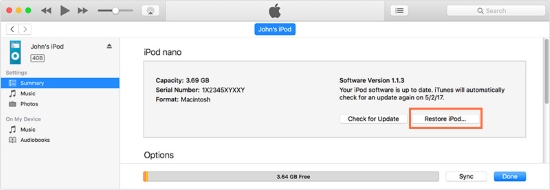
Solution 3. Use iCloud to Factory Reset iPod
As one of the core products of Apple, iCloud can do much more than you can imagine. If you are searching for how to factory reset iPod touch without iTunes or computer, using iCloud is a good choice for you. However, you can only use it to achieve your purpose when you have enabled the Find My iPod feature on the iPod that you want to factory reset. If you cannot remember the Apple ID passcode, this method would be infeasible as well.
Step 1: Navigate to the iCloud.com website on a browser. Then, log in to the same Apple ID as the disabled iPod touch.
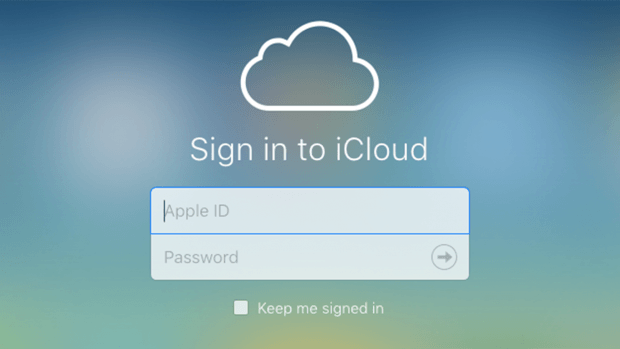
Step 2: When you are in the iCloud interface, you will see a Find My option. Click on it.
Step 3: Click on the All Device option and find your iPod in the dropdown.
Step 4: Click on the Erase iPod option, and iCloud will start the process of erasing iPod.
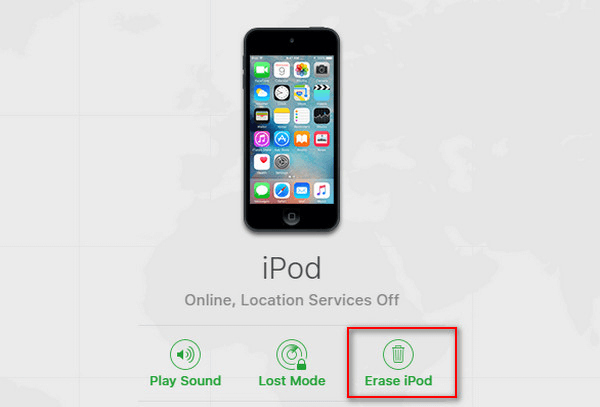
Solution 4. Factory Reset iPod touch with iOS Built-in Feature
Your iPod touch will be disabled if you enter the wrong password many times. After you enter incorrect passcode more than ten times, your iPod will be security locked out and enables you to erase it. This is also a good method for how to factory reset iPod if you remember your Apple ID password.
Step 1: On the lock screen of the iPod, input wrong passcode repeatedly until the Security Lockout screen appears.
Step 2: Tap on the Erase iPod option in the bottom right corner, and then click on Erase iPod again to confirm.
Step 3: Input your Apple ID password to log out of your Apple ID when prompted.
Step 4: Click Erase iPod to allow your iPod to start the factory reset.
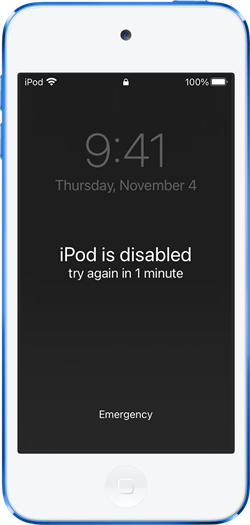
Part 2: Bonus tip - How to Factory Reset iPod touch from Settings
To erase all your iPod content and data, resetting from the Settings can be the best choice if you know the passcode. You can perform the following to factory reset your iPod touch from Settings directly.
If you use iOS 15.2 or later,
Step 1: Navigate to the Settings app on your Home screen.
Step 2: Tap on the General.
Step 3: Scroll down until you see the Transfer or Reset iPod option.
Step 4: Click on Erase All Content and Settings. Then, input your passcode when you are promted.
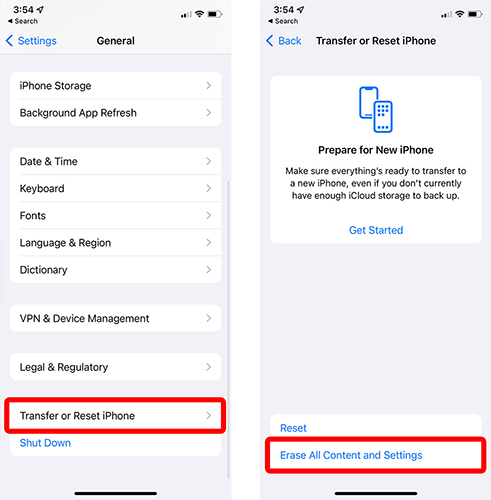
If you use an older iOS,
Step 1: Launch the Settings app on your Home screen.
Step 2: Click on the General option.
Step 3: Scroll down until you see the Transfer or Reset option.
Step 4: Click on Erase All Content and Settings. Enter your passcode when your iPod prompts you to do it.
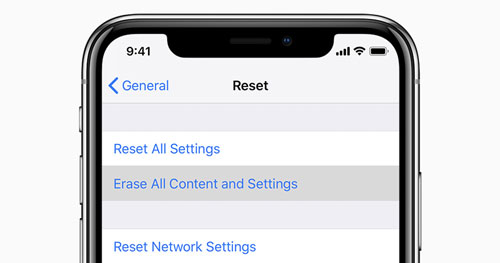
Part 3: Hot Questions on iPod touch Factory Reset
Q1: When do I need to factory reset my iPod touch?
Factory resetting is needed when your iPod touch is glitching or encountering some system errors. It can help with troubleshooting some issues. Besides, if you want to sell your iPod touch and wipe all your personal data on it, a factory reset is also required.
Q2: Can I factory reset iPod touch without computer?
Of course. If you don't have a computer, you can choose to factory reset your iPod touch with Settings in case that you remember your passcode. If you don't remember the lock screen passcode, you can use iCloud or iOS built-in feature to factory reset your iPod touch without computer.
Q3: Is it possible to factory reset iPod touch without losing data?
No, it is impossible for users to factory reset an iPod touch without losing any data. However, you can use iTunes or iCloud to back up your iPhone before factory resetting it. Then, restore the backup file after resetting it.
Q4: Does a factory reset remove iCloud activation lock?
No, you'll still need your Apple ID to bypass the lock. If you can't remember the iCloud account and passcode, you can try using TunesKit Activation Unlocker to remove it.
Part 4: Conclusion
You will not be locked out of your iPod touch after using the above methods to factory reset your iPod even though you forgot the passcode. You can download and use TunesKit iPhone Unlocker when meeting any obstacles unlocking your iOS devices. You can leave us a comment below as well.
