Solved! How to Factory Reset iPhone 8 without Passcode?
"Do you know how to factory reset an iPhone without entering the screen lock passcode? My brother's mobile phone is just broken and I want to give my old iPhone 8 to him. But I cannot erase the content from it as I forgot the screen lock passcode. How can I factory reset this iPhone 8 without a passcode? All the suggestions would be greatly appreciated. "

Are you wondering how to factory reset an iPhone 8? iPhone 8 is an outstanding Apple product that still has a large number of users. However, some users encounter the issue that their iPhone 8 becomes disabled because of the wrong passcode attempts. If you need to factory reset your iPhone to clean up the storage or wipe the screen lock, but forgot the screen lock passcode, here is the right page where you can find the best solutions. In this post, we will show you three different methods to factory reset iPhone 8 without passcode or computer.
Solution 1. How to factory reset iPhone 8 without passcode via iTunes
I think using iTunes/Finder is a wise choice for iOS users to backup, restore, or update their iOS devices. To use iTunes to factory reset your iPhone 8, the device should be synced with iTunes before. If not, you will need to put your iPhone 8 into Recovery mode, and then restore it. Here will be a detailed guide about how to factory reset your iPhone 8 by using iTunes.
Step 1: Launch iTunes on your computer. If you are now using macOS Catalina or the later version, please launch Finder.
Step 2: In this phase, you will need to locate your iPhone 8.
For iTunes: When your iPhone is detected by iTunes, you will see a little device icon. Click on the device icon and select the Summary option.
For Finder: When Finder detects your iPhone 8, you will your iPhone in the device list. Click on your iPhone 8. Then, select the General tab.
Step 3: Click on the Restore iPhone option to factory reset your iPhone 8.

If you haven't synced your iPhone 8 with iTunes/Finder before, please follow the following guide to put your iPhone 8 into recovery mode:
Press the Volume Up button and release it quickly. Do the same to the Volume Down button. Then, press and hold the Side button until the Recovery mode screen appears on your iPhone screen. When your iPhone is in Recovery mode, click on the Restore option to factory reset your iPhone 8 without passcode.
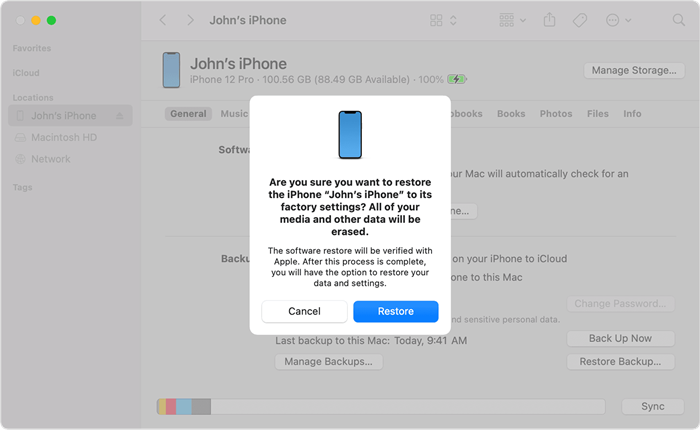
Note: Your iPhone should be connected with iTunes/Finder until your iPhone is in Recovery mode successfully.
Solution 2. How to factory reset iPhone 8 without passcode or computer via iCloud
Using iCloud is an alternative choice for iPhone 8 users to factory reset their iPhone 8 without passcode or computer. To use iCloud to factory reset your iPhone 8, the Find My iPhone feature should be enabled. Otherwise, this method is not for you. Let's see how to factory reset the iPhone 8 without passcode. You can use iCloud on both Windows, Mac, and mobile phone platforms.
Step 1: Go to the iCloud.com website, then select the Find My option. You can launch the Find My iPhone app on another iOS device as well.
Step 2: Click on the All Devices option and select the iPhone 8 in the dropdown.
Step 3: Hit on the Erase iPhone option to factory reset your iPhone 8.

Solution 3. How to factory reset iPhone 8 without passcode via TunesKit iPhone Unlocker
By using the above 2 methods, you will be able to factory reset your iPhone 8 without a passcode with ease. If using iTunes or iCloud is not a suitable choice for you, the smartest move is to use a third-party tool like TunesKit iPhone Unlocker. TunesKit iPhone Unlocker is a professional and particular iOS unlocking tool that allows users to unlock any iPhone, iPad, and iPod touch without entering any passcode. Users can also use this program to factory reset or restore their iOS devices within several steps. It is now fully compatible with the latest iOS version including iOS 15.5 and the latest iPhone models like iPhone 13 Pro Max.
Key Features of TunesKit iPhone Unlocker
- Available on the latest iOS version including 15
- Factory reset iPhone 8 without passcode within several minutes
- Enable to factory reset iDevices without passwords
- Unlock iPhone/iPad/iPod touch with ease
- Help to remove Face ID and fingerprint recognition
The following content will show you how to factory reset your iPhone 8 without passcode by using TunesKit iPhone Unlocker.
Step 1Connect iPhone 8 to computer
To begin with, please download and install TunesKit iPhone Unlocker on your iPhone. Then, click on the Start button.

Step 2Put your iPhone into Recovery mode
Please put your iPhone into Recovery or DFU mode for the next step. When your iPhone is in Recovery mode, click on the Next button.

Step 3Download firmware package
In this phase, TunesKit iPhone Unlocker will download the firmware package to factory reset your iPhone 8. Please correct the on-screen information if there is anything wrong. Click on the Download button to start downloading.

Step 4Factory reset your iPhone 8
The factory resetting process will take several minutes. Just be patient.

Conclusion
That's it! If you are going to factory reset your iPhone 8, you can try using the above three methods to factory reset your iPhone 8 without passcode. Also, TunesKit iPhone Unlocker is a well-recommended tool for iOS users to unlock, factory reset, or restore their iOS devices with ease.
