[3 Effective Ways] How to Factory Reset iPhone 15 Without Passcode
"Does anyone know how to factory reset iPhone 15 without passcode? I bought an iPhone 15 before, but I want to factory reset and sell it as the storage is not big enough. However, I can't remember the passcode to factory reset it. How can I factory reset my iPhone 15 without passcode?"
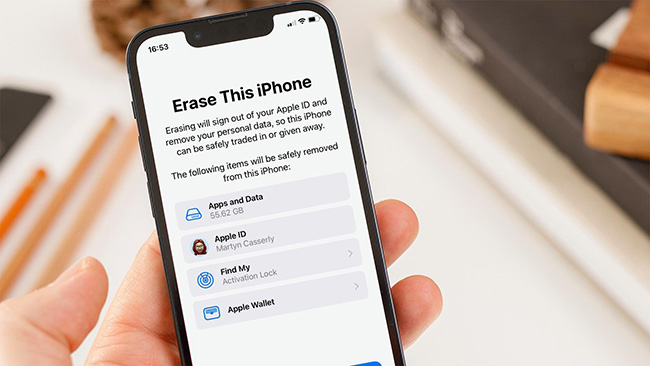
In most cases, users will need to factory reset their iPhone 15, and entering the passcode is the necessary step before users factory reset their iPhone 15. However, is it possible to factory reset an iPhone 15 without knowing the passcode? Some users may forget the screen lock and Apple ID passcode to factory reset the device. If you want to factory reset your iPhone but forgot the passcode, this post will help you. In this post, we will show you some effective solutions on how to factory reset your iPhone 15 without passcode, including the screen lock passcode and Apple ID passcode.
Solution 1. Factory Reset iPhone 15 via iTunes
The first solution you can take to factory reset iPhone 15 without passcode is to restore your iPhone 15 via iTunes. iTunes is a powerful and almighty iOS tool that can help users to restore, back up and update iOS devices. This is an official tool and will not do any harm to your computer or iPhone 15. Note: Your iPhone 15 should be synced with iTunes before, or you will need to put your iPhone into Recovery mode first. You can follow the below steps to factory reset your iPhone 15 without passcode by using iTunes.
Step 1. Download and install iTunes on your computer. You can download iTunes from the Apple website or Microsoft Store. Then, connect your iPhone 15 to the computer.
Step 2. When your iPhone is detected, you will see a little device icon on the top toolbar. Click on it.
Step 3. Hit on the Summary option on the sidebar.
Step 4. Click on the Restore iPhone option to factory reset your iPhone 15 without passcode.
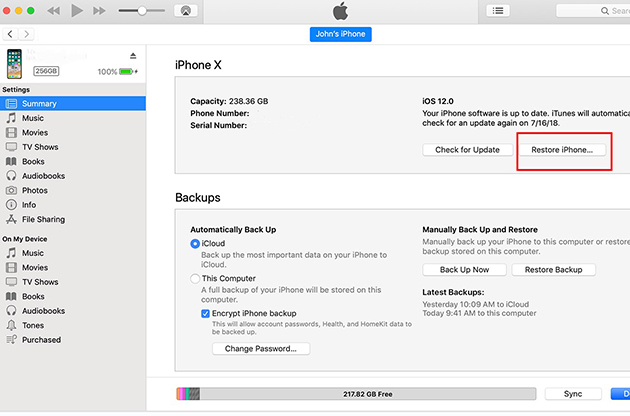
Solution 2. Factory Reset iPhone 15 via iCloud
When the Find My iPhone feature is enabled on your iPhone 15, you can use the Find My iPhone feature to factory reset your iPhone without passcode. You should have another iOS device to use this method. It is worth noting that all your iPhone data and content will be erased after using iCloud or Find My iPhone to factory reset your iPhone. The following is the how-to.
Step 1. Open a browser on your computer or mobile phone, and go to the icloud.com website. Log into your Apple ID.
Step 2. Select the Find My feature. If you have another iOS device, you can launch the Find My app directly.
Step 3. Click on the All Devices option, and you will see a dropdown menu. Select the iPhone 15 that you want factory reset it.
Step 4. Click on the Erase iPhone option to factory reset the iPhone 15 without passcode.

Solution 3. Use TunesKit iPhone Unlocker
The last resort you can take to factory reset your iPhone 15 without passcode is TunesKit iPhone Unlocker. TunesKit iPhone Unlocker is a multifunctional iOS unlocking program that can help iOS users to unlock iPhone, iPad, and iPod touch without any passcode. If you need to factory reset your iPhone, just apply the Unlock iOS Screen. Besides, TunesKit iPhone Unlocker supports other iOS unlocking feature like unlock Apple ID, unlock Screen Time, and bypass MDM restrictions. When you encounter some problems like forgot iPhone passcode, forgot Apple ID passcode, Screen Time passcode not working, just use TunesKit iPhone Unlocker to solve your problem with several simple clicks.
Why Choose TunesKit iPhone Unlocker?
- Fully compatible with most iOS device models
- Unlock iPhone/iPad/iPod without passowrds
- Allow users to factory reset their iPad without passwords
- Easy-to-use feature and user-friendly interface
- Supports the latest iOS version including iOS 17
Now, let's see how to factory reset iPhone 15 without passcode by using TunesKit iPhone Unlocker.
Step 1Connect iPhone 15 to Computer
To begin with, please download and install TunesKit iPhone Unlocker on your computer. Then, connect your iPhone to the computer. When your iPhone is detected, please select the Unlock iOS Screen and hit on the Start button.

Step 2Put iPhone into Recovery Mode
Here, please follow the onscreen information to put your iPhone 15 in to the Recovery mode. When your iPhone is in the Recovery mode. Click on the Next button.

Step 3Download Firmware Package
In this phase, TunesKit iPhone Unlocker will start to download the firmware package to factory reset your iPhone. Before downloading, please check and confirm that there is nothing wrong with the onscreen information.

Step 4Factory Reset iPhone 15 Without Passcode
TunesKit iPhone Unlocker will start to factory reset your iPhone 15 when the firmware package is downloaded. Your iPhone 15 will get back to its factory reset status soon.

Bonus Tip: How to Factory Reset iPhone 15 if I Know the Passcode
If you know the passcode of your iPhone 15, the factory resetting will be much easier. Just follow the steps below to make it.
Step 1. Open the Settings app on your iPhone Home screen.
Step 2. Click on the General option.
Step 3. Scroll down and hit on the Transfer or Reset iPhone option.
Step 4. Select the Erase All Content and Settings to factory reset your iPhone 15.
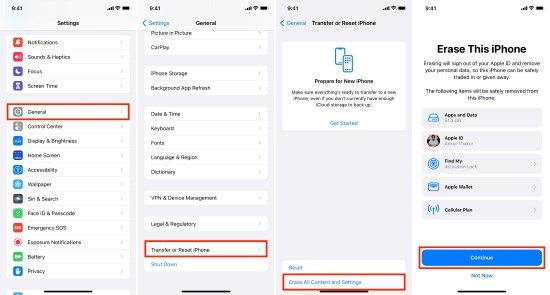
Conclusion
That's all about how to factory reset iPhone 15 without passcode. Among the 3 solutions, using TunesKit iPhone Unlocker is the optimal move when you can't remember the screen lock passcode or Apple ID passcode. As all the solutions will erase your iPhone, please make a backup first if you don't want to lose any data or content from your iPhone. If you are still having other questions, please feel free to leave us a comment below.
