Fixed! How to Factory Reset iPhone 13 Without Passcode?
You're likely to experience a lot of frustration if you forget your passcode regardless of whether you have the expensive iPhone 13 Pro Max or the more affordable iPhone 13. In addition, if you guess the wrong way too many times, the device will be locked. If you are unable to recall the passcode, you will have to wait until you can do so again - something that can be difficult. An alternative would be to reset and erase your iPhone so that it has at least the potential to be usable again.
To factory reset iPhone 13 without passcode is quite simple, all you need is your Apple ID and password. Read on to find the correct step-by-step procedure that we listed below to help you.
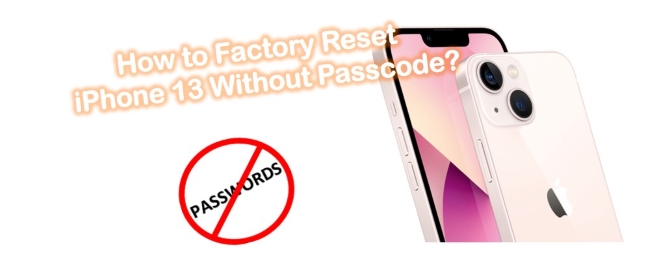
- Part 1. Factory Reset iPhone 13 Without Passcode via TunesKit iPhone Unlocker HOT
- Part 2. Factory Reset iPhone 13 Without Passcode via Finder or iTunes
- Part 3. Factory Reset iPhone 13 Without Passcode via iCloud
- Part 4. Factory Reset iPhone 13 Without Passcode via iOS Feature
- Part 5. The Final Words
Part 1. Scatterbrain's Gospel—TunesKit iPhone Unlocker [Highest Success Rate]
It is better to use a centralized iPhone password recovery program that supports all the versions of iDevice and to accomplish this task, we will be using TunesKit iPhone Unlocker. It is a trustworthy and bleed fast password recovery program that can quickly reset four types of passwords no matter how strong it is. It works smartly without requiring any complex manual operation. As the program's name indicates, its purpose is to nullify the password and completely eliminate it from your iPhone. Plus, you no need to worry since this program won't grab your personal information.
Key Features of TunesKit iPhone Unlocker
- Factory reset iPhone without passcodes with simple steps
- Available on the latest iOS version including 17
- Enable to factory reset iDevices without passwords
- Unlock iPhone/iPad/iPod touch with ease
- Help to remove Face ID and fingerprint recognition at ease
Step 1Launch TunesKit iPhone Unlocker
After the application is downloaded, install and open the application to its interface. Click the Start icon to continue forward.

Step 2Connect Your iPhone
Now connect your phone to the computer that's running the TunesKit iPhone Unlocker.

Step 3Download & Save Firmware
In this step, the program will display the detected device info in detail. Check out all the info carefully, and "Download" the firmware package.

Step 4Start to Factory Reset iPhone 13 Without Passcode
Click on "Unlock" to start removing your passcode from your iPhone. Once it is complete, you should see the screen below. Now, you can access your iPhone without your password and be on your way to factory resetting it in a jiff.

Part 2. How to Factory Reset iPhone 13 Without Passcode via Finder or iTunes
Another method is via Apple's iTunes, or the Finder will allow you to factory reset iPhone 13 even if you forgot the passcode. Using this method requires you to turn off Find My iPhone before restoring and resetting your iPhone. The third-party software approach to resetting the forgotten passcode for iPhone 13 can be referred to if Find My iPhone is enabled.
Step 1: Open iTunes on your Windows, or open iTunes or Finder on your macOS computer (On macOS Catalina or later, use Finder.).
Step 2: Plug your locked iPhone 13 into the computer. If it is the first time you connect it to this particular computer, tap the Trust button that displays and enter your iPhone's passcode in order to establish a connection.
Step 3: Enter your iPhone 13 in Recovery mode. Press the Volume Up key on your iPhone and then release it. Then press the Volume Down button and release. As soon as you are done with the above two steps, Keep the Side/Power button pressed until you see connect to computer message on your iPhone on the screen.
Step 4: When the iTunes or Finder pops up a screen with the "Restore" option. Click Restore.

Part 3. How to Factory Reset iPhone 13 Without Passcode via iCloud
If you've enabled Find My iPhone, to factory reset iPhone 13 or 13 Pro without a password, it's better for you to use the above third-party software or iCloud website.
Step 1: Log in to www.icloud.com on browsers.
Step 2: Enter your Apple ID credentials and click Find My iPhone.
Step 3: Locate your iPhone 13 on the devices list "Devices". Click on it and Tap Erase iPhone. Follow the on-screen instructions and complete the erase and reset process.

Part 4. How to Factory Reset iPhone 13 Without Passcode via iOS 15.2 Built-in Feature
If the iOS version on your iPad is iOS 15.2 or later, you can use the iOS built-in feature to factory reset your iPhone 13. You should know the Apple ID and the correct passcode.
Step 1: Wake up your iPad and keep entering the wrong passcode.
Step 2: When your iPad is disabled, you will see an Erase iPhone option on the bottom.
Step 3: Click on the Erase iPhone option and enter the Apple ID passcode to factory reset your iPhone 13.
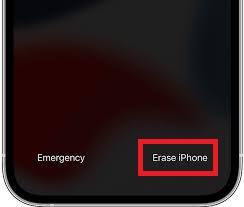
Part 5. The Final Words
We hope the aforementioned pieces of information have helped you understand how to factory reset iPhone 13 pro max without passcode. We know such a problem prevents you from accessing your iPhone which can be more frustrating. Remember you always have a great choice—TunesKit iPhone Unlocker to crack all of the locked iDevices. If you still have any issues or problems related to it, consult us. The top-leading technical support service providers aim to serve you with workable remedies.
