How to Factory Reset iPhone 12 without Passcode? 4 Solutions Here
"Hello! I am here to ask about factory resetting the iPhone 12. I have bought iPhone 12 from someone, but their data is still present in the phone. I have deleted many things, but the issue of how to factory reset iPhone 12 without password is still a massive thing for me. I used it to do many tasks, but the data previously presented disturbed and irritated me a lot. Please suggest to me some ways to reset my iPhone to factory settings. All suggestions will be appreciated."

Are you having issues regarding your iPhone settings or resetting? If yes, we are here to answer your queries and provide you with solutions for factory resetting your iPhone. We'll bring you the best four resolutions, including factory reset with TunesKit iPhone Unlocker and iTunes. Go through the article, try all available solutions and solve your iPhone issues.
Part 1: When Will Users Need to Factory Reset an iPhone 12
Factory resetting an iPhone restores it to its original factory settings, erasing all personal data, apps, and customizations. This is necessary in several situations: resolving persistent software issues like crashes and performance problems, preparing the device for sale or transfer, addressing security concerns after recovery from loss or theft, and ensuring a smooth upgrade to a new iOS version. Additionally, it can resolve activation problems and offer a fresh start for those who prefer to clear out accumulated clutter periodically. To factory reset an iPhone, first back up your data via iCloud or iTunes. Then, go to Settings > General > Reset, select "Erase All Content and Settings," and follow the prompts to complete the process. This will return the iPhone to its original setup, ready for new use.
Part 2: 4 Methods to Factory Reset iPhone 12 without Password
To factory reset iPhone 12 enables it to work brighter and smoother. iPhone factory reset will help your phone reboot; its software look will enhance. The looks matter a lot if you want to sell your iPhone. Besides, in selling, you have to ensure that all your data is erased so that no one can access your personal information, including your social media profiles, private photos, or financial information.
Remember: Do a backup of your data before selling your iPhone.
Factory resetting your iPhone 12 will erase all the data present in your device storage, and your device will turn to its original settings. For factory resetting the iPhone 12, we are here with the four best methods. You can quickly try all solutions for factory resetting your iPhone 12. Follow these solutions for a successful factory reset.
Solution 1: How to factory reset iPhone 12 without password via TunesKit iPhone Unlocker
There is much software you can use to factory reset iPhone 12 without passcode. This software helps you solve problems quickly, efficiently, and on time. Among many software, TunesKit iPhone Unlocker is distinguished from others because of its easy-to-use interface, safe use, a fantastic capability to factory reset an iPhone, iPad, or iPod touch.
TunesKit iPhone Unlocker not only resets your iPhone but is a professional iOS unlocking tool that helps unlock Apple ID, unlock Screen Time, remove MDM restrictions, and unlock screen lock. When you encounter problems like forgetting screen lock on iPhone, iPhone passcode not working, or iPhone is disabled, using TunesKit iPhone Unlocker is always your best choice to solve your problems.
Main Features of TunesKit iPhone Unlocker
- Factory reset iPhone 12 without password
- It is work on both Windows and macOS system
- Allows users to unlock iPhone, iPad, and iPod touch
- Work efficiently with almost all iOS versions
- Helps remove screen lock including fingerprint and Face ID
The quick steps for resetting iPhone to factory settings without a password are as follows. Before starting the process, please ensure that you have installed the TunesKit iPhone Unlocker program on your PC or Mac.
Step 1Connect your iPhone to the computer
Open TunesKit iPhone Unlocker and connect your iPhone to the computer. Click on the Start button on the main interface. Then choose Unlock iOS Screen and run your device into the DFU mode or put it in recovery mode.

Step 2Download firmware package
A window with all your device information will appear. Confirm your model information and correct it if some information is wrong. Then click the Download button to start the download process. Wait patiently for the process to complete.

Step 3Factory reset iPhone 12 without passcode
Once the downloading process is complete, click on the Unlock button to factory reset iPhone 12 without passcode. When the process completes, your iPhone will be under factory settings. You can now set it and use it as a new iPhone.
Do not unplug your device during the process

Solution 2: How to factory reset iPhone 12 without password via iTunes
Restoring via iTunes is another method for resetting your iPhone to factory settings. It would help if you had a computer to use this method to factory reset your iPhone 12 without passcode. Before starting the process, ensure that you have synced your device with iTunes.
Remember: Resetting via iTunes will erase all your data & other profiles.
The process for factory resetting the iPhone 12 is as follows:
Step 1: Start the process by connecting your iPhone 12 to your computer using a USB cable or with a Wi-Fi connection.
Step 2: Launch iTunes and click on the iPhone button.
Step 3: Go to the Summary tab and click on the Restore iPhone button.
Step 4: Here, you can back up your data to recover it afterwards.
Step 5: Click on Restore to restore your phone to its original setup.
Step 6: The process will complete in a short time. Once the process is complete, your iPhone will restart automatically. Set up and enjoy your iPhone 12.

Solution 3: Factory reset iPhone 12 without passcode or iTunes via iCloud
The latest iPhone versions automatically run iCloud backups. But there are some iPhone versions, including iPhone 12, that needs you to run the available updates. For a better experience of resetting your iPhone 12 via iCloud, you should install the Find my iPhone app on your iPhone so that Apple will identify you as an ideal user. If you have an Android phone, you can also factory reset your iPhone 12 without passcode via the iCloud website.
But before starting the process, you have to enable the Find My iPhone feature, and your iPhone 12 should connect to a stable network connection.
The process for factory resetting your iPhone via iCloud is as follows:
Step 1: Open a browser on your computer and go to the icloud.com website.
Step 2: Log into your Apple ID and select the Find My feature.
Step 3: Click on the All Devices option and find your iPhone 12 that you want to factory reset it.
Step 4: Select the Erase iPhone option to factory reset iPhone 12 without passcode.
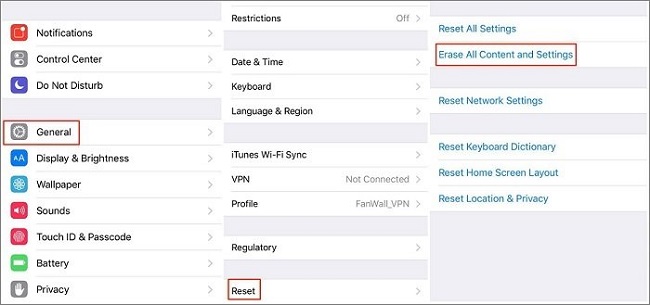
Solution 4: How to factory reset iPhone 12 without password via iOS 15.2 Feature
A new security feature of iOS 15.2 enables users to reset a locked iPhone, iPod, or iPad without connecting it to a computer. Previously, you could only erase a locked iPhone by clicking it on a computer. If you enter your iPhone passcode incorrectly many times, a new Erase option will appear in the bottom right-hand corner of the screen.
Opening this option will enable you to enter your device's Apple ID and Password. When you enter the details correctly, you'll be able to erase all the data and settings on the device and then restore it after a backup.
The process on how to factory reset iPhone 12 with iOS 15.2 feature is as follows:
Step 1: Enter your iPhone passcode repeatedly until your device asks you to try again later. Repeat the process until you see the Erase option in the bottom corner of the screen.
Step 2: Tap on Erase, then tap on Erase again for confirmation.
Step 3: Enter your Apple ID password to sign out of your Apple ID on your device.
Step 4: Tap on Erase to permanently delete your data and settings.
After this, your device will restart. Follow all the instructions on the screen to set up your device again. Restore your data and settings from a backup, and set a new passcode.
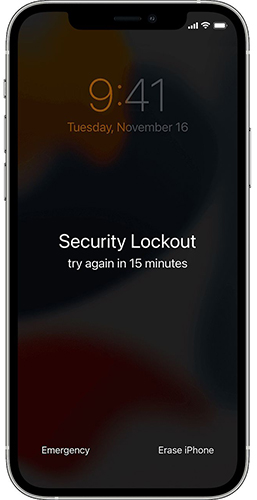
Part 3: FAQs About Factory Reset iPhone 12
Can I unlock my iPhone 12 when buttons are broken?
Yes. If you can't factory reset your iPhone 12 as the buttons are broken, you can try using TunesKit iPhone Unlocker to factory reset your iPhone 12 without passcode or using the buttons. If you don't have a computer to use TunesKit iPhone Unlocker, you can also use the Find My feature to factory reset your iPhone 12.
Can I unlock my iPhone 12 without network connection?
No. You cannot factory reset your iPhone 12 without connecting your iPhone 12 to a network connection. The Apple server needs to verify that you are the owner of the Apple device. However, if you have a firmware package downloaded on your computer, you can use TunesKit iPhone Unlocker to factory reset your iPhone 12 without connecting your iPhone to network connection.
Part 4: Conclusion
Various times force you to factory reset iPhone 12 without passcode. You can have software issues like forgetting iPhone password, or you might need to sell your iPhone. So for all these reasons and many more, you have to set your iPhone 12 to its factory status. To provide you ease, we have provided you best solutions including using TunesKit iPhone Unlocker to factory reset your iPhone 12 without passcode.
The above methods will ease and comfort you because we have provided easy and helpful fixes for you to factory reset your iPhone 12 without password. Remember to backup your device before applying any resetting process. Moreover, all the given processes are for resetting the device when you don't have a passcode. Try all fixes according to your need and choice, and enjoy your new iPhone 12 after resetting.
