How to Factory Reset iPhone 11 Without Passcode [iOS 17 Supported]
When users want to sell their mobile devices to others, most of them will choose to factory reset the device to erase all the data and content to protect their personal privacy. However, the screen password is necessary to proceed with the factory resetting. What if users forgot the password or the passcode was changed by others mistakenly? In a case like this, the Apple official offers some feasible methods to get rid of it. If you are now wondering how to factory reset iPhone 11 without password, this post may help you. In this post, we will show you different methods to factory reset your iPhone 11.
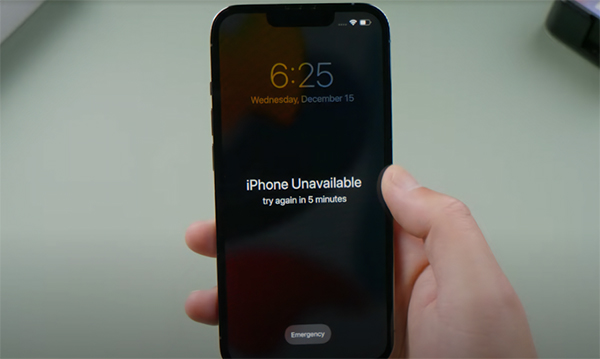
Solution 1. How to Factory Reset iPhone 11 Without Passcode via iTunes
Though factory resetting an iPhone 11 through the Settings app is the most straightforward way, it can be infeasible when forgetting the screen passcode. Therefore, using iTunes to factory reset your iPhone 11 without knowing the passcode will be the first choice for most iOS users. As a powerful iOS tool, iTunes allows users to restore, backup, or update their iOS devices in simple steps. Let's see how to make it via iTunes.
Step 1. To begin with, please launch iTunes and connect your iPhone 11 to the computer. Ensure the iTunes/Finder on your computer is up to date.
Step 2. When you can see a little device icon on the top-left toolbar, click on it.
Step 3. Select the Summary option on the left menu.
Step 4. Click on the Restore iPhone option to factory reset your iPhone 11 without password.

Note: You can restore your iPhone directly when your iPhone has synced with iTunes before. If your iPhone 11 hasn't synced with iTunes, you will need to put it into Recovery mode or DFU mode first.
To put your iPhone 11 into Recovery mode, you can follow the upcoming guide:
Connect your iPhone 11 to iTunes. Then turn off your iPhone. Press and quickly release the Volume Up button, followed by the Volume Down button. Then, keep holding the Side button until your iPhone is in Recovery mode.
Solution 2. How to Factory Reset iPhone 11 Without Passcode via TunesKit iPhone Unlocker
If you don't want to use iTunes to do the factory resetting, an almighty iOS unlocking is the smartest move for you. Here, we will recommend TunesKit iPhone Unlocker to you. TunesKit iPhone Unlocker is a convenient iOS unlocking tool that helps unlock iPhone/iPad/iPod touch as well as remove the 4-digit password, 6-digit password, fingerprint, and Face ID within several clicks. In cases like forgot iPhone screen passcode, iPhone is disabled, or iPhone screen is broken, TunesKit iPhone Unlocker can also perform perfectly. Though you know nothing about unlocking iOS devices, you can also unlock them with ease thanks to the intuitive interface of TunesKit iPhone Unlocker.
Main Features of TunesKit iPhone Unlocker
- Factory reset iPhone 11 without password
- It is work on both Windows and macOS system
- Allows users to unlock iPhone, iPad, and iPod touch
- Work efficiently with almost all iOS versions
- Helps remove screen lock including fingerprint and Face ID
Now, let's see how to factory reset iPhone 11 without passcode by using TunesKit iPhone Unlocker.
Step 1Connect iPhone 11 to Computer
To begin with, launch TunesKit iPhone Unlocker on your computer. Then, connect your iPhone to it by using a workable lightning cable. Select the Unlock iOS Screen option and click on the Start button.

Step 2Put iPhone into Recovery Mode
Follow the on-screen instruction to put your iPhone 11 into Recovery mode. When your iPhone is in Recovery mode, click on the Next button for the next step.

Step 3Download Firmware Package
TunesKit iPhone Unlocker will show the device information about your iPhone 11 on the screen, please ensure that the device information is corresponding to your iPhone. If not, please correct it manually. Then, click on the Download button to start downloading.

Step 4Factory Reset iPhone 11 Without Passcode
TunesKit iPhone Unlocker will start to factory reset your iPhone 11 after downloading the firmware package. You will need to set up your iPhone again after factory resetting your iPhone successfully.
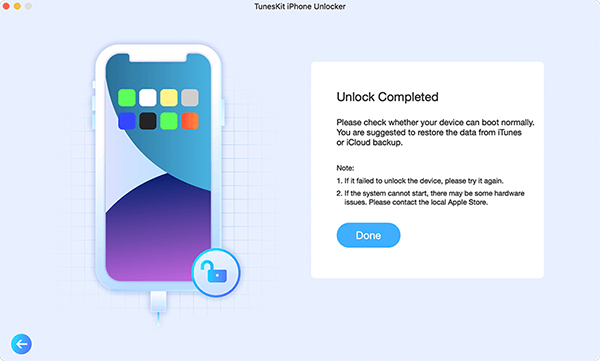
Solution 3. Factory Reset iPhone 11 Without Password via Find My iPhone
For those who have enabled the Find My iPhone feature on their iPhone 11, using this feature is also a feasible solution to factory reset iPhone 11 without passcode. You can use the Find My feature to factory reset your iPhone 11 on a computer or a mobile phone remotely. If you have another iOS device, you can use the Find My app to factory reset the iPhone 11 directly. Let's see how to make it. Note: All the data and content on your iPhone will be erased after unlocking.
Step 1: Run a browser program on your computer or mobile phone. Then, enter icloud.com into the search bar.
Step 2: Click on the Find My option.
Step 3: Select the All Devices option, and choose your iPhone 11.
Step 4: Click on the Erase iPhone option to factory reset your iPhone 11 without passcode.
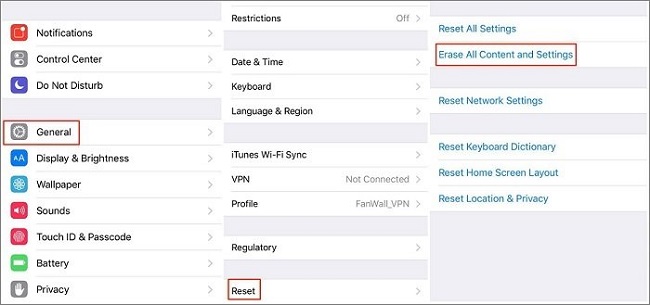
Conclusion
All is done! After reading this post, you will learn the best solutions on how to factory reset iPhone 11 without password. By using TunesKit iPhone Unlocker, users will be able to solve different unlocking problems without encountering any hassle. If you are still having other questions related to iOS unlocking, please feel free to leave us a comment below.
