3 Solutions for How to Factory Reset iPad without Passcode
"Is it possible for me to factory reset my iPhone without a passcode? With too many wrong passcode attempts, my iPad is disabled. Thus, how can I reset it and wipe the screen lock from my iPad? All the given suggestions will be greatly appreciated."
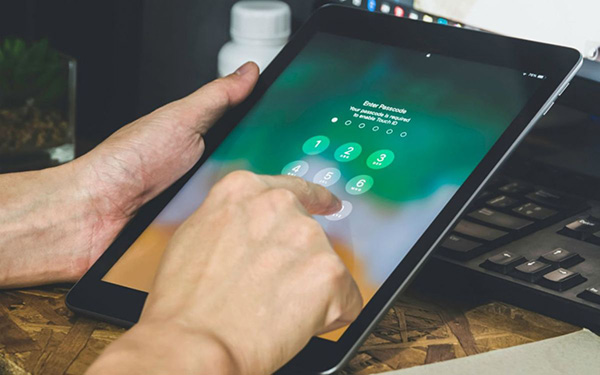
Though it is not a common issue, users may forget the iPad screen passcode and therefore be blocked out from the iPad. If you can't remember the passcode or the passcode was changed mistakenly, things will not be rosy. Fortunately, users can still factory reset their iPad to erase the screen lock. To help users who are encountering the same issues, we sort out 3 different solutions in this post. Read it on, and you will see different methods about how to factory reset iPad without passcodes or a computer.
Method 1. How to Reset iPad without Passcodes by iTunes
Using iTunes to restore your iPad will be the first method for you to use to factory reset your iPad in this post. The restoring process will erase all your iPad data. If there is something important on your iPad, backing up your iPad is a wise choice before using iTunes to factory reset your iPad. Your iPad should be synced with iTunes before, or your will need to enter the screen passcode to trust your iPad. Also, you can put your iPad into Recovery mode and factory reset it. The following are the detailed steps.
Step 1: To begin with, Please connect your iPad to iTunes. Launch Finder on macOS Catalina or later version.
Step 2: Click on the little device icon when your iPad is detected.
Step 3: You will need to click on the Summary option that lies on the left menu.
Step 4: Click on the Restore iPad option.
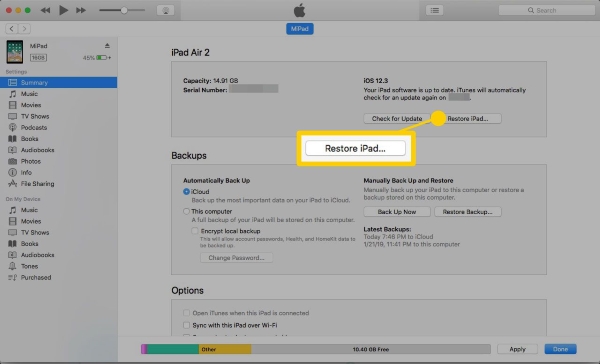
The following instruction is for those who have not synced iPad with iTunes. The first step you need to do is to put your iPad into Recovery mode. There will be different steps based on different iPad models.
Before putting iPad into Recovery mode, please launch iTunes/Finder on your computer. The iPad should be connected until your iPad is in Recovery mode.
· For iPad with Home button: Keep holding the Home and Top buttons at the same time.

· For iPad without Home button: Press and release the Volume Up button quickly. Press and release the Volume Down button quickly. Then, keep holding the Top button.
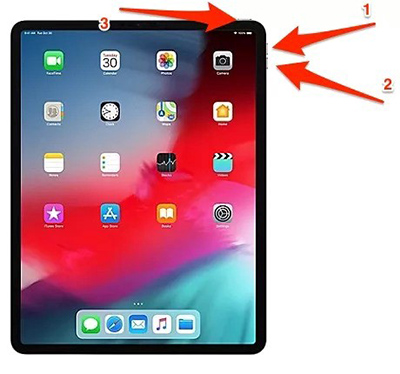
Once you put your iPad into Recovery mode, you will see a notification asking you to restore or update your iPad. Click on the Restore button to restore your iPad.
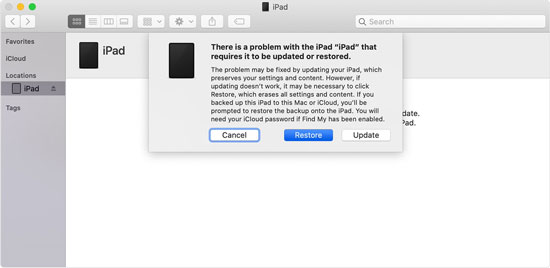
Method 2. How to Factory Reset iPad without Passcode or Computer
Users are able to factory reset their iPads by using the service of the Find My iPad feature. To use the Find My iPad feature, you should know the Apple ID and the corresponding passcode. Here is a stepwise guide to using iCloud to factory reset an iPad. If you have another iOS device, you can perform this method on the Find My app directly. Otherwise, you will need to use it on a browser.
Step 1: Launch a browser. Then, navigate to iCloud.com and log in to your Apple ID.
Step 2: Select the Find My iPad option.
Step 3: Click on the All Devices option and select the iPad in the dropdown menu.
Step 4: Hit on the Erase iPad option, and iCloud will start to erase the screen lock on your iPad.

Solution 3. How to Factory Reset iPad Without Password Using TunesKit iPhone Unlocker
A straightforward way to factory reset your iPad without passcodes is using the service of a third-party iOS unlocking program. If you are now finding a tool that can help you factory reset your iPad, TunesKit iPhone Unlocker is the optimal one. TunesKit iPhone Unlocker is now fully compatible with the latest iOS version on iPhone, iPad, and iPod touch. Users can use this mighty program to factory reset or unlock iPad without using passcodes. What's more, TunesKit iPhone Unlocker gives chances for users to wipe the fingerprint or screen lock from their iPads.
Why Choose TunesKit iPhone Unlocker?
- Fully compatible with most iOS device models
- Unlock iPhone/iPad/iPod without passowrds
- Allow users to factory reset their iPad without passwords
- Easy-to-use feature and user-friendly interface
- Supports the latest iOS version including iOS 17
Let's see how to factory reset iPad without passcode using TunesKit iPhone Unlocker.
Step 1Connect iPad to a computer
Launch TunesKit iPhone Unlocker on your iPhone. Then, connect your iPad to the computer. Click on the Start button when your iPad appears on the interface.

Step 2Put your iPad into Recovery mode
Following the on-screen instruction to put your iPad into Recovery mode is necessary here. Click on the Next button when your iPad is in Recovery mode.

Step 3Download firmware package
Here, you will need to download the firmware package to factory reset your iPad. Click on the Download button if there is nothing wrong with the on-screen information.

Step 4Factory reset iPad without password
Wait for TunesKit iPhone Unlocker to reset your iPad without using passcodes. This process will take almost several minutes.

Video Guide: How to Factory Reset iPad Without a Passcode
FAQs About How to Factory Reset iPad without Passcode or Computer
Is it possible to factory reset iPad without passcode or computer?
If you forgot your iPad passcode but need to unlock your iPad, you can try to use TunesKit iPhone Unlocker to factory reset your iPad without a passcode or Apple ID. If you cannot connect your iPad to a computer to use TunesKit iPhone Unlocker or other solutions we provided above, you can use the Find My iPad feature to factory reset your iPhone without a computer.
How to Factory Reset iPad from Settings
If you know the Apple ID and the correct passcode on your iPad, you can factory reset your iPad from the Settings app directly. You can follow the steps below to factory reset your iPad from Settings: Go back to the Home screen and launch the Settings app. Navigate to the General option and select the Transfer or Reset iPad option. Click on the Erase All Content and Settings button. Then your iPad will ask you to enter your Apple ID passcode to access the factory resetting.
Conclusion
The above are all three methods on how to factory reset iPad without passcodes. When encountering iPhone unlocking issues, using a third-party tool like TunesKit iPhone Unlocker will save your time and effort. This is a powerful iOS unlocking tool that can help users unlock iPhone, iPad, and iPod touch without entering any passcode.
