Full Guide - How to Factory Reset iPad Without iCloud Passcode
Hello everyone. Is it possible for users to factory reset an iPad without knowing the iCloud passcode? I want to reset my old iPad and sell it. However, I can't remember the correct passcode now.
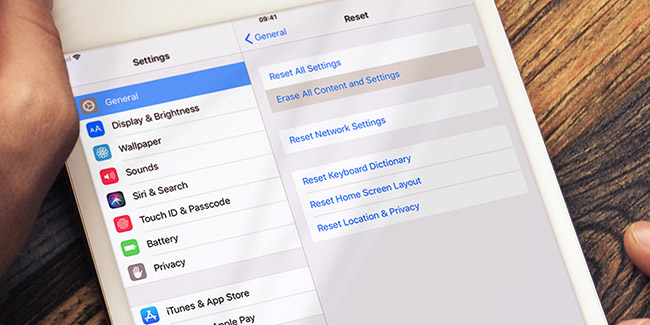
If you want to sell an iOS device, there are something you should do before selling it, and the most important thing is to factory reset it. However, what if you can't remember the iCloud passcode to factory reset the iPad/iPhone? Is it possible to factory reset an iPad without iCloud passcode? Actually, you can easily get your iOS device back to its factory settings without knowing the passcode with the correct solution. Therefore in this post, we will show you some effective solutions on how to factory reset iPad without iCloud passcode. Here we go.
Part 1: How to Factory Reset iPad Without iCloud Passcode
Solution 1. Use TunesKit iPhone Unlocker
When you can't remember the iCloud account passcode to factory reset your iPad, you can first download an install TunesKit iPhone Unlocker on your Mac or Windows computer. TunesKit iPhone Unlocker is a multifunctional iOS unlocking tool that can help users unlock iOS screen, remove Apple ID, bypass MDM restrictions, and remove Screen Time restrictions. When you need to factory reset your iPhone but forgot the iCloud passocde, you can use TunesKit iPhone Unlocker to factory reset your iPhone directly. Besides, TunesKit iPhone Unlocker can fix other iOS unlocking problems like forgot Apple ID passcode, iPhone won't reset, iPad disabled, etc.
Why Choose TunesKit iPhone Unlocker?
- Supports all the iOS versions, including 17
- Unlock your iPhone 7 without passcode within a couple of minutes
- It also helps you unlock your iPad, iPod, and iPhone with minimal effort
- It offers a 100% success rate
- Factory reset iPhone without Apple ID passcode
Now, let's see how to factory reset iPad without iCloud passcode by using TunesKit iPhone Unlocker.
Step 1Connect iPad to Computer
To begin with, connect iPhone to the computer and launch TunesKit iPhone Unlocker. Select the Unlock iOS Screen feature and hit on the Start button.

Step 2Put iPad into Recovery Mode
Then, please follow the onscreen instruction to put your iPad into Recovery mode. When you put your iPad into Recovery mode, click on the Next button.

Step 3Download Firmware Package
In this phase, TunesKit iPhone Unlocker will start to download the firmware package to factory reset your iPad without iCloud password. Before downloading, please ensure that all the onscreen information is correct. Then, hit the Download button to start downloading.

Step 4Factory Reset iPad Without iCloud Password
TunesKit iPhone Unlocker will start to unlock your iPad as soon as the firmware package is downloaded. All the data and content on your iPad will be erased.

Solution 2. Put iPad into Recovery Mode
The other solution you can take is to put your iPad into Recovery mode and restore it via iTunes. Your iPad should have synced with iTunes before, and you need to make this through a computer. Now, let's see how to put your iPad into Recovery mode first.
For iPad with Face ID:
Step 1. Turn off your iPad and turn on the iTunes program on computer.
Step 2. Connect your iPad to the computer.
Step 3. Press and release the volume up button quickly. Followed by the volume down button.
Step 4. Keep holding the Side button until your iPhone screen shows connect to iTunes.
For iPad with Home button:
Step 1. Turn off your iPad and launch iTunes on your computer.
Step 2. Connect your iPad to the computer via a workable lightning cable.
Step 3. Press and hold the Side and Home button.
Step 4. When you can see the connect to iTunes message, release both buttons.
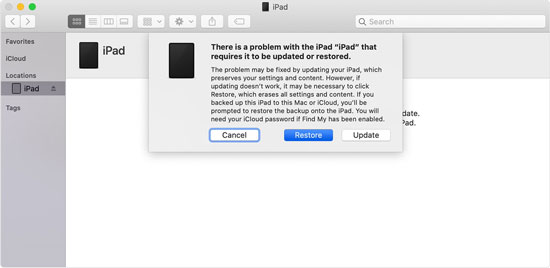
You will see a pop-up message when your iPad is in Recovery mode successfully. Click on the Restore option to factory reset your iPad without iCloud passcode.
Solution 3. Contact the Previous User
If you want to reset a second-hand iPad without knowing the passcode, you can ask the previous owner to factory reset the iPad by using the Find My iPad feature. However, if the Find My iPad is not enabled on your iPad, you will not be able to use this feature. Here is the how-to.
Step 1. Open a browser on your computer and go to the icloud.com website.
Step 2. Ask the previous owner to log into the iCloud account.
Step 3. Click on the All Devices option and find the iPad that you can to factory reset.
Step 4. Hit on the Erase iPad option to factory reset the iPad.

FAQs on How to Factory Reset iPad without iCloud Password
1. Can I factory reset iPad without iCloud password via Settings or iCloud?
No. You will not be able to factory reset your iPad by using iCloud or Settings if you don't know the correct passcode. Before factory resetting your iOS device, users need to bypass the authentication to verify they are the owner of the device. If you can't enter the correct iCloud passcode, your iPad will stop you factory resetting your device.
2. How can I get my iCloud passcode back?
If you are the owner of the iCloud account, you can go to the icloud.com website. Then, select the Forgot Apple ID or password an use your email address or phone number to recover the iCloud passcode.
Conclusion
If you want to factory reset your iPad but forgot the iCloud passcode, you can use TunesKit iPhone Unlocker or iTunes to factory reset your iPad. If you want to recover your iCloud passcode back, you can also go to the official website to get your passcode back. If you are still having other questions after reading this post, please feel free to leave us a comment below.
