Face ID in Landscape Mode Not Working? 6 Solutions Here!

In the latest iOS 16 version, Apple adds a new feature to Face ID that allows users to unlock their iPhone in landscape mode. This is great progress that users can unlock their phones more conveniently, and we do not need to hold the iPhone in portrait orientation to verify Face ID. However, there are still some problems that appear while using this new feature. Some users found that Face ID not working in landscape all the time and they can only unlock their phones while encountering the problem.
If you are having the same questions, this post may help you. We sort out some possible solutions to fix this Face ID problem in iOS and all the suggestions are workable. Read it on!
The Recommended Solutions: Use TunesKit iPhone Unlocker to Remove Face ID
When Face ID not working in landscape mode and you can't remember the passcode to unlock your iPhone, things will get knotty. You will not be able to unlock your iPhone properly unless you can pass the Face ID verification. In cases like this, removing the Face ID from your iPhone sounds like a wise choice for you to access your iPhone again. TunesKit iPhone Unlocker is recommended here. TunesKit iPhone Unlocker is an iOS unlocking tool that can help users remove Face ID, screen lock, bypass MDM, and unlock Screen Time with several simple clicks. When you face problems like Face ID not working, TunesKit iPhone Unlocker will be greatly helpful.
Main Features of TunesKit iPhone Unlocker
- Undisable an iPod within several minutes
- Available on the latest iOS version including 16
- Enable to factory reset iDevices without passwords
- Unlock iPhone/iPad/iPod touch with ease
- Help to remove Face ID and fingerprint recognition at ease
Now, you can follow the steps below to remove Face ID on your iPhone when encounter iOS 16 Face ID landscape not working.
Step 1Connect iPhone to Computer
You should first download and install TunesKit iPhone Unlocker on your computer and then connect your iPhone to the computer. Then, select the Unlock Screen mode and hit on the Start button.

Step 2Put iPhone into Recovery Mode
Here, you will need to put your iPhone into Recovery Mode or DFU mode for the next steps. If you don't know how to make it, you can follow the onscreen instructions to make it. When your iPhone is in Recovery mode, click on the Next button to move forward.

Step 3Download Firmware Package
After putting iPhone in Recovery mode, TunesKit iPhone Unlocker will download the corresponding firmware package to remove the Face ID from your iPhone. You can correct the information if there is anything wrong.

Step 4Remove Face ID
After downloading the firmware package, TunesKit iPhone Unlocker will start to remove the Face ID from your iPhone, just wait for a moment and you will be able to access your iPhone. It is worth noting that all the data and content will be erased after removal. Please make a backup if it is needy.

Common Solutions to Fix Face ID Landscape Not Working
Solution 1. Check if Your iPhone Supports Landscape Face ID
Not every iPhone supports landscape Face ID, and you should first check if your iPhone can use landscape Face ID feature when you found that Face ID landscape not working. Only iPhone 12 or later versions can use Face ID landscape unlock. If your iPhone is iPhone 12, 13, or 14, but still cannot use Face ID in landscape mode, please try using the below solutions.
Method 2. Reset Face ID
You can also reset Face ID on your iPhone to enable the Face ID feature in landscape mode. If you added your Face ID before updating your iPhone to iOS 16 version, it will be a better choice for you to add the Face ID again to make it compatible with this new feature. You can follow the steps below to make it.
Step 1. Open Settings.
Step 2. Click on Face ID & Passcode.
Step 3. Hit on Reset Face ID to set up a new Face ID.
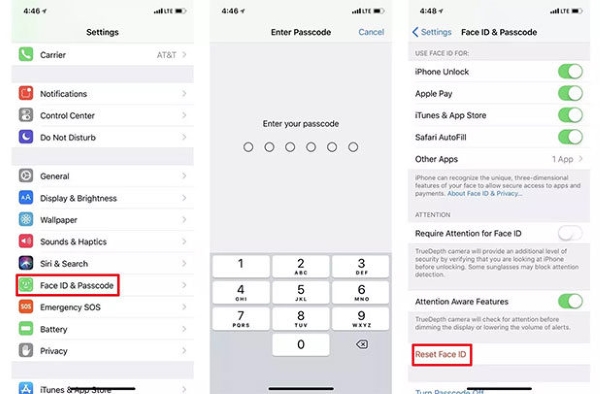
Solution 3. Disable Face ID with Mask Feature
In iOS 16.3, Apple released a new feature that allows users to unlock Face ID with mask. However, this feature sometimes may cause problems like Face ID landscape not working. You can first disable the Face ID with mask feature and then try if you can unlock your iPhone in landscape mode. You can turn off the feature via Settings > Face ID & Passcode > toggle off Face ID & Mask.
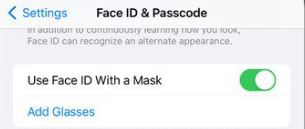
Solution 4. Update iOS Version
If your iOS version is lower than iOS 16, updating your iOS will fix the problem. While your iPhone is in iOS 16 or later you can use the Face ID in landscape mode. You can connect your iPhone to iTunes to get an update or update your iPhone in Settings directly. Here are the steps:
Step 1. Open Settings.
Step 2. Click on General.
Step 3. Hit on Software Update and choose Download and Install.

Solution 5. Reset All Settings
The final resort you can use to fix Face ID landscape not working on your iPhone is resetting all settings. This operation will set all settings on your iPhone to its factory status including Bluetooth, Wi-Fi, Cellular, Sound, etc. But don't worry, it will not erase any data or content on your iPhone. Just make it via Settings > General > Transfer or Reset iPhone > Reset All Settings.

Conclusion
When you can't unlock Face ID in landscape mode, you can try using the 6 solutions above. Face ID is a powerful feature and protects our phones very well. If you can't unlock your iPhone while the screen lock passcode is forgotten, TunesKit iPhone Unlocker can be very helpful. If you are still having questions, please feel free to leave us a comment below.
