Effective Solutions to Fix Erase All Content And Settings Not Working
"Hello, I am an iPhone X user and I want to change the phone to iPhone 14. But when I tried to reset the phone to factory settings, I found that Erase All Content and Settings not working on my iPhone. Does anyone know how can I fix this problem and reset my iPhone to the factory settings?"
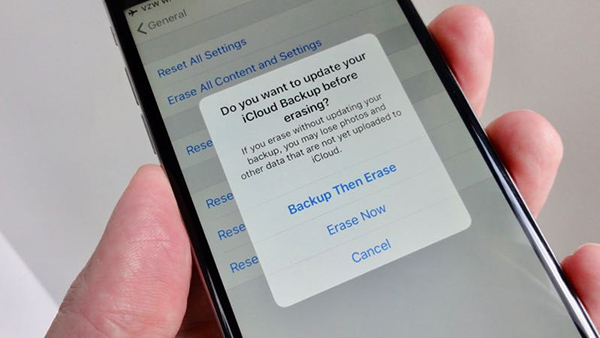
What would you do if you need to sell your iPhone as a used iPhone? Before selling a used iPhone, setting it to the factory settings is the necessary step. This can not only remove all data and content from the iOS device, but also disable the Find My iPhone feature so that the buyer can use the phone normally. However, some users found that the Erase All Content and Settings feature on iPhone not working and failed to factory reset the iPhone.
Part 1. When Do Users Need to Erase All Content and Settings
Users usually choose to factory reset their iPhone when they encounter some iOS problems like iPhone boot loop or iPhone frozen. When users need to sell their used phones, they will also choose to set their iPhone to the factory settings to sell them. Besides, if your iPhone storage is nearly full, resetting it to factory settings is also a good choice to free up your iPhone storage.
Part 2. How to Fix Erase All Content and Settings Not Working?
Solution 1. Force Restart Your iPhone
The first solution you can take to fix the Erase All Content and Settings not working on your iPhone is to force restart your iPhone. Generally, force restarting an iPhone can fix most minor iOS problems in several minutes. And this method is safe and will not cause any data loss from your iOS device. You can follow the steps below to force restart your iPhone.
For iPhone 8 or later: Press and release the Volume Up button quickly. Followed by the Volume Down button. Then keep pressing the Side button until your iPhone screen goes black.
For iPhone 7/7 Plus: Keep pressing the Volume Down and Side buttons until your iPhone screen goes black.
For iPhone 6 or earlier: Keep pressing the Home and Side buttons until your iPhone screen goes black.

Solution 2. Update iOS Version
If you are using an old iOS version, it can be the reason behind the problem that Erase All Content and Settings not working. There may be some bugs in your iOS system and you can try to update your iOS version to the latest to fix this problem. You can follow the steps below to update your iOS version.
Step 1: Go back to the Home page and open the Settings app.
Step 2: Click on the General option and hit on the Software Update option.
Step 3: Click on the Download and Install option to update your iOS version to the latest.

Solution 3. Check Your Internet Connection
If your iPhone is offline, you should check if there is anything wrong with your network connection. The Apple Server needs to connect to the internet to verify that you are the owner of the Apple ID and the iPhone. You can disconnect from WiFi connection and connect it again.
Solution 4. Reset Network Settings
An alternative way to fix Erase All Content and Settings not working on your iPhone is to reset the network setting. This will remove all the internet settings on your iPhone including WiFi passcode, Cellular settings, Bluetooth, etc. But don't worry, it will not cause any data loss from your iPhone. You can follow the steps below to reset the network settings.
Step 1. Open Settings on your iPhone and click on the General option.
Step 2. Click on Transfer or Reset iPhone option and select Reset Network Settings.

Part 3. How to Erase All Content and Settings on iPhone
If you can't erase all content and settings on your iPhone after trying using the above solutions, you can try using TunesKit iPhone Unlocker to factory reset your iPhone. TunesKit iPhone Unlocker is a multifunctional iOS unlocking with various unlocking features that can also factory reset your iPhone without entering any passcode. This almighty tool supports users to unlock iOS screen, unlock Apple ID, bypass MDM restrictions, unlock Screen Time, and factory reset your iPhone without passcode. It has a user-friendly and concise interface that you can factory reset your iPhone with several simple clicks.
Why Choose TunesKit iPhone Unlocker?
- Fully compatible with most iOS device models
- Unlock iPhone/iPad/iPod without passwords
- Allow users to factory reset iDevices without Apple ID
- Easy-to-use feature and user-friendly interface
- Supports the latest iOS version including iOS 16
Now, let's see how to erase all content and settings on iPhone by using TunesKit iPhone Unlocker.
Step 1Connect iPhone to Computer
The first step you should take is to download and install TunesKit iPhone Unlocker on your computer. Launch TunesKit iPhone Unlocker, and then use a workable cable to connect your iPhone to the computer. When your iPhone is connected to the computer, click on the Unlock iOS Screen feature and then hit on the Start button.

Step 2Put iPhone into Recovery Mode
Then, please follow the instructions to put your iPhone into Recovery Mode. When your iPhone is in Recovery mode successfully, click on the Next button.

Step 3Download Firmware Package
Here, you will need to download the firmware package to factory reset your iPhone. Please correct the information manually if there is anything wrong. Then, click on the Download button.

Step 4Erase All Content and Settings on iPhone
TunesKit iPhone Unlocker will start to erase all content and settings from your iPhone as soon as the firmware package is downloaded. After erasing your iPhone, you will need to set up your iPhone again.

Conclusion
When Erase All Content and Settings not working on your iPhone, there are still some effective solutions for you to set your iPhone to factory settings. You can also use the methods in this post to fix this problem on your iPhone. If you can't remember the passcode to factory reset your iPhone, using TunesKit iPhone Unlocker to erase all content and settings on your iPhone is the optimal choice.
