How to Fix a Disabled iPhone [4 Easy Ways]
Most iPhone users choose to set passcodes, in order to protect their devices from any unauthorized access. However, if you forgot iPhone passcode for unexpected reasons, then password protection can sometimes be a cause of trouble.
To be specific, if you have tried entering the wrong passwords for six times continuously on your device, your iPhone will be disabled for one minute instantly. Each time you try to unlock it incorrectly, the duration will increase and eventually your iPhone will finally become disabled.
So, how to fix a disabled iPhone will be a question that bothers you. Fortunately, it doesn't look so bad. This article will cover 4 easy ways to help you get it solved efficiently.
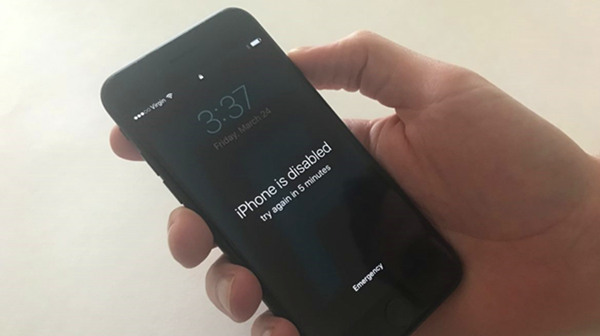
Solution 1: Use a Professional iOS Unlocking Tool
To fix a disabled iPhone and get access to it again, you can try this professional iOS unlocking tool - TunesKit iPhone Unlocker. It is specially designed to save people from any locked screen scenarios, such as iPhone is disabled, forgot iPhone passcode, iPhone screen is broken can't unlock, etc. No matter it's 4-digit passcode or 6-digit one, custom numeric or alphanumeric passcode, TunesKit will help you get rid of it within minutes.
Besides unlocking screen locks, TunesKit iPhone Unlocker can also remove Apple ID and password, bypass Screen Time restriction and MDM restrictions, etc. This is a handy tool with a simple interface, and anyone can easily use it without trouble, even for newbies. What's more, the program supports a wide range of iOS devices and versions, including the latest iPhone 14, and iOS 16.
Why Choose TunesKit iPhone Unlocker?
- Professional yet easy-to-use iOS unlock tool
- Fix iPhone is disabled/unavailable within minutes
- Support to unlock 4-digit, 6-digit, Touch ID or Face ID
- Remove Apple ID, Screen Time and MDM restrictions
- Fully compatible with all iOS models and versions
Now let's see how to use TunesKit iPhone Unlocker to fix a disabled iPhone with a few steps.
Step 1Launch TunesKit and connect iPhone to computer
Before get started, you should download and install TunesKit iPhone Unlocker on your Windows or Mac computer. After that, please connect your iPhone to the computer via an original USB cable. Then run the program and choose the the Unlock iOS Screen mode after your device is detected successfully. Click on the Start button to proceed.

Step 2Put iPhone into DFU Mode
Next, please follow the onscreen instructions to put your iPhone into the DFU Mode. If it doesn't work, you can try to put the device into the Recovery Mode.

Step 3Download the correct firmware
After your iPhone is in the DFU or Recovery Mode successfully, TunesKit iPhone Unlocker will download the firmware package automatically. Confirm your device model and related information. If nothing is wrong, just click on the Download button to go on.

Step 4Start to fix iPhone is disabled
Once the firmware package is downloaded, you can click the "Unlock" button, and TunesKit iPhone Unlocker will start to fix the iPhone disabled issue for you. Wait a while until the process is done. After that, your old screen lock will be removed and you can now get into your device and set a new passcode.

Solution 2: How to Fix a Disabled iPhone without iTunes
Actually, when you find your iPhone is disabled and stuck in the screen of "try again in X minutes", you can use iTunes to restore your iPhone. Yet, many users complaint that the iTunes app is complicated, and hard to operate. Thus, there's an ideal solution for you, which is to rely on an efficient iOS repair tool called TunesKit iOS System Recovery. With this program, you are able to quickly fix any common iOS issue even without seeking for help from Apple technical specialists.
Whether you forgot passcode and the device is disabled, iPhone stuck in recovery mode, or gets a black screen problem, this professional tool will get you out of the trouble and recover your device back to normal easily. As one of the most excellent iOS repair sofware, TunesKit iOS System Recovery is equipped with 4 different modes to fix most common or more sophisticated iOS errors in just a few minutes.
All you need to do is downloading the program and follow the step-by-step guide below to get your disabled iPhone fixed.
Step 1. Launch TunesKit first and use a USB cord to plug your iPhone to the computer. Then choose the iOS System Repair mode and click the Start button to proceed. Select the Deep Repair from the next window.
Step 2. Choose the device you've connected and put it into DFU mode following the prompts from the interface. Click the Download button and the program will download the latest firmware package in this step. Before this, just confirm all the device info is right, and correct it otherwise.
Step 3. As soon as the software completes the downloading, press the Repair button to let it fix your iPhone is disabled problem. Don't pull out the device during the process in case any unexpected errors occur.

Solution 3: How to Fix a Disabled iPhone on iTunes
In this part, we still provide you with the solution to fix a disabled iPhone on iTunes if you forgot your iPhone passcode. But you will have to face the result that brings when you intend to restore your device with iTunes, that is, the data loss issue since all the current settings and contents on your iPhone will be replaced with the backup file you select. If you are well prepared to take this solution, just read on to get full steps on how to do it.
Step 1. Make sure you have a PC or Mac computer, and iTunes is installed. Then Switch off your iPhone according to your device model.
Step 2. Put your iPhone into the Recovery mode manually.
Step 3. Connect your iPhone to the computer and open iTunes. Click on your device icon from the upper left side of the interface.
Step 4. Tap on the Restore option when iTunes asked you to choose Restore or Update. The your computer will start to restore your iPhone. It will take some time, please wait until the process ends.
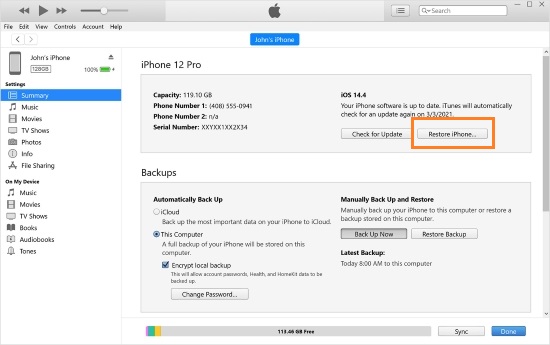
Solution 4: Fix a Disabled iPhone via iCloud
The last way to fix iPhone disabled issue you may try is to take advantage of iCloud to erase your iPhone remotely. Of course, the basis of this approach is that you have turned the Find My iPhone Feature on before your device gets disabled. It is easy to accomplish following the steps given below.
Step 1. Head over to the official site (icloud.com/#find) and log into your iCloud account with correct Apple ID and password.
Step 2. You need to click on All Devices option at the top. Then choose the device you would like to erase.
Step 3. Tap on the Erase iPhone button to remove all the data including the password of your iPhone.

FAQs
In this part, we collect some frequently asked questions about iPhone is disabled. You can check the answers below.
Q1Why my iPhone is disabled?
The error message pops up is because you entered the incorrect passcode for many times on your iPhone. This is a security precaution, in order to prevent your private information from being accessed.
The disabled alerts is as follows:
| Disabled alerts | Wrong times |
| iPhone is disabled. Try again in 1 minute. | After 6 wrong passcode attempts |
| iPhone is disabled. Try again in 5 minutes. | After 7 wrong passcode attempts |
| iPhone is disabled. Try again in 15 minutes. | After 8 wrong passcode attempts |
| iPhone is disabled. Try again in 60 minutes. | After 10 wrong passcode attempts |
After one hour and ten wrong passcode attempts, your device will be locked completely, and the Connect to iTunes alert will appers on the screen.
Q2Can I unlock an iPhone that has been disabled?
Sure. Whether you forgot the passcode or not, you can unlock the iPhone. If you forgot the passcode, you can use TunesKit iPhone Unlocker or TunesKit iOS System Recovery. If you remember the password, you can try all methods introduced in this post.
Q3My iPhone is disabled how do I fix it?
When you meet iPhone is disabled issue, or even connect To iTunes, you're highly suggested to use TunesKit iPhone Unlocker. It's a professional iOS unlocking utility that can help unlock iPhone, iPad, and iPod touch screen locks with ease. Just connect your device to the computer, open the program, and your problem will be solved within a few clicks only.
Conclusion
The above is all the contents on how to fix disabled iPhone. It's worth noting that TunesKit iPhone Unlocker works perfectly with almost all iOS devices and systems. As a matter of fact, you may probably try the Touch ID or Face ID feature if your iPhone provides either one feature, or just set a new password which is not that difficult to remember to avoid getting a disabled iPhone.
