How to Delete Screen Time History on iPhone [4 Ways]
Screen Time is a handy feature on your iPhone and iPad that helps you monitor device usage, set app limits, and manage parental controls. However, there might be times when you'd prefer to clear your Screen Time history. For instance, have you ever forgotten to close an app before going to bed, only to wake up and realize it has used up your entire daily limit? Frustrating, right?
So, in this article, we'll explore how to delete Screen Time on iPhone/iPad with or without password. Keep reading to find the best solution for your needs!
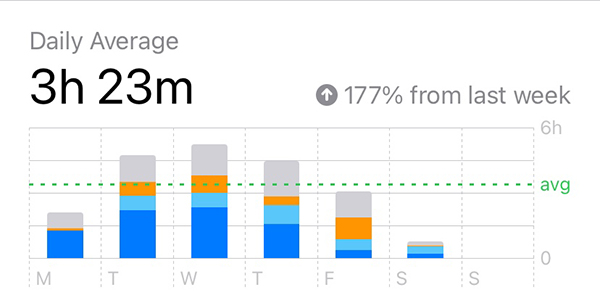
Part 1. Can You Delete Screen Time on iPhone
The short answer is yes, but with limitations. Unlike Safari, which allows you to clear browsing history with a single tap, Apple doesn't provide a direct option to delete Screen Time history. Instead, you can only reset your Screen Time data is by turning off Screen Time and turning it back on.
When you disable Screen Time, all recorded data is erased. Once you re-enable it, tracking starts from scratch. However, it's important to note that Apple doesn't support deleting Screen Time data for specific apps or individual days - it's an all-or-nothing approach.
Keep reading for step-by-step instructions to delete Screen Time history on iPhone/iPad!
Part 2. How to Delete Screen Time Entirely on iPhone/iPad [With Passcode]
Have you previously set a Screen Time passcode to restrict settings and approve extra screen time? If so, you need to use the passcode to turn off Screen Time feature on your iPhone. Here are some ways you can use to make it directly on Settings.
Way 1. Turn Off Screen Time on Settings
To delete Screen Time data on iPhone, the first solution is to turn off the Screen Time feature on your phone. You can follow the below steps to turn off the Screen Time feature on Settings.
Step 1. Go back to the Home page and open the Settings app.
Step 2. Hit on the Screen Time feature.
Step 3. Click on the Turn off Screen Time option to delete Screen Time data on iPhone. Enter the passcode if you are prompted.
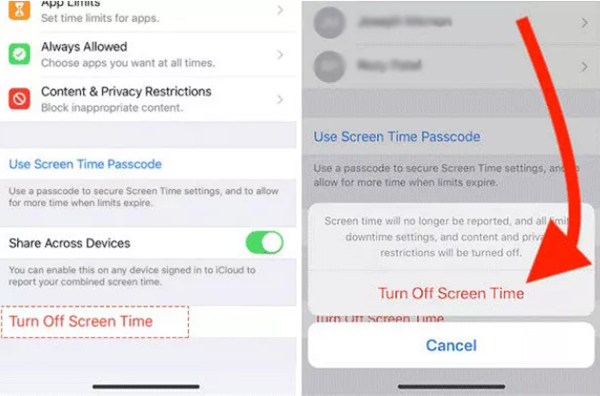
Once Screen Time feature is turned off, your iPhone will no longer report screen time and as a result, delete all history instantly. If you turn on Screen Time back, only new data will be shown.
Forgot Screen Time passcode? Don't worry, you can reset it with your Apple account easily! Just open Settings > Screen Time > Change Screen Time Passcode, and proceed with the on screen instructions.
Way 2. Reset All Settings on iPhone/iPad
Aside from Screen Time, Battery Usage also logs app activity, which may reveal your usage history. If you want to erase both Screen Time data and Battery Usage records, resetting all settings is a good option. Here's how:
Step 1. Open Settings > General on iPhone/iPad.
Step 2. Scroll down and tap Transfer or Reset iPhone/iPad.
Step 3. Tap Reset > Reset All Settings.
Step 4. Enter your screen passcode and screen time passcode to proceed.

Once the reset is complete, Screen Time data should be cleared. However, if the data persists, you may need to choose Erase All Content and Settings under the same Transfer or Reset iPhone section. Keep in mind that this will wipe everything from your device, including messages, photos, and apps, so make sure to back up your data before proceeding.
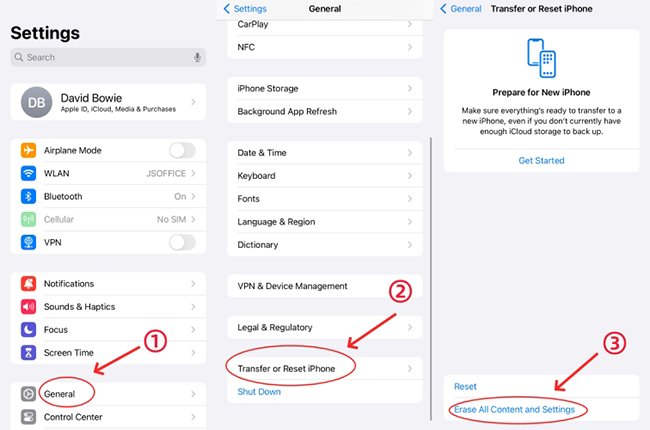
Part 3. How to delete Screen Time data on iPhone without knowing passcode
Failed to disable Screen Time feature on your iPhone because you don't know the Screen Time passcode? Actually, there are dedicated solutions to help you out of the issue. Below, we'll explore two effective solutions.
Way 1. Clear Screen Time Using Screen Time Remover
If you cannot remove Screen Time when turning it off on Settings on account of no passcode, how to delete Screen Time history on iPhone? In this case, taking assistance from a comprehensive Screen Time remover like TunesKit iPhone Unlocker will make things easier.
This program is a professional passcode remover, specifically designed for iPhone, iPad and iPod touch. Without the requirement of a Screen Time passcode, the time limit along with the app usuage data could be removed easily and safely. Apart from that, it could be used to unlock all types of screen locks, remove Apple ID with no losing data, and bypass remote management.
Key Features of TunesKit iPhone Unlocker
- Delete Screen Time data and turn off Screen Time without passcode
- Remove screen lock, Apple ID, and MDM restrictions easily
- Available on the latest iOS version including 18
- Fully compatible with most iOS device models
- User-friendly operating steps and a high success rate
Now, let's see how to delete Screen Time data on iPhone without any passcode by using TunesKit iPhone Unlocker.
Step 1Connect iPhone to computer
Download and install TunesKit iPhone Unlocker on your computer. Connect your iPhone to the computer and then, TunesKit iPhone Unlocker will start to detect your iPhone. When your iPhone is detected, click on the Unlock Screen Time Passcode option and then hit on the Start button.

Step 2Remove Screen Time passcode on iPhone
Then, TunesKit iPhone Unlocker will start to remove the Screen Time passcode, as well as delete Screen Time data on iPhone. When the Screen Time passcode is removed from your iPhone, click on the Next button.
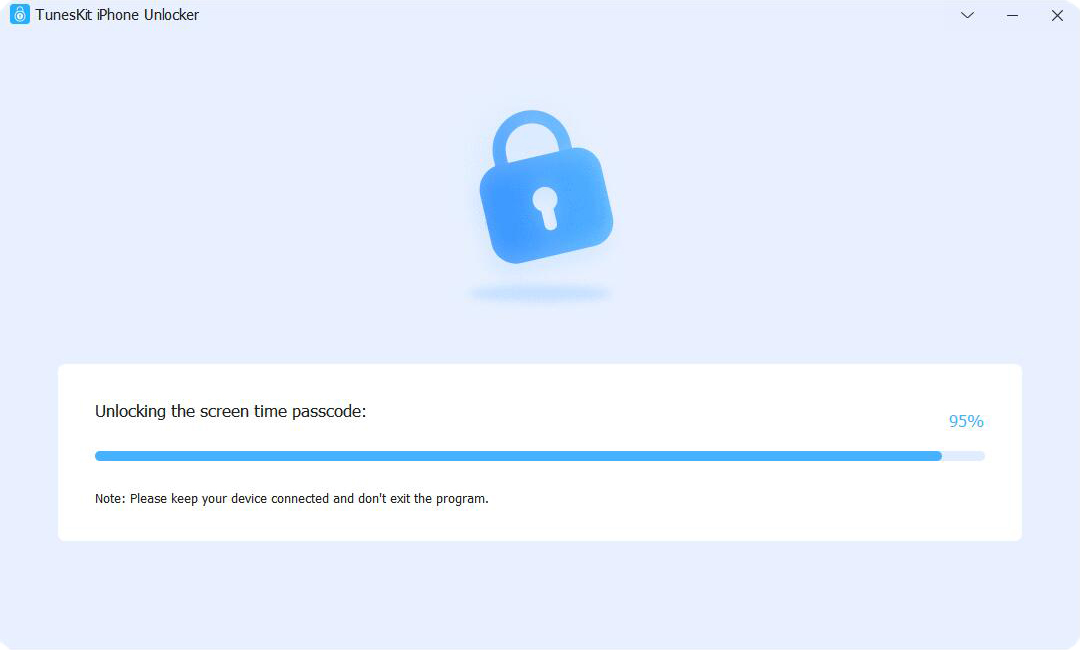
Step 3Set up iPhone again
In this phase, you will need to set up your iPhone again. Please choose Don't Transfer Apps & Data and Set Up later while setting up your iPhone. The content and data on your iPhone are safe and will not be removed.

Way 2. Remove Screen Time History via iTunes/Finder
Another way to clear Screen Time data without passcode is by restoring your iPhone using iTunes (Windows & older macOS) or Finder (macOS Catalina and later). However, this method only works if Find My iPhone/iPad feature is diabled on your iDevices.
Step 1. Connect iPhone to a computer. If the PC is not trusted before, unlock your iPhone and tap the Allow option to trust it.
Step 2. Launch iTunes and click the iPhone icon when it is detected successfully.
Step 3. On the Summary/General module, hit the Restore iPhone button to erase device and meanwhile remove Screen Time.

Part 4. FAQs about Deleting Screen Time Data
-
1. Can I Clear Screen Time Data by Deleting Apps?
No, you can't. According to Apple, deleting an app only removes it from your device but does not erase its usage history in Screen Time reports.
-
2. Is It Possible to Modify Screen Time History by Jailbreaking?
No. Currently, there are no jailbreak tweaks that allow you to edit Screen Time history. However, tweaks like Geranium or ByeScreenTime from Github can disable Screen Time on certain iOS versions.
-
3. How to Reset the Screen Time Passcode After Data Deletion?
After you've removed Screen Time data completely, you can go to Settings > Screen Time > Turn on Screen Time Passcode/Change Screen Time Passcode to reset a new passcode.
Part 5. Conclusion
That's it! In this post, you've learned how to delete Screen Time history on iPhone in 4 effective ways. Whether you have a passcode or not, you now have the right tools to reset or remove your Screen Time history. Best option for forgotten Screen Time passcode? TunesKit iPhone Unlocker - a fast and reliable solution that lets you delete Screen Time data without losing personal files.
Try it now by clicking the "Try It Free" button below and take control of your iPhone's Screen Time settings effortlessly!
