How to Unlock A School iPad with MDM Restriction [Top 5 Ways]
Q: "Is there any way to delete an MDM on an iPad? My school put it on there, but I graduated and bought the iPad and want to use it for college, but I can't download any apps because they took away the app store."
– From Quora
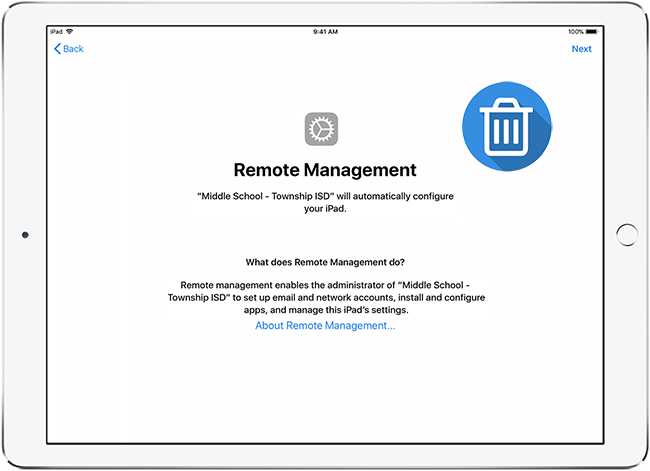
Are you also looking for how to delete device management on school iPad? It can be frustrating when your iPad is still under school supervision even after graduation, or if you've purchased a second-hand device with MDM (Mobile Device Management) installed.
Don't worry, to help you break away from the control of device management on school iPad, we've collected and tested 5 best solutions in this article. Follow us to learn how to remove device management from school iPad with or without a password.
Part 1. Quick Overview: What Is Device Management on School iPad
Before we jump into the solutions, let's briefly go over what device management is and how it works. If you're already familiar with MDM, feel free to skip ahead to Part 2 for a direct solution.
1. What Is Device Management on School iPad?
Device management on a school iPad is a security system set up by school administrators to remotely control and monitor devices. While this helps schools protect their files and sensitive information, it also comes with several restrictions, like:
✅ Notifications – Some alerts may be blocked.
✅ Network Connections – Wi-Fi and VPN settings might be restricted.
✅ File Sharing – Airdrop and other sharing options could be disabled.
✅ USB Connections – File transfers may be restricted.
Even factory resetting the device won't remove the MDM profile completely, making it difficult for users to regain full access.
2. How Does Device Management Work on School iPad?
School administrators use specific MDM solutions (like Apple School Manager, Jamf, and Lightspeed) to enforce specific settings and restrictions on iPads and iPhones. They decide what limitations to apply, and once the profile is installed, the device remains under remote control. In this case, removing MDM without the correct login credentials can be tricky.
3. Why Need to Delete Device Management on School iPad
While MDM is useful for schools, it can be frustrating for users because:
🔹 It limits device functionality, making it hard to use certain apps or settings.
🔹 The school can access the device remotely, raising privacy concerns.
🔹 If you've graduated or bought a second-hand iPad, you should have full control over your own device.
Part 2. How to Unlock School iPad Without Password
Looking for a simple and risk-free way to remove MDM profile from school iPad? You are suggested to try our most recommended effective third-party tool – TunesKit iPhone Unlocker. Compared with other methods, TunesKit is a professional software for iPhone/iPad/iPod unlocking that is 100% safe & reliable. With the help of TunesKit iPhone Unlocker, you can bypass iPad MDM easily in minutes by yourself, making you free from the hassle of being limited.
What's more, this software can also be conducive if you are locked out of your iOS devices, or you forgot your Apple ID to sign out of the Apple account. No matter which scenario you are in, you can get into your iPhone/iPad/iPod touch with this powerful tool within several clicks.
Why Choose TunesKit iPhone Unlocker?
- Fully compatible with most iOS device models
- Delete device management on school iPad easily and quickly
- Unlock iPhone/iPad/iPod locked screen, screen time limits, and remove Apple ID
- Supports the latest iOS version including iOS 18
Now, let's take a look at how to remove device management on school iPad with TunesKit iPhone Unlocker.
Step 1Connect School iPad to Computer
To start with, download TunesKit iPhone Unlocker from the official website. Then, make your school iPad connected to the Mac or Windows computer, and click on the Remove MDM option to proceed.

Step 2Delete Device Management on School iPad
Next, tap the Start option to allow TunesKit iPhone Unlocker to delete device management on school iPad. TunesKit iPhone Unlocker will remove the MDM profile from your school iPad in several minutes.
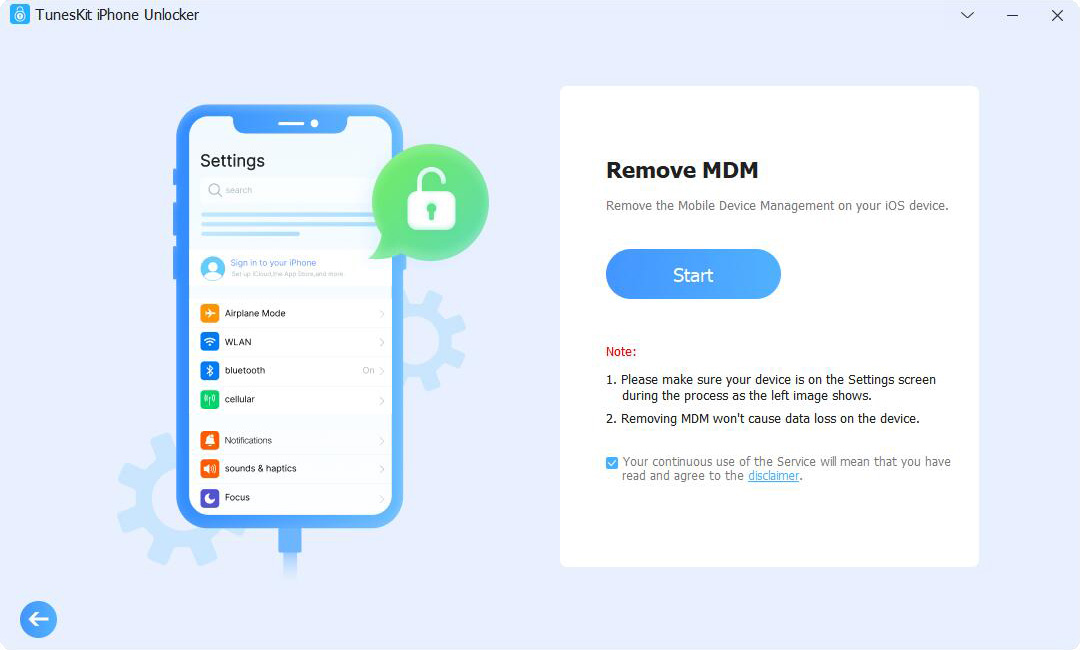
Part 3. How to Delete Device Management on School iPad Free
If you're looking for a free way to remove MDM profile from your school iPad, this section provides several methods to help you out. However, they will have more preconditions. Choose the one that best suits your situation!
Way 1. Removing MDM by Asking for Help from the School IT Department
▪ School-graduated students who can contact the IT administrator.
▪ There is school information on the second-hand iPad you bought.
The easiest and safest way to remove MDM from your school iPad is to contact the school's IT department - especially if you have a legitimate reason for needing the restriction removed. Since IT administrators have full control over the MDM system, they can remove the profile within minutes without erasing any of your data.
If you have no idea of how to request MDM removal from the school, here's a reference for you:
1️⃣ Explain the issue – Tell them how the MDM restrictions are affecting your ability to use the device.
2️⃣ Provide a valid reason – Whether you've graduated or purchased a second-hand iPad, let them know why you need access. You may also need to provide some evidence to prove your situation, like your student ID card, purchase record, etc.
3️⃣ Request removal – If they agree, they can remove the MDM profile from the control board instantly, and your iPad will be free from restrictions.
However, if they refuse to remove it or you can't contact the IT department, you may need to explore alternative methods below.

Way 2. Delete Device Management on School iPad by Jailbreaking
Jailbreaking is another method to delete device management on school iPad for free. All you need is a Mac, Checkra1n software, and SSH. However, this method comes with risks, including:
⚠️ Security vulnerabilities – Your device could be exposed to malware and hackers
⚠️ System instability – Jailbreaking may cause software bugs, crashes, and various system issues
⚠️ Loss of warranty – Apple does not support jailbroken devices
If you don't mind these risks, here's how to remove MDM profile from school iPad via jailbreaking.
Step 1. Download and launch Checkra1n software on your Mac.
Step 2. Put your school iPad into DFU mode according to the on-screen instructions. After that, use iProxy and expose the SSH port on your school iPad via USB.
Step 3. Open Terminal on your Mac and run "cd../../". This grants access the root directory of your school iPad.
Step 4. Run "cd /private/var/containers/Shared/SystemGroup/", and you can find the folder that your school MDM files are placed in.
Step 5. Then, you need to execute the command "rm-rf systemgroup.com.apple.configurationprofiles/". This command will remove MDM profile from your school iPad after a while.
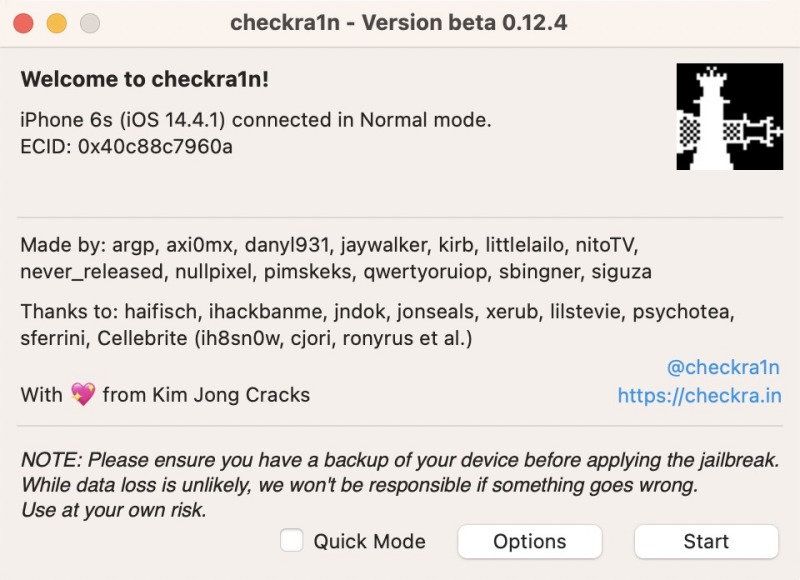
Way 3. Remove MDM Profile from School iPad Settings [With Password]
"If I know the device management passcode on my school iPad, how can I delete device management on schoold iPad?"
You can easily wipe device management from your school iPad as long as you know the credential information (such as the admin username and password). This works when you see message like "This iPad is supervised by another computer and cannot be used with this computer" in Settings. Here's how to remove MDM profile from school iPad via Settings:
Step 1. Open the Settings app and click on the General option.
Step 2. Select the VPN & Device Management.
Step 3. Go to the MDM Profile and Remove Management.
Step 4. Here you will see the MDM that is installed on your iPad. Select it.
Step 5. Click on the Remove Management and enter the passcode to remove it.
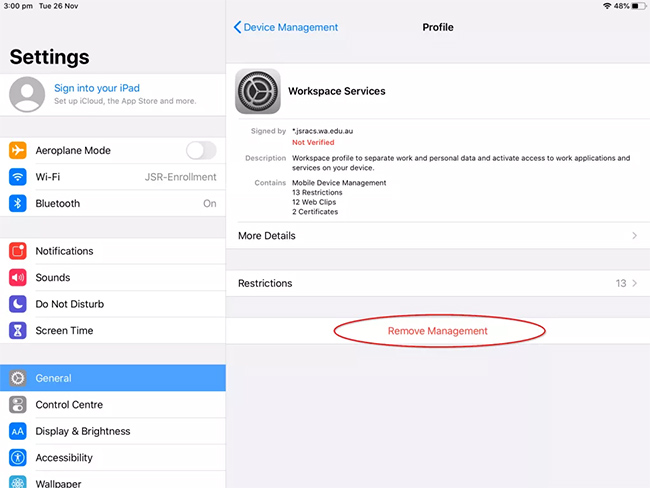
Way 4. Unlock School iPad via Factory Resetting
If you just want to get the most out of your school iPad and don't mind data loss, you can try factory resetting your iPad to default settings. This requires an Apple ID password as well as your screen lock passcode.
Do NOT restore from a backup after the reset, as MDM may still be embedded in the backup files.
Here's how to unlock a school iPad via factory reset:
Step 1. Open your school-distributed iPad, go to Settings and then General.
Step 2. Choose Transfer or Reset iPad at the bottom of the screen.
Step 3. Now tap on Erase All Content and Settings.
Step 4. Select Skip iCloud Backup and follow the prompts to erase your school iPad.
After the reset, set up your iPad as new without restoring from a backup, and the MDM profile should be removed.
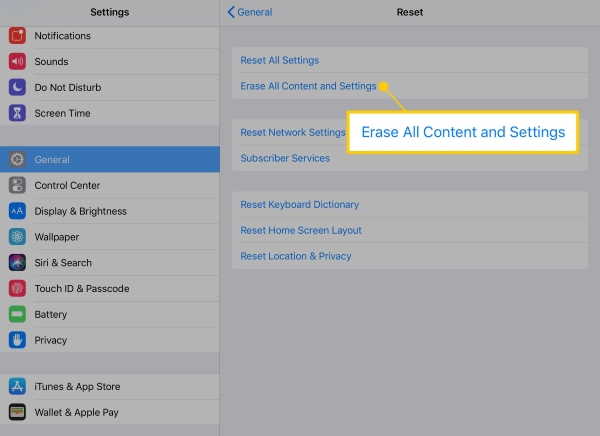
Part 4. FAQs on How to Unlock A School iPad
-
1. How to Check If MDM Is Fully Removed from School iPad?
To verify if MDM has been successfully removed, follow these steps: Go to Settings → General → Profiles & Device Management. If there's no MDM profile listed, it means the MDM has been completely removed.
-
2. Are There Any Risks When Bypassing Device Management on School iPad?
Yes, there are potential risks depending on the method you choose:
⚠️ Jailbreaking – Exposes your device to security vulnerabilities, system bugs, and possible hacker attacks.
⚠️ Factory Reset – Erases all data on your iPad, and if MDM is still embedded in the backup, it might return after a reset. -
3. Will The School iPad Be Locked Again After Unlocking?
The iPad might be relocked if you restore from a backup on your iPad after factory reset it. If you remove MDM profile from school iPad with password, jailbreaking, or unlock school iPad with TunesKit iPhone Unlocker, the lock won't return.
Part 5. Conclusion
In this post, we've covered everything you need to know about how to delete device management on school iPad. While removing MDM profile with the password is the most convenient, it might be hard for you to get the password. Among all the other methods, using TunesKit iPhone Unlocker stands out as the most convenient and risk-free solution. With just a few clicks, you can unlock your iPad instantly - no technical knowledge required!
Try it today by clicking the download button below!
