Can't Sign Out of Apple ID? [4 Best Methods]
I am going to sign out of my Apple ID. However, I found that the Sign Out button greyed out so I can't sign out of my Apple ID. What should I do to get rid of this problem?
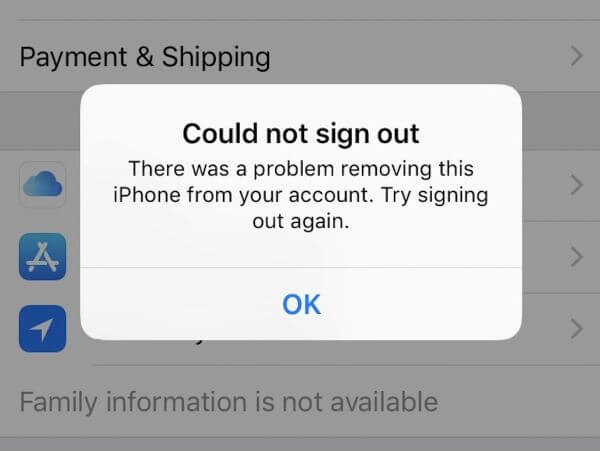
After updating to the latest iOS version, most users encounter problems like can't sign out of Apple ID. When users tried to sign out of Apple ID, they saw a notification "Sign out is not available due to restrictions" or "You can't sign out of Apple ID because your phone is being restored". According to some iPhone users, this problem usually occurs while updating the iOS system or encountering some iOS bugs. To help users with the same iOS problems, we sort out some effective solutions in this post. Read it on!
Part 1: Why Can't I Sign Out of My Apple ID? Check Reasons Here
In case can't sign out of Apple ID on iPhone, this problem is mainly due to software problem after updating your iOS system version. There is a bug in the iOS 16 version that stops users from signing out of Apple ID. Besides, if the Screen Time feature is enabled on your iPhone, your iPhone will not allow you to sign out of your Apple ID. When your iPhone is being, the Sign Out button will also be greyed out.
Part 2: Top 4 Solutions to Fix Can't Sign Out of Apple ID
Solution 1. Force Restart iPhone
The first solution you can try to fix the Apple ID won't sign out problem is to force restart your iPhone. Performing a force restart on your iPhone can fix various iOS software problems. You can follow the below guide to force restart your iPhone.
For iPhone 8 and later models: Press the Volume Up button and release it quickly. Press the Volume Down button and release it quickly. Then, press and hold the Side button until your iPhone screen shows Apple logo.
For iPhone 7/7 Plus: Press and hold the Volume Down and Side buttons until your iPhone screen shows Apple logo.
For iPhone 6 or earlier models: Press and hold the Home and Side buttons until your iPhone screen shows Apple logo.

Solution 2. Turn Off Screen Time
Once the Screen Time feature is enabled on your iPhone, you will not be allowed to sign out of Apple ID unless you turn off the Screen Time restriction. You can turn off the Screen Time feature with the following steps:
Step 1. Navigate to the Settings app.
Step 2. Click on the Screen Time option, and choose the Turn Off Screen Time option.
Step 3. Enter the Screen Time passcode to turn off the Screen Time feature.
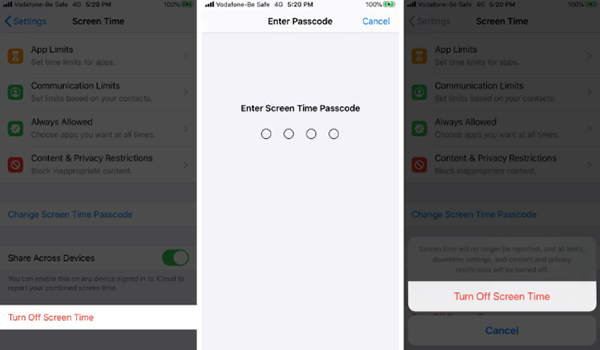
Solution 3. Use TunesKit iPhone Unlocker to Fix Can't Sign Out of Apple ID
An effortless solution to fix the Apple ID won't sign out problem is to use a dedicated iOS unlocking program like TunesKit iPhone Unlocker. TunesKit iPhone Unlocker helps iOS users to remove Apple ID, remove iOS screen lock, bypass MDM restriction, and unlock Screen Time passcode. In various situations like forgot Apple ID passcode, Apple ID won't sign in, or Apple ID passcode not working, TunesKit iPhone Unlocker can help you fix these problems with several simple clicks. Besides, it has a simple and concise user interface that users can unlock their iOS devices without encountering any iOS problems.
Key Features of TunesKit iPhone Unlocker
- Comprehensive and easy-to-use interface
- Solve the problem of can't sign out of Apple ID with ease
- Works well on all versions of iPhone, iPad, and iPod touch
- Factory reset iPhone without passcode or iTunes
- Take password off your iOS devices within several steps
Here, I will show you how to fix the can't sign out of Apple ID problem by using TunesKit iPhone Unlocker.
Step 1Get Your Device Connected to PC
To begin with, download and install TunesKit iPhone Unlocker on your computer. Then, connect your iPhone to the computer. When your iPhone is detected by TunesKit iPhone Unlocker, select the Unlock Apple ID option and click on the Start button.

Step 2 Check Your Device Status
In this phase, you will need to check and ensure that two-factor authentication is enabled and screen lock is set up on your iPhone. If the Find My iPhone feature is disabled on your iPhone, TunesKit iPhone Unlocker will remove your Apple ID from your iPhone directly.

Step 3Download Firmware Package
Then, TunesKit iPhone Unlocker will ask you to download the firmware package to remove the Apple ID from your iPhone. Ensure that all the given information is nothing wrong. Click on the Download button to start downloading.

Step 4Fix iPhone Can't Sign Out of Apple ID
After downloading the firmware package, TunesKit iPhone Unlocker will start to fix the Can't sign out of Apple ID problem on your iPhone. After removing the Apple ID from your iPhone, you can log into the Apple ID again and see if you can sign out of Apple ID successfully.

Solution 4. Factory Reset Your iPhone
Setting your iPhone to the factory settings is also a workable solution to fix the can't sign out of Apple ID problem. However, performing a factory reset on your iPhone will erase all the data and content from your iOS device. You can factory reset your iPhone by doing the below steps.
Step 1. Navigate to Settings, and click on the General option.
Step 2. Select the Transfer & Reset option.
Step 3. Click on the Erase All Content and Settings option to factory reset your iPhone. Enter the screen lock passcode if you are prompted.
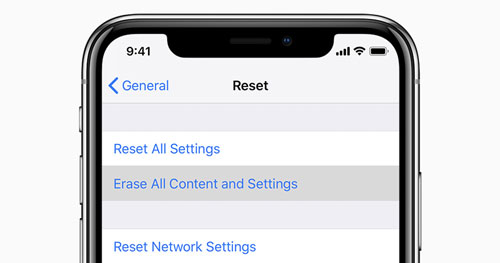
Part 3: FAQs on Signing Out of Apple ID
How do I sign out of my Apple ID on my device?
You can sign out of Apple ID on your iPhone via Settings > [Your Name] > Sign Out. You may need to enter your Apple ID password and disable Find My [Device].
Can I sign out of my Apple ID remotely?
Yes, you can sign out of devices remotely through the Apple ID website under the Devices section.
Part 4: Conclusions
That's all about how to fix can't sign out of Apple ID with 4 effective solutions. If you are still having other iOS unlocking problems, taking the assistance of TunesKit iPhone Unlocker will be a wise choice in most situations.
