Can You Unlock iPhone with Picture? Full Guide 2025
"Yesterday I saw a friend unlock his iPhone with a picture. It really shocks me. I always think iPhone Face ID is safe that can only unlock with the true face. Can you unlock Face ID with a picture?"
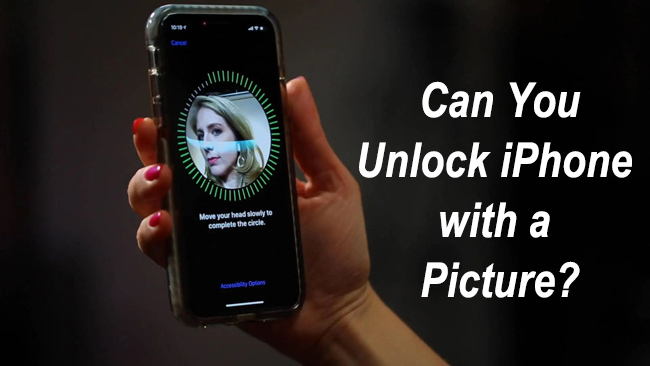
Setting up a Face ID on an iOS device can protect data and information. Since the Face ID feature launched on iPhone, a hot question pops up, "can you unlock an iPhone with a picture"? Here in this post, we will go deep into the question that whether an iPhone Face ID feature will be fooled by a picture. If you are having the same question, this post is for you. Read it on!
Part 1. What is Face ID on iPhone
Face ID is a facial recognition system developed by Apple for its iOS devices, specifically starting with the iPhone X and later models. It allows users to unlock their devices, authenticate app purchases, and access secure apps simply by looking at their device's camera. Face ID uses advanced technologies, including a TrueDepth camera system, an infrared camera, and a dot projector, to create a detailed 3D map of the user's face. This technology adapts to changes in appearance, such as wearing glasses or growing facial hair, and is designed to function effectively in various lighting conditions. Face ID is known for its security and convenience, making it a popular feature among Apple users.
Part 2. Can You Unlock Face ID with a Picture
No, you cannot unlock Face ID with a picture. Face ID uses the TrueDepth camera to create a detailed depth map of your face, which is compared against the stored map of your face to unlock your iPhone. This technology scans for depth information and uses infrared to prevent spoofing, meaning it cannot be tricked by 2D images such as photographs. Additionally, Face ID incorporates sophisticated anti-spoofing neural networks designed to protect against deceitful attempts using masks or pictures.
Part 3. How to Prevent Someone to Unlock Face ID with Photo
In most cases, users cannot unlock Face ID with picture. However, nothing takes perfect including the iOS system. Some users report that their iPhones can be fooled by using a photo. However, you can still change some settings on your iPhone. According to Apple users, turning off the Face ID with Mask feature can avoid unlocking Face ID with pictures. To close the feature, your iPhone should run iOS 15.4 or later. You can turn off the feature via Settings > Face ID & Passcode > toggle off the Face ID with Mask feature.
Part 4. The Best Way to Unlock iPhone Face ID
If the Face ID is not working on your iPhone yet the passcode is forgotten on your iPhone, you can try using a professional iOS unlocking tool to unlock the Face ID feature on your iPhone. TunesKit iPhone Unlocker is a well-recommended iOS unlocking tool that can help users remove Face ID or screen lock from iOS devices without bypassing the Face ID authentication. Besides, TunesKit iPhone Unlocker allows users to remove Apple ID, bypass MDM restrictions, and unlock Screen Time passcode. In situations like Face ID not working on iPhone, iPhone can't add Face ID, or Face ID is not available on iPhone, TunesKit iPhone Unlocker can always help you remove the Face ID from your iOS device.
Key Features of TunesKit iPhone Unlocker
Unlock iPhone when Face ID not working or forgot the correct screen lock passcode, without entering any passcode.
Now, let's see how to unlock iPhone by using TunesKit iPhone Unlocker when you can remember the correct passcode.
Step 1Connect your iPhone to a PC
To begin with, connect your iPhone to the computer. Install and launch TunesKit iPhone Unlocker. Select the Unlock iOS Screen option and hit on the Start button.

Step 2Put the iPhone in Recovery mode
Follow the onscreen instruction to put your iPhone into Recovery mode. When your iPhone is in Recovery Mode, click on the Next button.

Step 3Download firmware package
Here in this phase, you will need to download the firmware package to remove the Face ID on your iPhone. Before downloading, please check the information and confirm nothing is wrong.

Step 4Unlock iOS Device without Face ID or Passcode
When the firmware package is downloaded, TunesKit iPhone Unlocker will remove Face ID from your iOS device. Remember, all the iOS data will be erased from your iPhone after removing Face ID from your iPhone.

Part 5. FAQs About Unlock Face ID with a Picture
Can I unlock Face ID while sleeping?
No. Like you cannot unlock Face ID with a picture, you will not be able to bypass the Face ID when your eyes are closed as the True Depth camera will detect your eyelids while unlocking. Besides, users need to gaze at the front camera to unlock the Face ID.
What will happen after wrong Face ID attempts?
Users will have 5 chances to unlock iPhone by using Face ID. After 5 wrong Face ID attempts, the Face ID feature will be disabled on your iPhone. Your iPhone will not be disabled, but you should enter the correct screen lock passcode to activate the Face ID. It means that if someone tries to unlock their iPhone with a picture but failed 5 times, users will not be able to use the Face ID feature unless the phone is unlocked.
Can you use a video to unlock Face ID?
No, though a video can show more details on one's face, it still cannot fool the True Depth camera to unlock the Face ID. A two-dimensional image or video always hard to unlock Face ID on an iPhone.
What should I do if Face ID is not recognizing me properly?
You can reset Face ID and set it up again, making sure to capture your face in various lighting conditions. Additionally, check if any settings or obstructions might be affecting the camera's ability to map your face accurately.
Conclusion
On iOS devices, device safety is always the most important thing that Apple cares about. The True Depth camera and iOS system make unlocking Face ID with pictures nearly impossible. If you can't unlock your Face ID or forgot the screen lock passcode, try using TunesKit iPhone Unlocker to unlock iPhone, iPad, and iPod touch with ease.
