How to Bypass Screen Time on iOS 17 [Latest Ways]
"I set up a Screen Time feature on my iPhone to prevent my child from playing Pokemon Go all the day. However, after update my iPhone to iOS 17, I forgot my Screen Time passcode and cannot turn it off. How can I bypass Screen Time on iOS 17?"
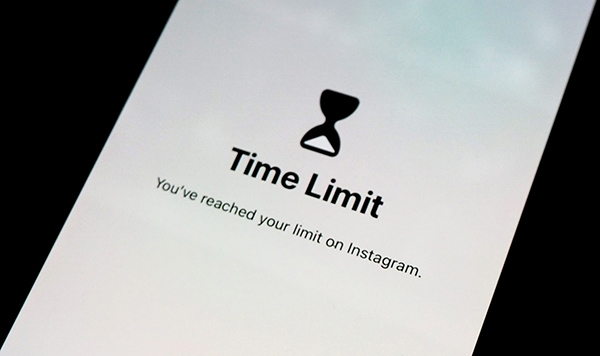
For most iPhone users, Screen Time is a very powerful and useful feature. This feature allows users to set up a limitation on their iPhone to limit the use of specific apps like YouTube, Twitter, or phone games. However, if you forgot the Screen Time passcode on your iPhone after update to iOS 17 or other iOS systems, things will get knotty. If you are now finding how to bypass Screen Time on iOS 17/16, this post will be the right place. In this post, you will learn how to bypass Screen Time on iOS 17 without entering any passcode.
Solution 1. How to Bypass Screen Time on iOS 17 via TunesKit iPhone Unlocker
If you can't remember the passcode of your iPhone Screen Time or the Apple ID passcode, you can try using a third-party tool to bypass the restrictions of Screen Time. Here, I will recommend TunesKit iPhone Unlocker to you. TunesKit iPhone Unlocker is a powerful iOS unlocking tool for users to unlock screen, bypass Screen Time, bypass MDM restrictions, and unlock Apple ID on iPhone, iPad, and iPod touch. By using this powerful iOS unlocking tool, users can bypass Screen Time from their iOS device without knowing any passcode. With the concise and beginner-friendly users interface, users can use this tool without encounter any problem.
Key Features of TunesKit iPhone Unlocker
- Available on the latest iOS version including 18
- Change Screen Time passcode without data loss
- Enable to factory reset iDevices without passwords
- Unlock iPhone/iPad/iPod touch with ease
- Help to remove Face ID and fingerprint recognition
Now, let's see how to bypass Screen Time on iOS 17 by using TunesKit iPhone Unlocker without knowing the passcode.
Step 1Connect iPhone to Computer
To begin with, please download and install TunesKit iPhone Unlocker on your computer. When your iPhone is detected, select the Bypass Screen Time feature and click on the Start button.
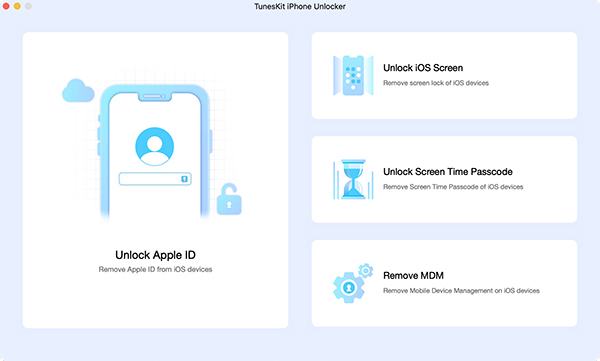
Step 2Bypass Screen Time on iOS 17
After clicking the Start button, TunesKit iPhone Unlocker will start to bypass the Screen Time restriction on your iPhone. You data will be safe while unlocking the Screen Time feature on your iPhone. When the Screen Time feature is turned off on your iPhone, click on the Next button.

Step 3Set Up iPhone Again
After unlocking the Screen Time, you will need to set up your iPhone again. Please select Don't Transfer Apps & Data and Set Up Later in Settings. Then, you can enter and use your iPhone without the limitation of Screen Time.

Solution 2. How to Use Apple ID to Bypass Screen Time on iOS 17
If you are the owner of the iPhone and Apple ID, you can use the Apple ID to change and reset the Screen Time passcode on your iPhone. If you don't know how to make it, you can follow the below steps to use Apple ID to bypass Screen Time on iOS 17.
Step 1. Go to the Home page of your iPhone and select the Settings feature.
Step 2. Click on the Screen Time option.
Step 3. Hit on the Change Screen Time feature.
Step 4. Click on the Forgot Passcode? Option and enter your Apple ID passcode to reset the Screen Time passcode.
Step 5. After resetting the Screen Time passcode on your iPhone, click on the Turn Off Screen Time option to bypass Screen Time on iOS 17.
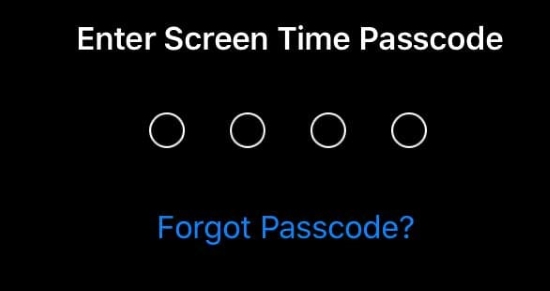
Solution 3. How to Use iTunes/Finder to Bypass Screen Time on iOS 17
If you can't remember the Apple ID passcode on your iPhone, you can try to restore your iPhone to bypass the Screen Time feature. However, using iTunes (Finder for macOS Catalina or later) to restore your iPhone will erase all the data and content from your iPhone. You can back up your iPhone before restoring it via iTunes. If your iPhone haven't synced with iTunes before, you should put your iPhone into Recovery mode first. Now, let's see how to bypass Screen Time on iOS 17 by using iTunes.
Step 1. Launch iTunes on computer and connect your iPhone to the computer. When your iPhone is detected, you will see a little device icon on the top toolbar.
Step 2. Click on the Summary option.
Step 3. Click on the Restore iPhone option to restore your iPhone.

Solution 4. How to Bypass Screen Time via Find My iPhone
If you don't have a computer, you can use this feature to bypass Screen Time on iOS 17 remotely. The Find My iPhone feature should be enabled on your iPhone or you will not be able to use iCloud to remove the Screen Time feature on your iOS 17. The following is the how-to.
Step 1. Launch the Find My feature on another iOS device. The device should log into the same Apple ID as the iPhone that you need to turn off the Screen Time feature.
Step 2. Select the All Devices option and select the iPhone you want to bypass Screen Time feature.
Step 3. Click on the Erase iPhone option to bypass Screen Time on iOS 17 without using passcode and computer.

Part 5. FAQs About How to Bypass Screen Time on iOS 17
Q1. Does restoring an iPhone bypass Screen Time?
Yes, performing a full factory reset will remove Screen Time restrictions but will also wipe all data unless you have a backup.
Q2. Can I reset Screen Time without the passcode?
You can reset Screen Time through the device's settings if you restore the device, but this will erase all settings and data.
Q3. Is it possible to bypass Screen Time on iOS 17 without knowing the passcode?
Yes, there are certain methods, but most will involve either resetting the iPhone or using third-party software like TunesKit iPhone Unlocker, both of which can lead to data loss.
Conclusions
That's it. You can learn how to bypass Screen Time on iOS 17 even without knowing the correct passcode. I think the solution that you can take is to use TunesKit iPhone Unlocker to bypass the Screen Time feature on your iPhone. If you don't want to lose any data from your iPhone, you should make a backup before using iTunes or iCloud to bypass Screen Time on your iPhone.
