How to Bypass iPhone 6 Passcode without Computer or Siri [Full Guide]
"Can anyone help me? I found an old iPhone 6 in my house, but it is now disabled as I have done too many wrong passcode attempts. Thus, is it possible for me to bypass the iPhone 6 passcode without a computer or Siri? All the given solutions will be greatly appreciated."

What is the best solution to bypass the passcode if iPhone is disabled? Many users will try using to bypass the passcode via Siri. However, this bug will not be available anymore in iOS 10.15 or later. But you have no need to be worried because you will find other 3 feasible solutions for how to bypass iPhone 6 passcode without Siri in this post. Read it on and enable your iPhone 6 again.
Method 1. Bypass iPhone 6 passcode without computer or Siri via Find My iPhone
The Find My iPhone feature allows users to bypass the passcode without using a computer or Siri. The pre-conditions are enabling the Find My iPhone feature on your iPhone and knowing the Apple ID passcode. You can use Find My iPhone to bypass the passcode on both computers or another mobile phone. The following is how to bypass iPhone 6 passcode via Find My iPhone.
Step 1: Navigate to the iCloud.com website, then log in to your Apple ID.
Step 2: Click on the Find My iPhone option.
Step 3: In the main interface of Find My iPhone, you will see an All Devices option.
Step 4: Select the disabled iPhone 6 and click on the Erase iPhone option.

Method 2. How to bypass iPhone 6 passcode without Siri via iTunes
If you have a computer and iTunes is downloaded, iTunes will be a wise choice for users to bypass the iPhone 6 passcode. For macOS Catalina or later users, launch Finder. Before bypassing the screen lock, you can back up your iPhone via the iTunes built-in feature if you don't want to lose any data on your iPhone. Your iPhone should have synced with iTunes before so that you can restore your iPhone and bypass the passcode directly. Otherwise, you will need to put your iPhone into Recovery mode before restoring it. Let's see detailed steps for how to bypass iPhone 6 passcode via iTunes.
Step 1: Download and launch iTunes/Finder on your computer. Connect your iPhone 6 to iTunes via a workable lightning cable.
Step 2: When iTunes detects your iPhone 6, click on the little icon on the top toolbar.
Step 3: Click on the Summary option.
Step 4: Click on the Restore iPhone option and do as prompted.
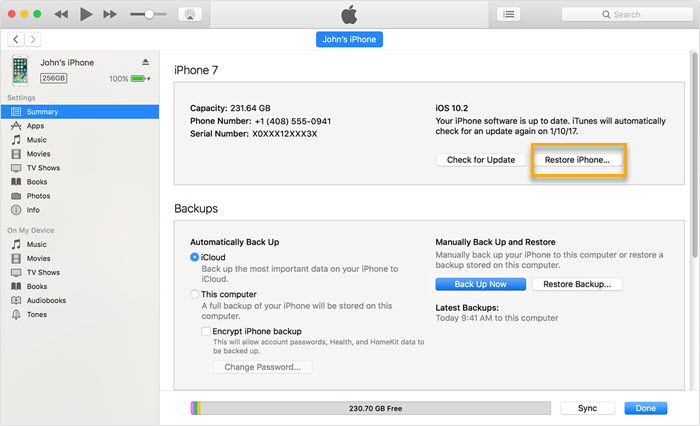
If you have not synced your iPhone with iTunes before, you can follow the following steps to put your iPhone into Recovery mode.
Step 1: Connect your iPhone to iTunes/Finder. Then keep holding the Side button until the Power Off slider appears. Drag the slider to right to turn off your iPhone.
Step 2: When the iPhone 6 screen goes black, keep holding both the Home and Top buttons concurrently until you see the Recovery mode screen.
When your iPhone is in Recovery mode successfully, iTunes/Finder will pop up a window and asks you if you need to update or restore your iPhone. Click on the Restore option to restore your iPhone.
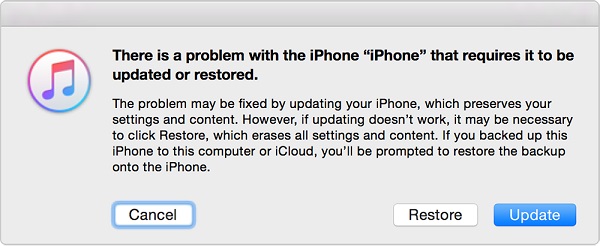
Method 3. How to Bypass iPhone 6 Passcode via TunesKit iPhone Unlocker
If your iPhone is still disabled after using the above two methods, or the two methods are infeasible for you, you should take the assistance of a third-party iOS unlocking tool. Here, I will recommend TunesKit iPhone Unlocker to you. It is a professional iOS unlocking tool that allows users to unlocker their iPhone/iPad/iPod touch within several steps. Also, users can unlock their iPhone with an unresponsive screen. Users can also use this mighty tool to restore or factory reset their iPhones without passcode or iTunes. With the intuitive user interface, it will be an easy job for everyone to use this tool.
Key Features of TunesKit iPhone Unlocker
- Available on the latest iOS version including 18
- Bypass iPhone 6 passcode without Siri within several minutes
- Enable to factory reset iDevices without passwords
- Unlock iPhone/iPad/iPod touch at ease
- Help to remove Face ID and fingerprint recognition at ease
Now, let's see how to bypass iPhone 6 passcode without Siri by using TunesKit iPhone Unlocker.
Step 1Connect iPhone to the computer
To begin with, please connect your iPhone 6 to a computer and launch TunesKit iPhone Unlocker. When you see your iPhone in the main interface, select the Unlock iOS Screen feature and click on the Start button.

Step 2Put iPhone into Recovery mode
Here, you will see an on-screen instruction for how to put your iPhone into Recovery mode. When your iPhone is in Recovery mode, click on the Next button.

Step 3Download Firmware Package
In this phase, please ensure that the given information is corresponding to your iPhone. If not, please correct it manually. Click on the Download button to start downloading.

Step 4Bypass iPhone 6 passcode without Siri
TunesKit iPhone Unlocker will start to unlock your iPhone as soon as the downloading is finished. After that, you will need to set up your iPhone again.

Conclusion
After reading this post, I think you will learn how to bypass iPhone 6 passcode without computer or Siri. It is not a hassle for users to use the TunesKit iPhone Unlocker to get rid of this problem with ease. Please feel free to leave us a comment below if you have any other problems.
