3 Methods for How to Bypass iPad Passcode 2022
Hello, I got a used iPad from one of my friends at a very low price. But when I was trying to access the iPad, something very wrong happened. There is a screen lock that blocks me from the iPad. Now I can not be able to contact this friend. How can I get rid of this problem, or how to bypass iPad passcode?
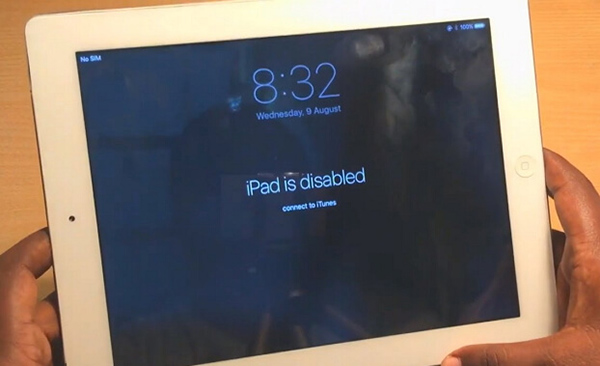
When users get a new iPad, the first thing they would do is to set up a new passcode. In most situations, the screen lock of an iPad performs positively. However, it would be a hard-to-solve obstacle when you don't know or forget the passcode to unlock it. If you are now wondering how to bypass iPad passcode, here is the right page. In this post, we will show you three different ways how to get rid of the screen lock from your iPad, including a method to unlock your iPad without using a computer.
Solution 1. How to bypass iPad passcode using iTunes
When you forget the iPad passcode or iPad is disabled, iTunes can be the first choice for iOS users to get things done. Before using iTunes to bypass passcode on iPad, your iPad should be synced with iTunes. Using iTunes to unlock an iPad will erase all the content and settings. Fortunately, iTunes has a built-in feature for user to back up their iPads before bypassing the passcode. Now, let's see a stepwise guide to bypass the passcode by using iTunes.
Step 1: Launch iTunes on your PC or Mac, then connect your iPad to iTunes via a feasible cable.
Step 2: When iTunes detects your iPad successfully, you will see a little iPad icon on the top left toolbar of the iTunes window.
Step 3: On the left menu, you will see a Summary option.
Step 4: Click on the Restore iPhone option in the main interface of iTunes. Then, iTunes will start to download a firmware package to update and restore your iPad.
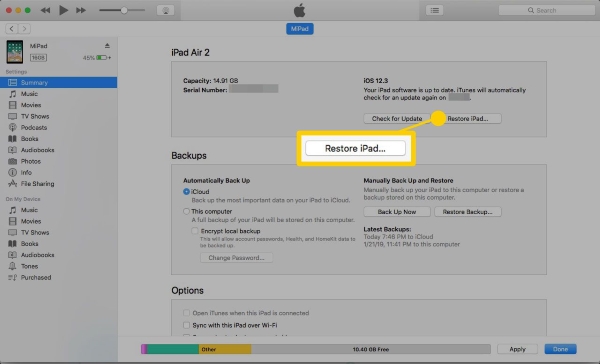
If you have not synced your iPad with iTunes before, you will need to put your iPad into Recovery mode and restore it via iTunes.
Note: Your iPad should be connected to iTunes until your iPad is in Recovery mode.
For iPad without Home button: Press and quickly release the Volume Up button. Do the same to the Volume Down button. Then, press and hold the Top button when you see the Recovery mode screen.
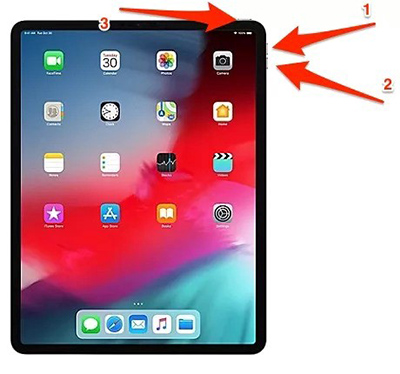
For iPad with Home button: Keep holding the Home and Top buttons concurrently, release them when you see the Recovery mode screen.

When you put your iPad into Recovery mode successfully, you will see a pop-up notification asking you to restore your iPad. Click on the Restore iPad option to get it done.
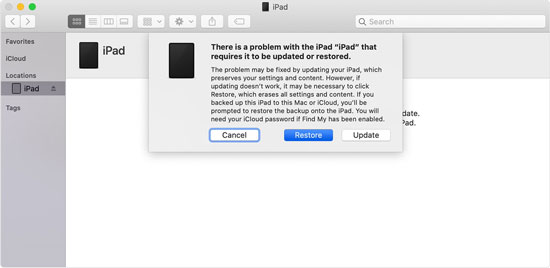
Solution 2. How to bypass iPad passcode without computer via iCloud
iCloud will not only come in handy when your iPad is lost or stolen but helps you bypass your iPad passcode when your iPad is disabled. Enabling the Find My iPad feature on your locked iPad is needed if you are going to use iCloud to bypass the iPad passcode. You can apply this method on a computer or another mobile device. The following are steps for users to bypass the iPad passcode.
Step 1: Launch a browser on your computer or mobile device. Then, navigate to the iCloud.com website and log into your iCloud account. If you have another iOS device, you can launch the Find My app directly.
Step 2: Click on the Find My option.
Step 3: Hit on the All Devices option and select the iPad that you want to unlock.
Step 4: Select the Erase iPad option and do as the on-screen instruction.

Solution 3. How to bypass iPad passcode via TunesKit iPhone Unlocker
If you haven't enabled the Find My iPad feature, and haven't synced your iPad with iTunes as well, you should try using a third-party iOS unlock tool. TunesKit iPhone Unlocker is an outstanding iOS unlocking tool that outranks most products in the market. This program has mighty unlocking features that enable users to unlock, factory reset, or remove the passcode from their iPad within several steps. It is super easy to use that every user can use TunesKit iPhone Unlocker to re-access their iOS devices with ease.
Key Features of TunesKit iPhone Unlocker
- Available on the latest iOS version including 15
- Bypass iPad passcode with hassle-free steps
- Enable to factory reset iDevices without passwords
- Unlock iPhone/iPad/iPod touch with ease
- Help to remove Face ID and fingerprint recognition
The following steps will show you how to bypass iPad passcode via TunesKit iPhone Unlocker.
Step 1Connect iPad to the computer
To begin with, you should download and launch TunesKit iPhone Unlocker on your computer. It can work on both Windows and Mac. When your iPad is connected, click on the Start button.

Step 2Put iPad into Recovery mode
Here, you will need to put your iPad into Recovery mode for the next step. You can follow the on-screen instruction to make it.

Step 3Download firmware package
In this phase, TunesKit iPhone Unlocker will show detailed information about your iPad. If there is nothing wrong, click on the Download button.

Step 4Bypass iPad passcode
You will be able to access your iPad again when TunesKit iPhone Unlocker finishes unlocking your iPad.

Conclusion about how to bypass iPad passcode
In this post, I have listed three different methods for you to bypass the iPad passcode. Taking the assistance of a third-party tool like TunesKit iPhone Unlocker can be the best method as it has no need to apply an Apple ID passcode or sync your iPad with iTunes. Please feel free to leave us a comment below if you have any other questions.
