3 Easy Solutions to Bypass Apple ID on iPhone
I was locked out of my iPhone because of the Apple ID security lock. Is it possible for me to bypass Apple ID on iPhone? I forgot the Apple ID passcode and now I don't know what can I do to access my iPhone again without the Apple ID passcode.

Don't be worried if you forgot the Apple ID passcode and don't know how to bypass Apple ID on iPhone. Sometimes the Apple ID may be locked for various reasons, like security locked or security reasons. In most situations, users can bypass Apple ID on iPhone with several simple steps. In this post, you will learn the best solutions to bypass Apple ID or the Apple ID locked for security reasons messages on iPhone.
Part 1: Why You Need to Bypass Apple ID?
Sometimes users may encounter the message that is saying Apple ID Lock for Security, or users just forget the Apple ID passcode to access the iPhone. In cases like this, users will need to bypass Apple ID. When you are using your Apple ID through a network connection or logging in a new country or region, Apple will protect your iPhone from illegal login and will ask you to enter the Apple ID passcode to verify that you are the owner. And if we forgot the Apple ID passcode, it is necessary for us to bypass the Apple ID on iPhone.
Part 2: How to Bypass Apple ID on iPhone?
Solution 1. User TunesKit iPhone Unlocker to Bypass Apple ID on iPhone
When you can't remember the Apple ID passcode and the phone number or email address are invalid to verify your account, a professional iOS unlocking program is the only choice for users to bypass Apple ID on iPhone. TunesKit iPhone Unlocker is a multifunction iOS unlocking tool that can help users unlock iOS screen, remove Apple ID from iPhone, unlock Screen Time, and bypass MDM restriction without entering any passcode. If you need to bypass Apple ID on iPhone, TunesKit iPhone Unlocker will be able to help you make it with several simple clicks. Besides, when you forgot Apple ID passcode, Apple ID locked for security reasons, etc., TunesKit iPhone Unlocker can always help you out with ease. With the concise and user-friendly interface, users can unlock their iOS device without any hassle.
Key Features of TunesKit iPhone Unlocker
- Comprehensive and easy-to-use interface
- Bypass Apple ID on iPhone with ease
- Works well on all versions of iPhone, iPad, and iPod touch
- Factory reset iPhone without passcode or iTunes
- Take password off your iPhone within several steps
Now, let's see how to bypass Apple ID on iPhone by using TunesKit iPhone Unlocker.
Step 1Connect iPhone to Computer
To begin with, please connect your iPhone to the computer. Then, launch TunesKit iPhone Unlocker. When your iPhone is detected by TunesKit iPhone Unlocker, click on the Unlock Apple ID option and then click on the Start button.

Step 2Dual Confirmation
Here, you will need to check if you iPhone has enabled the Find My iPhone feature. If not, TunesKit iPhone Unlocker will start to unlock the Apple ID from your iPhone directly. If the Find My iPhone feature is enabled on your iPhone, you will need to ensure the two-factory confirmation and the screen lock is enabled on your iPhone. Then, click on the Next button.

Step 3Download Firmware Package
Here, you will need to download the firmware package to bypass Apple ID from your iPhone. Before downloading the firmware package, please check that all the onscreen information is correct and then click on the Download button.
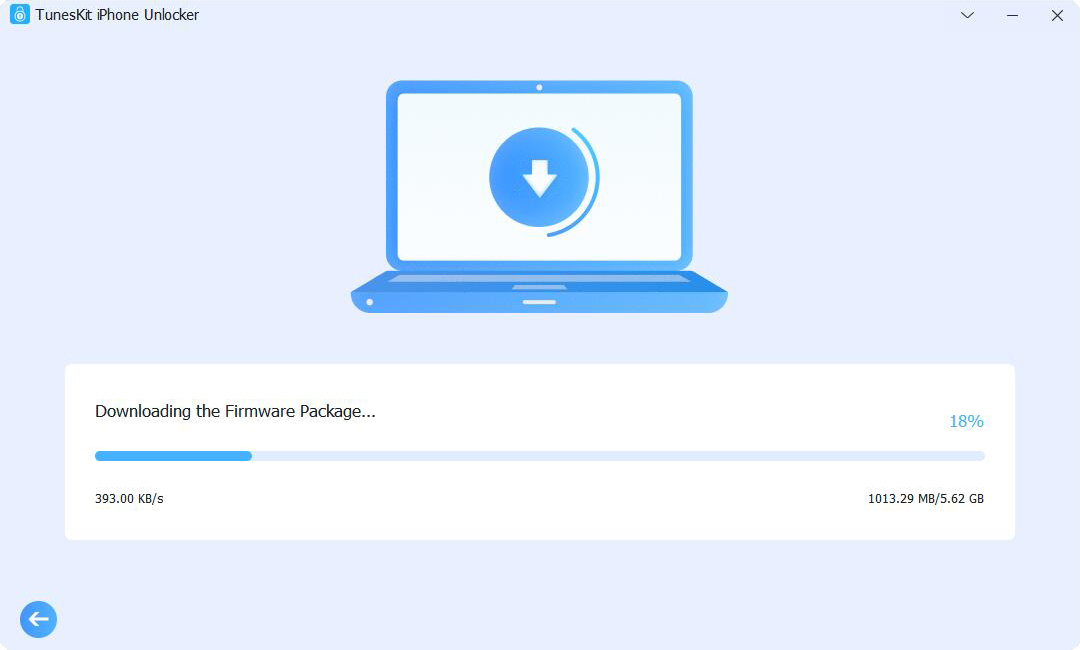
Step 4Bypass Apple ID on iPhone
After downloading the firmware package, TunesKit iPhone Unlocker will start to remove the Apple ID from your iPhone. Just wait for several minutes and you will be able to bypass Apple ID and access your iPhone again.

Solution 2. Bypass Apple ID on iPhone via Find My iPhone
If you can still remember the Apple ID account and password or you can contact the previous owner, you can use the Find My iPhone feature to bypass the Apple ID message on your iPhone as well. Before using this method, the Find My iPhone feature should be enabled on your iPhone. You can follow the below steps to bypass Apple ID on your iPhone.
Step 1. Launch a browser on your iPhone. Then, log in to your Apple ID account.
Step 2. Select the Find My iPhone feature.
Step 3. Hit on the All Devices option and select the iPhone that you want to bypass Apple ID in the dropdown menu.
Step 4. Select the Remove from Account option to bypass Apple ID on iPhone.
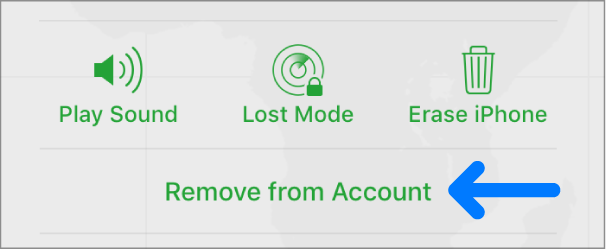
Solution 3. Bypass Apple ID on iPhone via DNS
The final method for you to bypass Apple ID on iPhone is to change the DNS on your Wi-Fi settings and bypass the iCloud activations lock on your iPhone. However, this method has a very low success rate. And even though you finally remove the iCloud activation lock from your iOS device, there will still have limitations and you can't use your iPhone as usual. You can follow the below steps to make it.
Step 1. Reboot your iPhone and change the country and region.
Step 2. Open Settings on your iPhone, and then click on the Wi-Fi option. Hit on the i icon for the next step.
Step 3. Choose the Configure DNS option and then the Manual button. You can change the DNS according to your country and region.
·South/North America: 104.154.51.7
·Asia: 104.155.220.58
·Europe: 104.155.28.90
·Other: 78.109.17.60
Step 4. Turn to the activation lock screen and hit on the Activation Help option.
Step 5. You will receive a message and then you will be able to access your iPhone again.
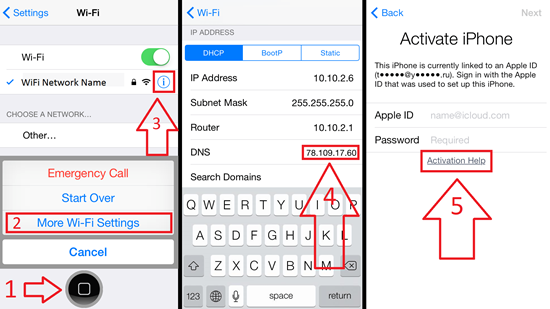
Part 3: Conclusions
That's all! It is really annoying when users can't access iPhone when forgot the Apple ID passcode. By using the above two solutions, you will be able to bypass Apple ID on iPhone, and TunesKit iPhone Unlocker is the most recommended one as users will not need to enter any passcode to remove the Apple ID from iPhone. If you are still having other questions, please feel free to leave us a comment below.
