Apple ID Two Factor Authentication: Everything You Should Know
In today's digital world, protecting your online accounts has never been more critical. Apple, renowned for its commitment to security, offers Two-Factor Authentication (2FA) as a robust way to enhance the safety of your Apple ID.
But what exactly does this feature entail, and how can you make the most of it? If you're feeling unsure about how 2FA works or how to manage it, don't worry - we've got you covered. In this guide, we'll explore everything you need to know about Apple ID Two-Factor Authentication, including how to set it up, turn it off, and address common questions.
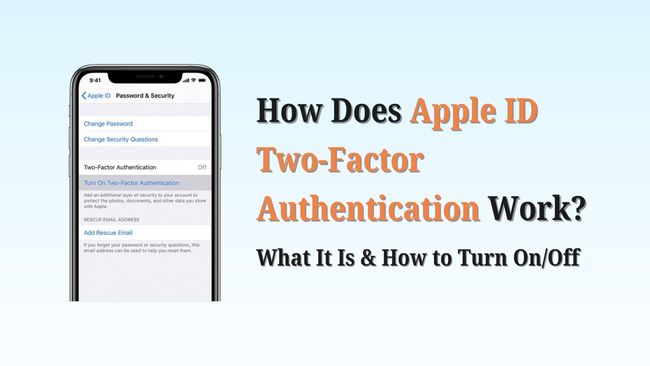
- Part 1. What Is Apple ID Two Factor Authentication
- Part 2. How to Turn On Two Factor Authentication for Apple ID
- Part 3. How to Turn Off Two Factor Authentication For Apple ID
- Part 4. FAQs on Apple ID Two Factor Authentication
- Part 5. Bonus: How to Unlock iPhone If You Forget Password
- Part 6: Conclusion
Part 1. What Is Apple ID Two Factor Authentication
Apple ID Two-Factor Authentication (2FA) is a security feature that provides an extra layer of protection for your Apple account. Unlike standard one-factor authentication (which only requires a password), 2FA requires two forms of identification:
◼ Something you know (your Apple ID email address and password), and
◼ Something you have (a trusted device or phone number).
This two-step process ensures that even if someone has your password, they won't be able to access your account without your secondary verification.
How Does 2FA for Apple ID Work?
If you're still confused, here's a step-by-step look at how 2FA works for Apple ID:
Step 1. When you sign in to your Apple account, the first step is entering your Apple ID email address and password.
Step 2. After entering your password, Apple sends a unique, time-sensitive verification code to your trusted device or phone number.
Step 3. To complete the login, you must enter this verification code within a short time window.
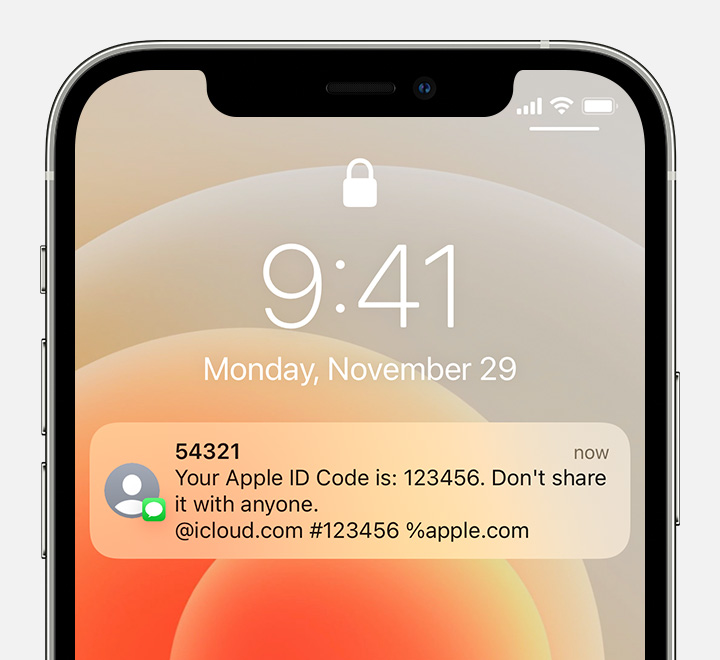
If you have set up a trusted device (such as an iPhone, iPad, or Mac), Apple will display the verification code on its screen automatically.
If not, the code will be sent via text message or phone call to your trusted phone number.
What Are Apple ID 2FA Requirements?
Not all devices are compatible with Apple ID 2FA. To use this feature, you'll need to meet the following requirements:
◼ An Apple device running iOS 9 or later, macOS X El Capitan or later, or watchOS 2 or later.
◼ A trusted phone number capable of receiving verification codes via text or phone call.
◼ [Optional] An iPhone, iPad, or Mac that can receive verification codes directly on the device's screen.
Without enabling 2FA, access to key Apple features, such as iCloud data, Find My iPhone, and iMessage, will be restricted. You may also encounter issues like Apple ID verification keeps popping up, Apple ID locked, etc..
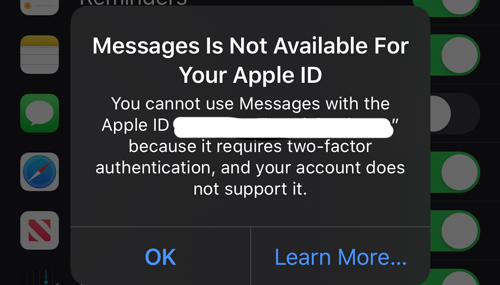
Part 2. How to Setup Two Factor Authentication for Apple ID
Typically, Apple will ask for your phone number when you create Apple ID to activate 2FA. However, you may skip this step at that time. Here is how to turn on two-factor authentication for Apple ID at any time on your iPhone/iPad, Mac, or browser.
On iPhone/iPad: Go to Settings > [Your Name] > Sign in & Security > Turn on Two Factor Authentication > Continue > enter a trusted phone number > enter verification code sent to your phone number.
On Mac: Click Apple menu > System Settings > [Your Name] > Sign-In & Security > Turn on Two Factor Authentication > answer the security question > Continue > enter a trusted phone number > verify by text code or phone call > enter the verification code.
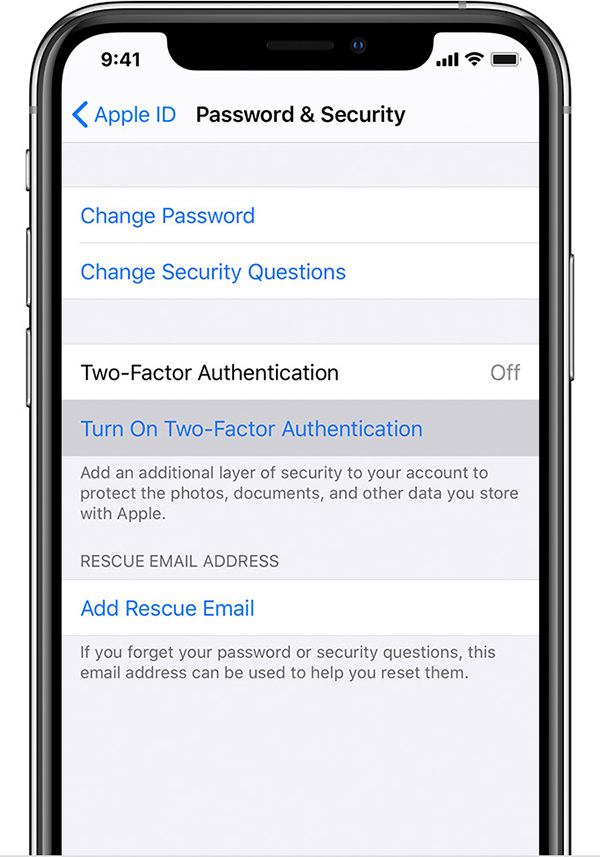
On Browser: Go to account.apple.com > Sign into your Apple ID > enter verification code sent to your email address > enter your trusted phone number and select verify with Text messgae or Phone call > Continue > enter the verification code.
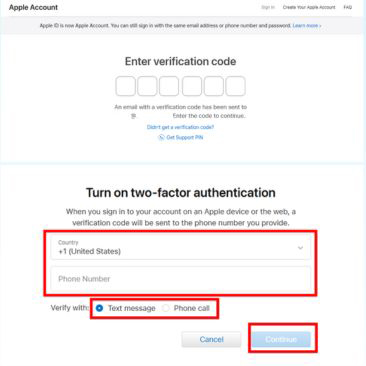
1️⃣ Add a Secondary Trusted Phone Number: It's highly recommended to add an additional phone number that isn't tied to your primary device, like your friend/family's number. This ensures you can still receive verification codes even if your main device is lost or unavailable. You can add or delete trusted phone numbers directly in your account settings.
2️⃣ Managing Trusted Devices: To add a new device as a trusted one, log in to your Apple account on that device. You'll be prompted to enter a verification code sent to one of your existing trusted devices. Once the code is entered, your new device will be added to the trusted list.
Part 3. How to Turn Off Two Factor Authentication For Apple ID
Once you enable Two-Factor Authentication for your Apple ID, disabling it becomes quite difficult. Apple's official guidance points out that for users of iOS 9 through iOS 16, 2FA can only be turned off within two weeks of enabling it. After that, it cannot be disabled.
How to Disable Two Factor Authentication for Apple ID via Email
Step 1. Open your email inbox and locate the confirmation email Apple sent when you first enabled 2FA.
Step 2. Within the email, click the link labeled "return to your previous security settings."
Step 3. Follow the on-screen instructions to confirm and disable Two-Factor Authentication.
This option may be only available if you haven't actively used Two-Factor Authentication during the two-week period after enabling it.
For example, if you've logged in to your account using 2FA or made significant changes, the option to turn it off may no longer be available.
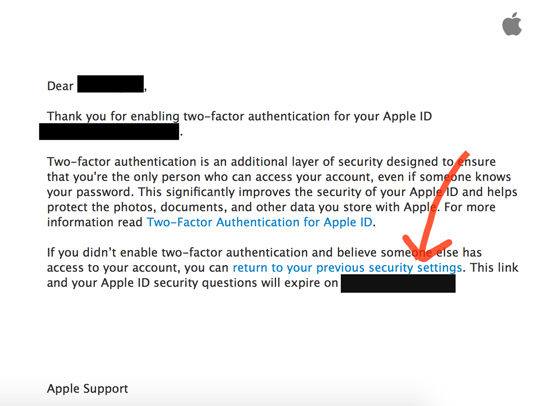
How to Turn Off Apple ID Two Factor Authentication on Web [Outdated]
In the past, Apple provided the option to turn off 2FA directly from the Apple ID website. Here's detailed steps:
Step 1. Open a browser on an iPhone or a computer. Then, navigate to the account.apple.com website. Enter your Apple ID and the correct passcode.
Step 2. Select your Apple ID and select Sign-in and Security. Then, click on the Account Security option for the next step.
Step 3. Click on the Turn Off Two-Factor Authentication option and click on it.
Step 4. You will be required to set up security questions and answers. Click on the Continue button.
Step 5. In this phase, you will need to confirm your personal information and click on the Continue button if there is nothing wrong.
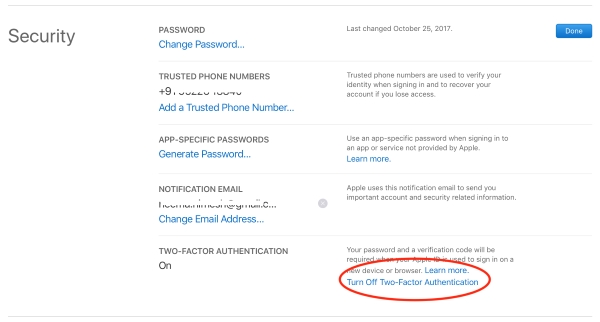
Unfortunately, this option has been removed by Apple. As a result, once you've fully enabled 2FA on your Apple ID, you won't be able to turn it off after the two-week grace period.
Part 4. FAQs on Apple ID Two Factor Authentication
Q1: How to Get Apple ID Two Factor Authentication Without iPhone?
If you have other trusted phone number or devices, you can get Apple ID two-factor authentication code via text message or on your iPad, Mac, iPod.
Read More: How to Get Apple ID Verification Code Without Phone
Q2: Can I Receive Apple ID Two Factor Authentication via Email?
No, Apple does not allow emails to be used as a trusted method for receiving two-factor authentication codes. While your email address is associated with your Apple ID, 2FA requires additional verification through a trusted device or phone number (via text message or call).
Q3: How to Sign In Apple ID Without Two Factor Authentication?
No, if Two-Factor Authentication is enabled on your account, you cannot sign in to a new device without completing the 2FA process.
Q4: Why Does My Apple ID Not Support Two Factor Authentication?
Some Apple IDs may not support Two-Factor Authentication due to account restrictions or specific settings. According to Apple's official guidance, possible reasons include:
◼ You're using an older or special account type that doesn't qualify for 2FA.
◼ Your country or region may not support this feature.
To resolve this, you can contact Apple Support for detailed assistance or check if 2FA is available in your country or region by visiting Apple's website.
Q5: How to Change Apple ID Two Factor Authentication Phone Number?
If you can still access your trusted Apple device or phone number: Go to Settings > [Your Name] > Sign-In & Security > Two-Factor Authentication > select Trusted Numbers > Edit > add a new one and delete the old one if needed.
However, if you've lost access to your trusted devices or phone number and can't get a verification code, you can try the following:
Step 1. Visit account.apple.com using any device's browser and log into your Apple account.
Step 2. Select Can't access your devices? or Can't use [your phone number]? on the Enter Verification Code page.
Step 3. Apple will guide you through a process to verify your identity by requesting personal information (e.g., security questions or account details).
Step 4. Once verified, you'll be able to change 2FA phone number.
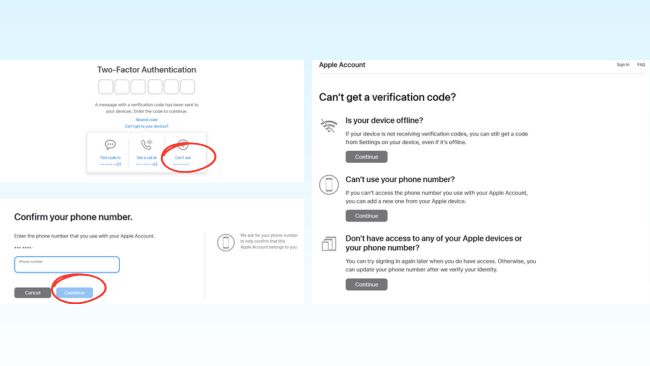
Part 5. Bonus: How to Unlock Apple ID If You Forget Password
Now that you understand how Apple ID Two-Factor Authentication (2FA) works, you know it's a powerful way to secure your account when logging into new devices. However, Apple's security doesn’t stop at 2FA. Additional features like Apple ID password, screen lock, and MDM lock (Mobile Device Management) add more layers of protection to your data and devices.
But what happens if you forget your Apple ID password, screen passcode, or other credentials? Unfortunately, being locked out of your own device is a common frustration. Apple's stringent security measures not only prevent unauthorized access but sometimes challenge users themselves.
Don't worry, there's an easy solution: TunesKit iPhone Unlocker, the ultimate tool for unlocking your device. With it, you can easily unlock the screen lock, Apple ID, and MDM protection. Besides, if you aim to control device usage via setting screen time usage limit but forget the screen time code, this software will also help you to unlock without lossing data.
Key Features of TunesKit iPhone Unlocker
- Remove Apple ID without password in few clicks
- Unlock all kinds of screen lock and regain access to your iPhone, including Touch ID, Face ID, digits, etc.
- Available to remove screen time lock and MDM lock without lossing data
- Work on unresponsive/broken screen/disabled iPhone at all Apple models and versions
Here's how to use TunesKit iPhone Unlocker to remove Apple ID on your iPhone:
Step 1 Click unlock Apple ID on TunesKit iPhone Unlocker main interface
Once you install and launch the TunesKit iPhone Unlocker, you'll see four functions displayed on the main screen.. If you want to remove Apple ID on your devices, click Unlock Apple ID on the left side.

Step 2 Connect iPhone to computer and enter the Recovery/DFU mode
Connect your iPhone to your computer via USB cable and tap Trust on your iPhone if prompts. Then, power off your iPhone and hold on the Power button unlill you see the Connected to Computer screen.

Step 3 Download correct firmware package and unlock iPhone
TunesKit iPhone Unlocker will display your device model and system version. Confirm the information, then click Download to get the correct firmware package. After downloading, click the Unlock button. Your Apple ID will be removed within few minutes quickly.
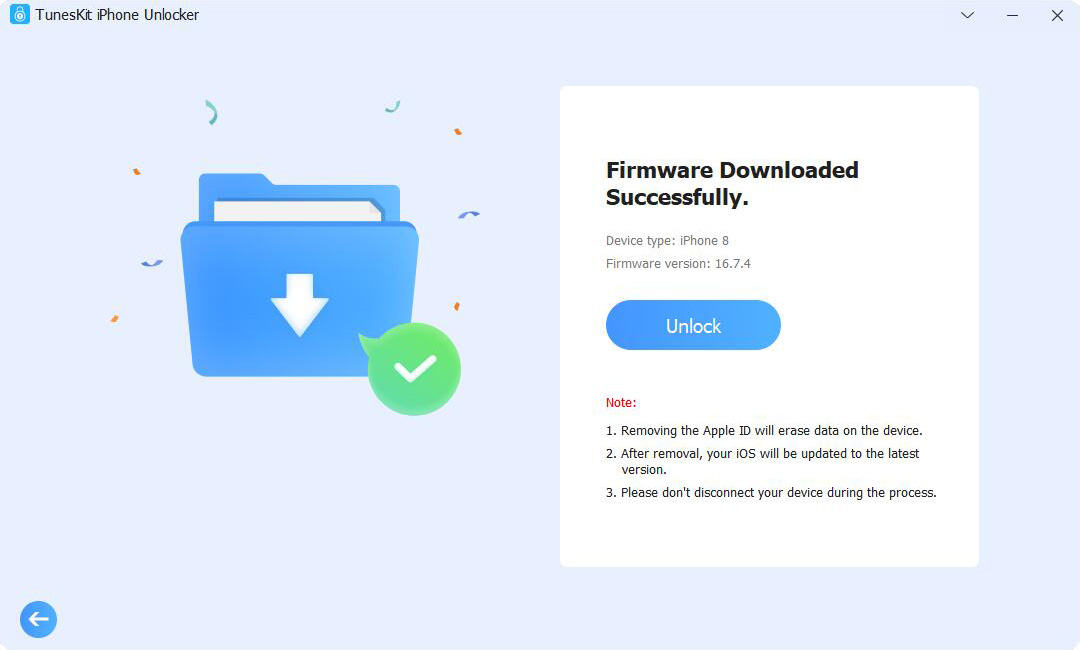
Part 6: Conclusion
Apple ID Two-Factor Authentication is a vital feature for securing your account and personal data. Whether you're setting it up, managing it, or resolving issues related to it, this guide provides the step-by-step instructions you need.
For those facing restrictions due to forgotten passwords, passcodes, or Apple ID credentials, TunesKit iPhone Unlocker offers a reliable and user-friendly solution. Whether it's unlocking your Apple ID, removing screen time passcodes, or bypassing MDM restrictions, this tool ensures you can regain access to your device quickly and securely.
Download TunesKit iPhone Unlocker now and take control of your Apple device with ease!
