Top 7 Fixes for Apple ID Session Timed Out for Your Security
Q: "When I attempt to log into appleid.apple.com, successful authentication notwithstanding, I get the message: 'This session has timed out for your security.' Every time, from every browser, device, and Wi-Fi network. Please help!"
-- from Apple Community
Recently, many users have reported encountering an error message when signing in with their Apple ID. The message often reads, "This session has timed out for your security" along with "Cannot verify identity," appearing on the browser or even on Apple devices. This can be quite frustrating since it prevents access to your Apple account, making it impossible to use services like purchasing apps or accessing iCloud.
If you've run into this issue, don't worry - we're here to help! In this article, we've gathered several troubleshooting methods to help you resolve the problem and regain access to your account. Keep reading for step-by-step solutions!
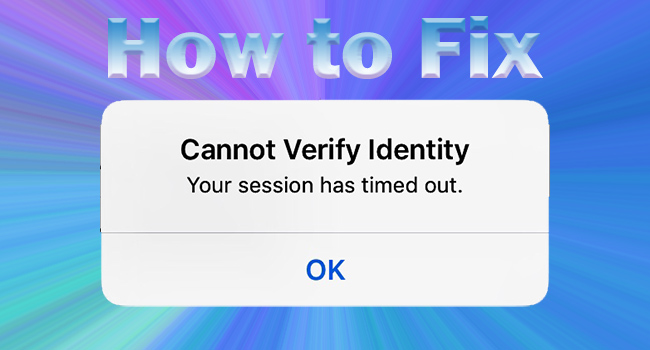
Fix 1: Check Apple System Status
One of the most common reasons for the "Apple ID session timed out" issue could be an outage or maintenance on Apple's servers. Based on user reports, it's clear that this error often occurs when Apple is performing scheduled maintenance or facing temporary service disruptions. To determine whether this is the cause of your issue, the first thing you should do is check the Apple System Status.
If you see a yellow or red icon next to any services related to Apple ID (such as iCloud or Apple ID login), it means the issue is on Apple's end. In that case, all you can do is wait until the servers are back online and functioning properly.
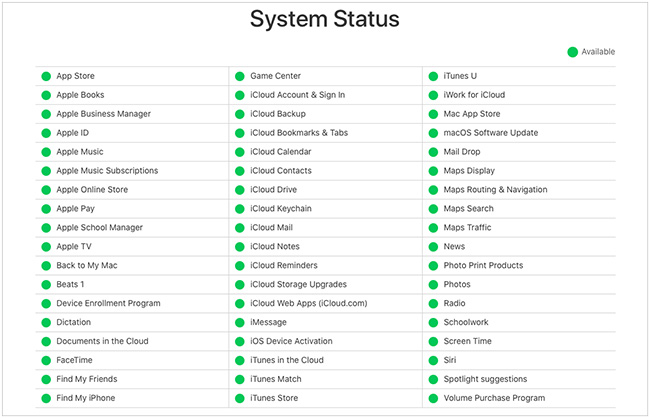
Fix 2: Check Internet Connection
If the Internet connection on your device is unavailable or unstable, there is a potential that causes Apple ID your session has timed out error.
On iPhone or iPad, you could enter Settings, choose WLAN, and toggle WLAN off and on to give it a refreshment. Then, tap the "i" icon on the Wi-Fi network you connected, hit Forget This Network to delete it and add it later. When you set up a certain Wi-Fi network, disable the Low Data Mode option.
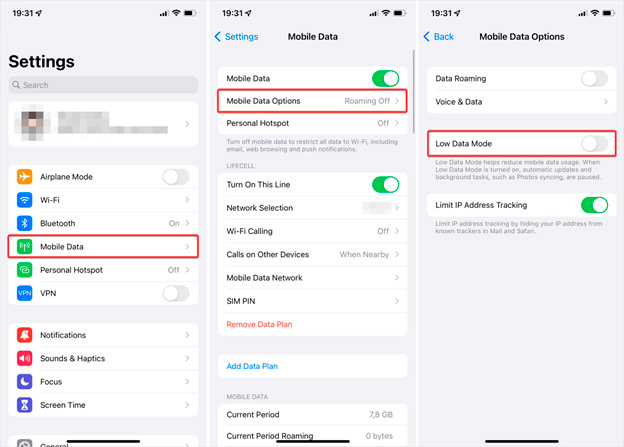
Furthermore, turn off Low Data Mode on Cellular settings and reopen the mobile data. It is also necessary to disable the VPN on your device.
If you are signing in with your Apple ID on a PC or Mac, try to check the router. The easy method is to power off it and power it on again. When other devices work well connecting to this network, you may consider that the problem is coming from your computer. Check it by yourself or ask a repairman for help.
Fix 3: Clear Apple-related Cookies
If you're signing in to your Apple ID through a browser, cached data, or cookies might be causing issues by holding onto outdated information. Clearing these can often resolve the Apple ID session timed out issue. Here's how to clear cookies and cache on the most popular browsers:
On Google Chrome: Tool menu → More tools → Clear browsing data → tick the boxes to delete the cookies you don't need.
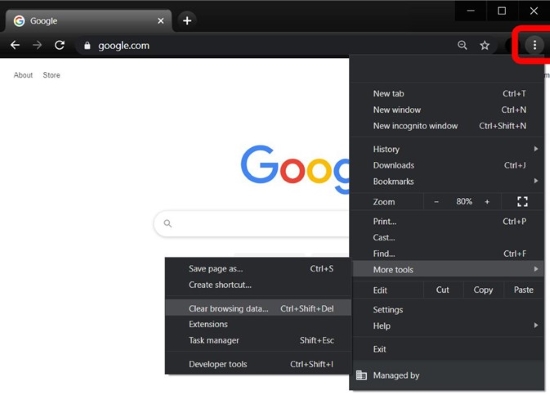
On Safari:
◼ Mac → Apple menu → Preferences → Privacy → Manage Website Data → Remove All → Remove Now
◼ iOS → Settings → Safari → Clear History and Website Data → Clear History and Data
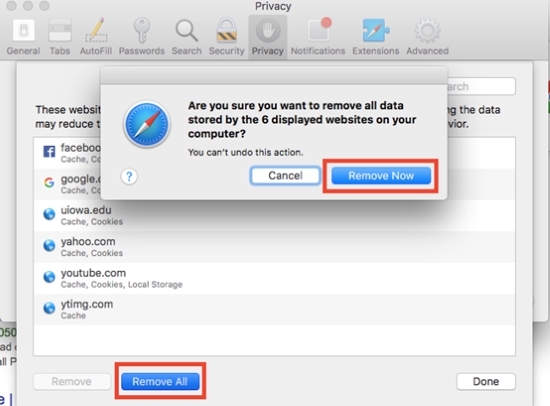
Fix 4: Force Restart Device
If the previous solutions haven't worked, a force restart (also known as a hard reset) can often help resolve issues by refreshing your device completely. A restart can clear up minor glitches or issues that may be preventing your Apple ID session from completing successfully.
Here's how to perform a force restart on various iOS devices:
- iPhone 8 and later/iPad without a Home button: Press Volume Up and release it, press Volume Down and release it, hold the Side button until the Apple logo occurs;
- iPhone 7 and 7 Plus: Hold Volume Down and the Side button simultaneously and release them until you see the Apple logo;
- iPhone 6 and earlier/iPad with a Home button: Press and hold the Home button and the Side button until the Apple logo emerges.
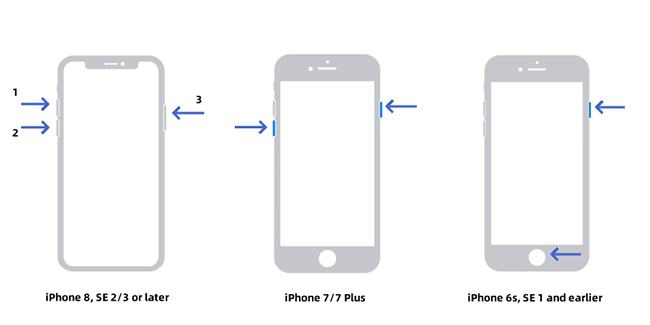
Fix 5: Factory Reset Device
If nothing else seems to fix Apple ID "your session has timed out", performing a factory reset may be the final solution. A factory reset will erase all data on your device, so be sure to back up your data before proceeding. This method can resolve deeper software issues that might be causing the session timeout error.
Here is how to perform a factory reset:
Step 1: Backup your device. Use iCloud or iTunes to back up all your important data, such as photos, messages, and apps.
Step 2: Go to Settings > General > Transfer or Reset iPhone.
Step 3: Tap Erase All Content and Settings.
Step 4: Enter your passcode if prompted and confirm that you want to erase the device.
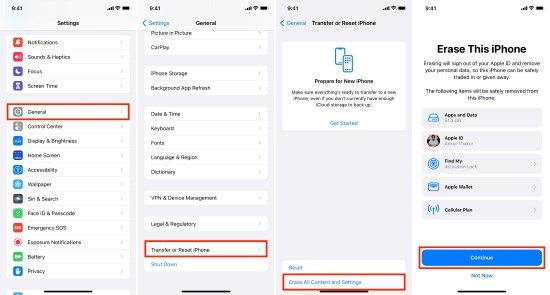
Once the reset is complete, your device will restart and present the setup screen. You can then restore your backup from iCloud or iTunes, and your Apple ID should hopefully work again without the session timeout issue.
Fix 6: Remove Unverifiable Apple ID
If you're locked out of your Apple ID and unable to verify your identity, you can regain access by removing the unverifiable Apple ID with TunesKit iPhone Unlocker. Whichever reason your Apple ID session has timed out for your security, or in which situation you can't sign out of your account, this software offers a solution to help you bypass the verification process and regain control of your account.
With a high rate of success and high compatibility, TunesKit iPhone Unlocker can remove Apple ID on all models of Apple devices without effort. Whether you're dealing with a session timeout or a more complex account issue, this tool is designed to make the process as easy as possible, allowing you to remove Apple ID from your device without hassle. It's a great option if you’re looking for a quick and efficient fix to get your Apple ID back in action.
Key Features of TunesKit iPhone Unlocker
- Remove Apple ID without password and data loss
- Unlock screen lock, Screen Time and MDM
- Support the latest iOS/iPadOS 18
- Assure a high success rate and 100% safe
Here's how to use TunesKit iPhone Unlocker to remove Apple ID on your iPhone:
Step 1 Connect to Computer and Choose Unlock Apple ID
Once you install and launch the TunesKit iPhone Unlocker, you'll see four functions displayed on the main screen.. If you want to remove Apple ID on your devices, click Unlock Apple ID on the left side.

Step 2 Check Find My Status
When the Find My option is disabled on your device, you can skip this step to remove Apple ID without data loss. While the Find My option is turned on, there are two features you must check and confirm – screen lock and two-factor authentication. Follow the on-screen guide to see if they are enabled.

Step 3 Remove Unverifiable Apple Account
Download the firmware package matching your device model, and start to remove your Apple ID. Once the whole progress ends, try to sign in with your account to see if the problem is solved successfully.
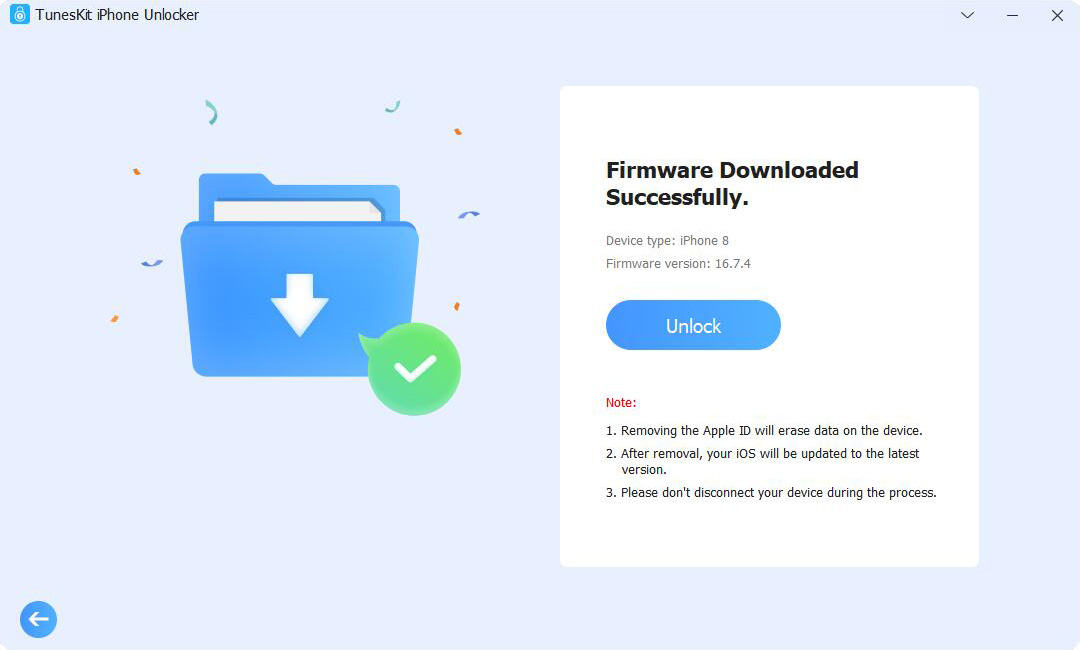
Fix 7: Contact Apple Support
If none of the above fixes worked, your next step is to reach out to Apple Support directly. They have the tools and expertise to assist you with your Apple ID session timeout issue.
When contacting them, make sure you have your Apple ID and relevant personal information ready (such as your Apple ID password) so they can resolve your issue more quickly.
Apple Support is usually able to fix the problem within hours, and they might offer additional troubleshooting steps tailored to your specific situation. Don't forget to provide feedback so they can take steps to prevent the issue from happening in the future.
Wrap-up
What to do if Apple ID session has timed out for your security? This article discusses this question in a detail way with 7 methods for you to make attempts. It would be glad to know that one of them solves your problem. If you find it hard to cast off this message, TunesKit iPhone Unlocker is a great tool to remove your Apple ID directly. As for a severer issue, you need to contact Apple Support to ask for assistance.
