How to Fix Apple ID Not Valid or Not Supported?
If your Apple ID is not valid or supported when signing in, it may be due to account info errors, security concerns, regional restrictions, or software glitches. This guide provides 6 solutions to help you solve the problem so that you can regain full access to Apple's ecosystem with ease.
An Apple ID is essential for accessing various Apple services, including the App Store, iCloud, Apple Music, and more. However, users sometimes encounter a frustrating error: "This Apple ID is not valid or not supported." Understanding and resolving the issue is crucial to regaining full access to Apple's services.
This error message often leaves users confused. It typically appears during sign-in attempts and indicates that the Apple ID cannot be used to activate the device or access Apple services. But why does this happen and how to fix the issue? This could be due to several factors, and next, we will explore more, along with the solutions.
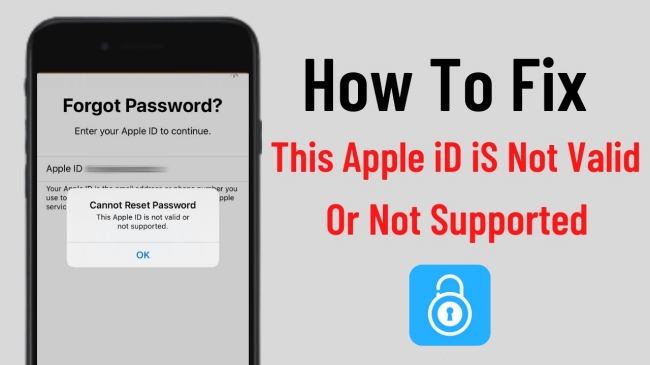
Part 1. Why Is My Apple ID Not Valid or Supported?
Before getting further to the fixes, let's figure out why you meet the error saying your Apple ID is invalid. Usually, the problem may occur due to the following reasons.
Account Info Error: Incorrect or outdated account details are common culprits. Apple requires all your information to be current and accurately verified.
Security Concerns: Apple takes security seriously. Any unusual activity or a security breach may result in your Apple ID being disabled to protect your information.
Regional Restrictions: Apple IDs are subject to regional policies and restrictions. For example, some services or features available in one region may not be supported in another.
Software Glitches: Occasionally, software updates or system bugs can temporarily affect the status of your Apple ID.
Part 2. How to Fix Apple ID Not Valid or Not Supported?
Now you understand the reasons for this Apple ID invalid issue, we will show you 6 effective solutions to solve it quickly.
Solution 1. Verify Account Information
First of all, you can try to verify your Apple ID account information. Make sure all your info is up to date. You can follow the simple steps below to do it.
Step 1. Open your web browser and go to the Apple ID account page to log into your account with right Apple ID email and password.
Step 2. Once logged in, scroll to the Account section. Ensure your name, address, and payment information are correct and up-to-date. Correct them if there are any details are wrong.
Step 3. Once you have completed updating your info, sign out of your Apple ID account to secure your session. And your Apple ID not valid issue should be solved.
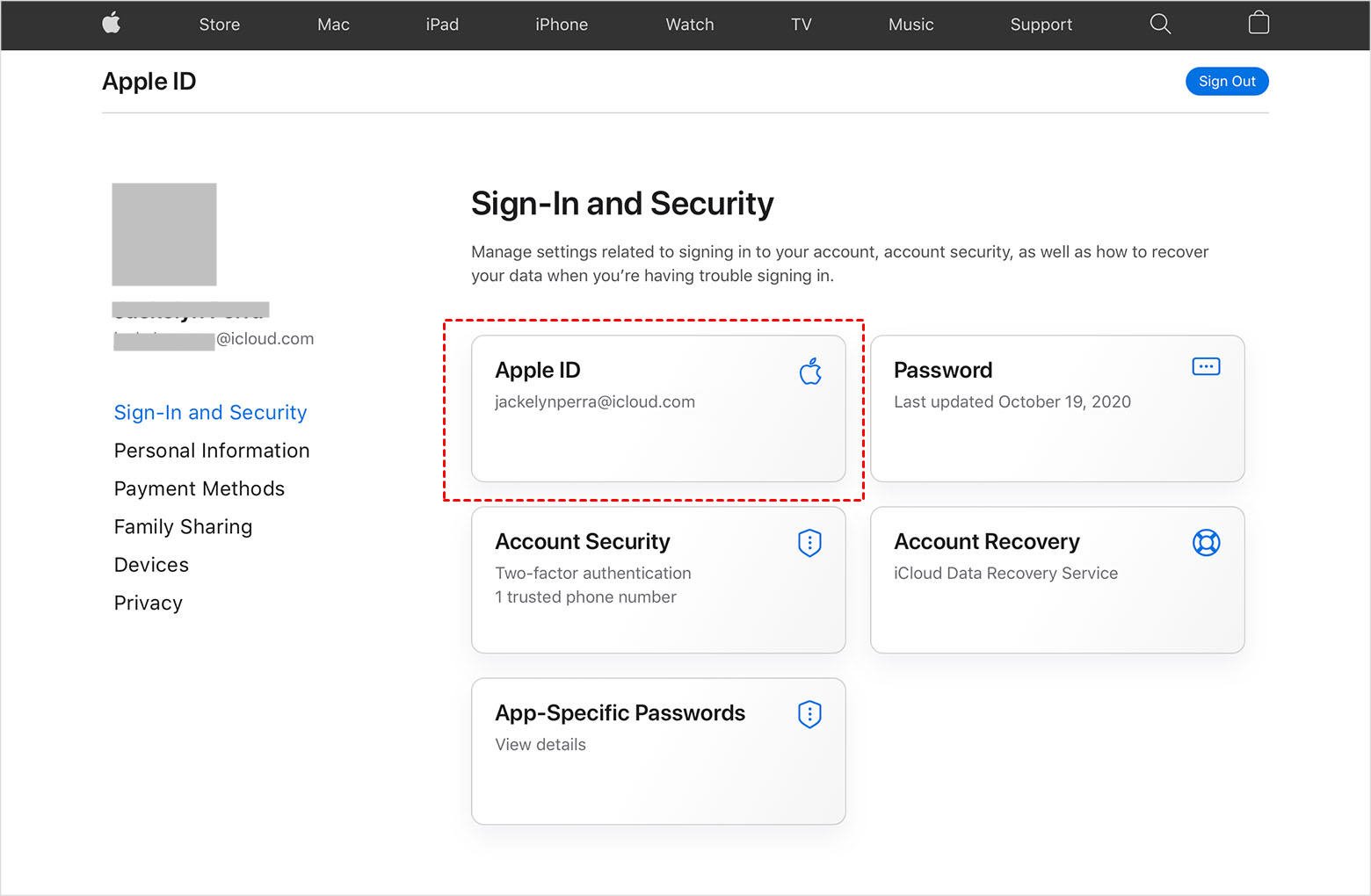
Solution 2. Resign into Apple ID Account
The next method to fix Apple ID not supported issue is to sign out of your Apple ID account and sign into it again. By doing so, it may solve some unknown errors related to Apple ID. Check out the guidelines below to resign it.
Step 1. Open your iPhone, and go to Settings.
Step 2. Tap your name, and scroll down to the end of the screen. Tap Sign Out button.
Step 3. Now go back to the same place and tap Sign in to re-sign into your Apple ID account.
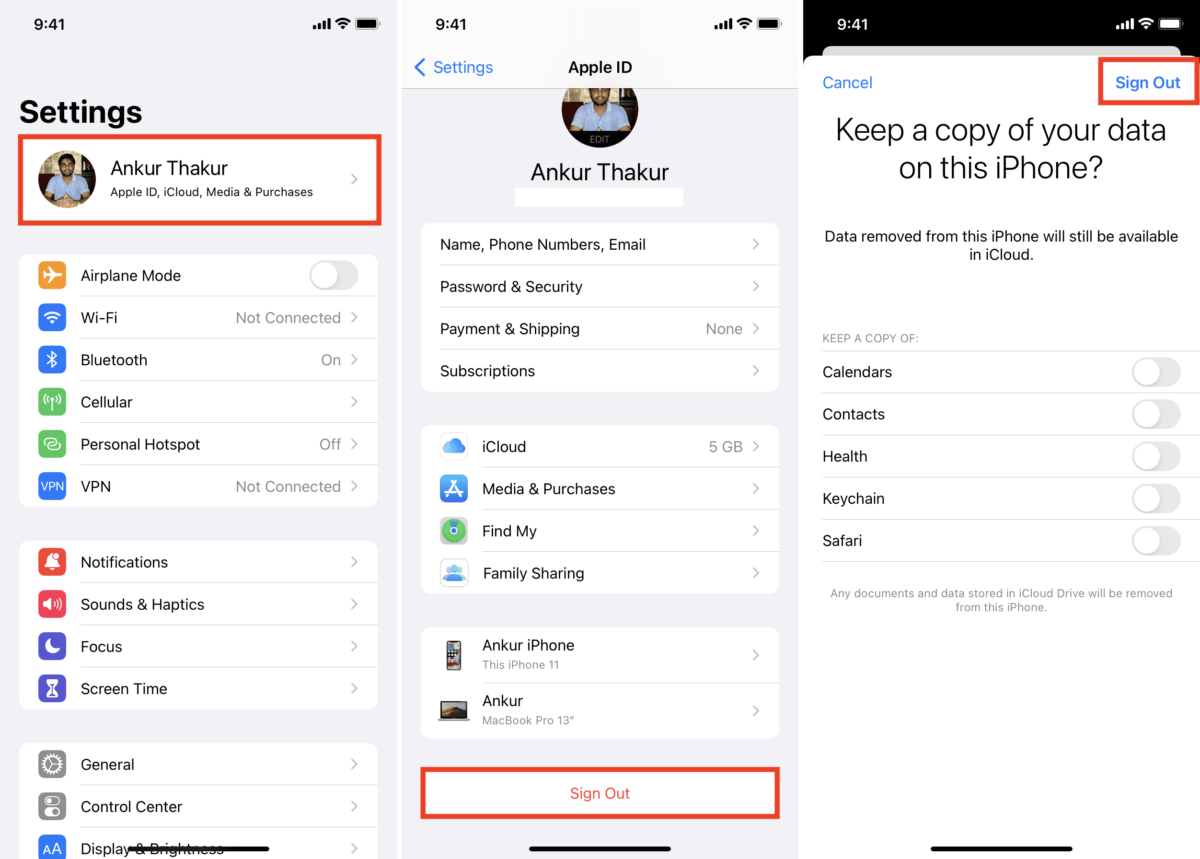
Solution 3. Use TunesKit iPhone Unlocker to Fix Apple ID Not Supported Issue
Sometimes when you get the error This Apple ID is not valid or not supported, it may be caused by the system bug. Due to the complexity of the iOS system, this can be quite common. In such a situation, you can try a professional third-party tool to completely remove the Apple ID and solve the issue. Here I'll highly recommend the tool – TunesKit iPhone Unlocker.
TunesKit iPhone Unlocker is a useful iOS unlocker for all iOS devices such as iPhone, iPad, and iPod touch. Whether you remember the Apple ID and password or not, the application can easily help you remove the Apple ID account in a few minutes. Thus, all the problems related to Apple ID can be easily fixed by using TunesKit.
Besides removing Apple ID, TunesKit iPhone Unlocker is capable of unlocking many other passcodes, such as the screen lock, Screen Time passcode, MDM (Mobile Device Management) lock, etc. without hassle. The software is designed with simple buttons and clear navigations, so everyone can easily handle it, no technical skills are required.
Key Features of TunesKit iPhone Unlocker
- Fix Apple ID not valid or not supported within 3 steps
- Unlock iPhone/iPad/iPod touch without passcode
- Easy-to-use feature and user-friendly interface
- Fully compatible with most iOS device models
- Available on the latest iOS version including 17
Next, let's see how to use TunesKit iPhone Unlocker to Fix Apple ID not valid or supported problem in 3 simple steps.
Step 1Lauch TunesKit iPhone Unlocker
Download and launch TunesKit iPhone Unlocker application on your computer after finished the installation. Then connect your iPhone to the computer via an original USB cable. Next, choose the Unlock Apple ID option and click Start to continue.

Step 2Check and Confirm Your Device Status
In this step, please check and confirm your iPhone status according to the onscreen instructions.
Before removing Apple ID from your iOS device, pleasck check your iOS version:
- If the "Find My" feature is turned off, TunesKit iPhone Unlocker can remove Apple ID on any iOS versions.
- If the "Find My" feature is turned on and the iOS version is 11.4 or later, with the screen lock and two-factor authentication enabled, TunesKit iPhone Unlocker can remove Apple ID from your device.
- If the "Find My" feature is turned on and the iOS version is below 11.4, TunesKit iPhone Unlocker can remove the Apple ID from your device.

Step 3Remove Apple ID without Password
Now click the Unlock button to start removing the Apple ID and fix the Apple ID not valid or supported issue. Make sure your device is always connected to the PC during this process. After that, go back to check and your problem should be solved now.

Solution 4. Reset Apple ID Password
If you suspect security issues, reset your password immediately. You can do this via your iOS device or by using the "Forgot Apple ID or password" option on the Apple ID account page. The following are quick steps for you.
Reset your Apple ID password on your iOS device:
Step 1. Open your iPhone or other trusted Apple device, and go to Settings.
Step 2. Tap your name > Sign-In & Security > Change Password. Follow the onscreen instructions to reset your password.
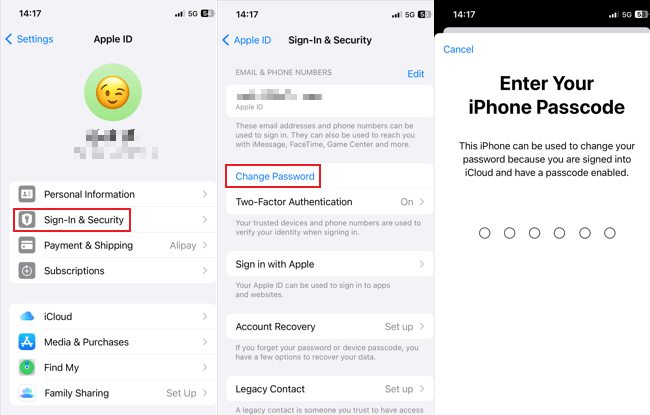
Reset your Apple ID password on the web:
Step 1. Open a web browser and navigate to the Apple ID account page.
Step 2. Click Sign In, click "Forgot Apple ID or password?", then follow the onscreen instructions to reset your password.
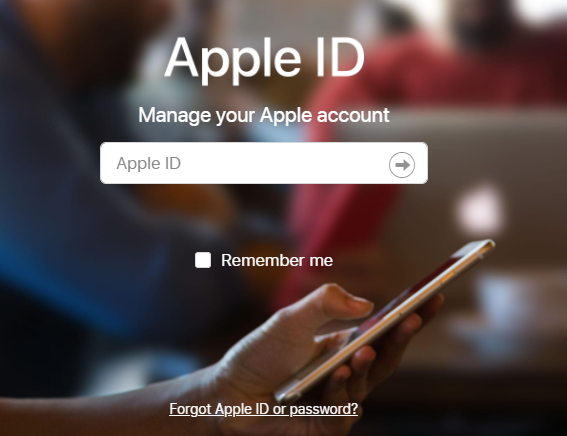
Solution 5. Check for Updates
Make sure that all your devices are running the latest version of their operating systems, as outdated software can lead to compatibility issues with your Apple ID. Now I'll show you how to check and update your iOS to the latest version.
Update iOS on your iOS device:
Step 1. Open your iPhone, and go to Settings > General > Software Update.
Step 2. If there is an update available, tap Download and Install > Install Now. Follow the onscreen instructions to finish updating your iOS system.

Update iOS on your computer:
Step 1. Connect your iPhone to your Mac or Windows computer via an original USB cable.
Step 2. Go to Finder > General on a Mac computer, or open the iTunes app on a Windows computer and go to iPhone icon > Summary.
Step 3. Click Check for Update > Update to make your iOS to the latest version.
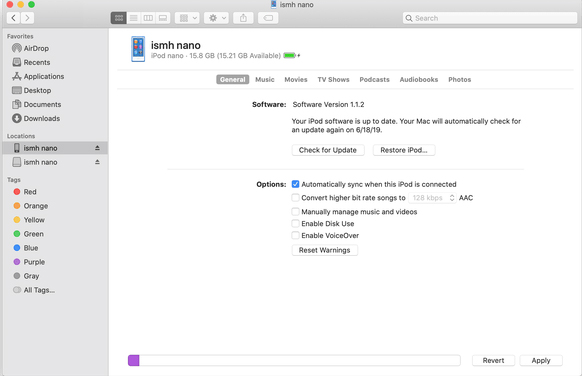
Updating your iOS system may cause your data loss. Please back up your device using iCloud or your computer before doing this.
Solution 6. Check Apple ID credentials
Checking Apple ID credentials is critical when encountering the "Apple ID Not Valid" issue because it helps identify and resolve potential account-related problems. Common reasons for this issue include entering incorrect credentials, using an outdated Apple ID, or issues stemming from account security measures like password changes or account recovery requirements.
Solution 7. Contact Apple Support
If you’ve tried all the above solutions and still face issues, contacting Apple Support is the next best step. They can provide specific assistance based on your situation. For more detailed support, visit Apple's official support page.

Part 3. Frequently Asked Questions (FAQs)
Q1: What does it mean when my Apple ID is not valid or supported?
It typically indicates a problem with your account, often related to security or regional issues. And it means that your Apple ID cannot be used to sign in to Apple services until the underlying issue is resolved.
Q2: Can regional settings affect my Apple ID's validity?
Yes, certain features and services are restricted to specific regions. If you've recently moved or changed your location settings, this could impact your Apple ID's functionality.
Q3: What should I do if resetting my password doesn't solve the issue?
Ensure that all your account information is correct and up-to-date. Then try to update your iOS to the latest version or use TunesKit iPhone Unlocker to solve the problem effectively. If the problem persists, contact Apple Support for further assistance.
Q4: How can I prevent my Apple ID from becoming unsupported in the future?
You can try the following tips. Regularly update your personal information, use a strong password, and enable two-factor authentication for added security. Always be vigilant about any alerts that suggest unauthorized access to your account.
Q5: Is there a direct way to verify the status of my Apple ID online?
Yes, you can log into the Apple ID account page to view your account status, manage your personal information, and adjust security settings.
Part 4. Final Words
Dealing with an Apple ID that is not valid or supported can be frustrating. By understanding the common causes and following a clear troubleshooting guide, you can resolve most issues efficiently. Remember, keeping your Apple ID information up-to-date and secure is your first line of defense against many common problems. Have you experienced issues with your Apple ID? Share your experiences or questions below! TunesKit iPhone Unlocker is always on your side as a great Apple ID-related problem solver.
